How to Create Your Campaign
Creating campaigns allows you to execute targeted strategies for reaching your audience, generating leads, and achieving your business goals. Follow the steps below to quickly launch a campaign within your CRM system.
👣 Step-by-Step: Create a New Campaign
🔹 Step 1: Open Campaigns
From the CRM panel, click on the “Campaigns” button.

🔹 Step 2: Open Campaign Dashboard
The campaign management panel will appear, showing all your active and archived campaigns.
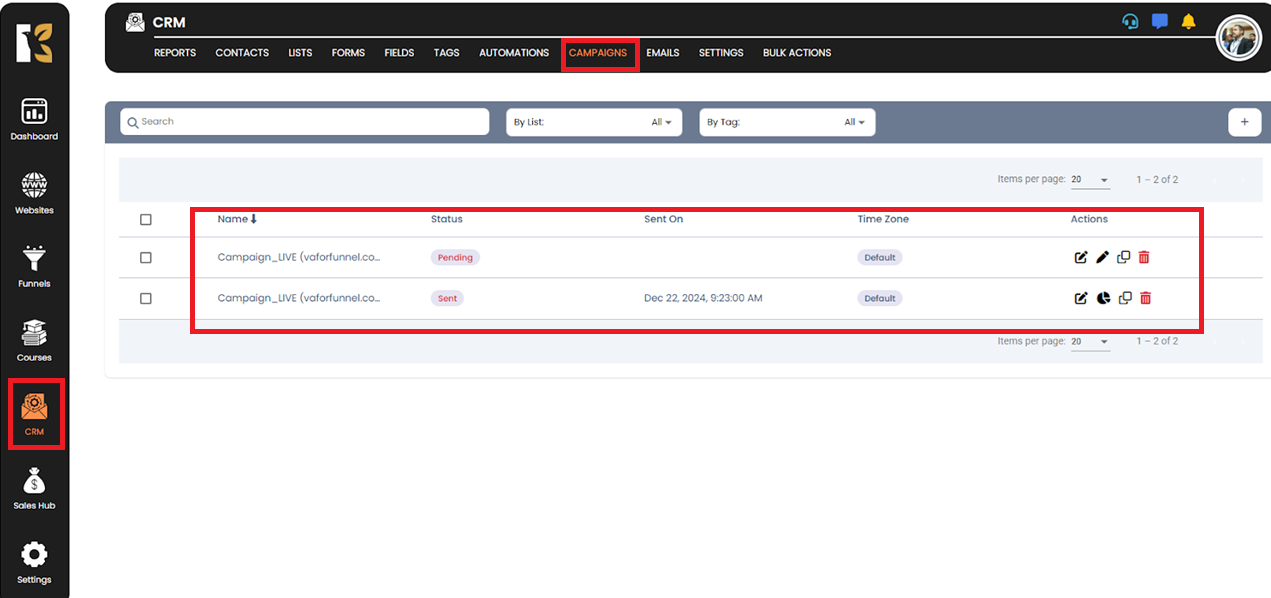
🔹 Step 3: Create a Campaign
Click on the “Create Campaign” button at the top-right corner.

🔹 Step 4: Enter Campaign Details
A dialog box will appear.
Add your Campaign Name and any other required details.
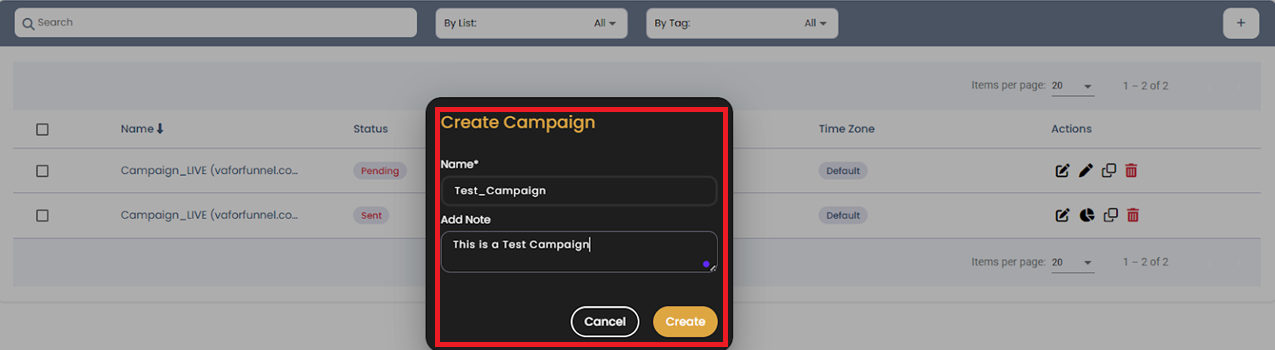
🔹 Step 5: Confirm Creation
Click on the “Create” button to finalize.
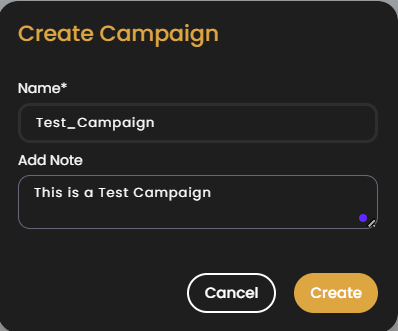
✅ Step 6: Campaign Created Successfully
Your new campaign is now active and ready to be managed or executed.
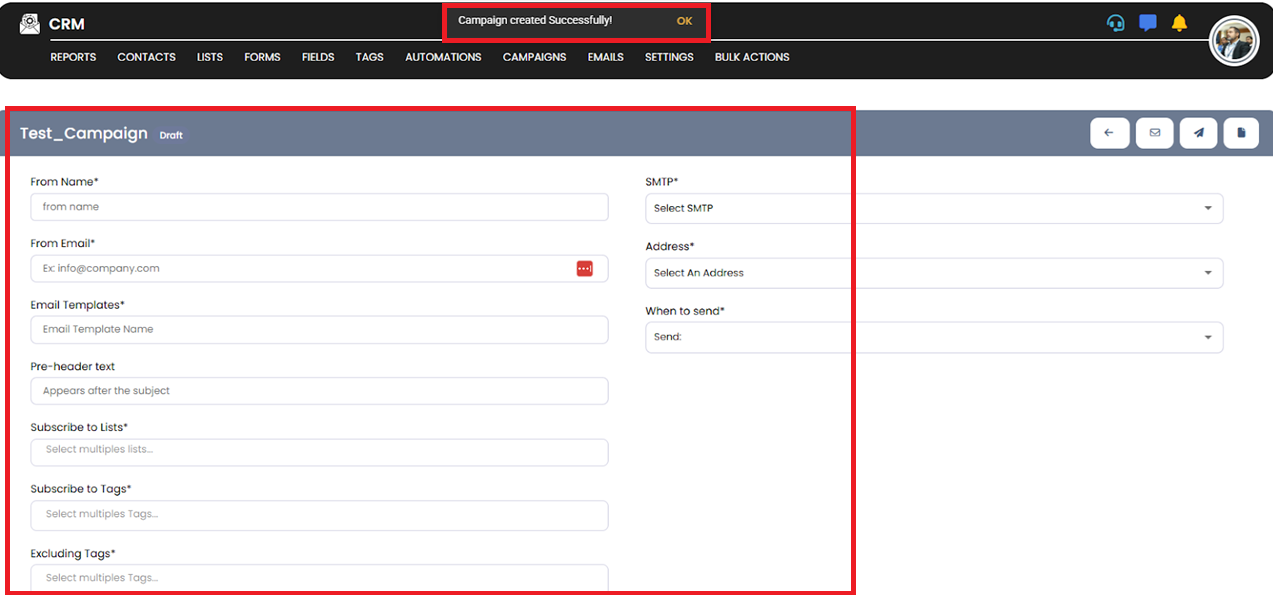
💡 Pro Tip:
Give your campaign a clear, descriptive name to easily identify and track its performance later.