How to Set Your Payment Method as Default in KeaBuilder
If you’ve integrated multiple payment methods (like Stripe or PayPal) into your KeaBuilder account, you can choose one as your default payment method. This ensures all your transactions and billing go through your preferred account automatically.
Step-by-Step Guide
Login to KeaBuilder
- Sign in to your KeaBuilder account.
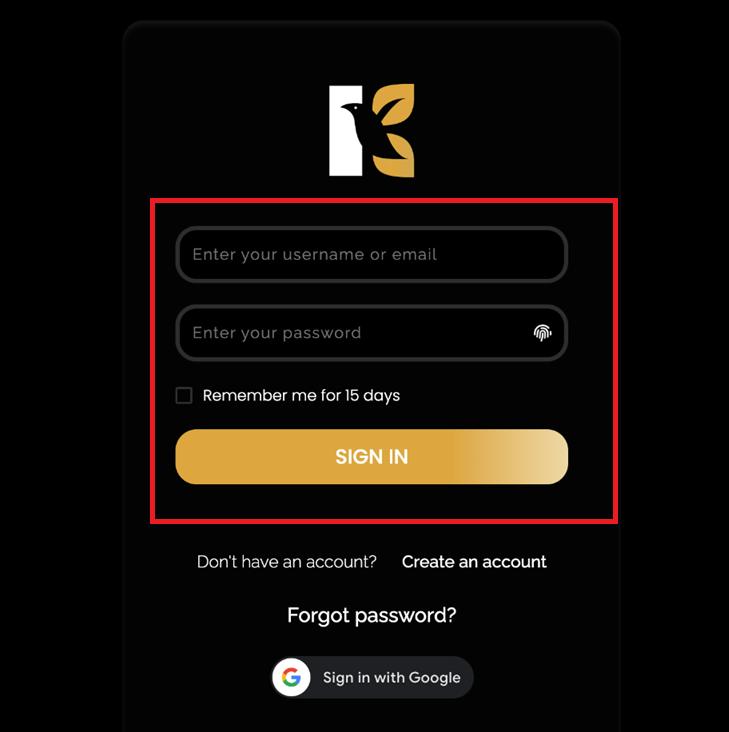
- After logging in, you’ll land on the Main Dashboard.
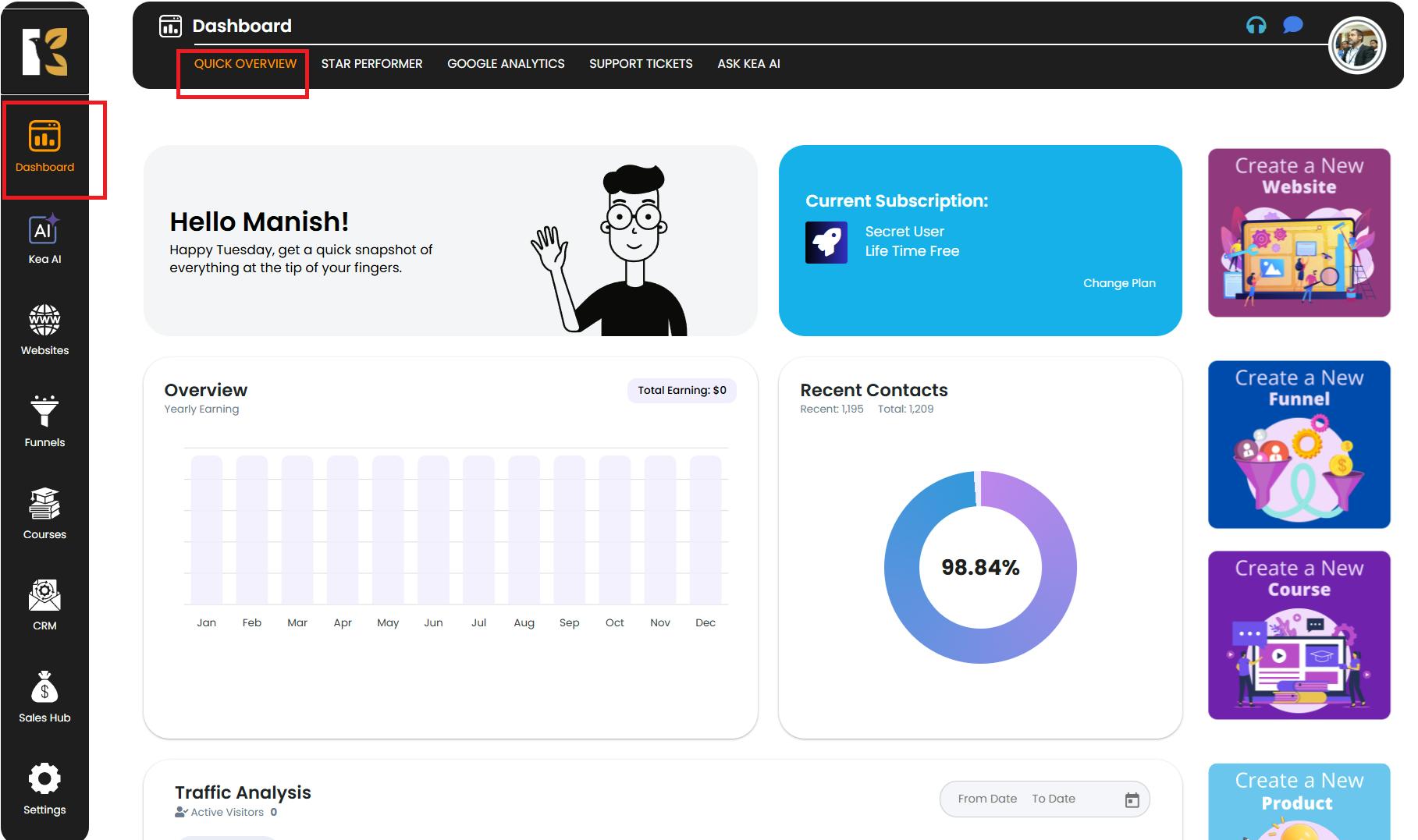
Access the Settings Menu
- From the Vertical Menu on the left side, scroll down to Settings.
- Click on it to open your Profile Details, where your user information appears.
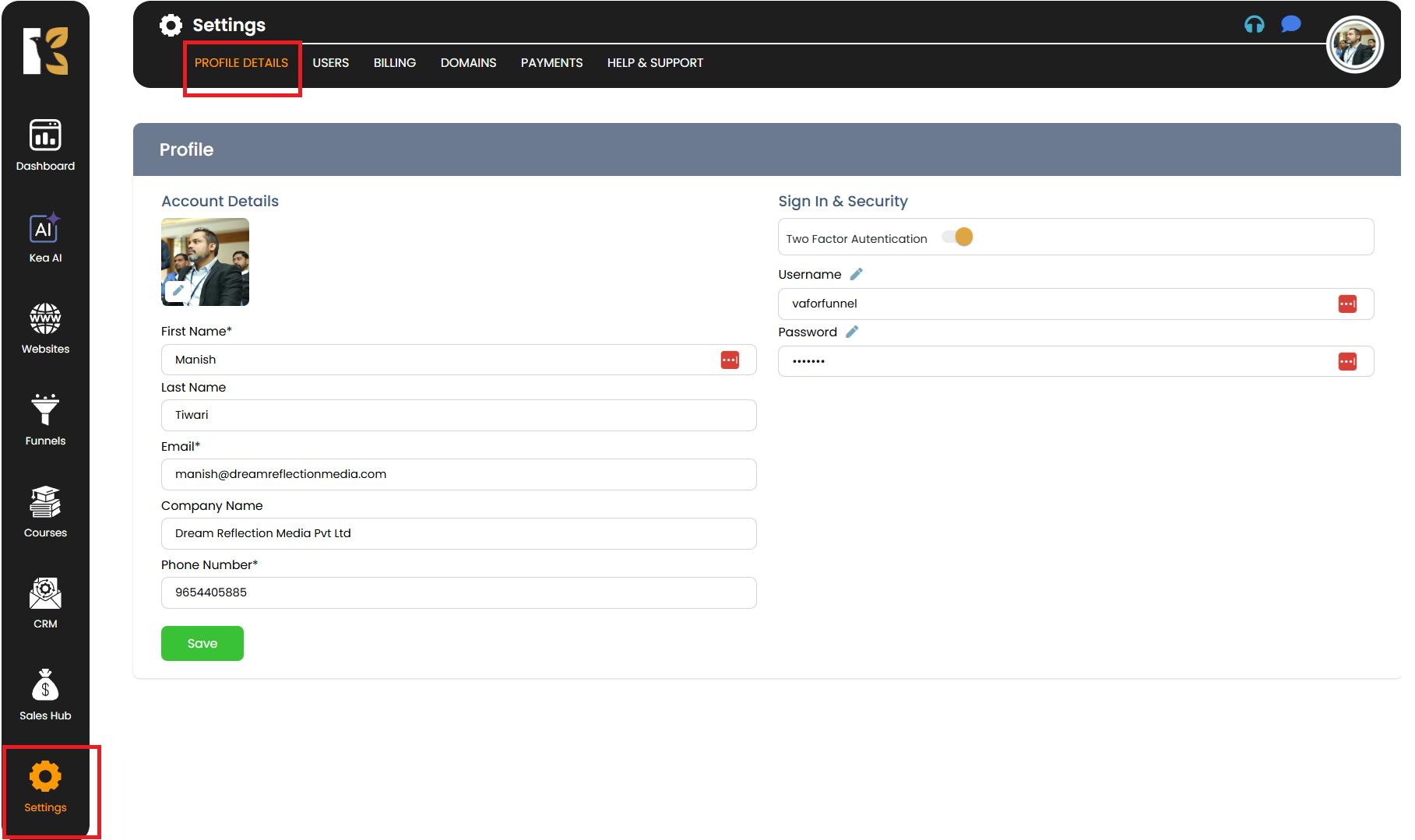
Open the Payments Section
- From the Horizontal Menu at the top, click on Payments.
- You’ll be redirected to the Payment Gateway Page, which displays your integrated payment options such as Stripe and PayPal.
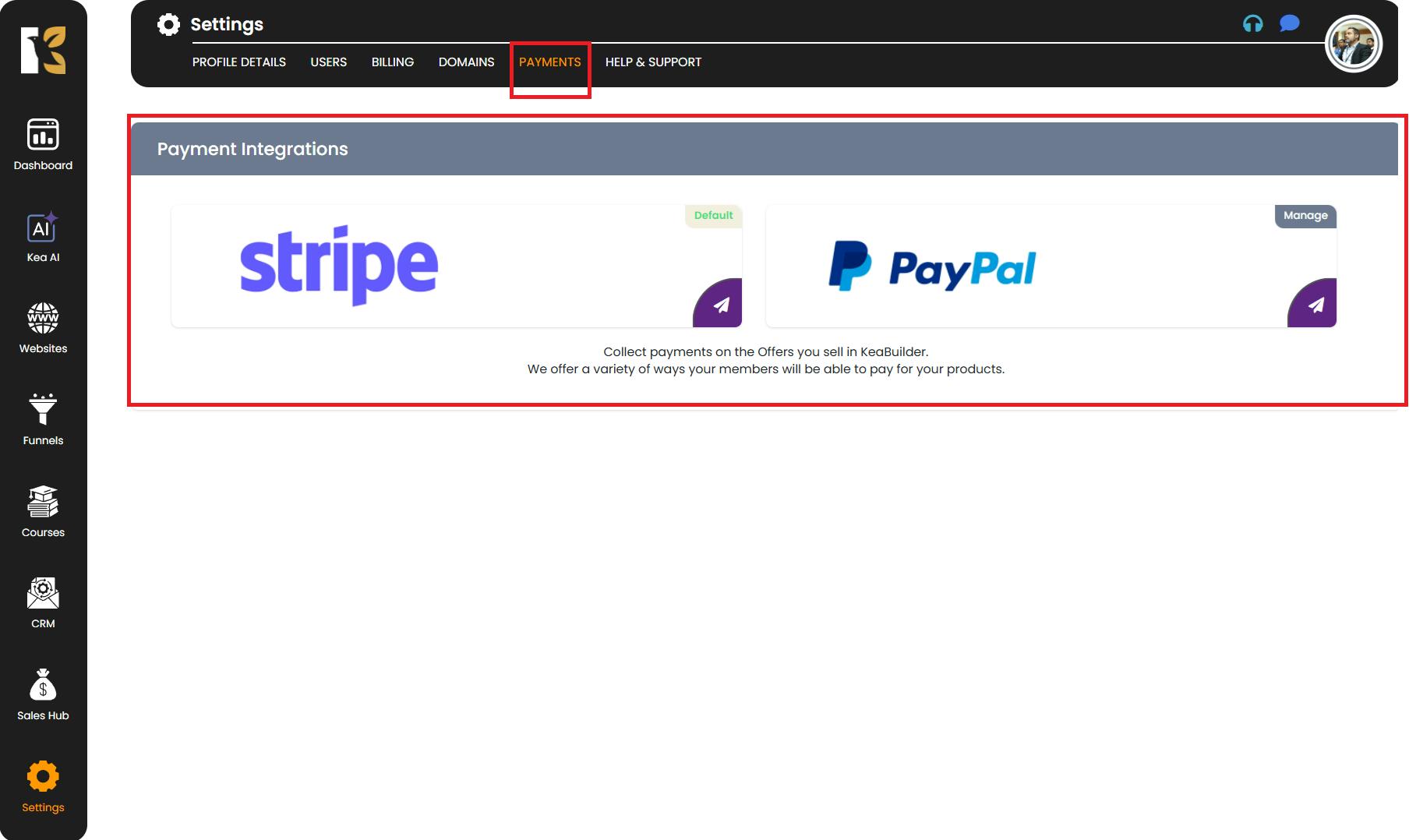
Select the Payment Method
- Click on the payment gateway (Stripe or PayPal) that you want to set as default.
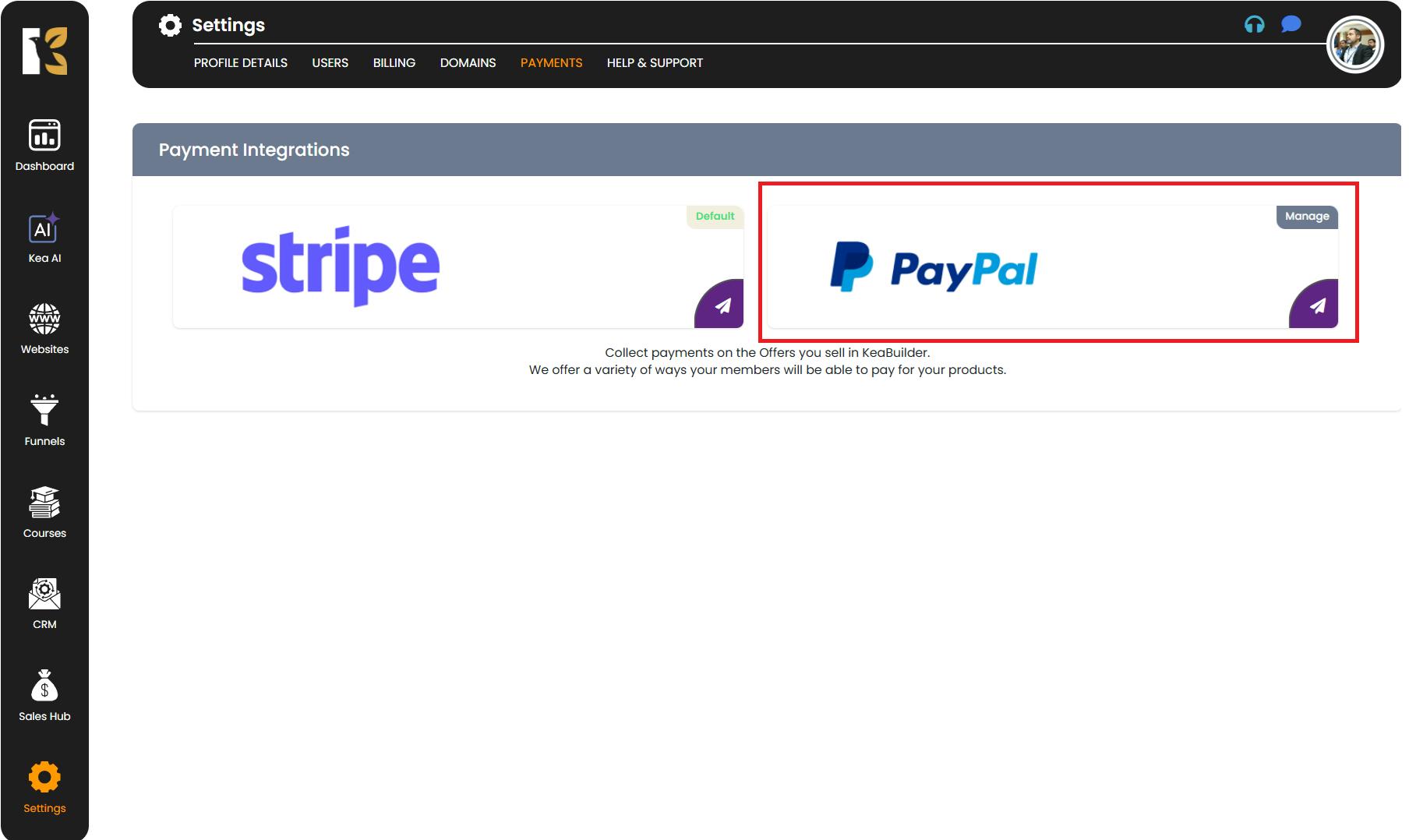
- You’ll be redirected to the Integration Page of that gateway.
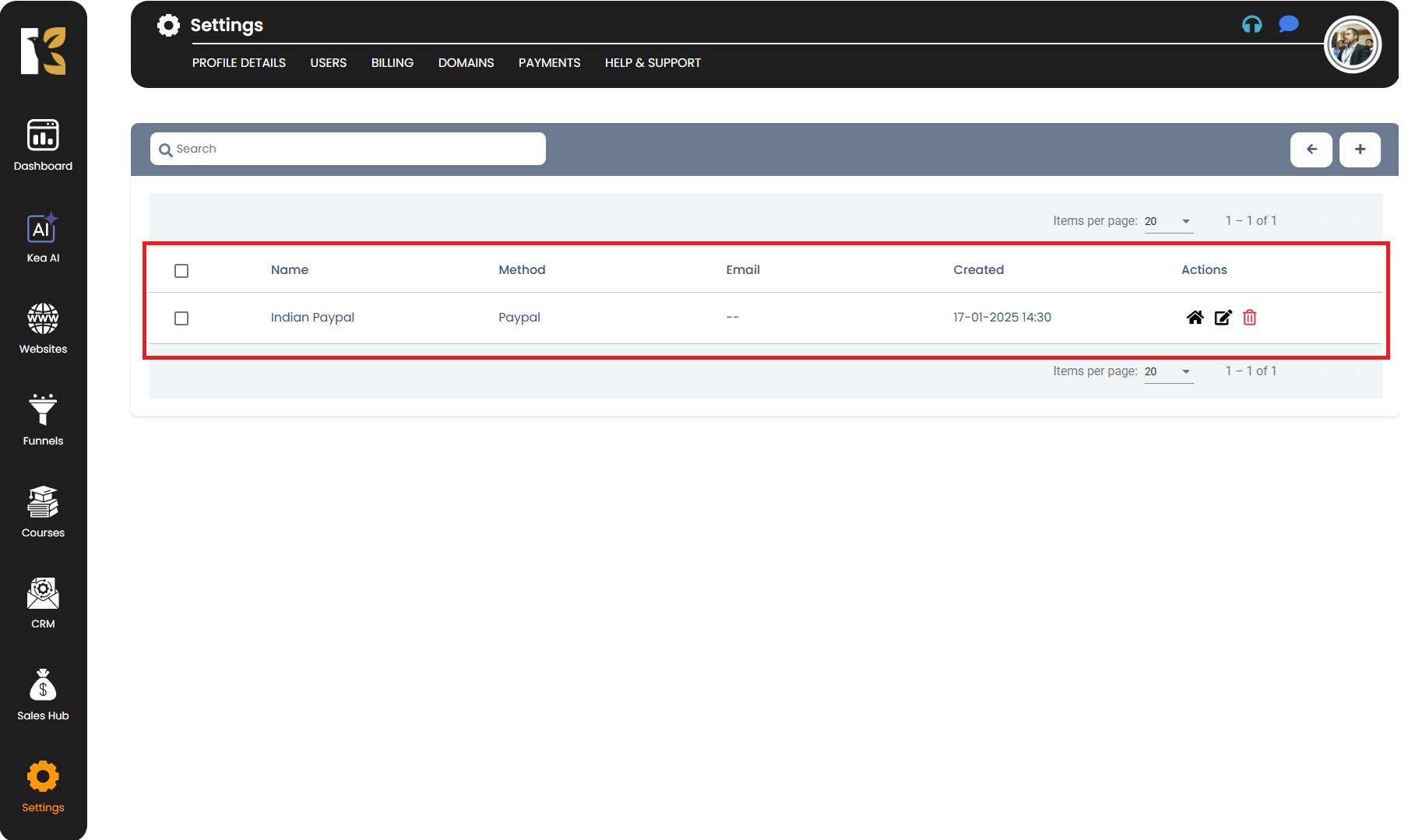
- Here you’ll see the list of accounts you’ve integrated (e.g., Indian PayPal, US PayPal, UK PayPal, or different Stripe accounts).
Set as Default
- From the list of integrated accounts, find the one you want to make default.
- On the extreme right of that account, click the Home Icon 🏠.
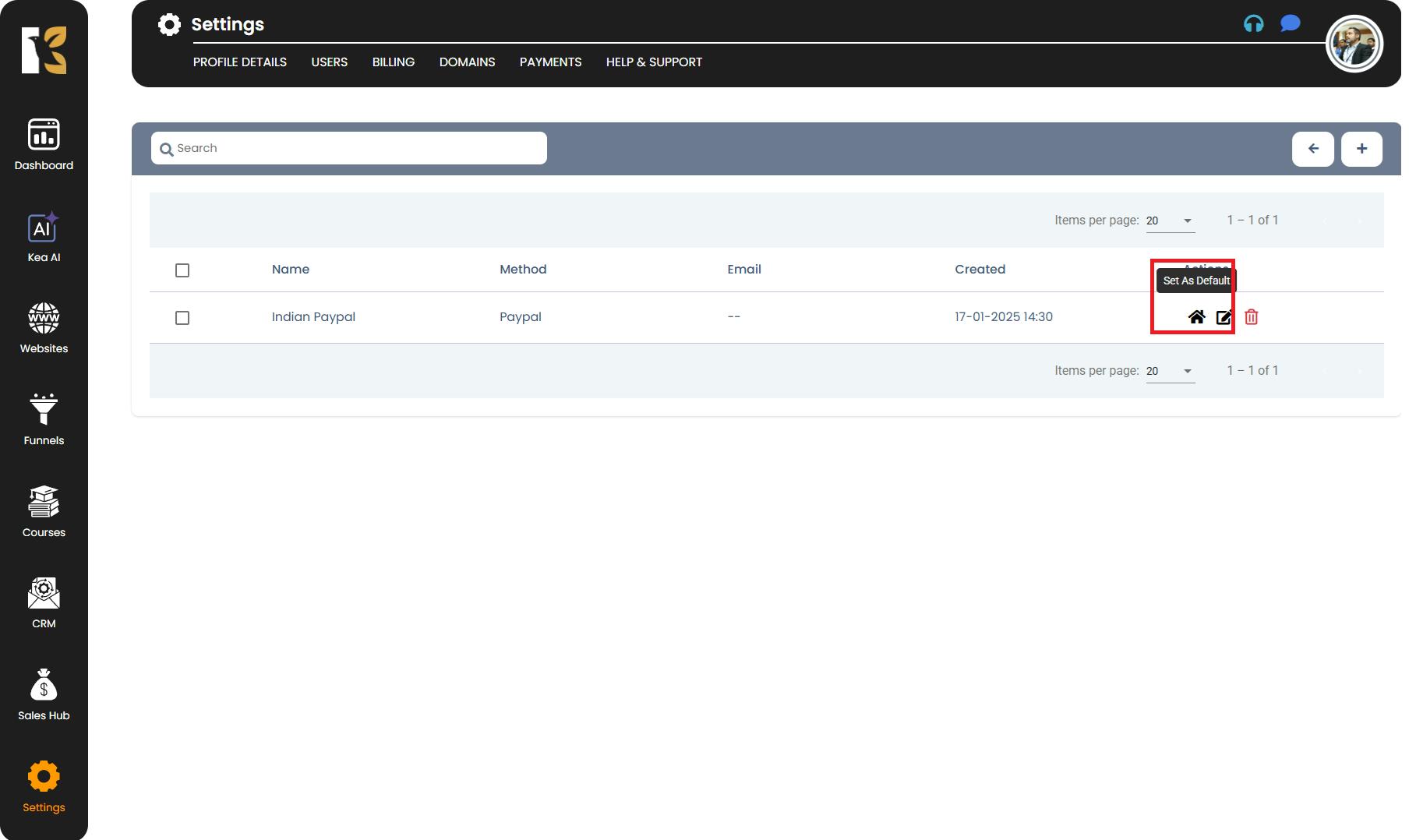
- The selected payment method will now be automatically set as your default payment method.
Pro Tips for Default Payment Methods
- You can only have one default payment method at a time.
- The default payment method will be used automatically for all transactions unless you change it.
- Make sure your default method is active and correctly configured to avoid any billing issues.
- If you need to switch defaults later, just repeat these steps and select a different account.