How to View the Order Summary in KeaBuilder
Viewing the order summary in KeaBuilder allows you to quickly check the details of customer orders, including purchased products, subscription information, and transaction status. This feature helps you stay on top of your sales, provide better customer service, and manage your business operations efficiently.
Step-by-Step Guide
Login to Your KeaBuilder Account
Start by logging into your KeaBuilder dashboard using your credentials.
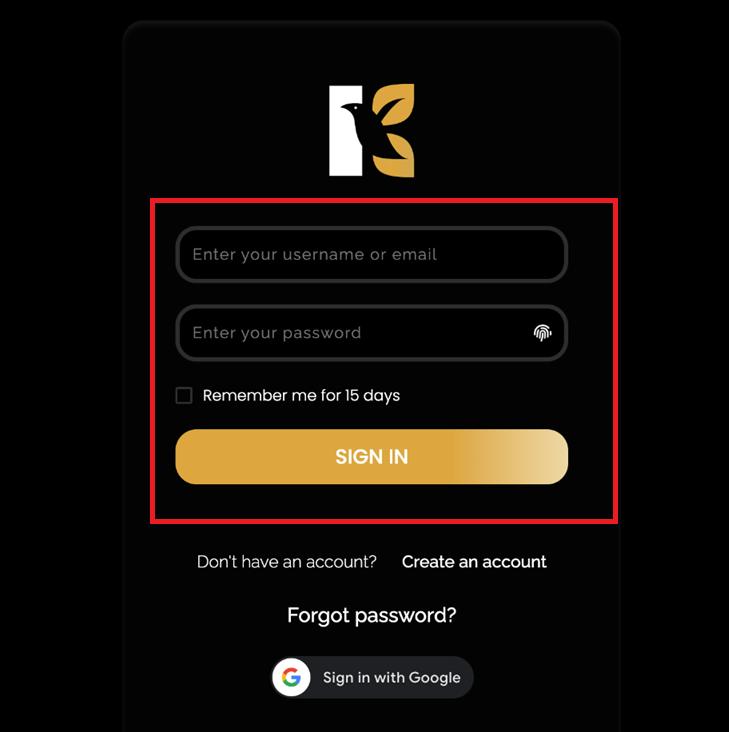
Once logged in, you’ll land on the Main Dashboard, where all your tools and modules are readily accessible.
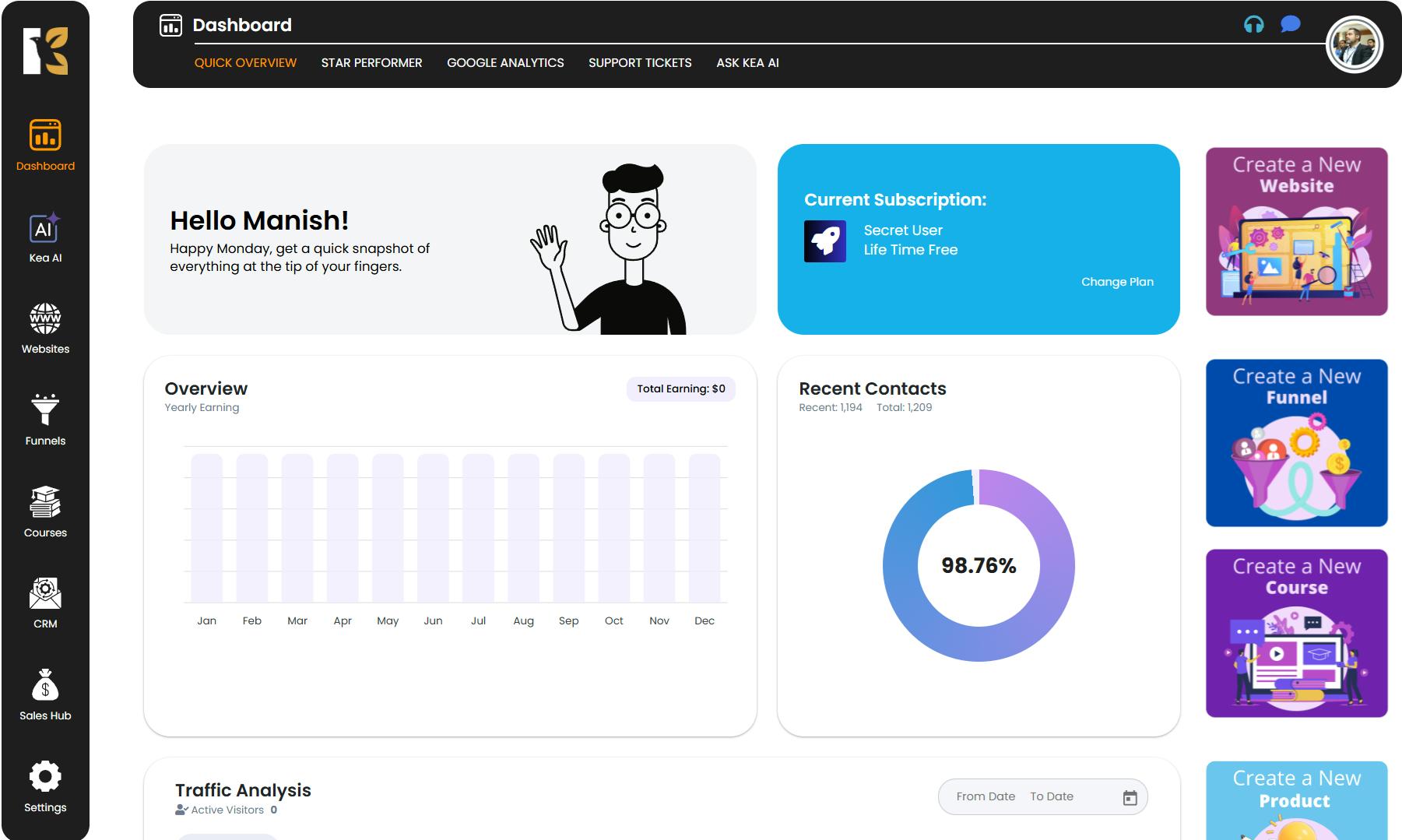
Navigate to Sales Hub
From the Vertical Menu on the left-hand side, scroll down and click on Sales Hub.
This section contains all sales-related modules and analytics, helping you track and manage your transactions effectively.
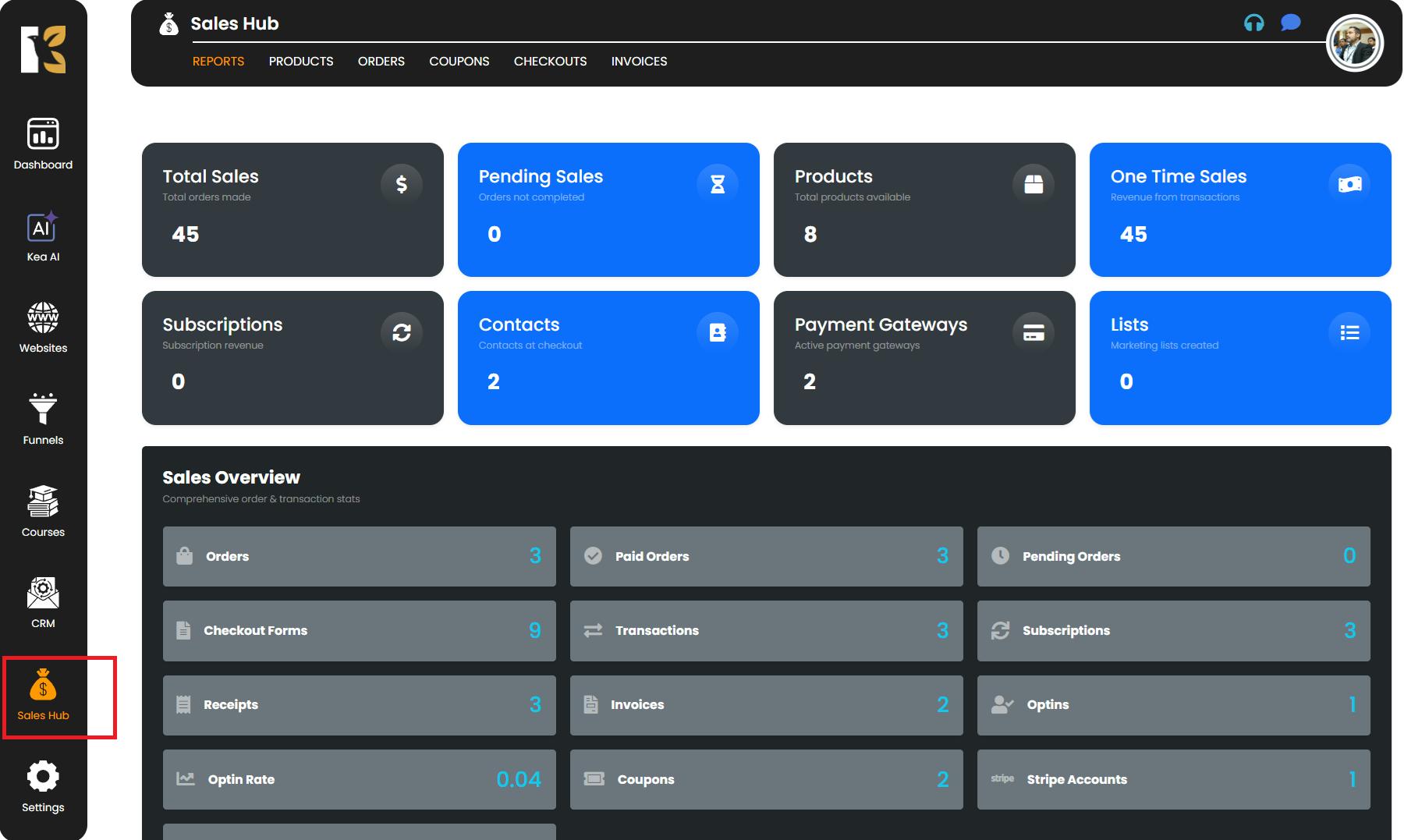
Open the Reports Section
After clicking Sales Hub, you will be redirected to the Reports Section of KeaBuilder.
Here, you can view a quick overview of your business activities, including:
- Total and pending sales
- Subscriptions and one-time sales
- Products available in your store
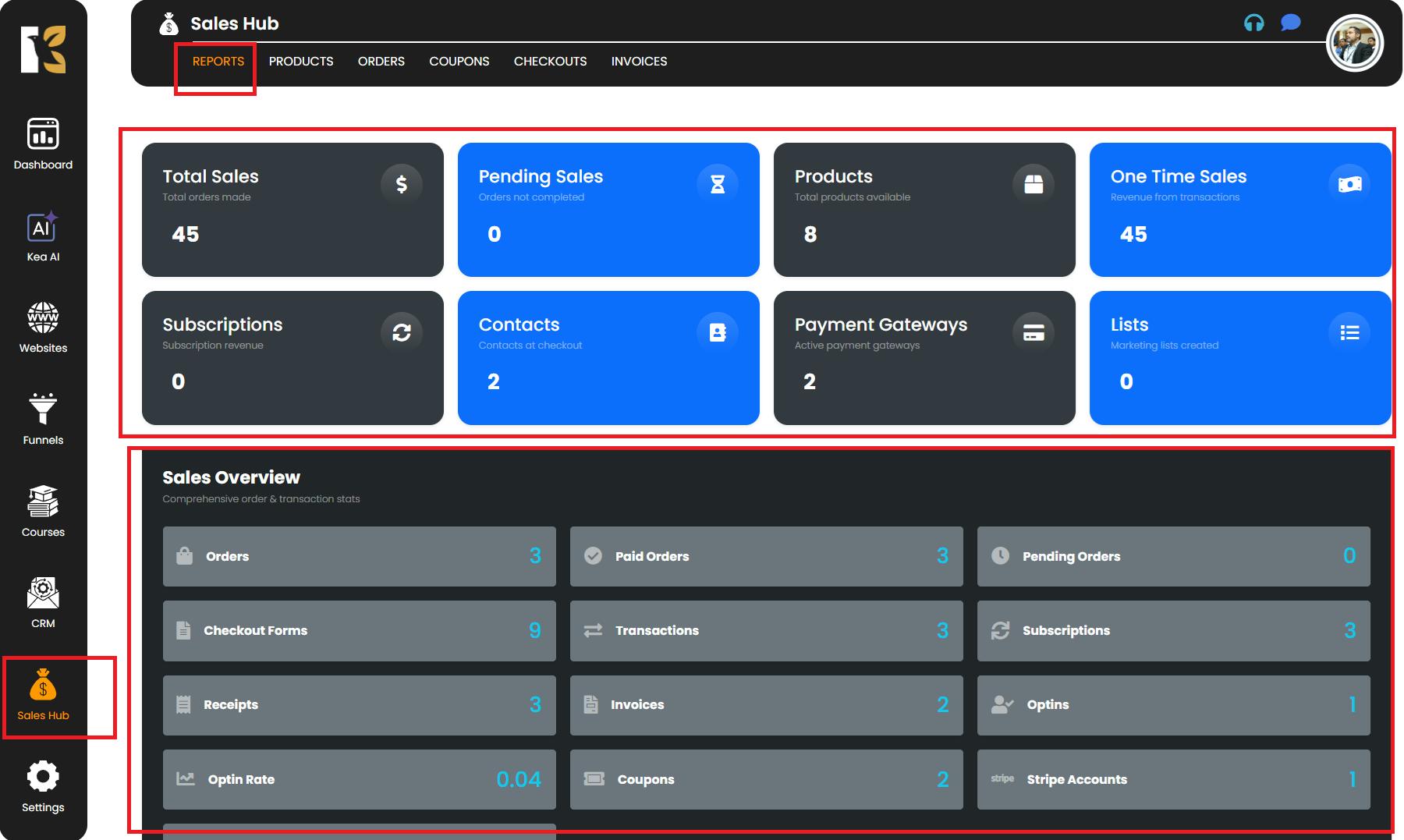
This snapshot helps you understand your sales performance at a glance.
Access the Orders Section
Next to Reports, click on Orders. You will now see the Orders Page, where all orders received from your customers are listed.

This section provides a clear view of incoming sales, making it easier to manage and track them.
View Detailed Order Summary
Select the customer whose order summary you want to view.
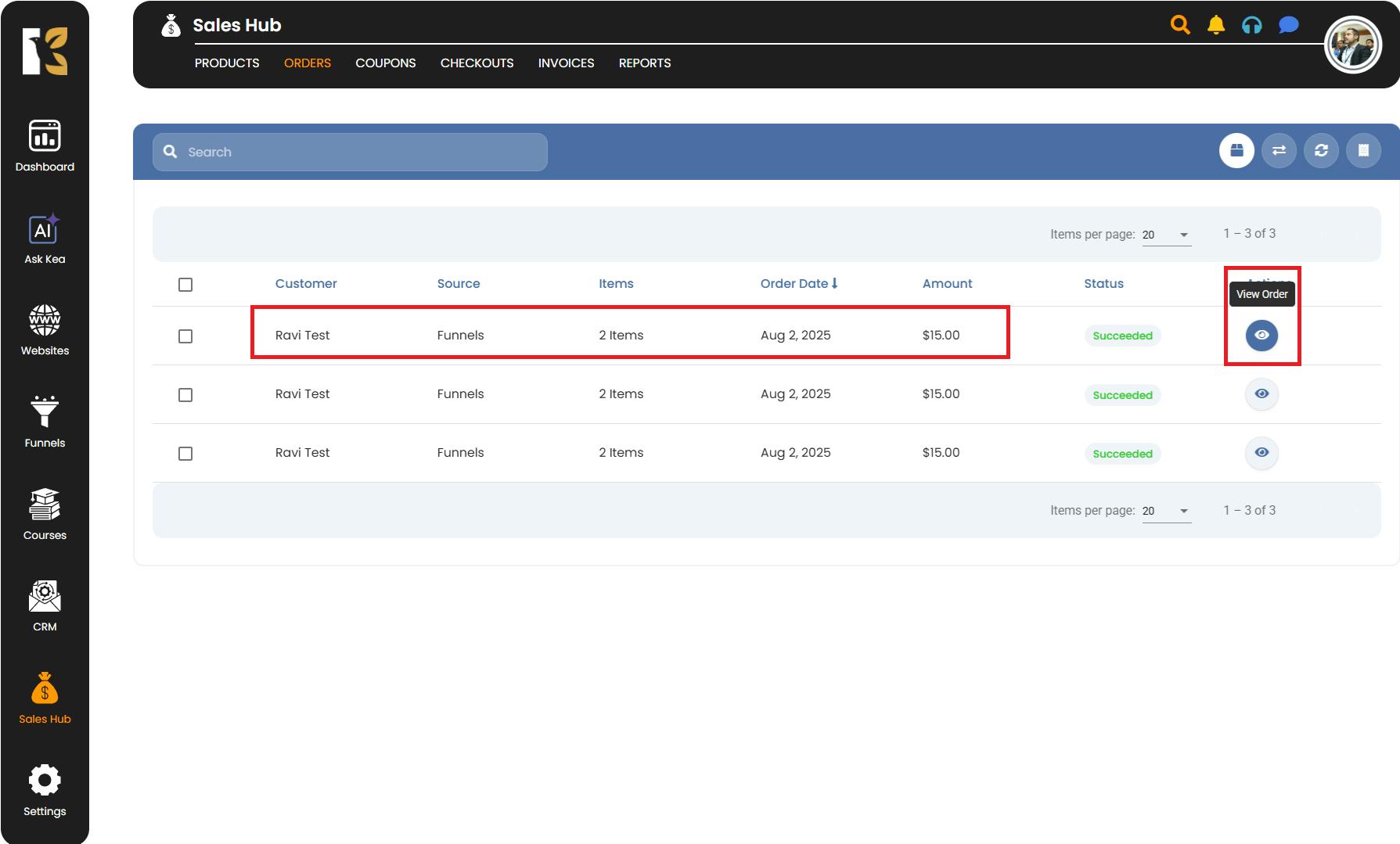
Click on the Eye Icon to open the detailed order summary. You will be able to see:
- Product Details – Information about the items purchased
- Customer Details – Name, contact, and other relevant info
- Subscription & Transaction Details – Payment method, subscription status, and transaction history
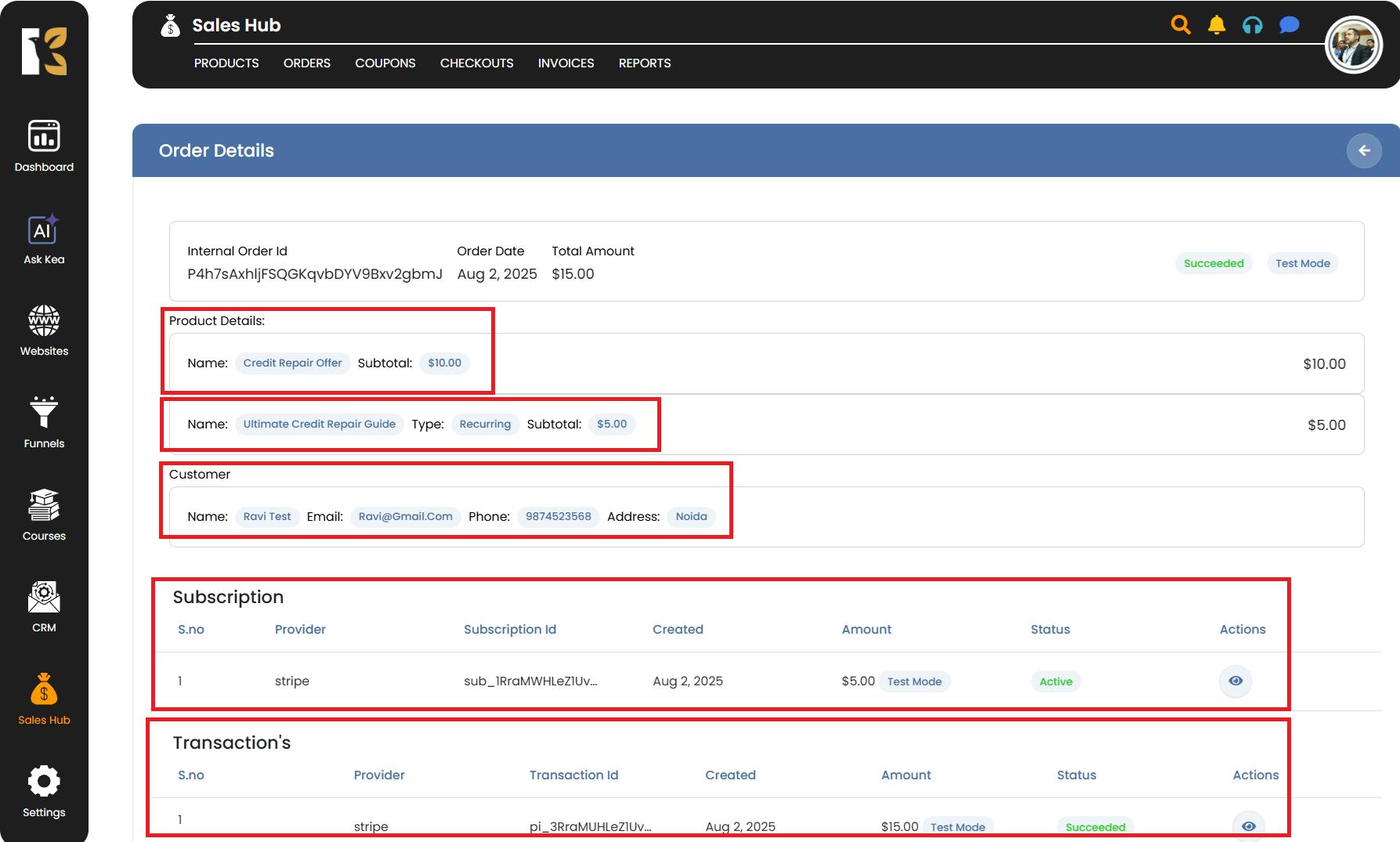
This allows you to have a complete view of each order and manage your customer relationships effectively.
Pro Tips
- Regularly check the order summaries to ensure all transactions are processed correctly.
- Keep track of subscription renewals and pending payments directly from the order summary.
- Use this overview to quickly respond to customer queries about their orders.