How to Add Lessons to a Course Module in KeaBuilder
Adding lessons to a course module in KeaBuilder allows you to organize your course content into smaller, manageable segments for your members. Each lesson can contain its own text, media, downloadable files, and other resources, making your course highly structured and easy to follow. This feature helps you expand your course systematically and update content effortlessly as your course grows.
Step-by-Step Guide
Login to KeaBuilder
- Sign in to your KeaBuilder account using your credentials.
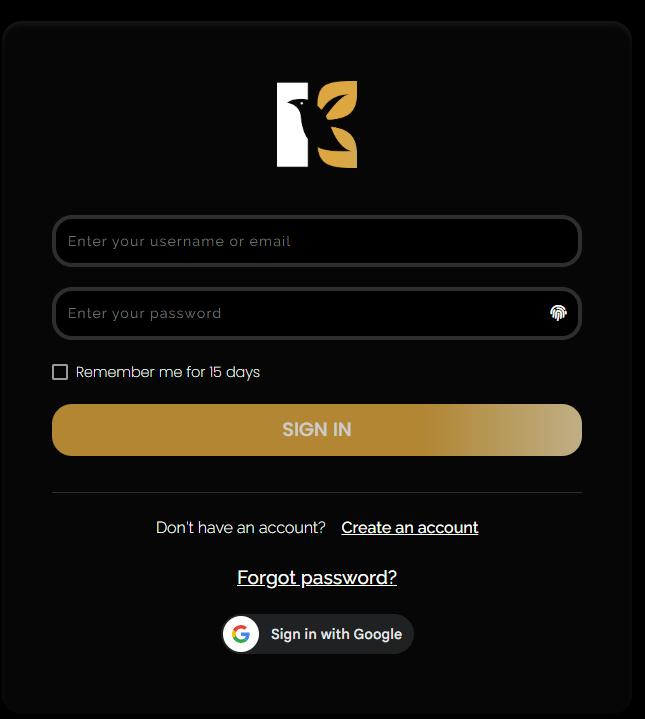
- After logging in, you’ll land on the Main Dashboard, where you manage your memberships, courses, and lessons.
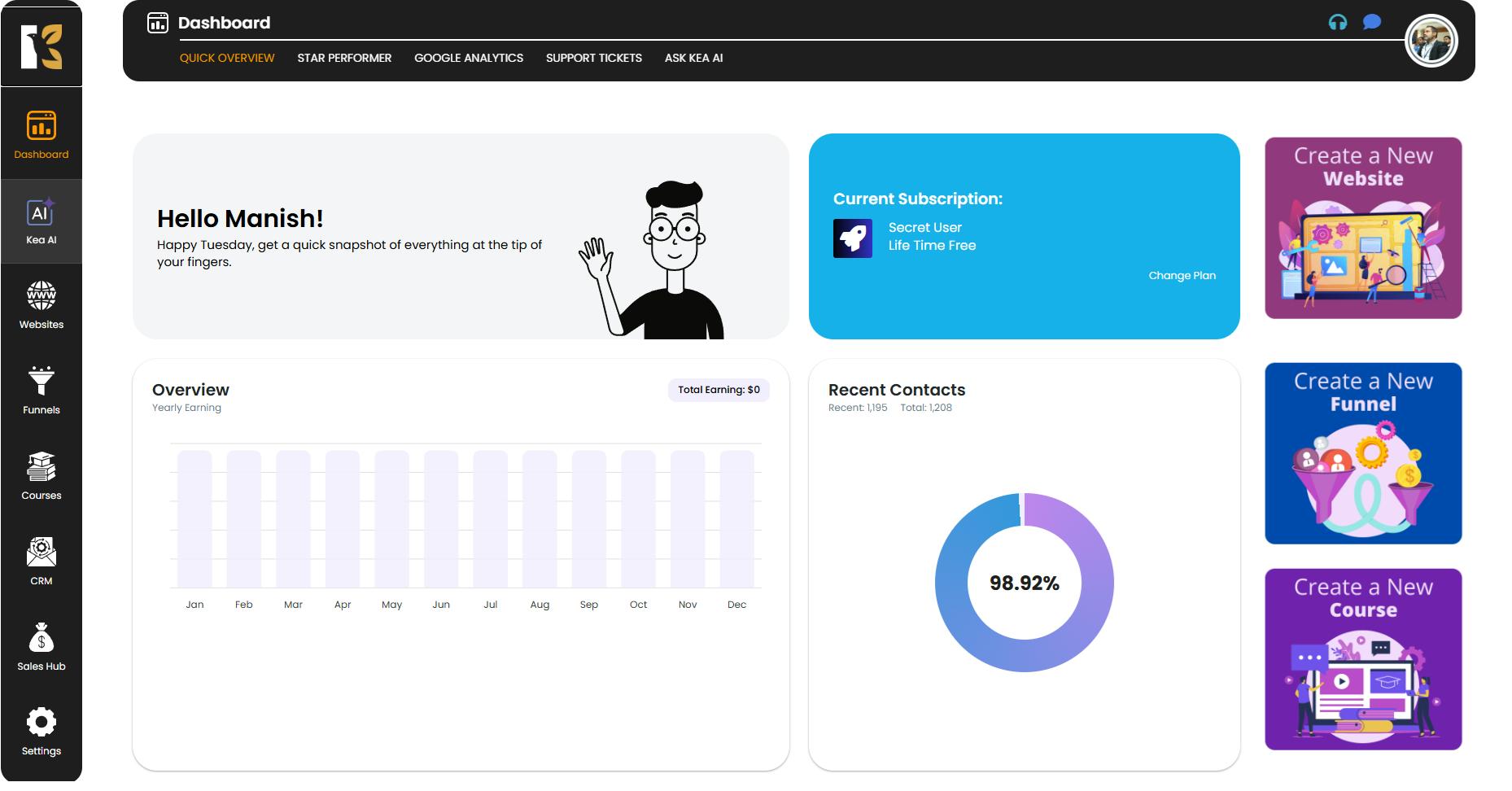
Navigate to Courses
- From the Vertical Menu on the left-hand side, scroll down to the Courses option.
- Click on it to be redirected to the Memberships Section, where all your memberships are listed (if any).
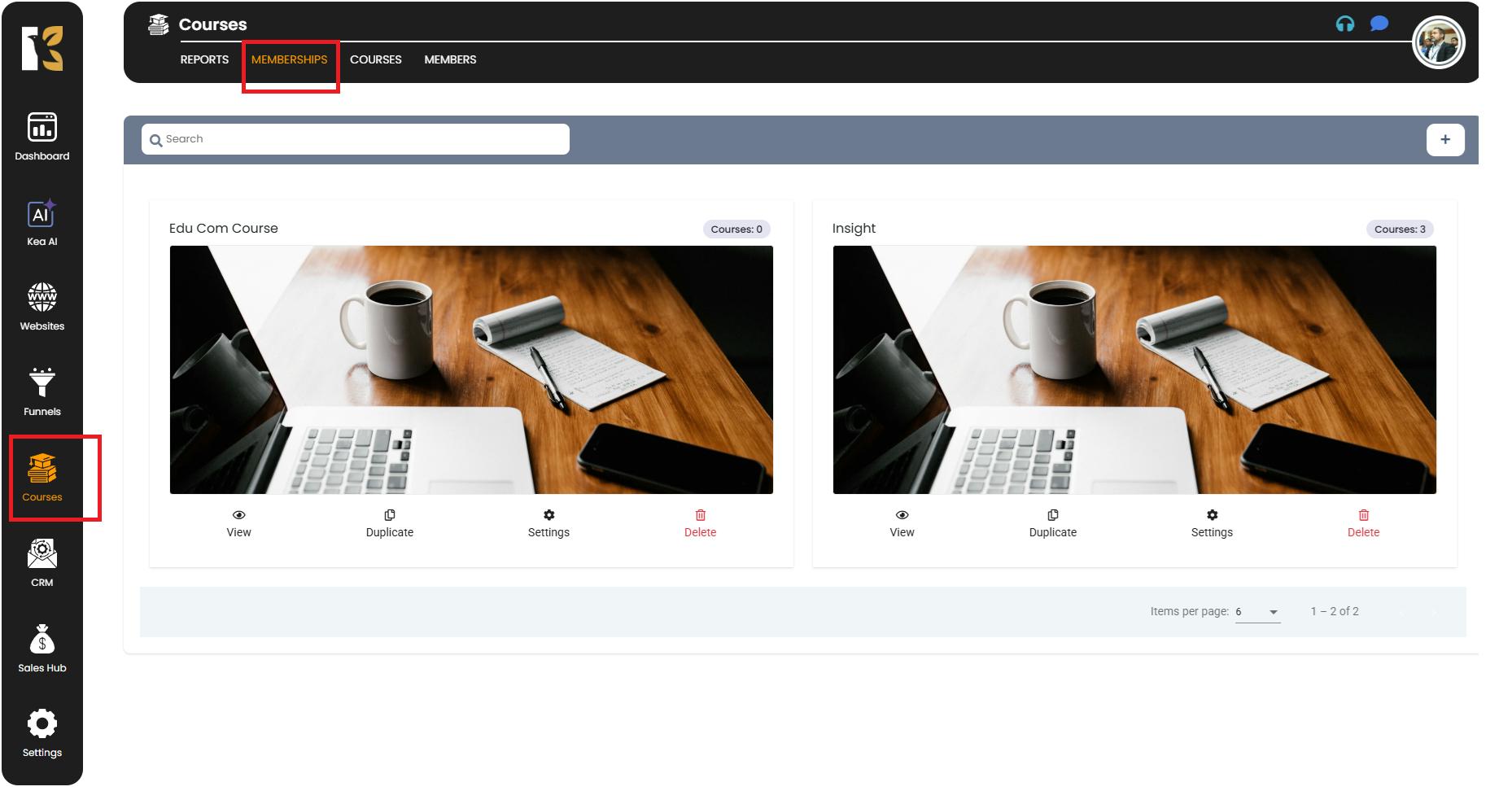
Open the Courses Page
- Next to Memberships, click on Courses.
- This will redirect you to the Courses Page, where you’ll see the list of all courses you’ve created.
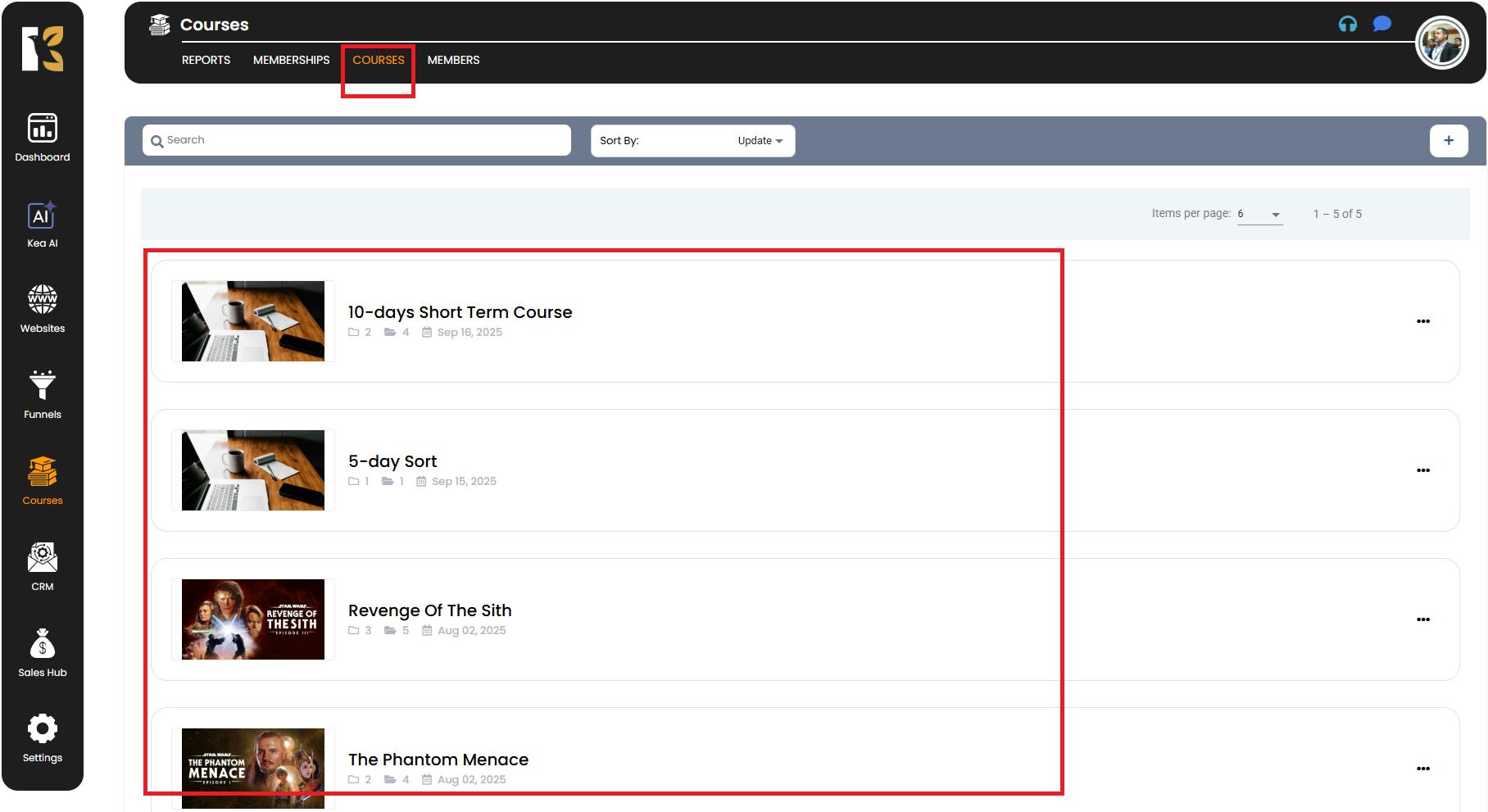
Select the Course
- Click on the course in which you want to add the lesson.
- You’ll be redirected to the Course Details Page, which displays all existing modules and lessons within that course.
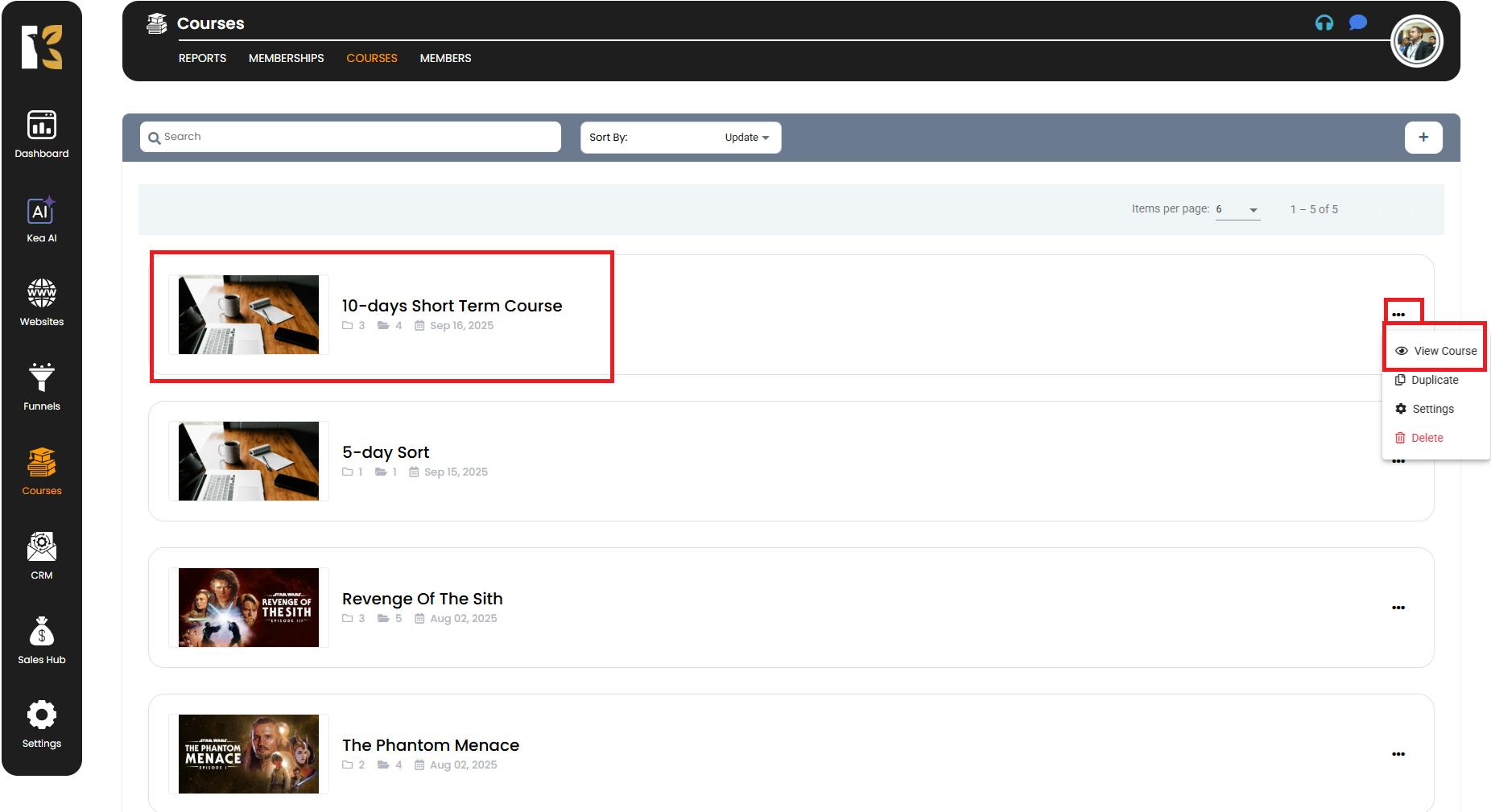
Click the Add Button
- On the top-right corner or the extreme right side of the Course Details Page, you’ll see an “Add” Button (+).
- Click on this button, and a dropdown menu will appear with options to add either a Module or a Lesson.
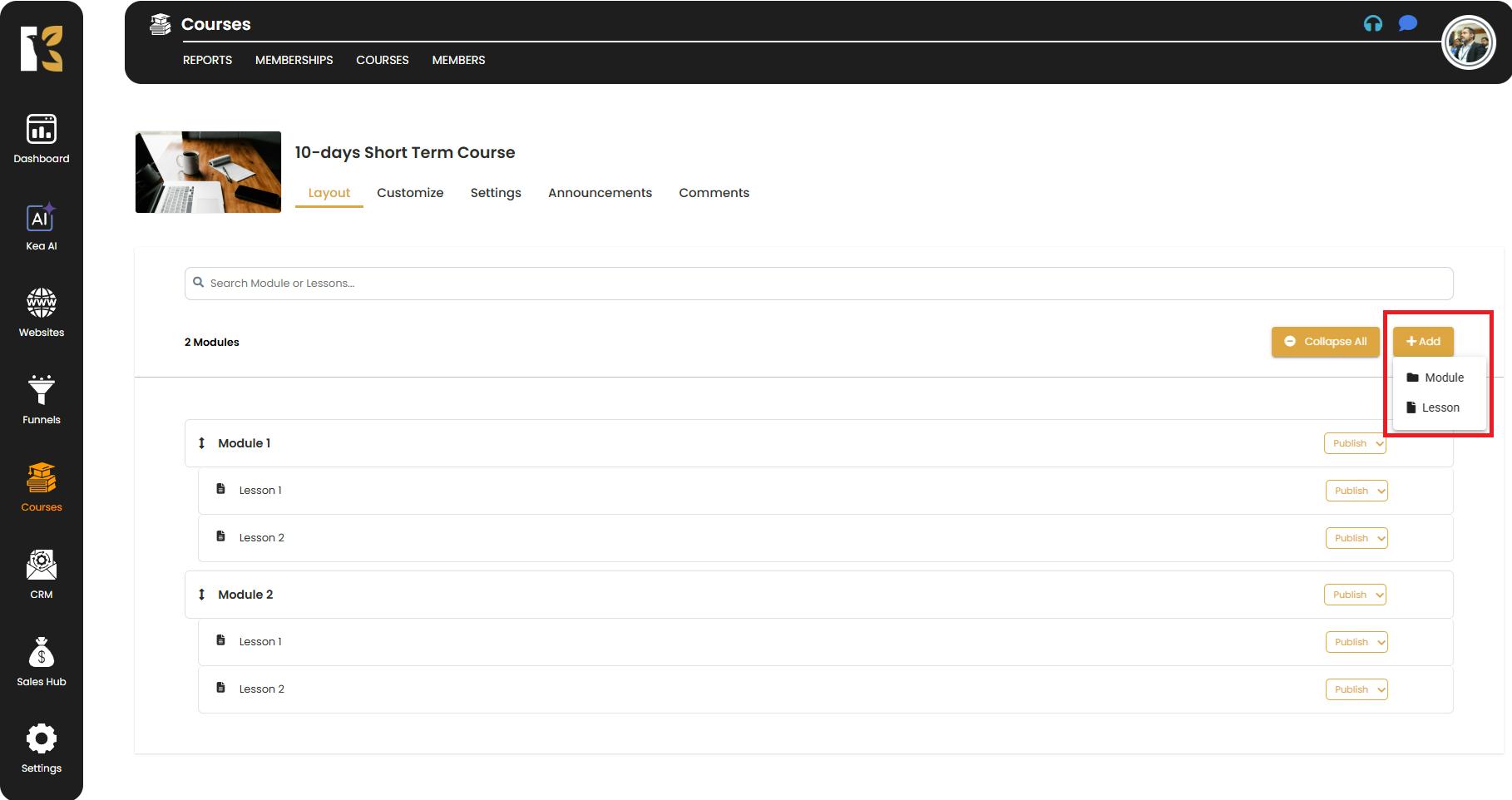
Add a Lesson
- Click on Lesson from the dropdown, a Pop up will come up wherein you can enter the Lesson details like:
- Title
- Description
- Thumbnail
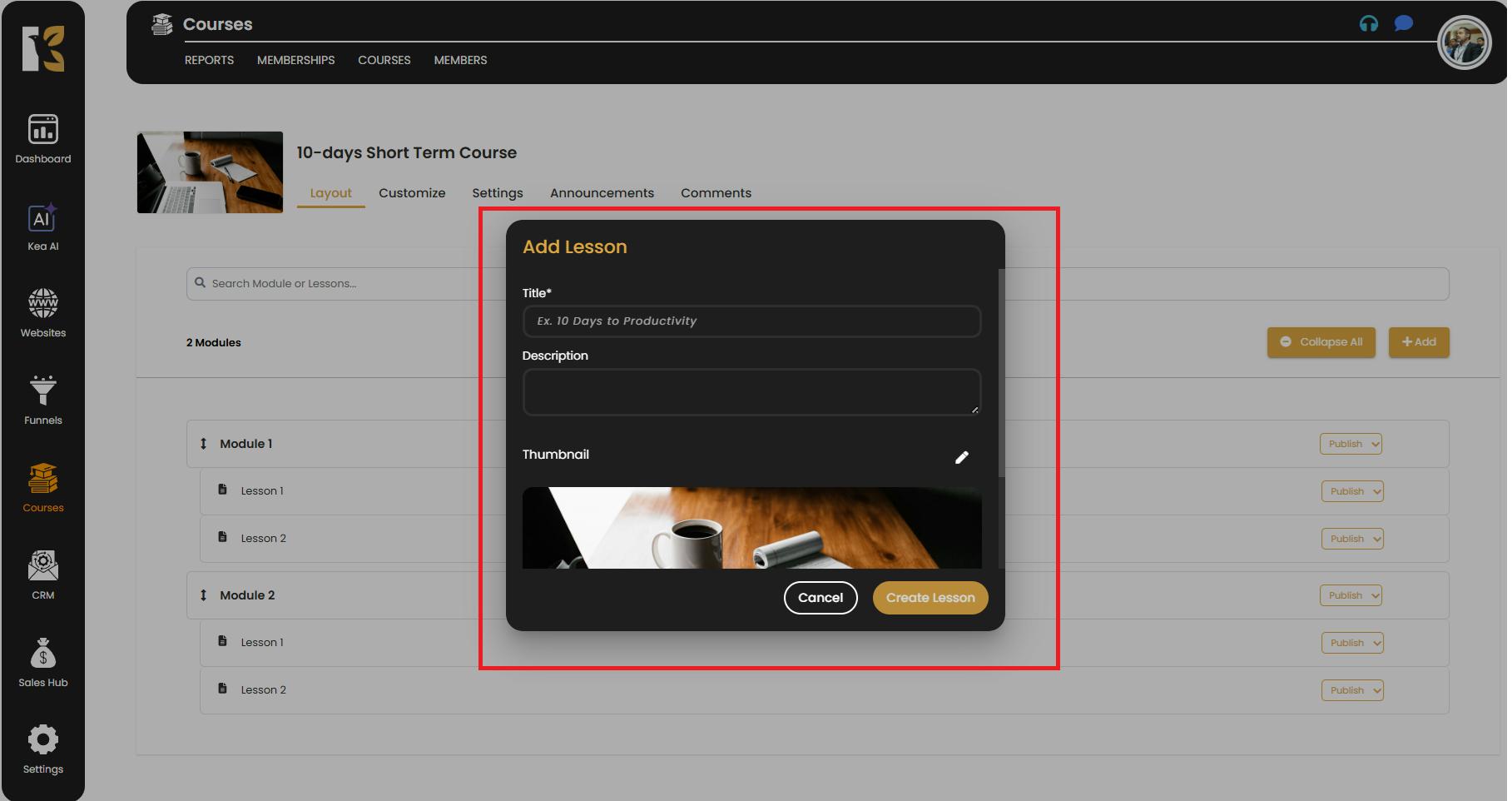
- A new lesson will automatically be created under the specified module.
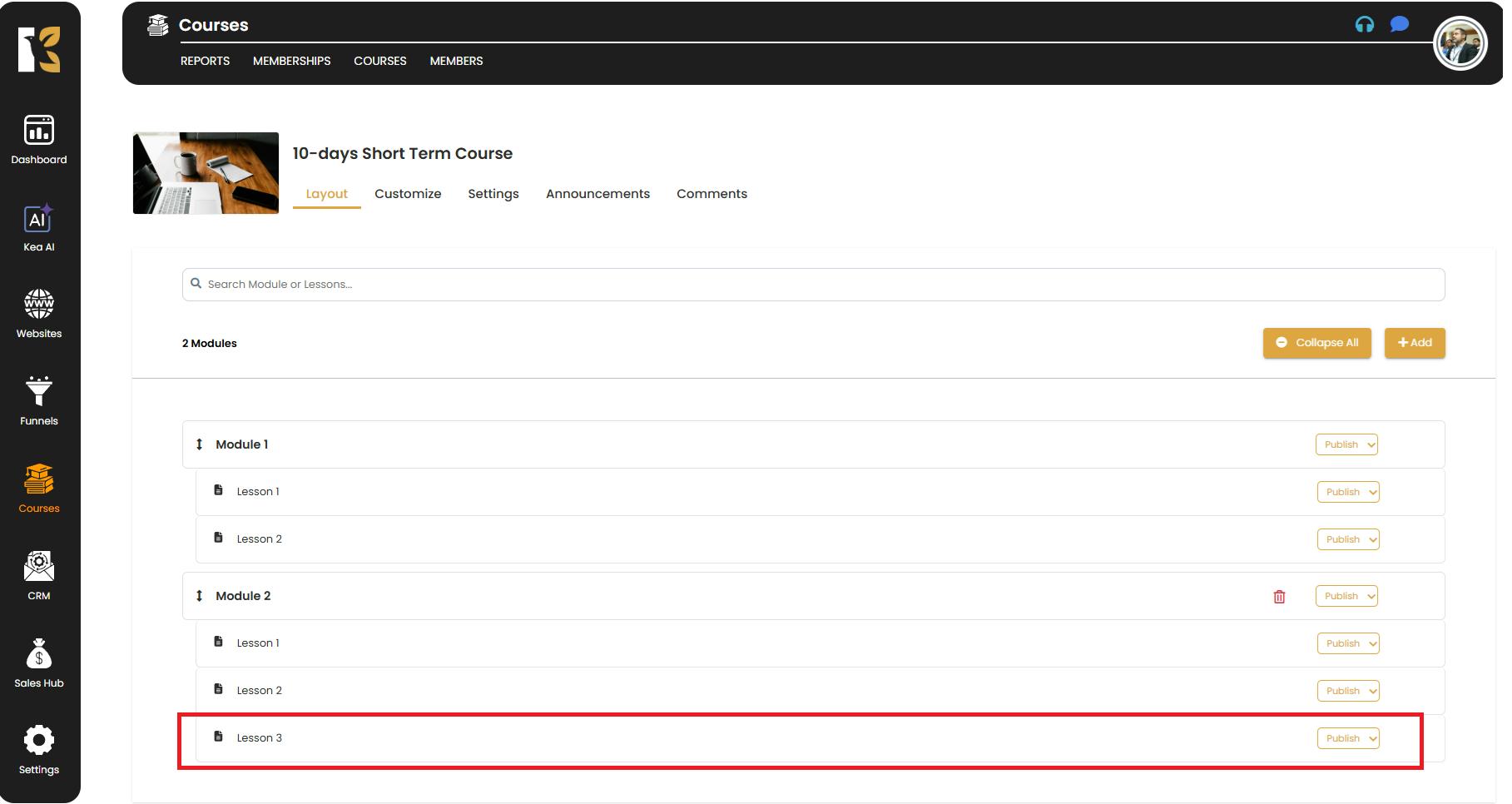
- Once the lesson appears, you can click on it to open the Lesson Details Page and fill in the required fields (title, content, media, download options, etc.).
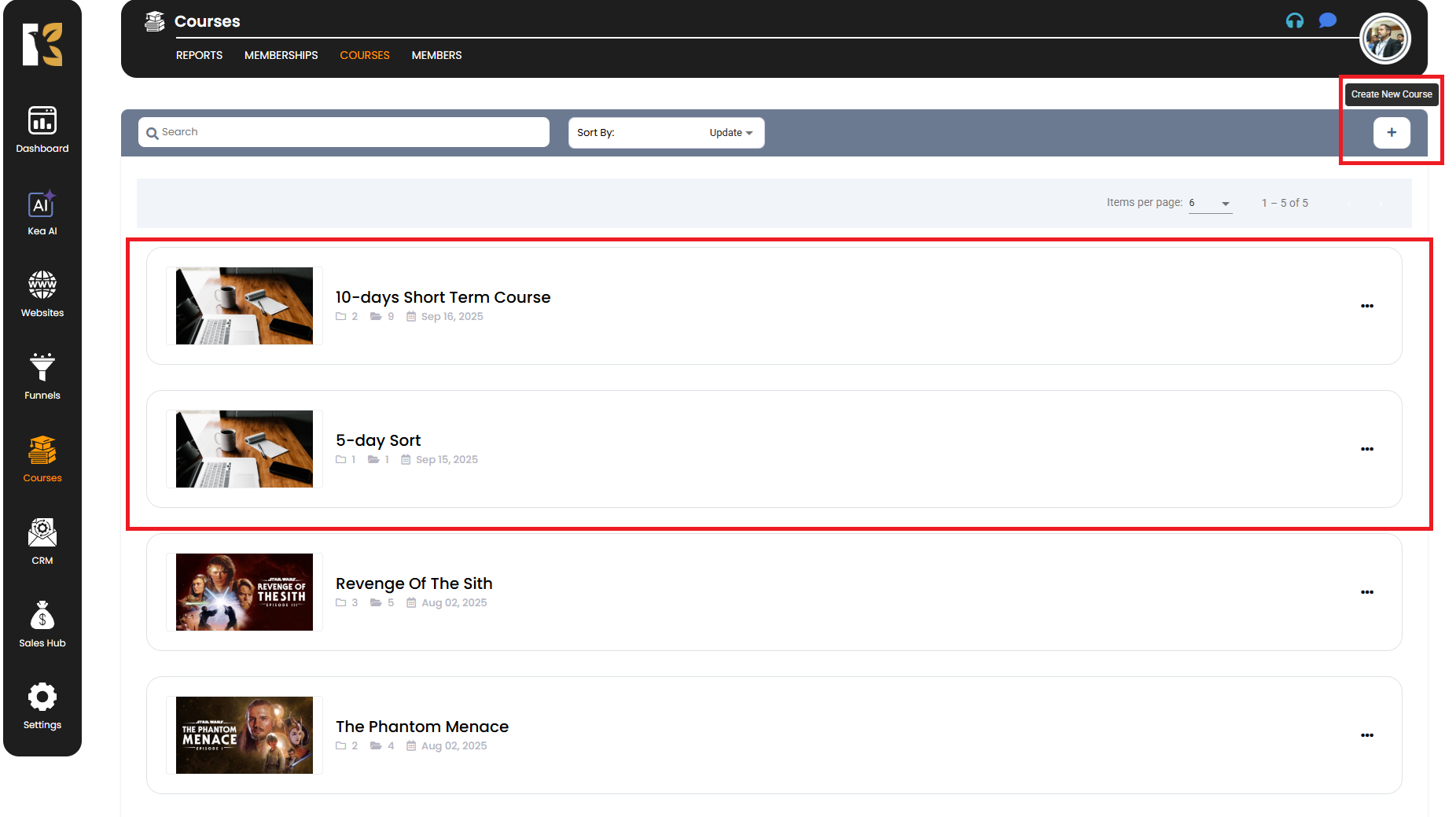
✅ Pro Tips for Adding Lessons to Modules
- Plan Before Adding – Decide which module the lesson belongs to before creating it to maintain a clear structure.
- Use Descriptive Titles – Give your lessons clear, descriptive names so members can easily identify the content.
- Build Consistently – Add lessons in the order you want your members to consume them to create a smooth learning flow.
- Customize Each Lesson – Once added, immediately edit and personalize the lesson’s content to match your teaching style.