How to Manage Spacing for Elements on Your Webpage
Spacing refers to the margin and padding around elements such as text blocks, images, buttons, sections, or rows. Effective spacing enhances your website's readability, visual balance, and overall user experience.
Too little spacing can make a page look cluttered, while excessive spacing can reduce content density and disrupt flow. Kea Builder gives you full control to fine-tune spacing at every level.
✅ Steps to Adjust Spacing in Kea Builder
- 🟢 Step 1: Open Element Settings
Click on the specific element, section, or row that you want to adjust.
Then, click on the “Element Settings” gear icon.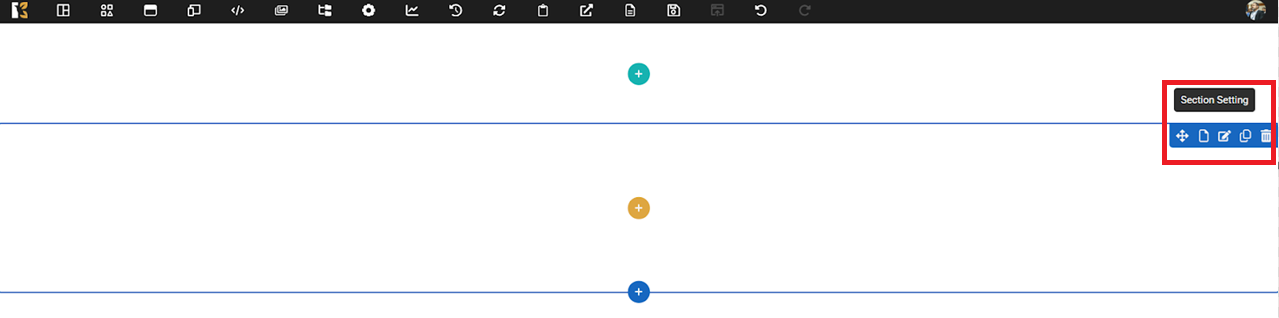
- 📏 Step 2: Click on the ‘Spacing’ Option
Within the settings panel, locate and click the “Spacing” tab.
This will open spacing controls for Margin and Padding.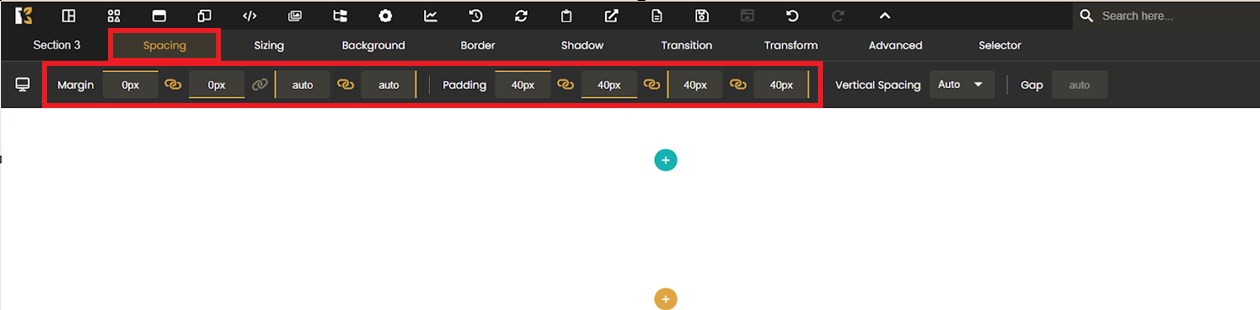
- ✏️ Step 3: Customize Margin and Padding
You can adjust spacing on all sides individually like:- Margin (pixel)
- Padding (pixel)
- Vertical Spacing (auto set)
- Gap (auto set)
 Enter values in pixels (px), percentages (%), or ems (em) based on your design preference.
Enter values in pixels (px), percentages (%), or ems (em) based on your design preference. - 🔄 Apply to Any Component
This method works for:- Individual Elements
- Layout Rows
- Section Blocks
- Or even across the entire page
💡 Pro Tips:
- Use consistent spacing units across your site for design harmony.
- Increase padding for breathing room inside containers.
- Use margins to separate components from one another.
- Always preview on desktop, tablet, and mobile for responsive accuracy.
With Kea Builder, managing spacing is simple yet powerful—allowing you to build clean, well-structured pages that look professional and are easy to navigate.