How to Edit an Automation
Editing an existing automation allows you to refine workflows, update triggers, or make strategic adjustments without starting from scratch. Follow these steps to quickly access and modify your automation in Kea.
🛠️ Steps to Edit an Automation
✅ Step 1: Access the CRM
Click on the CRM option from the top menu.
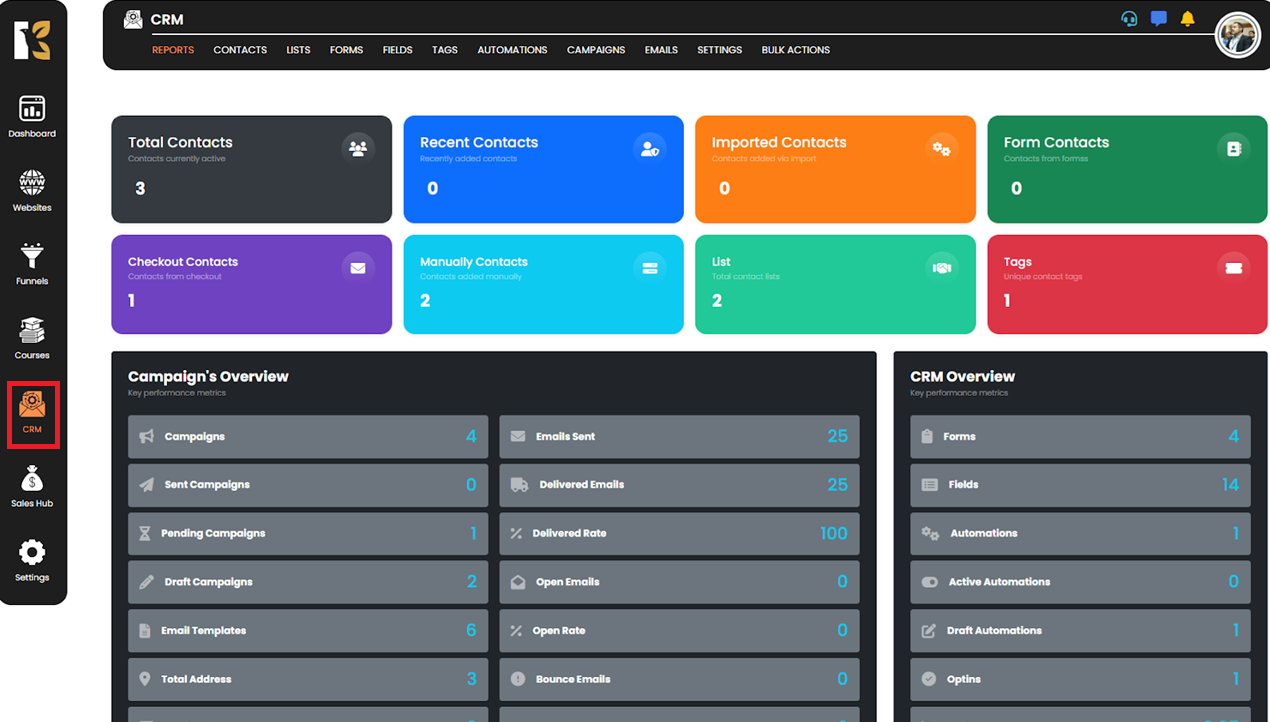
✅ Step 2: Open the CRM Panel
The CRM dashboard will load with all related tools.
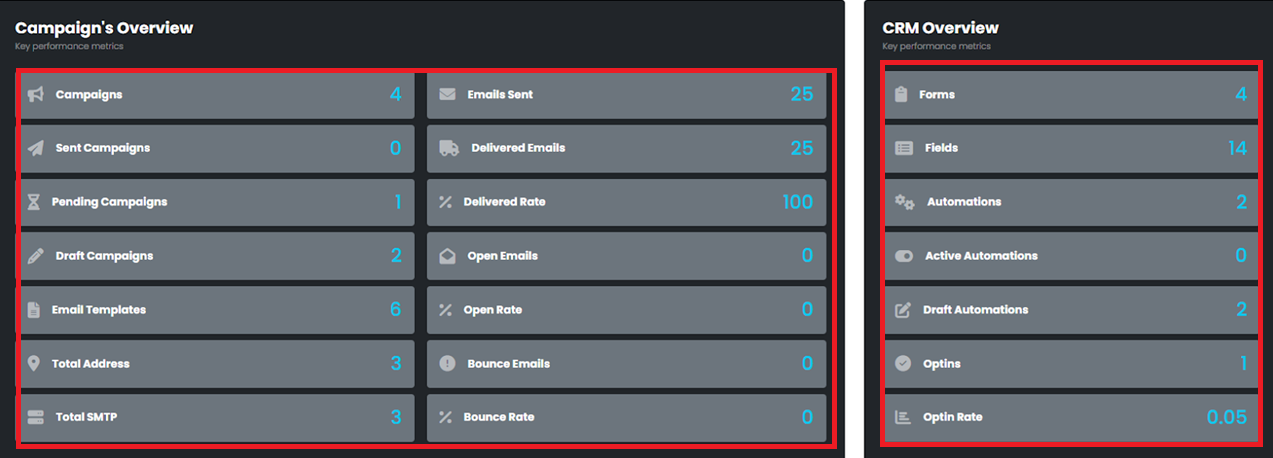
✅ Step 3: Go to Automations
Select the Automation button from the available options in the CRM panel.

✅ Step 4: Click Edit on Desired Automation
Locate the automation you want to modify and click the “Edit” button next to it.

✅ Step 5: Redirect to Builder
You will be taken to the Automation Builder, where you can view the workflow.
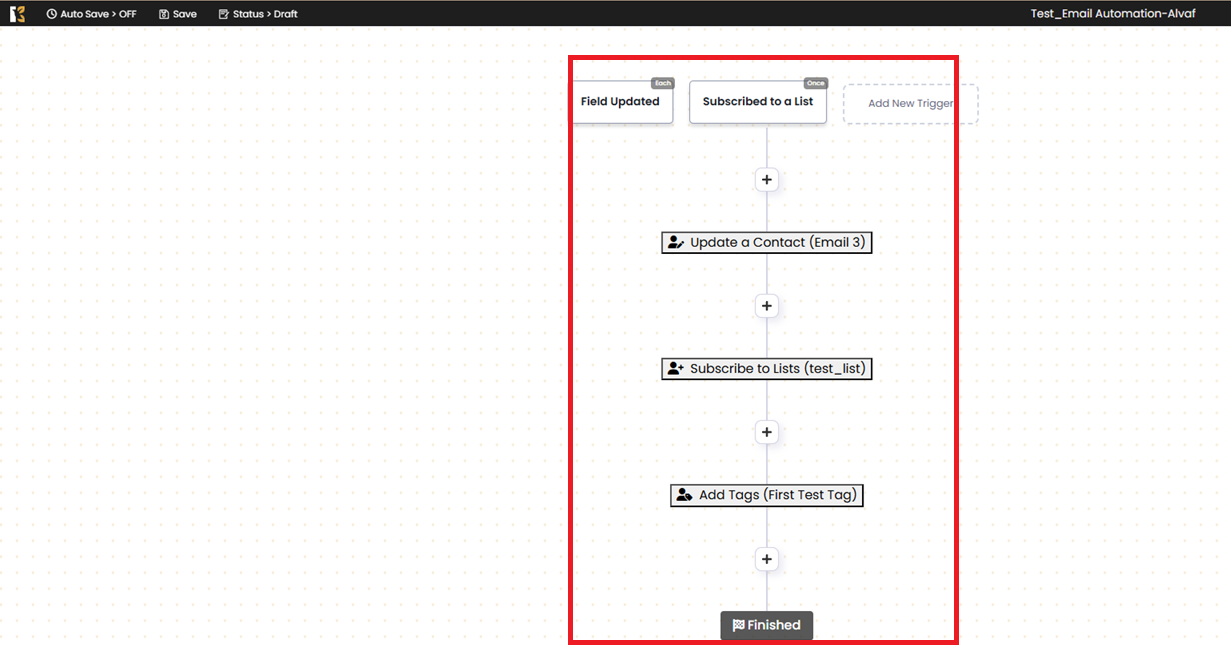
✅ Step 6: Make Your Changes
From here, you can edit triggers, update steps, or add new actions based on your requirements. Be sure to save your changes before exiting.

💡 Tip:
After editing, run a quick test to ensure the automation behaves as expected.