How to Sort Comments in a Course
KeaBuilder allows you to sort comments posted by members on your courses for easy organization and review. This is especially useful when managing a large number of comments.
Step-by-Step Guide
Login to KeaBuilder
- Sign in to your KeaBuilder account.
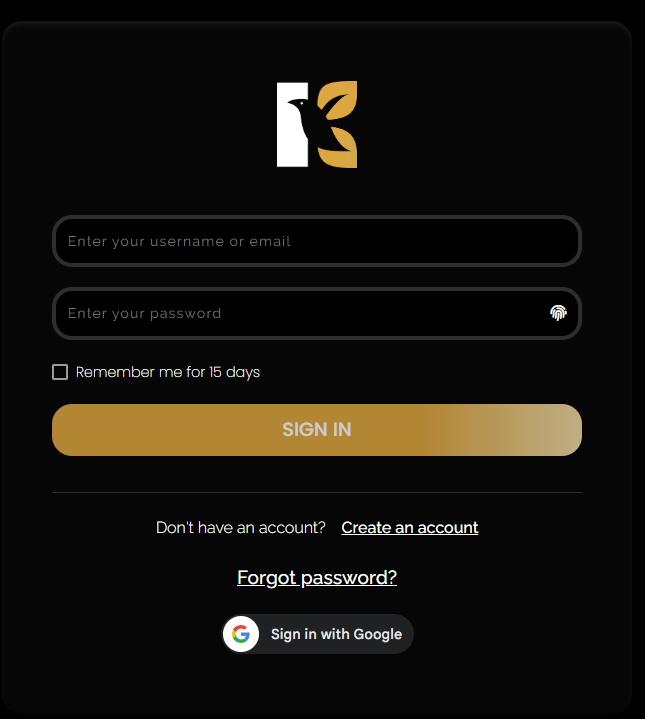
- After logging in, you’ll land on the Main Dashboard.
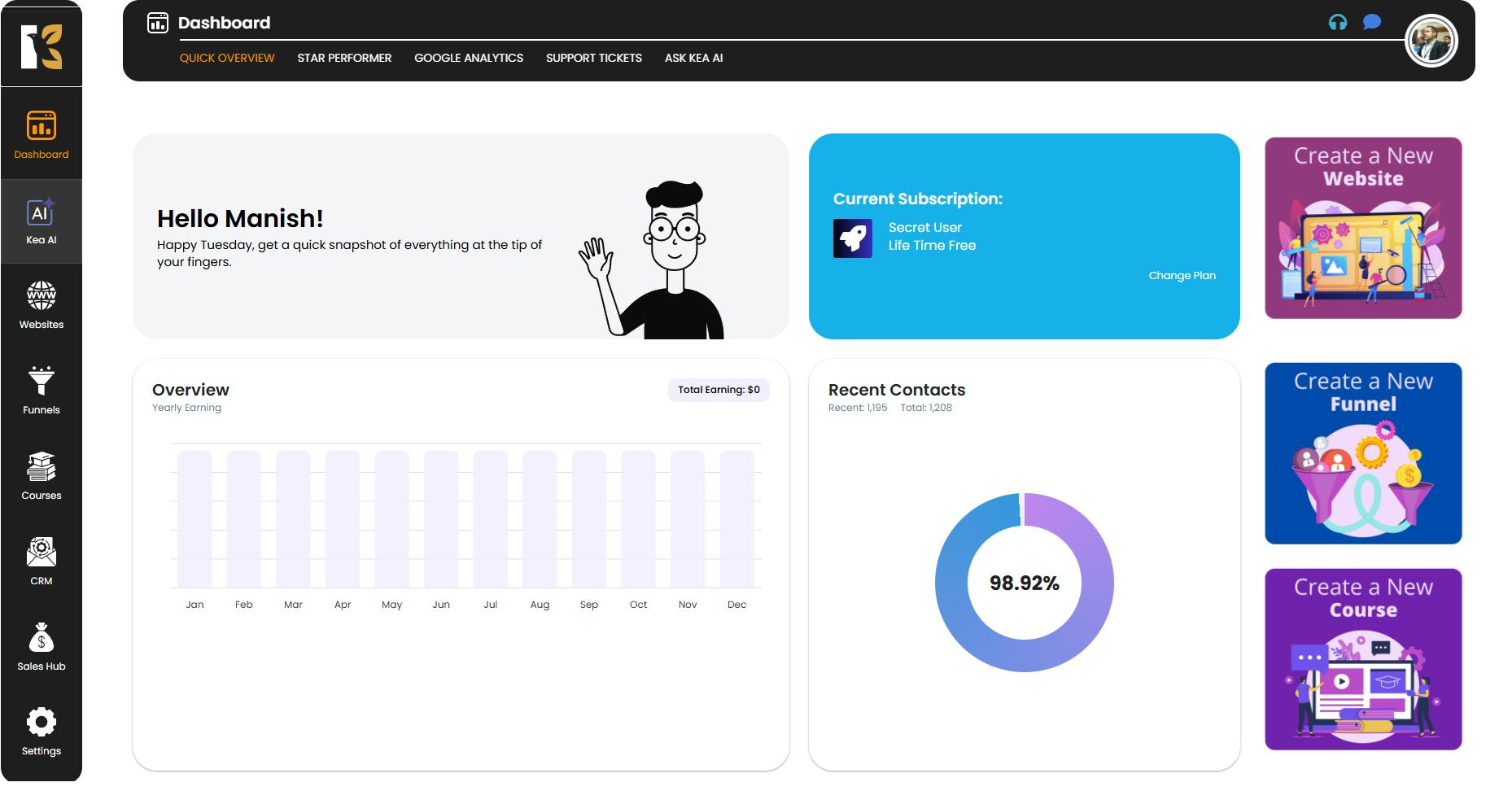
Go to Courses
- From the Vertical Menu on the left, scroll down to Courses and click on it.
- You’ll be redirected to the Memberships Section, where all your created memberships are listed (if any).
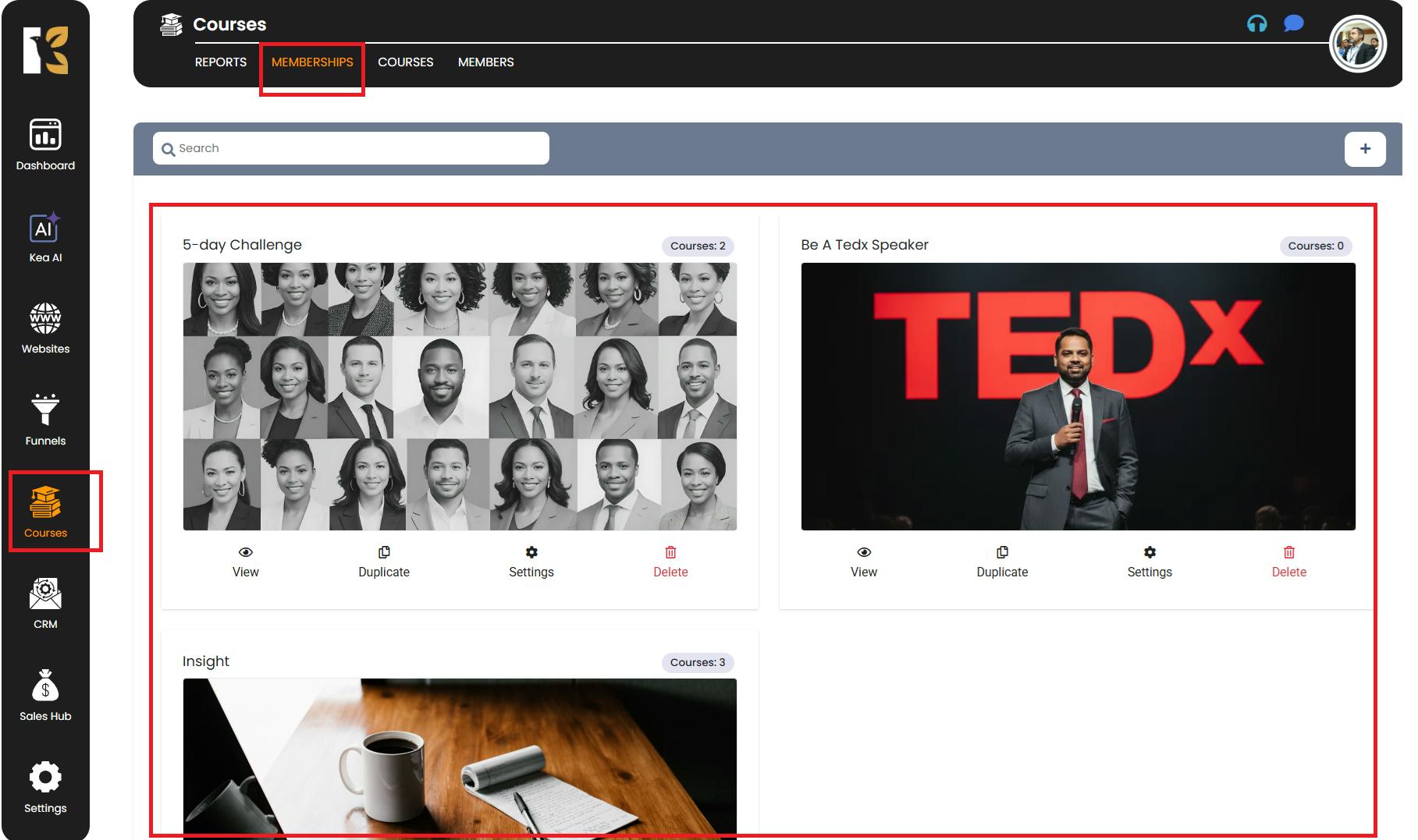
Select Your Course
- Next to Memberships, click on Courses to view all your created courses.
- Select the course whose comments you want to sort.
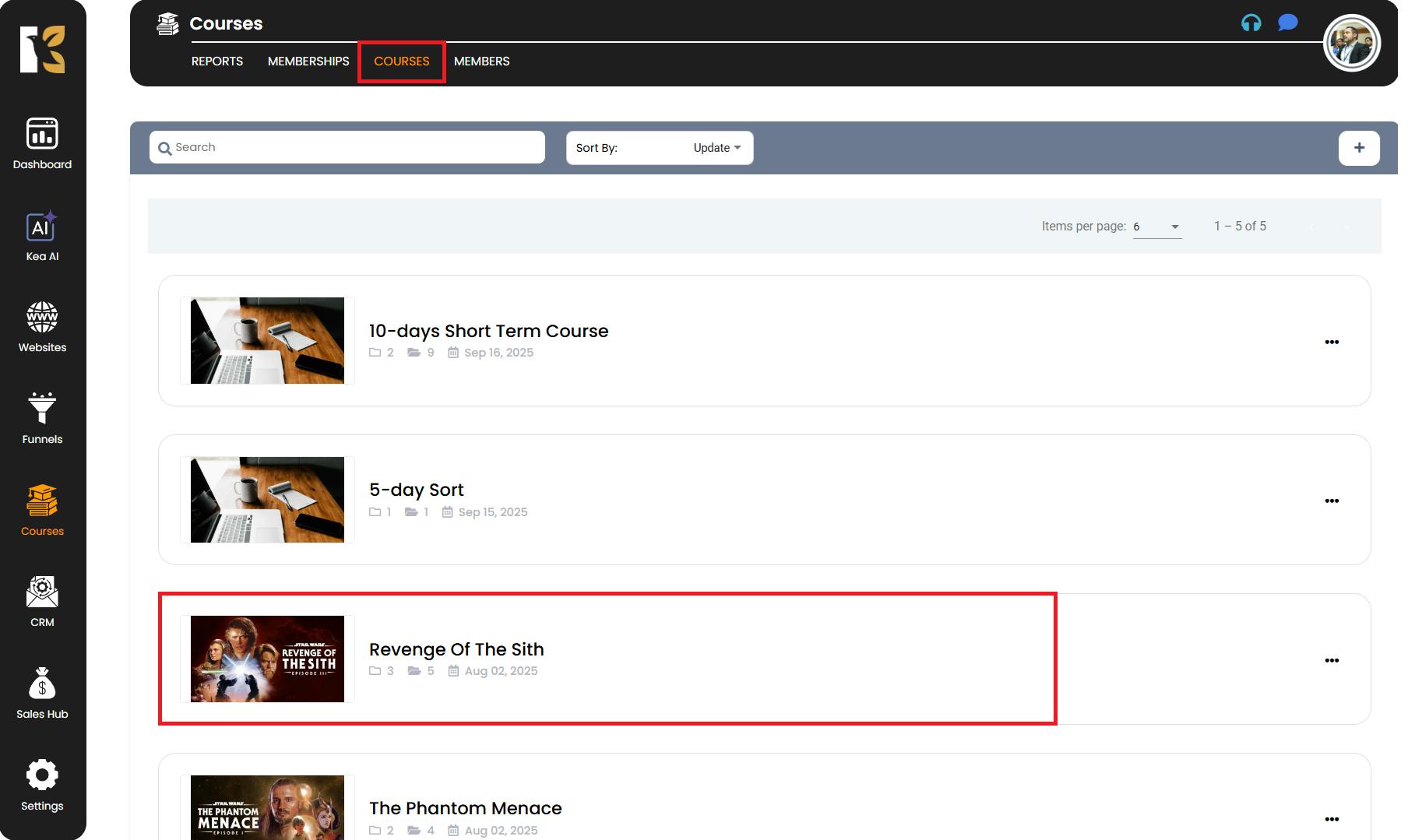
- You’ll be redirected to the Insights Page of that course, where you’ll see options like:
- Course Layout
- Customize
- Settings
- Announcements
- Comments
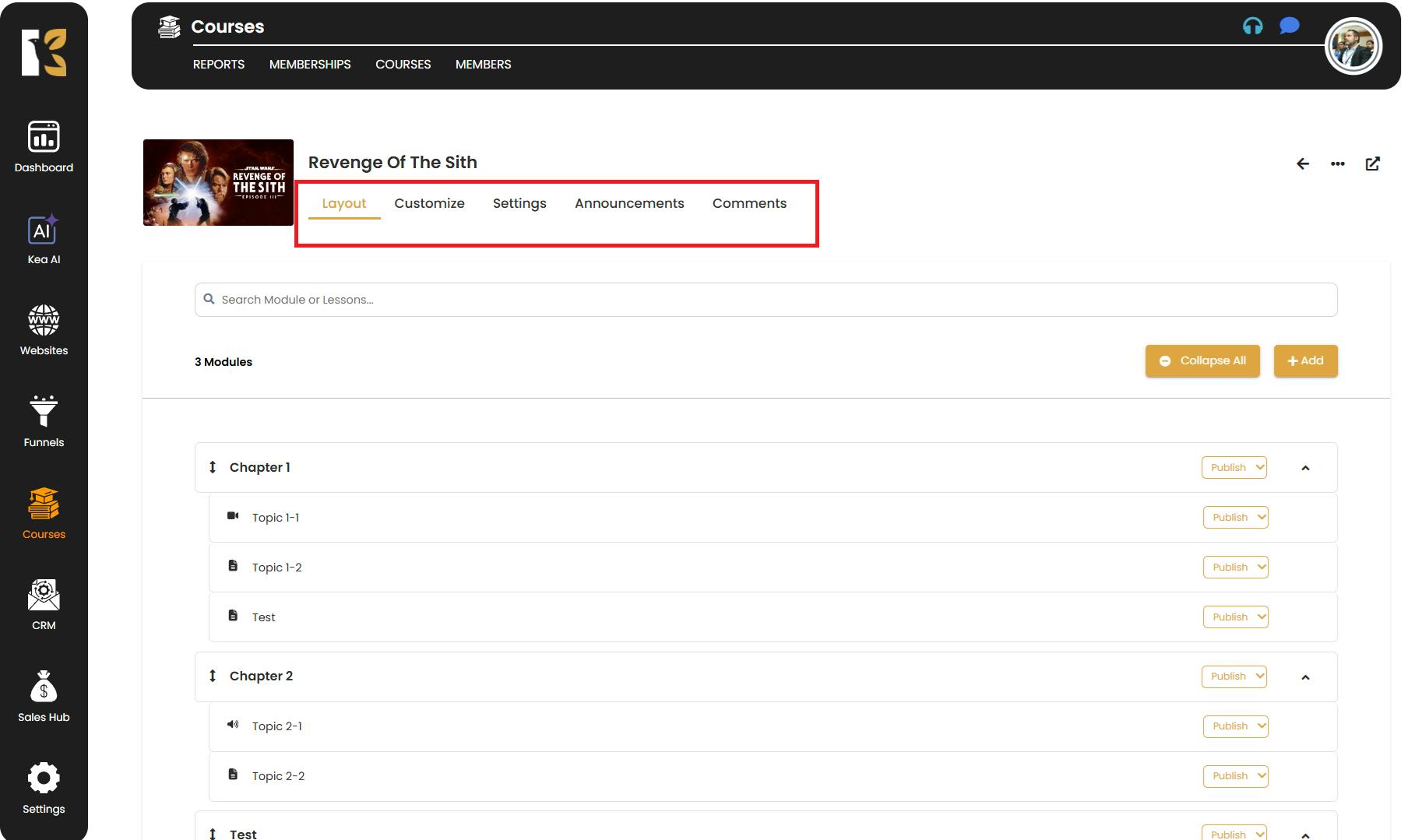
Open the Comments Section
- Click on Comments to view the list of members who have posted comments for that course (lesson/module).
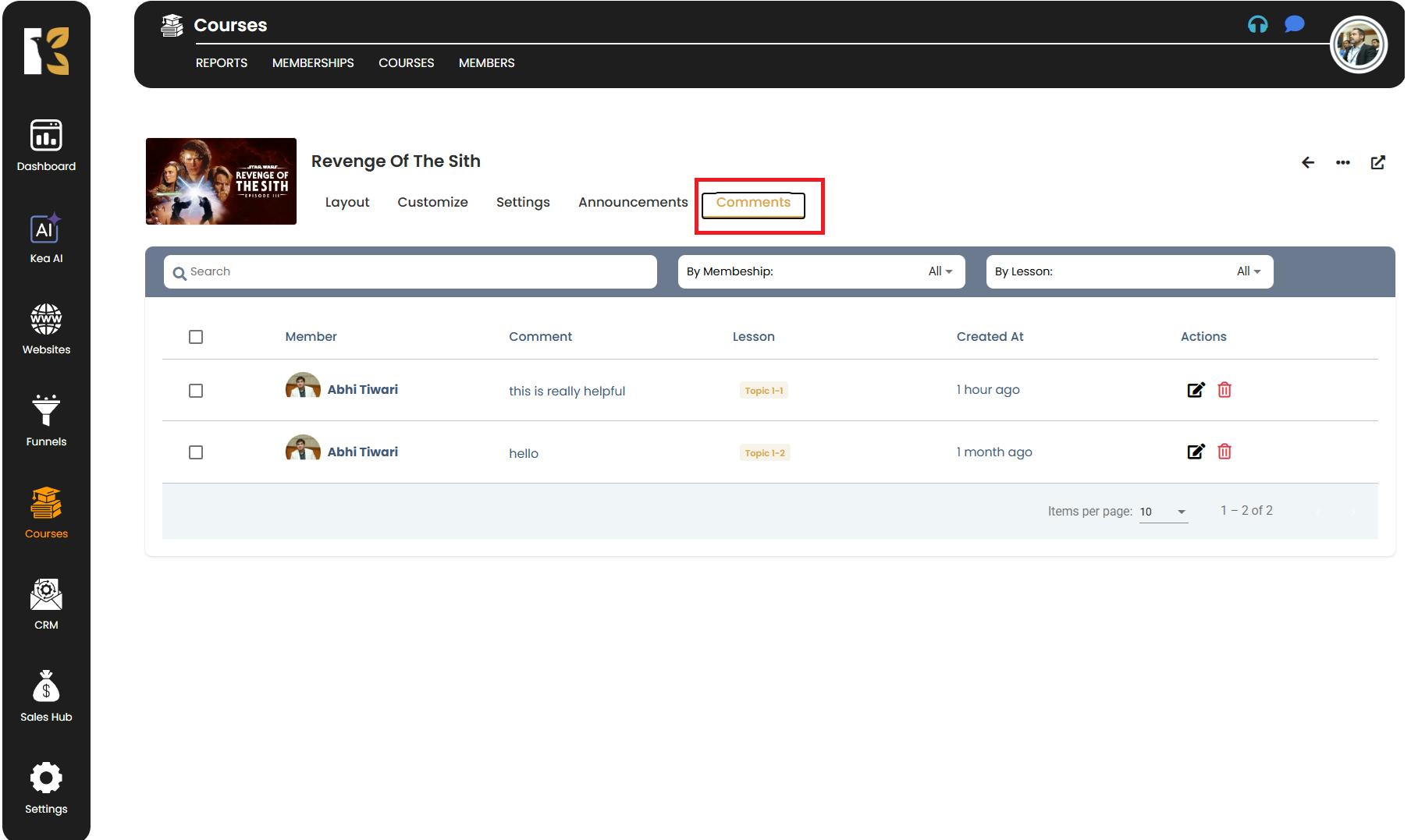
Sort the Comments
- Underneath the Search Bar, locate the Comments Column.
- Click on the Comments Column Header to sort the comments.
- The comments will automatically be rearranged in either ascending or descending order, depending on your selection.
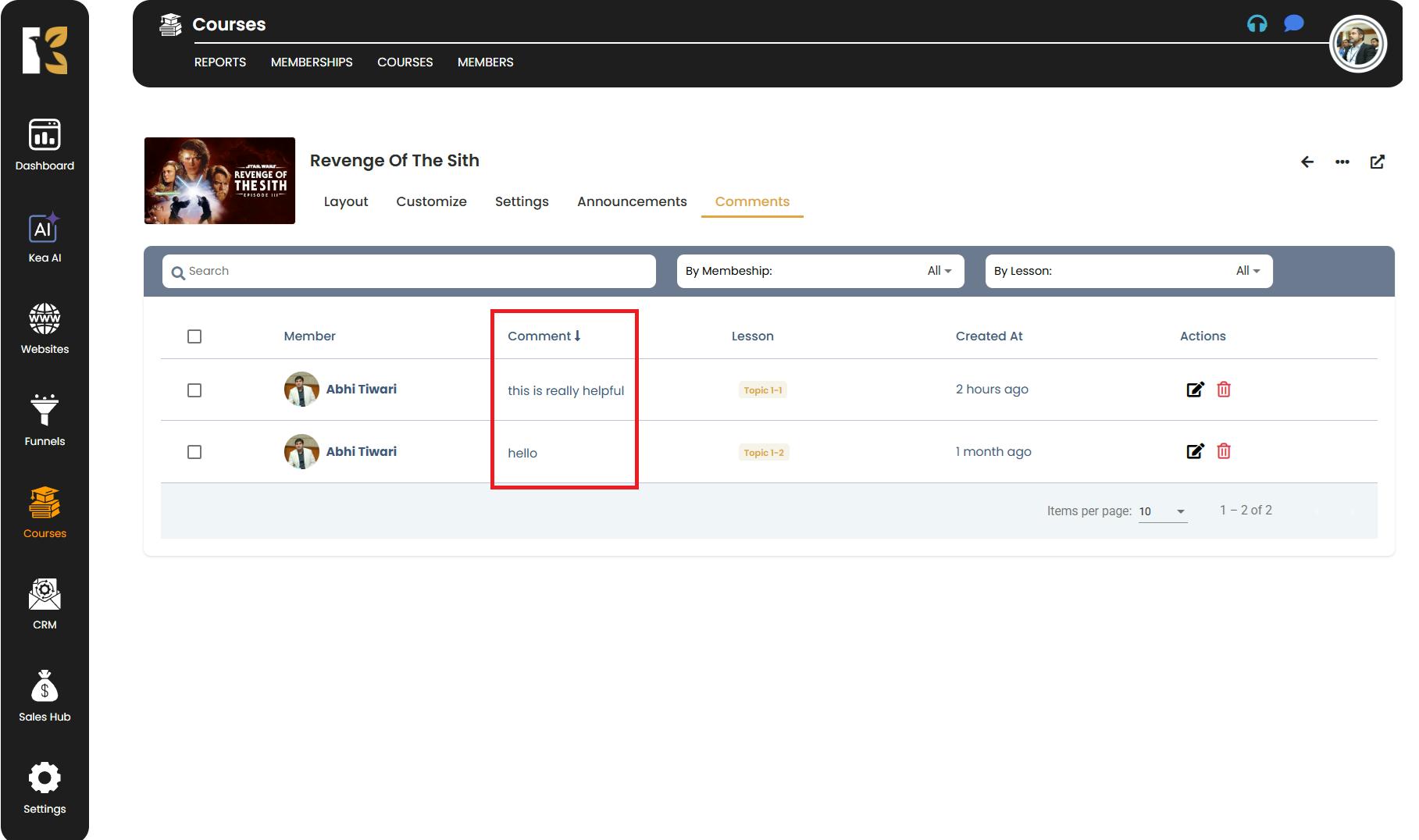
Quick Tips
- Sorting helps you quickly find the newest, oldest, or specific comments at a glance.
- You can click the column header again to toggle between ascending and descending order.