How to Delete an Automation
Deleting an automation in the CRM allows you to remove workflows or processes that are no longer needed. However, this action is permanent and cannot be undone, so make sure you confirm before proceeding. Follow the detailed steps below to safely delete an automation:
Step 1: Open the Automation Module
- From your CRM Panel, locate the left-hand sidebar or top navigation menu.
- Click on Automation to open the Automation module.
- This will take you to the Automation dashboard, where you can view all the existing automation workflows created in your account.
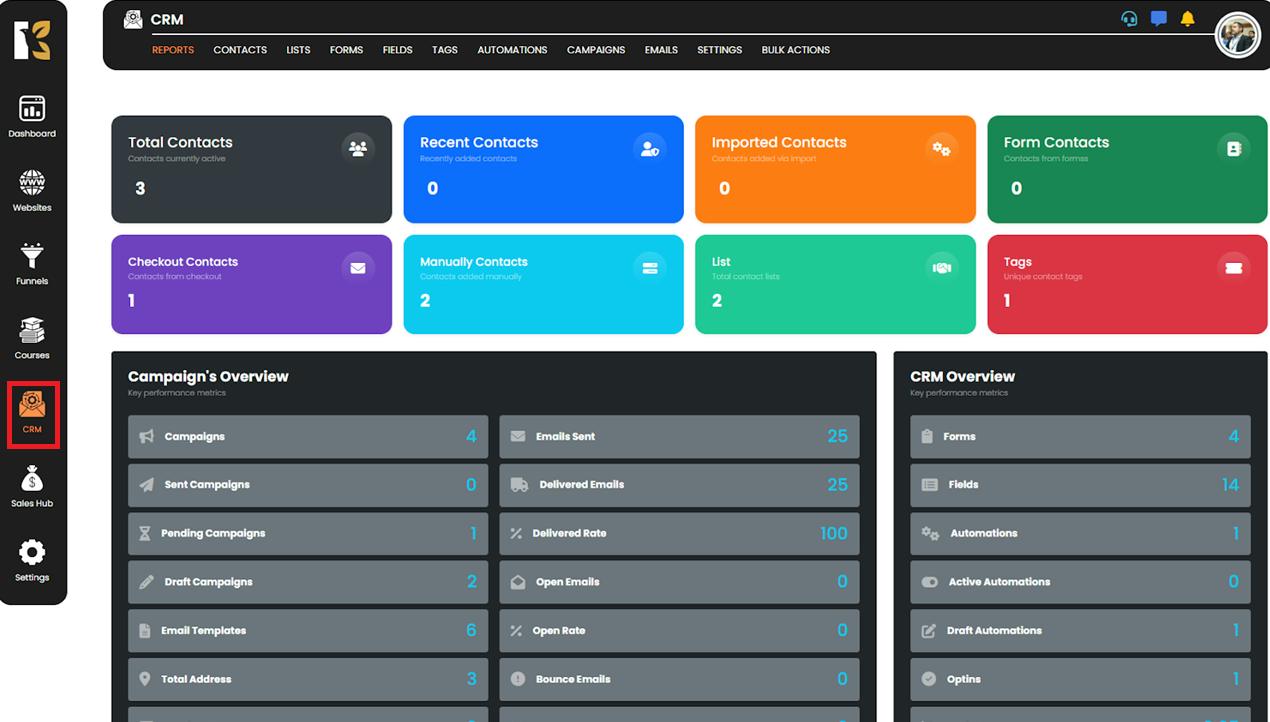
Step 2: Navigate to the Automation Section
- Inside the Automation module, click on the Automation menu at the top.
- This section displays a comprehensive list of all your automation workflows, including their names, statuses, triggers, and last updated dates.
- Use this list to identify the automation workflow you wish to delete.
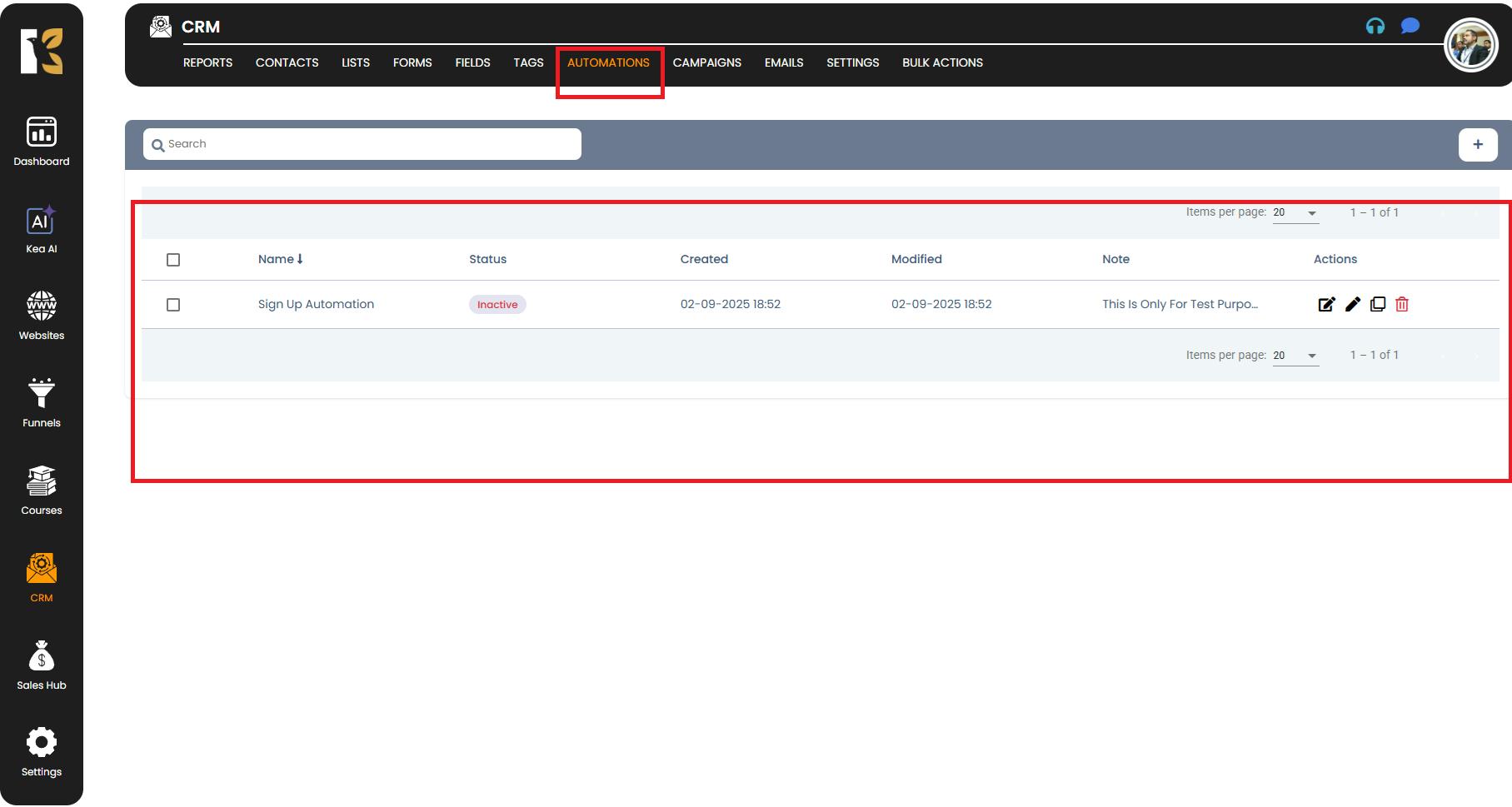
Step 3: Select the Automation to Delete
- Browse through the list or use the search bar (if available) to quickly locate the automation you want to remove.
- Once you’ve found it, move to the extreme right of the row corresponding to that automation.
- Click on the delete icon (usually represented by a trash bin symbol).
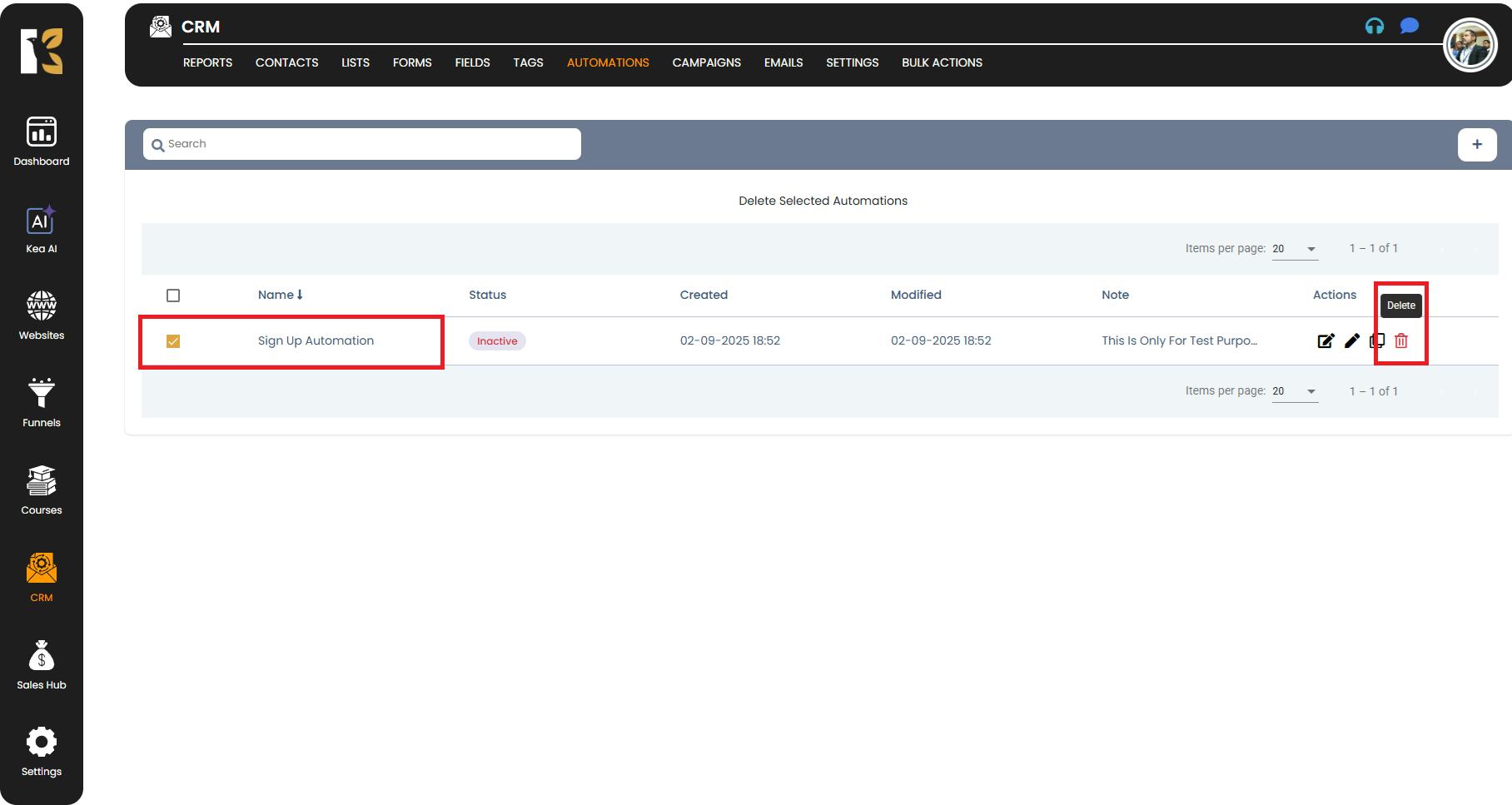
Step 4: Confirm Deletion
- After clicking the delete icon, a confirmation popup will appear.
- The system asks for confirmation to ensure that you really want to delete this automation.
- Read the confirmation message carefully. If this automation is actively running or linked to ongoing campaigns, deleting it could affect those workflows.
- Click Confirm to proceed or Cancel if you want to keep it.
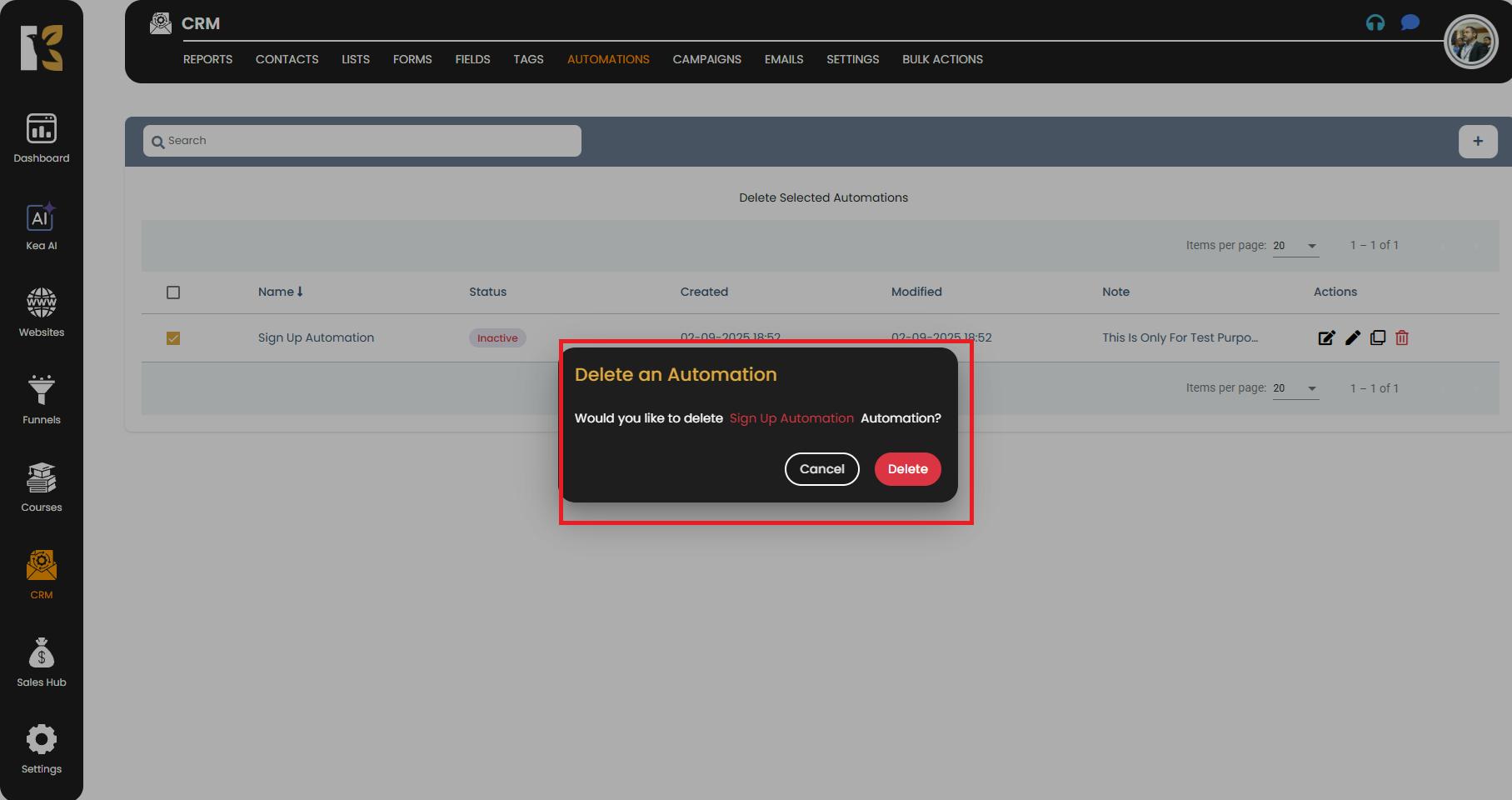
Step 5: Finalize and Delete
- Once you confirm, the automation will be immediately deleted from the system.
- It will no longer be visible in your automation list, and any associated triggers or actions will stop working.
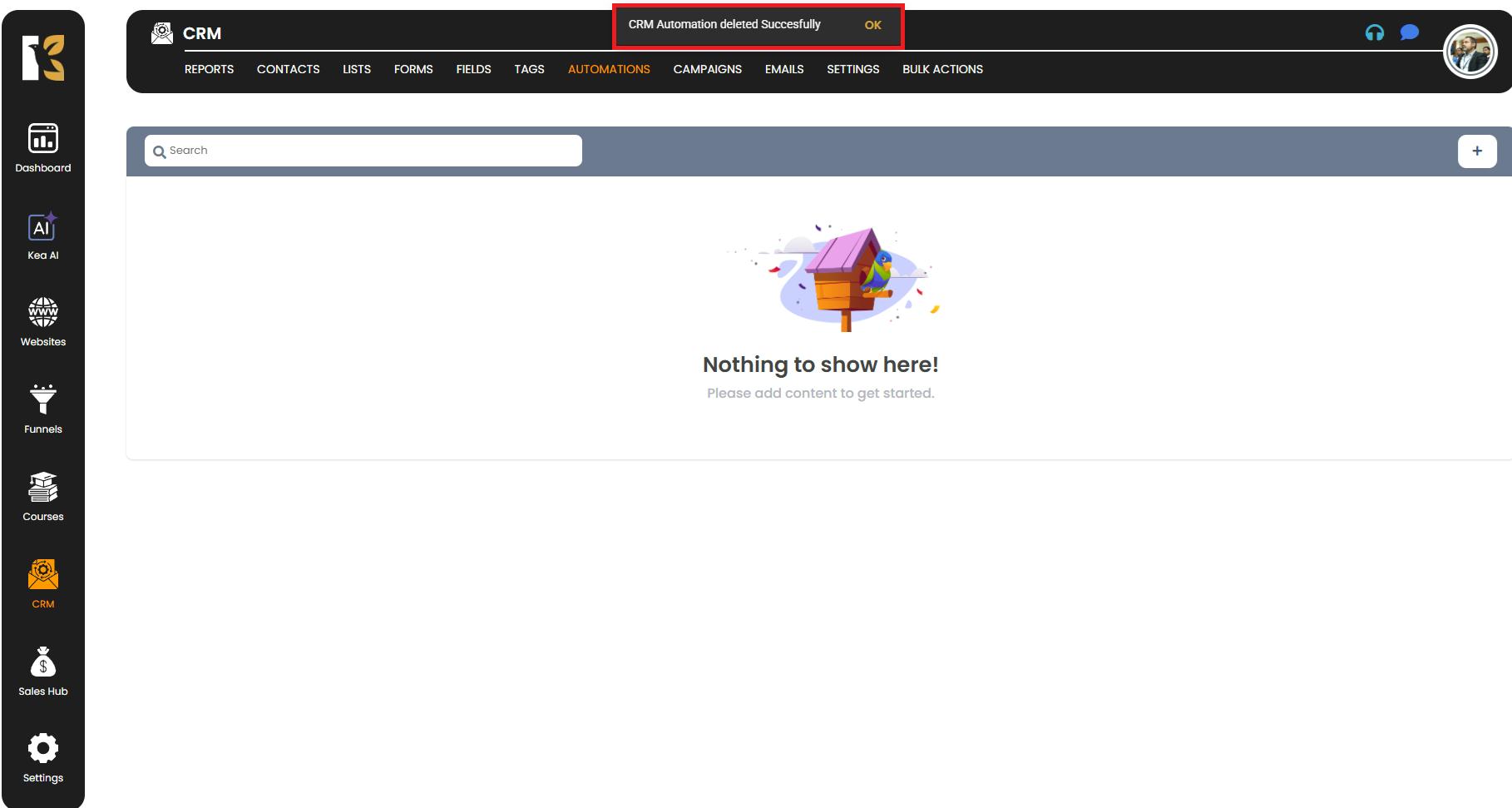
Important Notes
- Irreversible Action: Once deleted, an automation cannot be recovered.
- Double-check Dependencies: Ensure the automation isn’t connected to ongoing campaigns, tags, or triggers before deleting it.
- Alternative Option: If you only want to pause the automation instead of removing it permanently, consider using the Disable or Deactivate option (if available).