How to Publish or Draft a Module/Lesson in KeaBuilder
Publishing or drafting a module/lesson in KeaBuilder gives you full control over what your learners can see. This feature lets you make certain modules or lessons live (published) while keeping others hidden (draft) until they’re ready. It’s especially useful when you’re developing content in stages or updating existing materials without interrupting the student experience.
Step-by-Step Guide
Login to KeaBuilder
- Enter your credentials and log in to your KeaBuilder account.
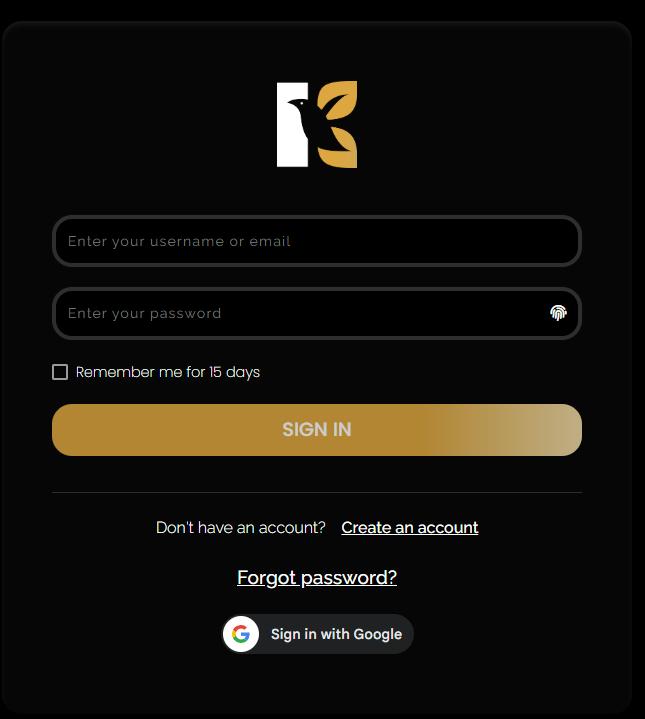
- After logging in, you’ll land on the Main Dashboard, where you can manage all your memberships, courses, and modules.
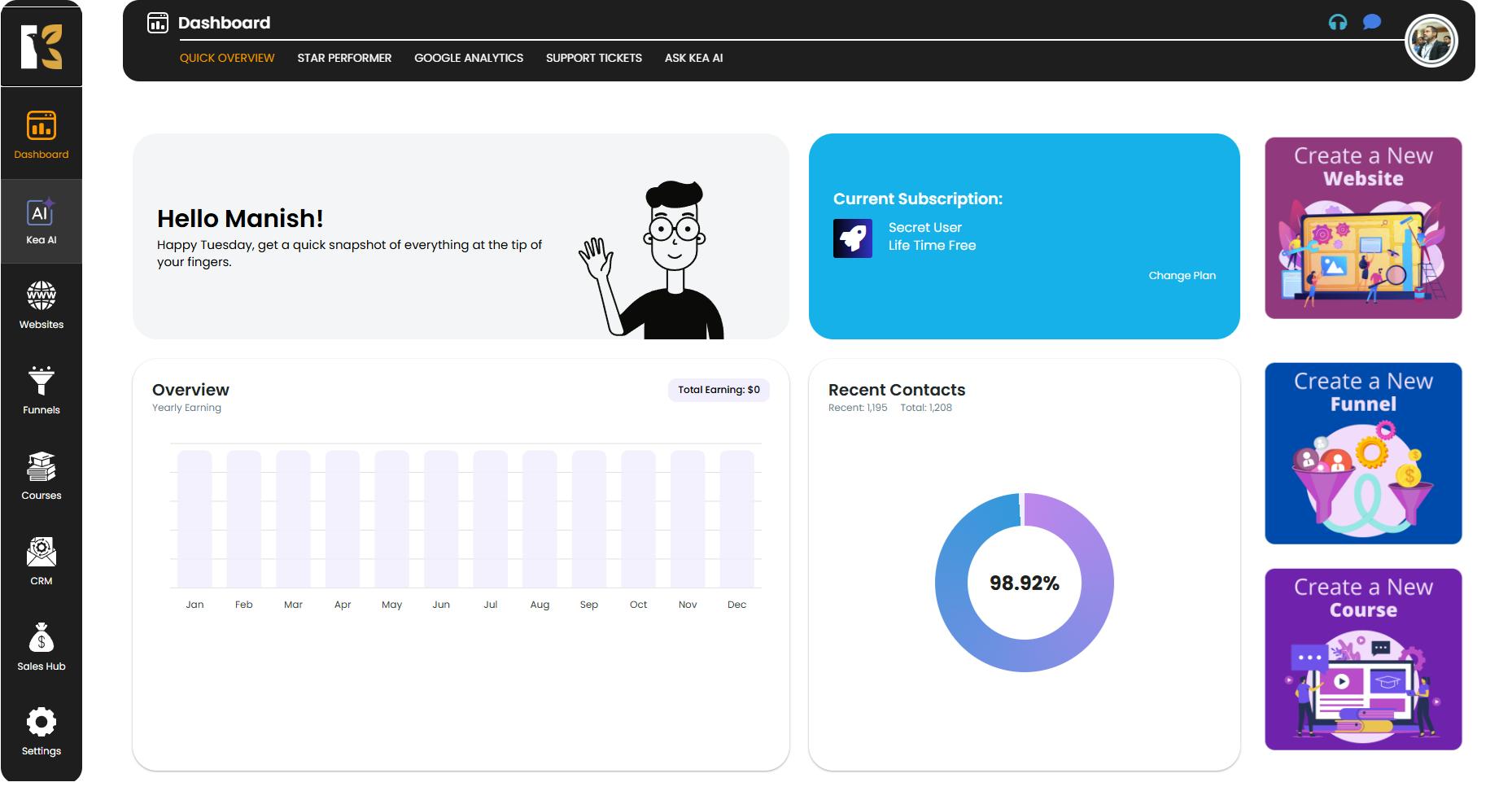
Go to the Courses Section
- From the Vertical Menu on the left-hand side, scroll down and click on Courses.
- This will redirect you to the Memberships Section, where all your existing memberships (if any) are listed.
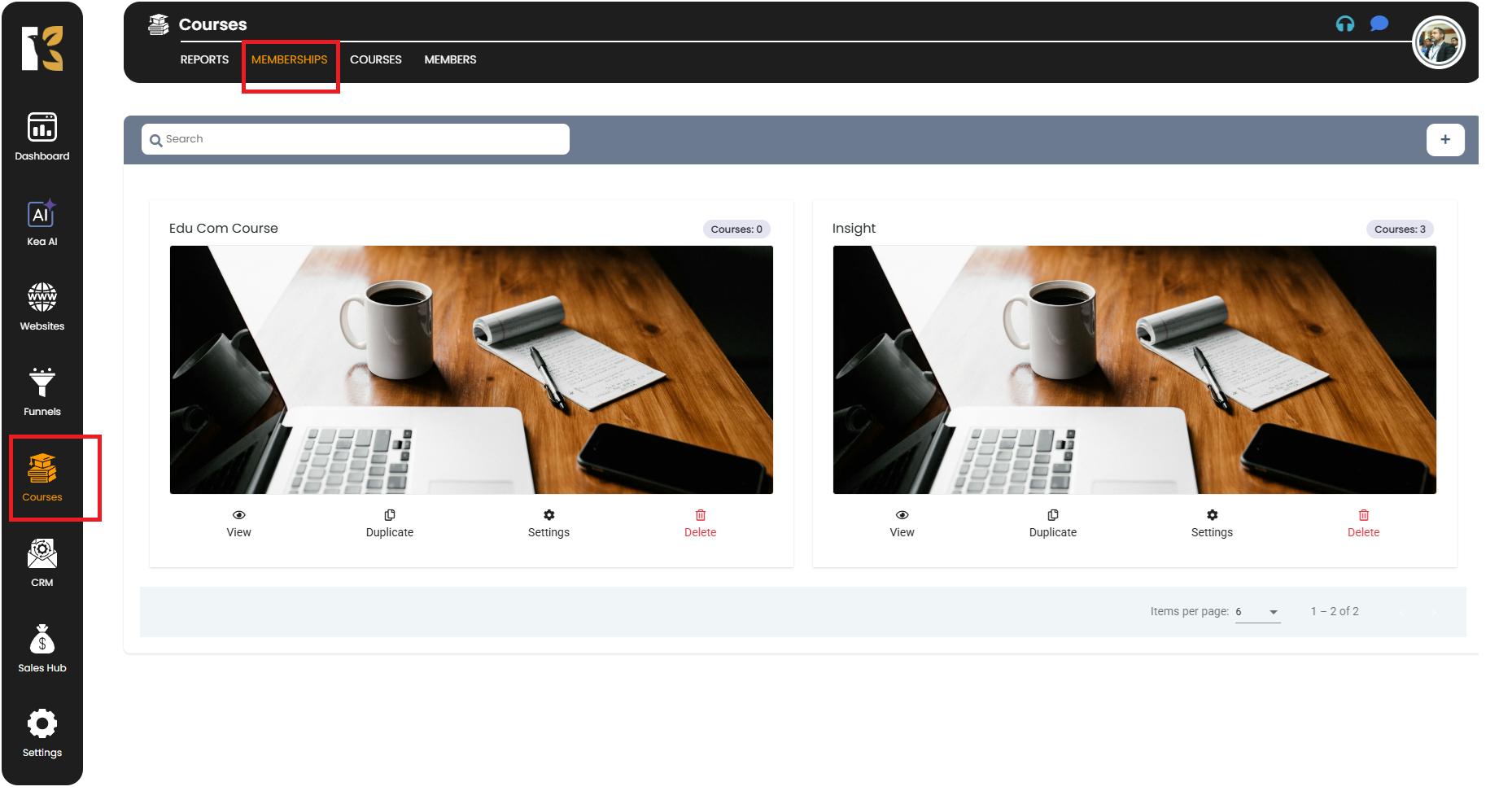
Access the Courses Page
- Next to Memberships, click on Courses.
- You’ll be redirected to the Courses Page, which displays a list of all the courses you’ve created.
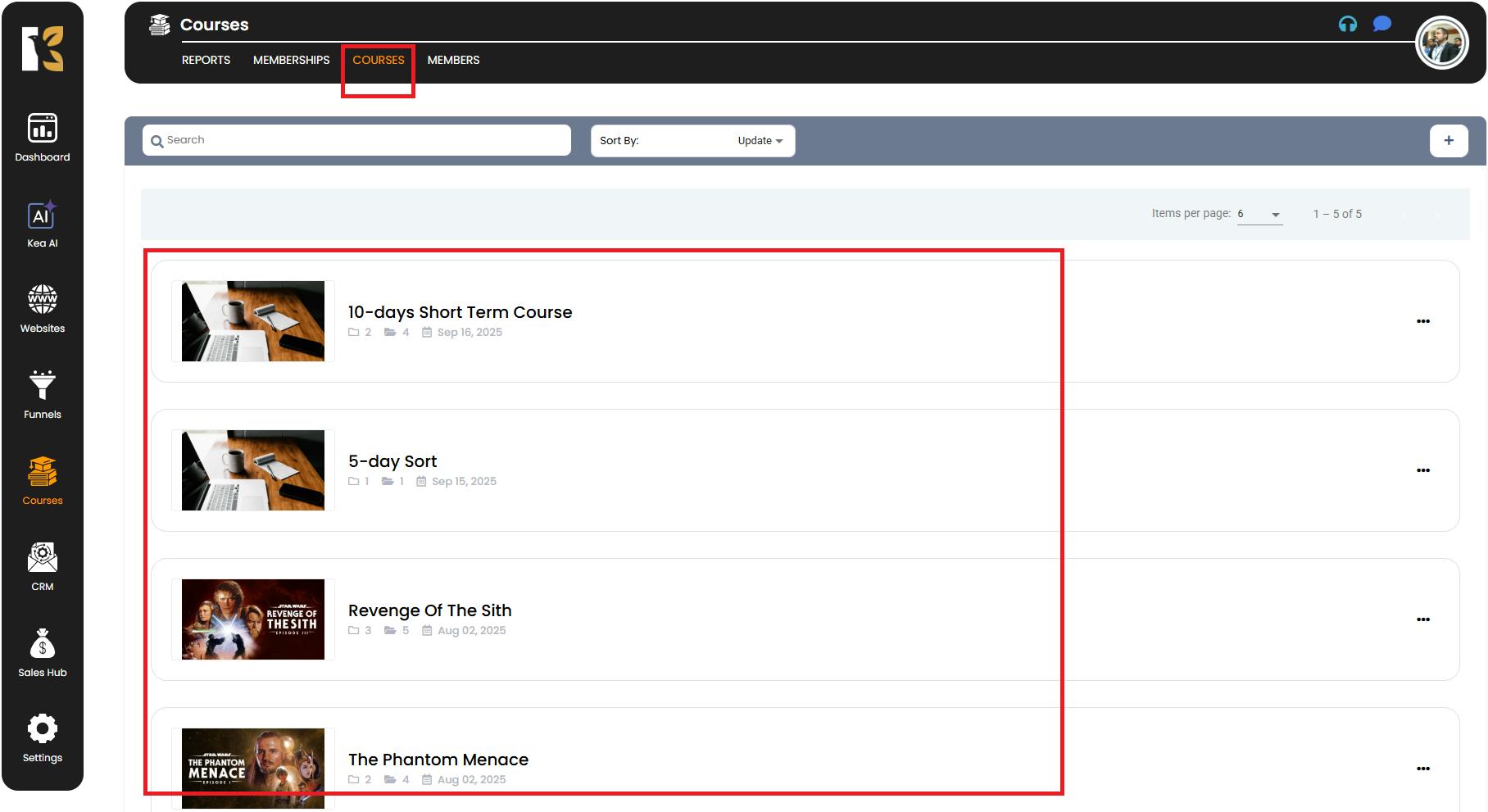
Select the Course
- Click on the course that contains the module you want to publish or draft.
- You’ll be redirected to the Course Details Page, which lists all modules and lessons associated with that course.
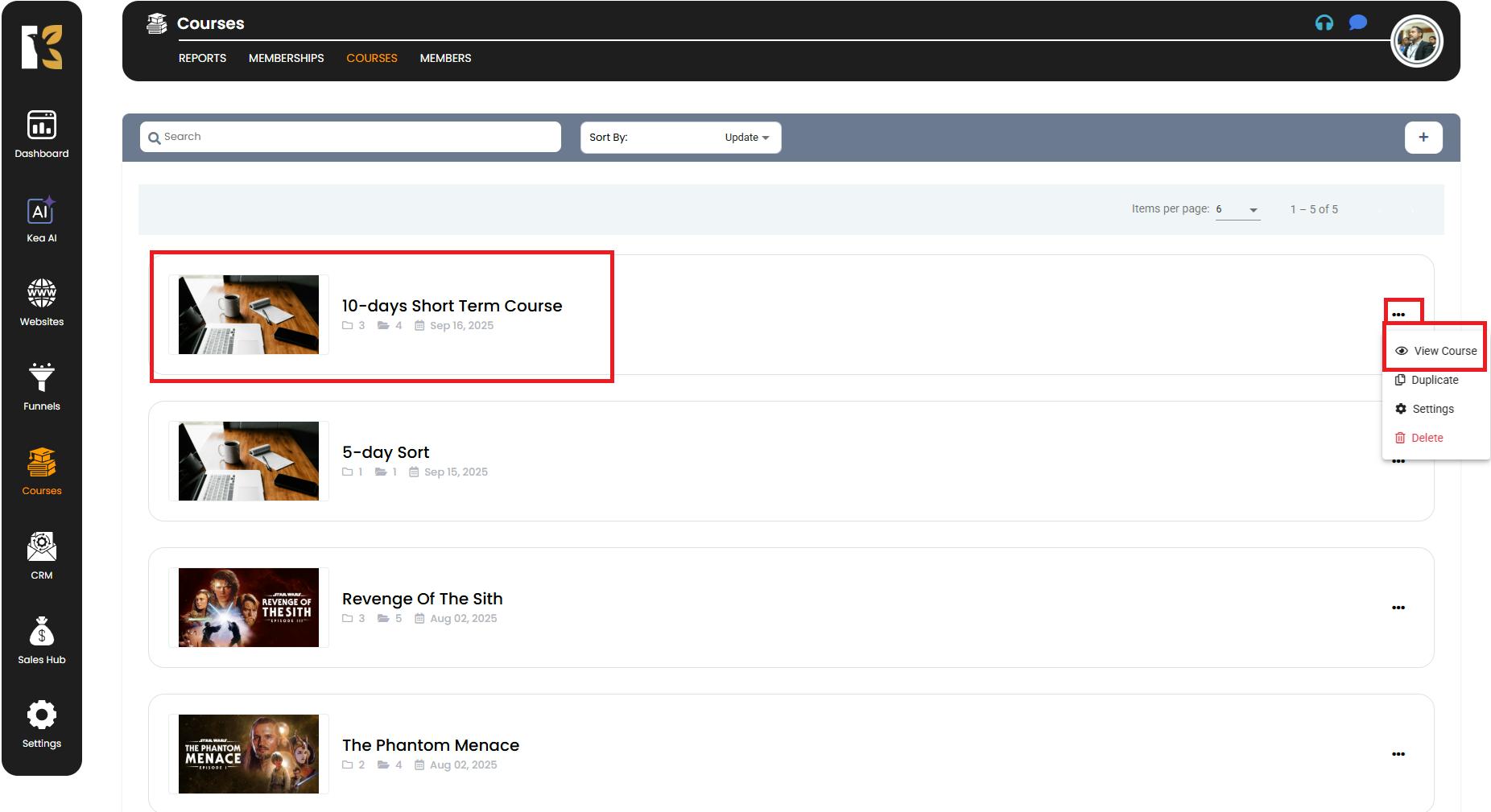
Choose the Module
- Scroll through the modules to find the one you want to change the status for.
- On the extreme right of the module, you’ll see an option to change its status between Publish or Draft.
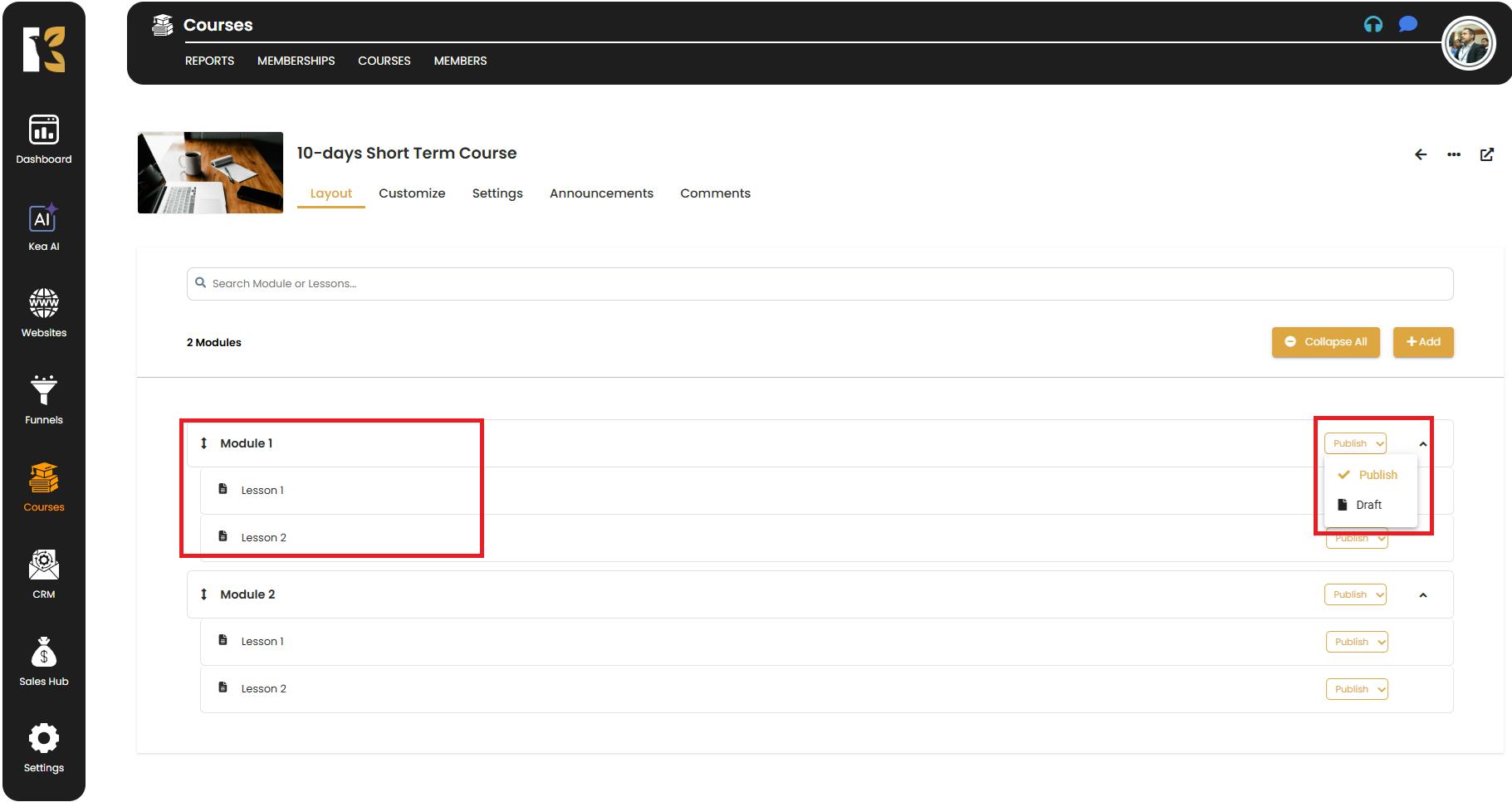
Change Status of Module or Lessons
- Select Publish if you want the module to be visible to your learners.
- Select Draft if you want to hide it from learners while you work on it.
- You can also individually set lessons within a published module to Draft (or vice versa). Only published lessons within a published module will be visible to learners; draft lessons will stay hidden.
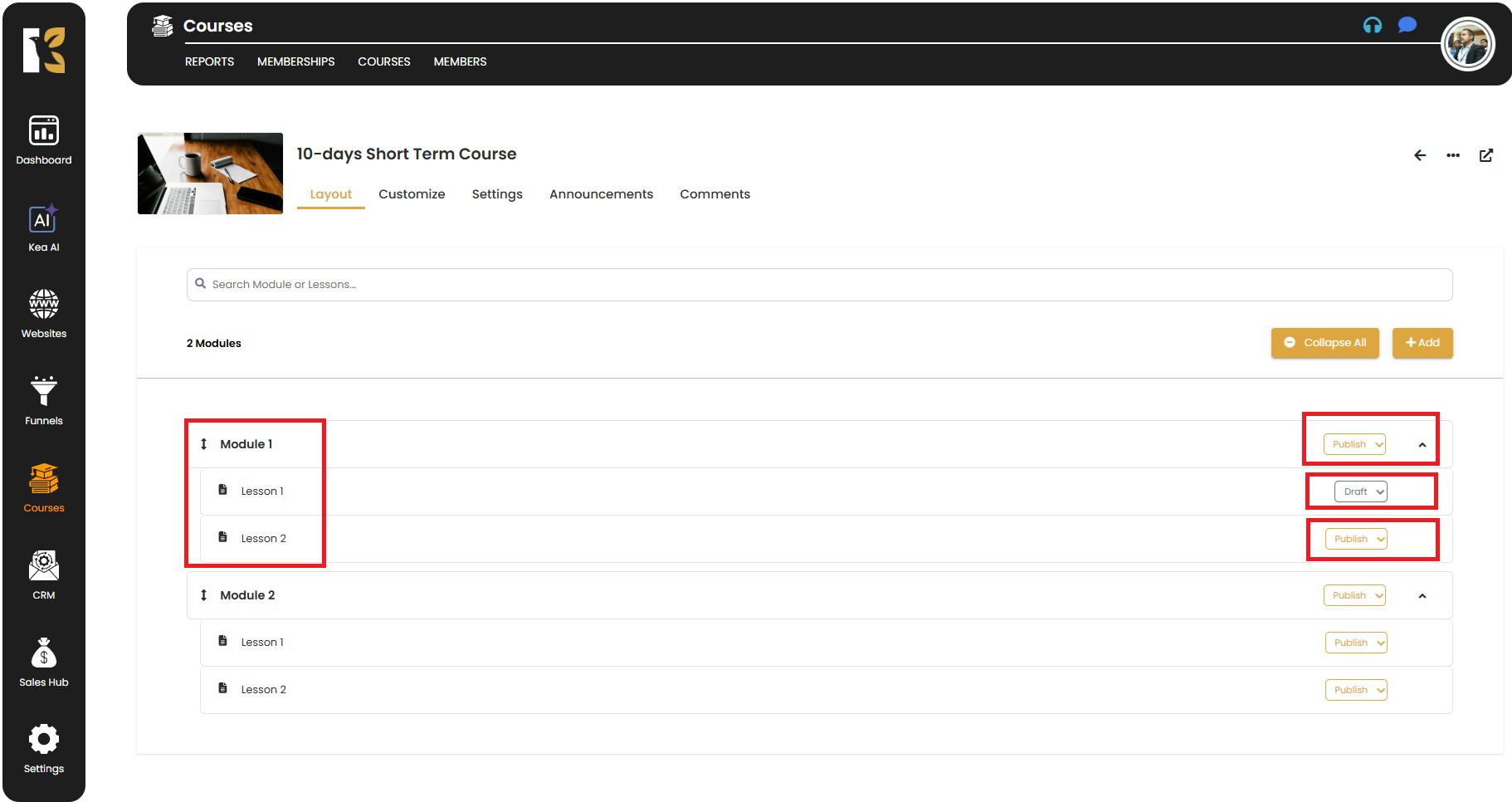
✅ Pro Tips for Publishing/Drafting Modules
- Stage Your Content – Keep lessons in draft mode until they’re fully ready, even if the module is published.
- Test Before Publishing – Always review your module/lessons to ensure they’re error-free before making them live.
- Control Learner Access – Use draft mode to build anticipation for upcoming content or release lessons gradually.
- Consistency is Key – If a module is published but its lessons are in draft, learners will only see the published lessons. Double-check settings to avoid confusion.