How to Delete a Tag in Your CRM
Removing unused or outdated tags keeps your CRM organized and efficient. Follow the steps below to delete a tag from your CRM system.
👣 Step-by-Step: Delete an Existing Tag
🔹 Step 1: Open the CRM Panel
Navigate to the side menu and click on “CRM.”
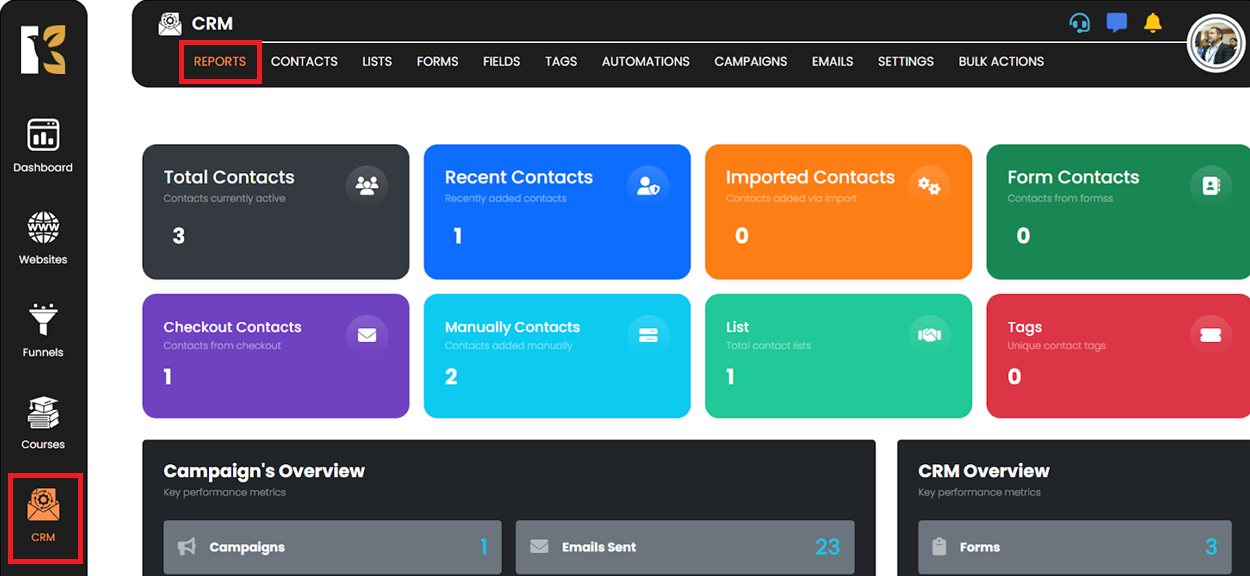
🔹 Step 2: Access Tags
Under the CRM area, click on the “Tags” button.
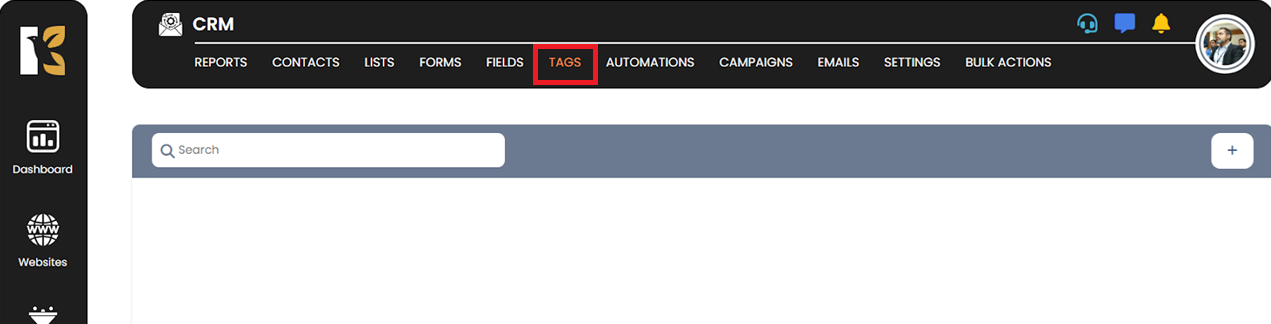
🔹 Step 3: View All Tags
The Tags management panel will open, displaying all available tags.
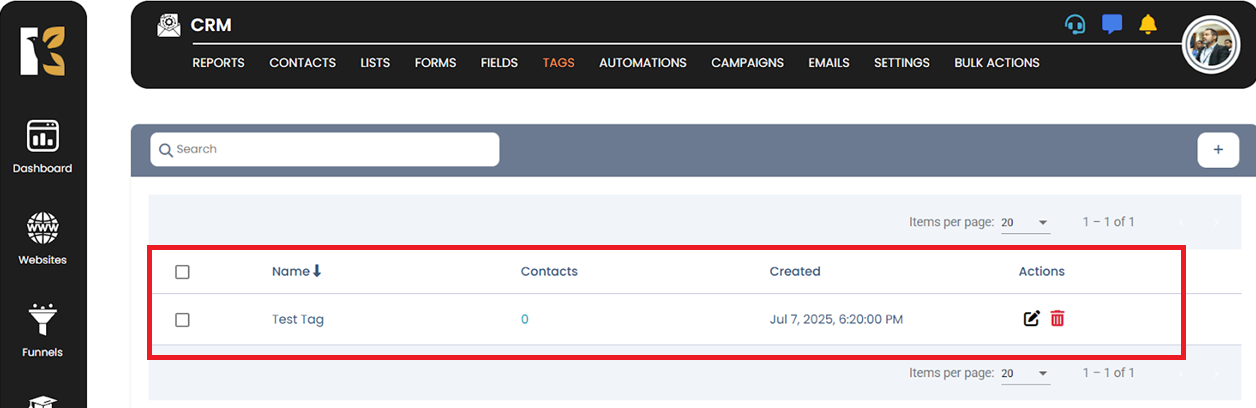
🔹 Step 4: Delete the Tag
Locate the tag you want to remove.
Click on the “Delete” icon next to it.
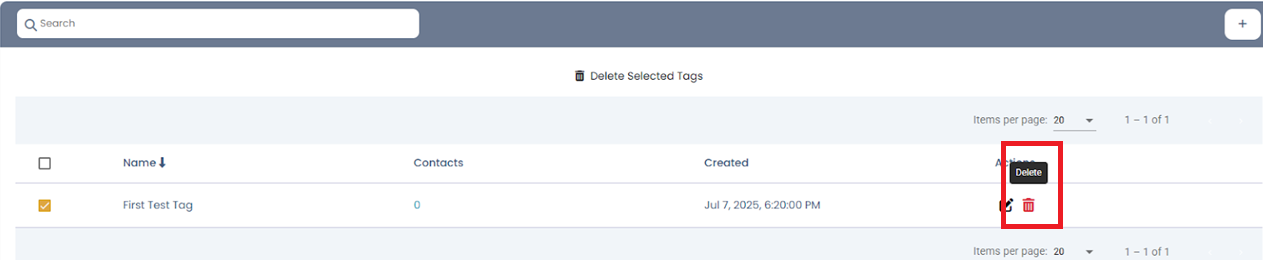
🔹 Step 5: Confirm Deletion
A confirmation dialog will appear.
Click “Yes” to confirm the deletion.
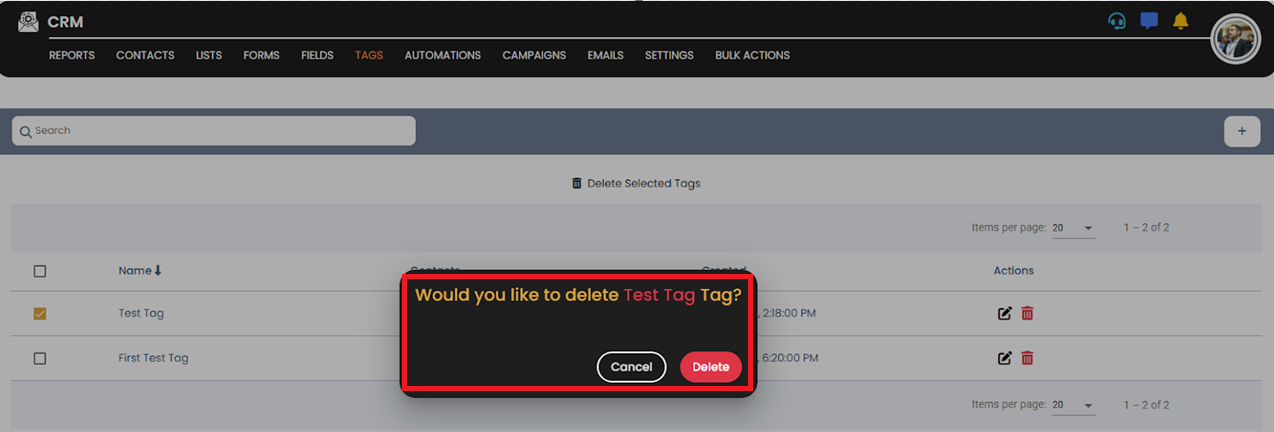
✅ Step 6: Tag Deleted
The tag will now be permanently removed from your CRM.

⚠️ Note:
Deleting a tag is irreversible. Ensure the tag is no longer needed before removing it.