How to Create a Form in CRM
Creating a form is essential for collecting leads, gathering feedback, or capturing user data. With Kea Builder's intuitive drag-and-drop interface, you can create fully customizable forms in just a few steps. Follow this guide to quickly design and deploy your forms.
👣 Step-by-Step: Create a New Form
🔹 Step 1: Access the CRM Panel
From the side navigation menu, click on “CRM.”
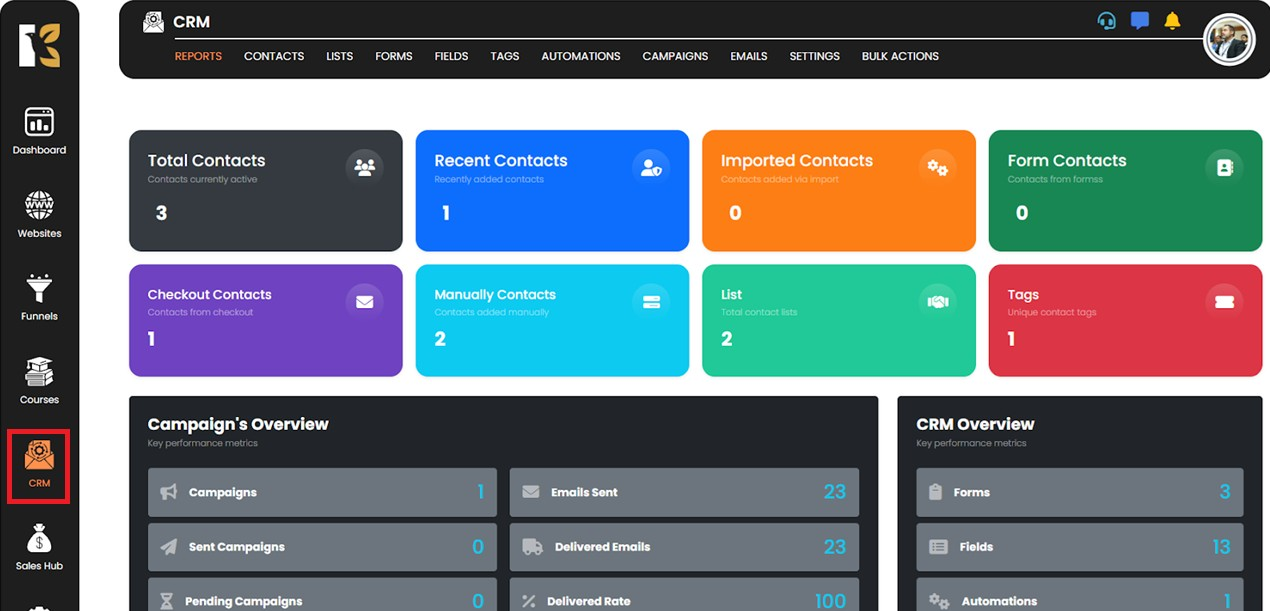
🔹 Step 2: Navigate to Forms
Under the CRM panel, click on the “Forms” button.
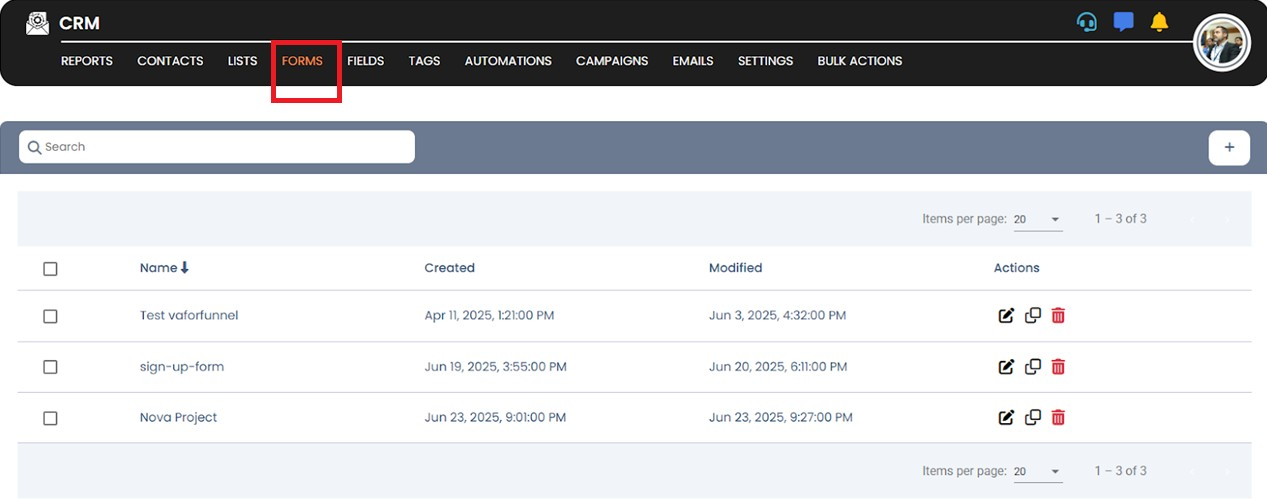
🔹 Step 3: Start Creating Your Form
Click on the “Create Form” button.

🔹 Step 4: Enter Form Details
A dialog box will appear prompting you to fill in the necessary details, such as the form name and any initial settings.
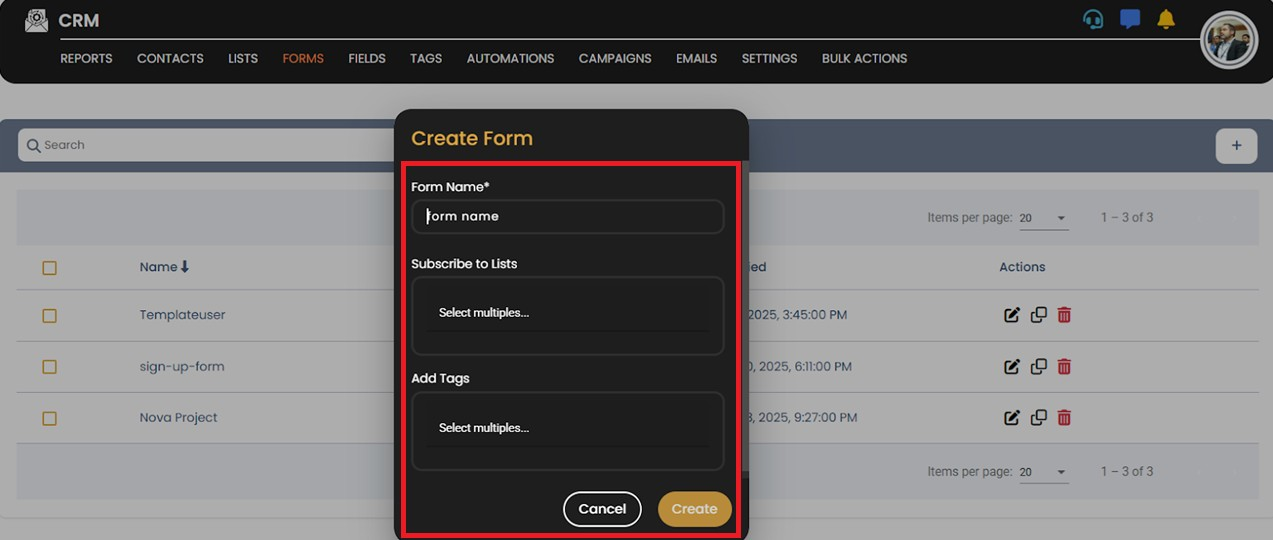
🔹 Step 5: Finalize Creation
Once the details are entered, click on the “Create” button.
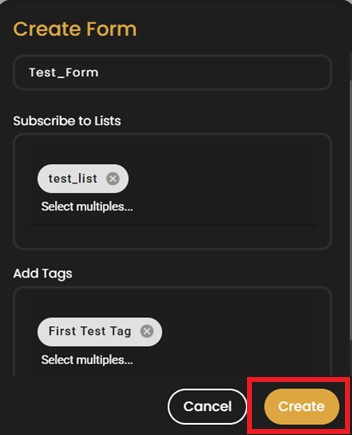
🔹 Step 6: Enter the Form Builder
You will be redirected to the Form Builder, where you can begin customizing your form.
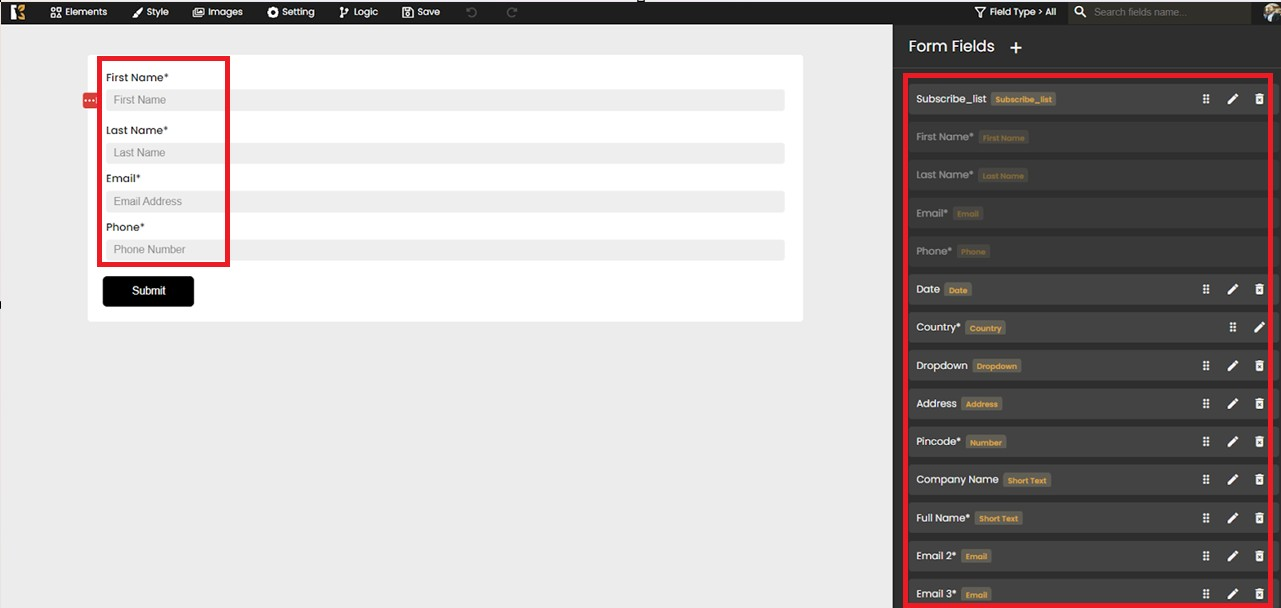
🔹 Step 7: Customize Your Form
By default, the First Name, Last Name, Email, Phone field will already be included.
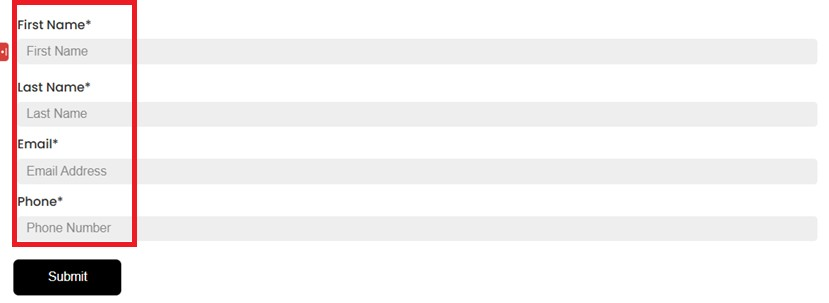
Use drag-and-drop to add more fields, rearrange elements, or apply styling to match your brand.
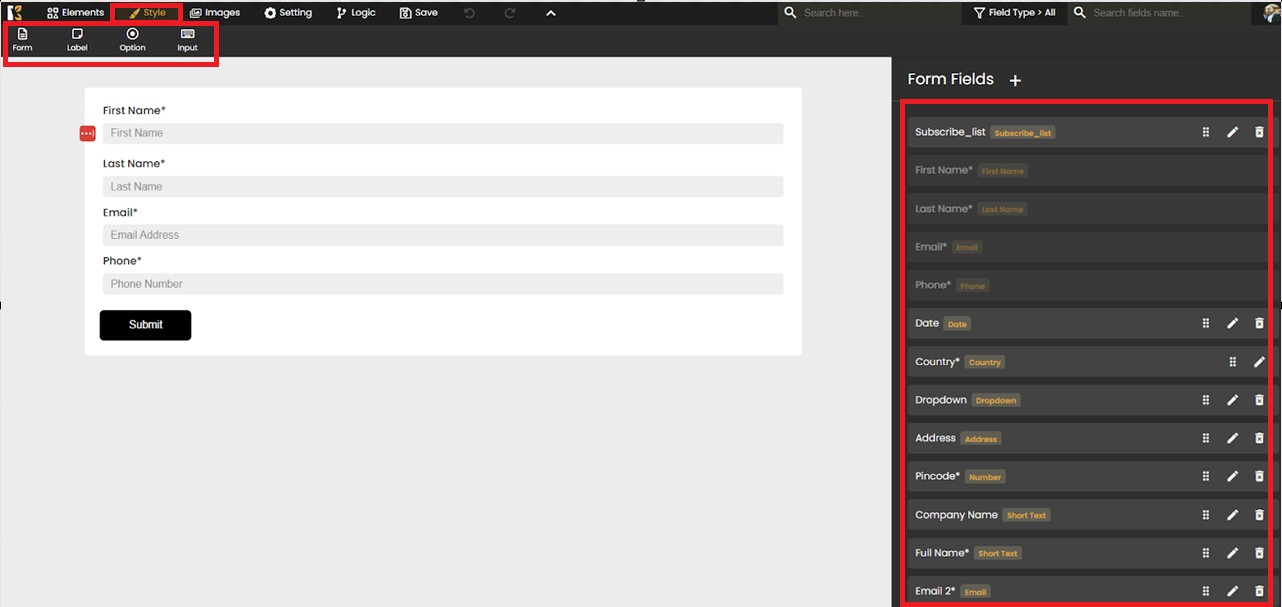
✅ Tip:
After creating your form, you can embed it on your website, in a funnel step, or share it directly via link.