How to View Your Archived Webpages in KeaBuilder
KeaBuilder offers an Archive feature that allows you to store old or unused webpages without permanently deleting them. This is especially useful if you want to declutter your website dashboard but still retain access to older pages for future reference or restoration.
Here’s a step-by-step guide to help you view all your archived webpages in KeaBuilder:
Step 1: Log In to KeaBuilder
- Open the KeaBuilder platform and log in using your account credentials.
- After logging in successfully, you’ll be directed to the Main Dashboard, where you can manage your websites, funnels, and other projects.
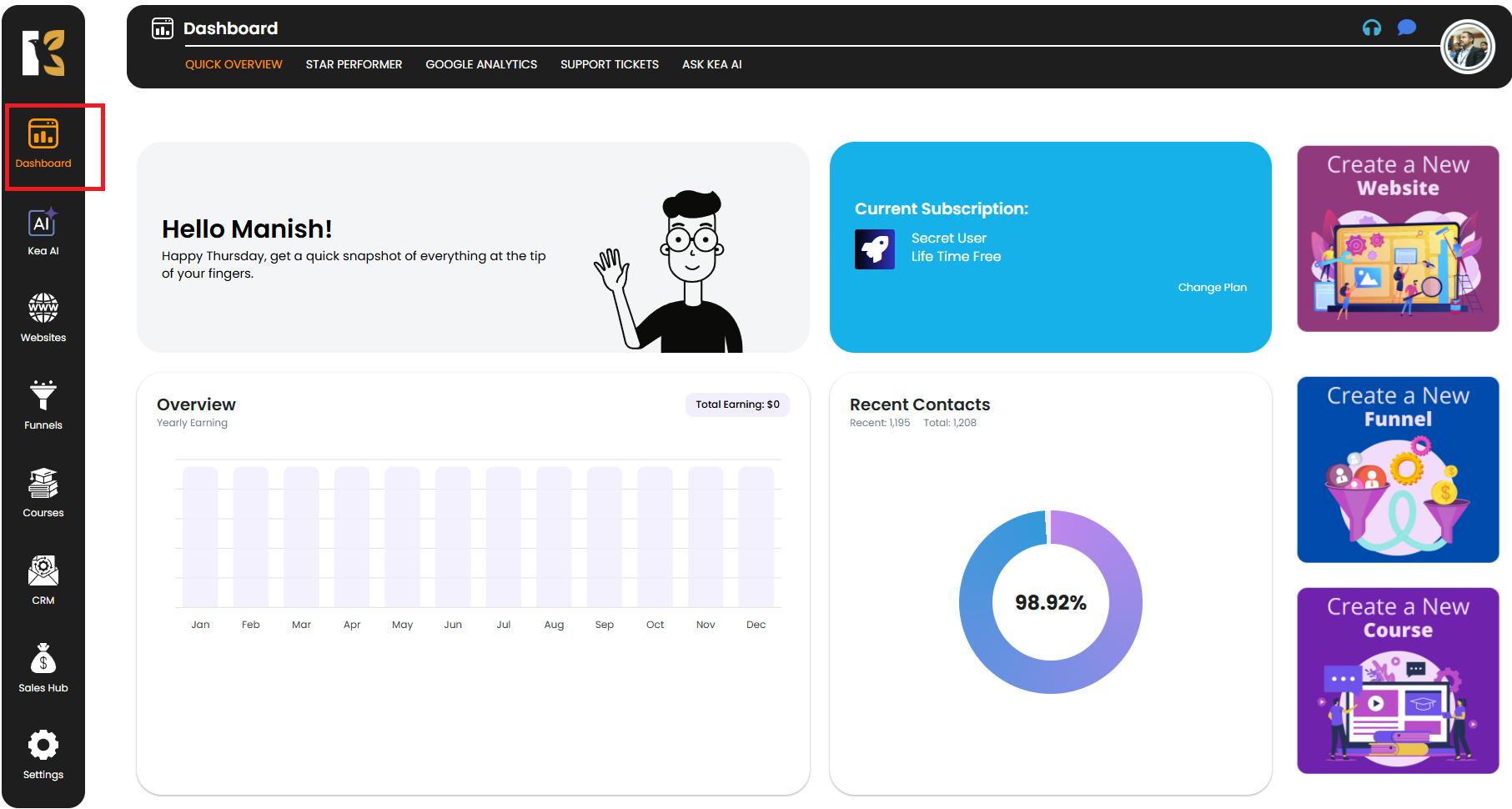
Step 2: Go to the Websites Section
- On the left-hand side vertical menu, scroll down and click on Websites.
- You’ll be redirected to the Websites Management Section, where you can see a list of all websites you’ve created using KeaBuilder.
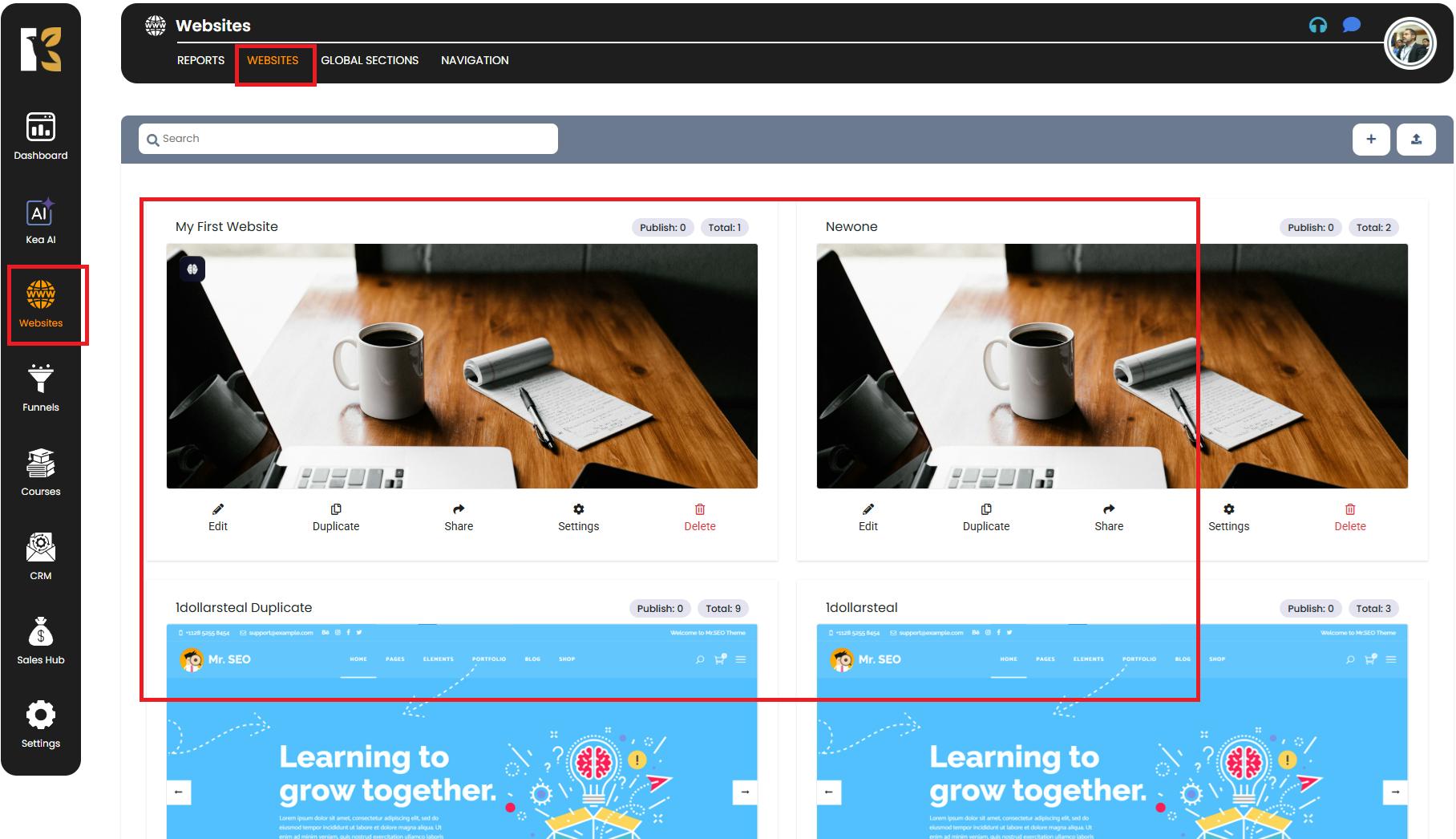
Step 3: Select the Website
- From the list of websites, locate the one that contains the archived webpages you want to view.
- Below the selected website, click on the Edit (Pencil) icon to open its Website Dashboard.
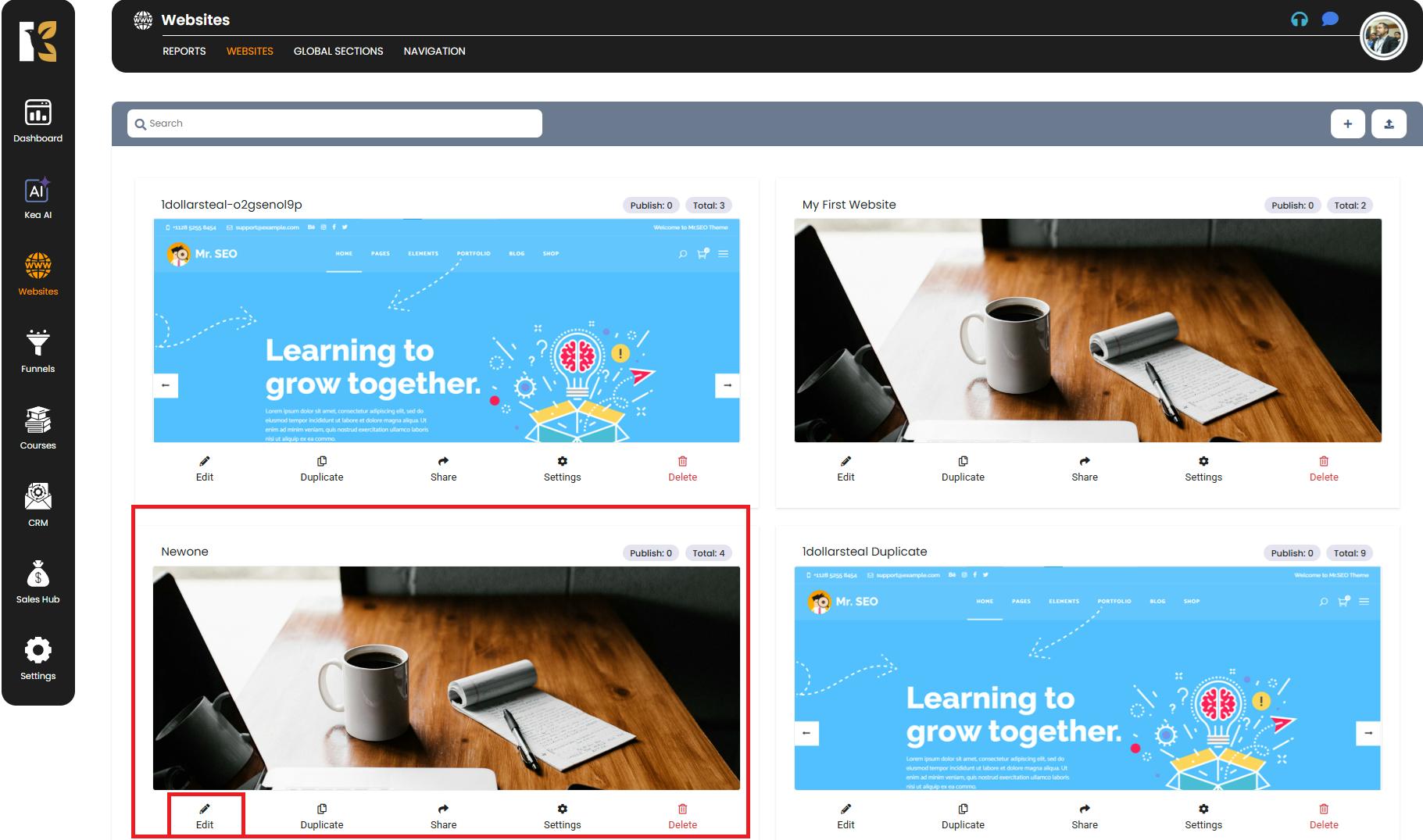
Step 4: Access the Website Dashboard
- Once you’re inside the Website Dashboard, you’ll see a complete list of all active webpages for that website.
- From here, you can create, edit, archive, or manage your website pages.
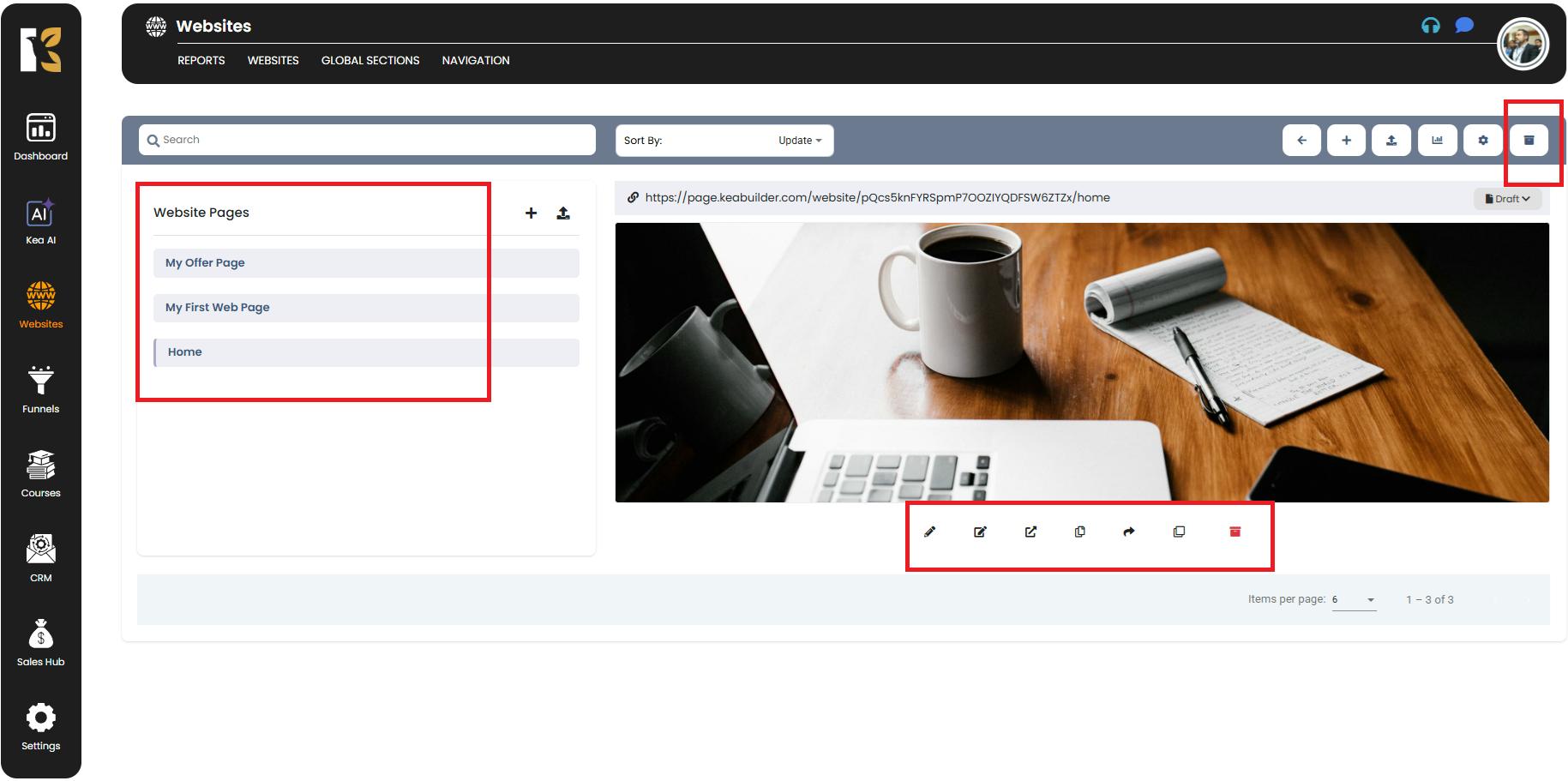
Step 5: Locate the Archive Option
- To view your archived pages, look below the horizontal top menu bar on the website dashboard.
- At the extreme right, you’ll find the “Bin” icon or Archive Pages button.
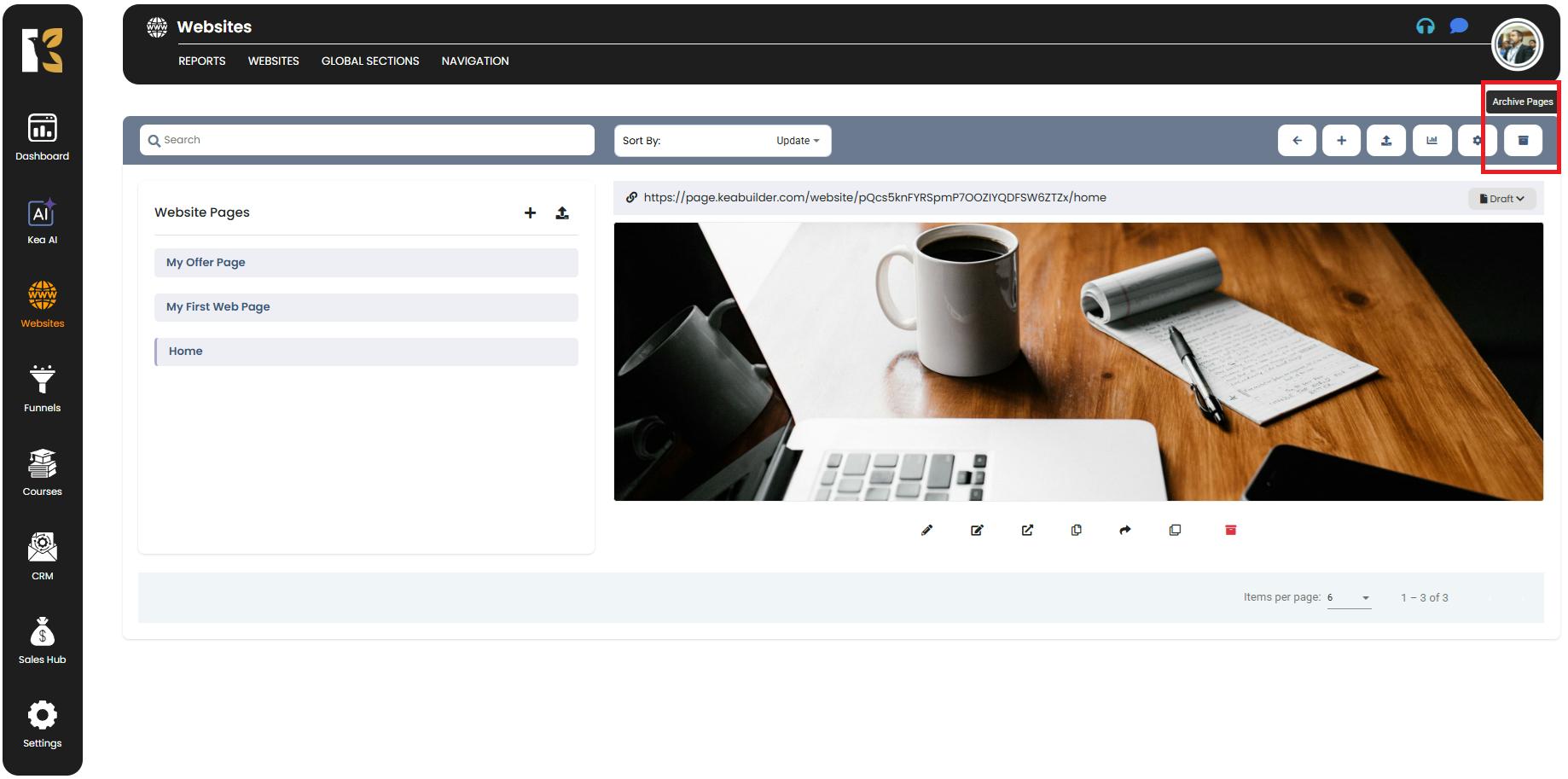
Step 6: Open the Archived Pages
- Click on the Archive Pages button.
- You will be redirected to a separate Archive section, where you can view all the webpages you’ve archived within the selected website.
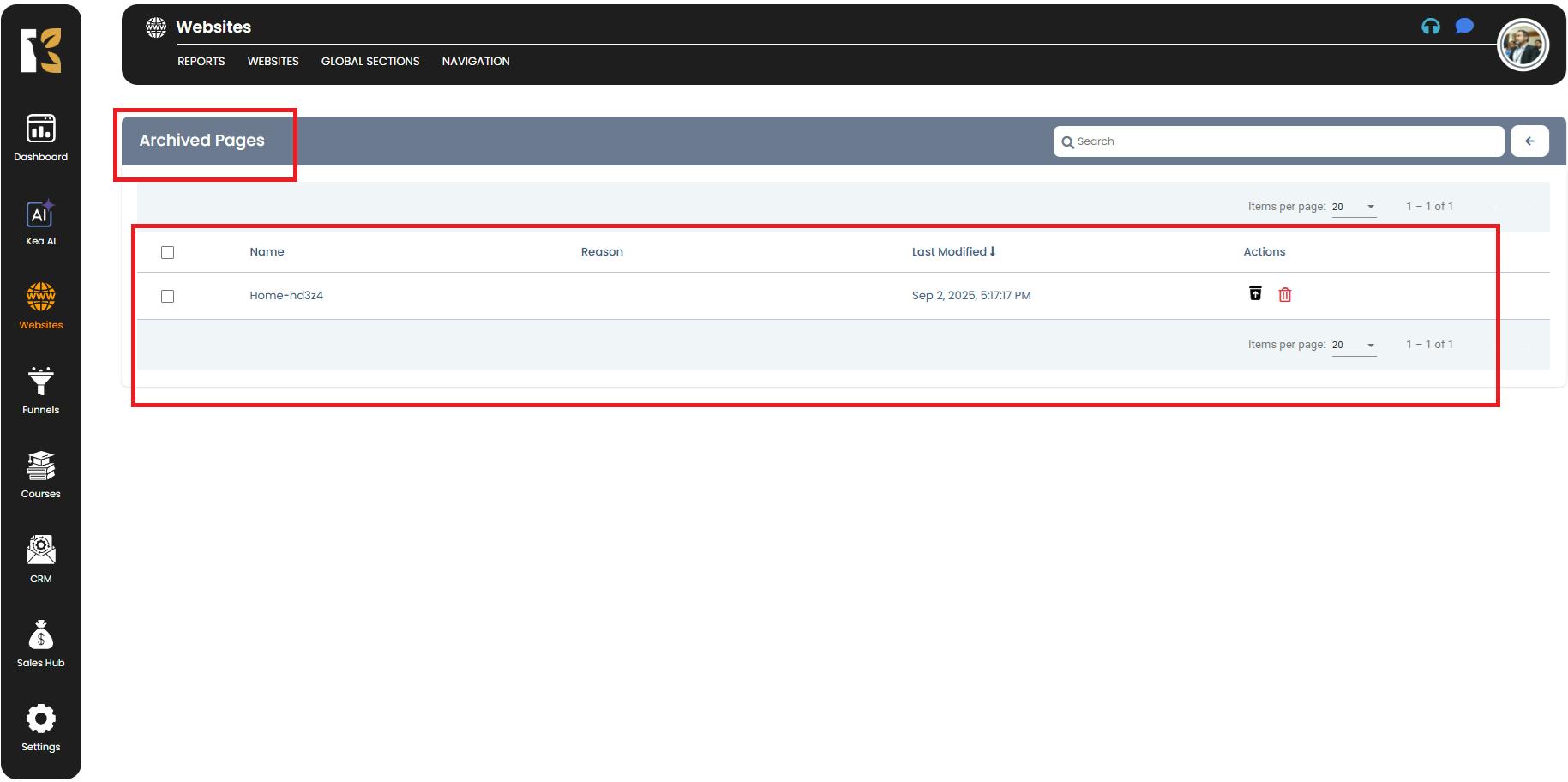
Step 7: Review Archived Pages
- In the Archive section, you’ll see a list of:
- Archived Page Names
- Reason of Archival
- Last Modified Date
- Restore
- Permanently Delete
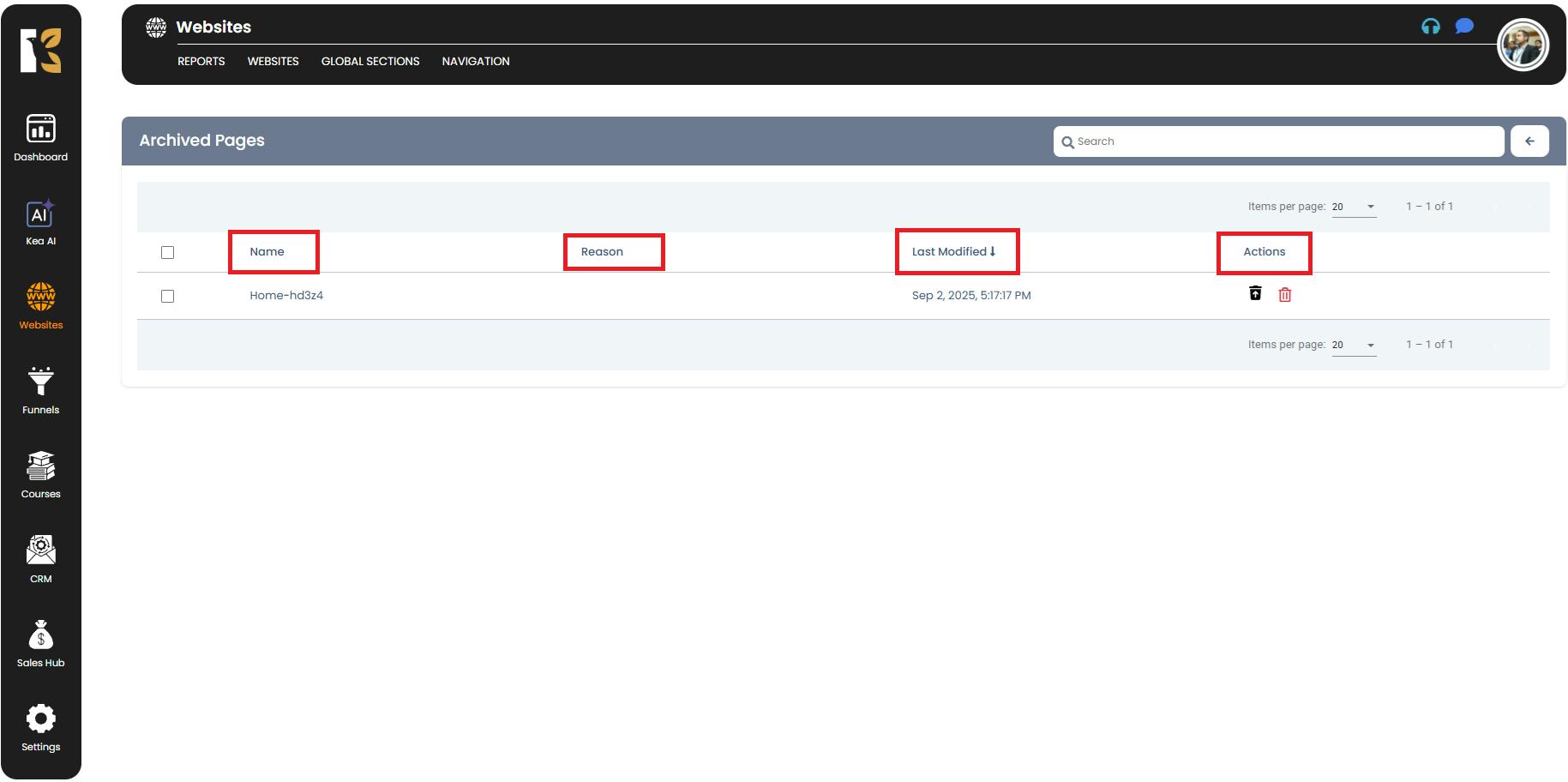
- If no pages have been archived, this section will display “No Archived Pages Available”.
Additional Notes:
- Archived pages are not deleted → You can restore them anytime if needed.
- Archived pages don’t appear on the live website → Perfect for storing unused or outdated pages safely.
- Helps declutter your active dashboard while keeping your data accessible.