How to Delete a Member in KeaBuilder
Deleting a member in KeaBuilder allows you to remove inactive or unwanted users from your database. This helps you keep your membership records clean and ensures only active members remain in your system. It’s important to proceed with caution, as deletion is usually permanent and removes all associated data of that member from your list.
Step-by-Step Guide
Login to KeaBuilder
- Enter your credentials and sign in.
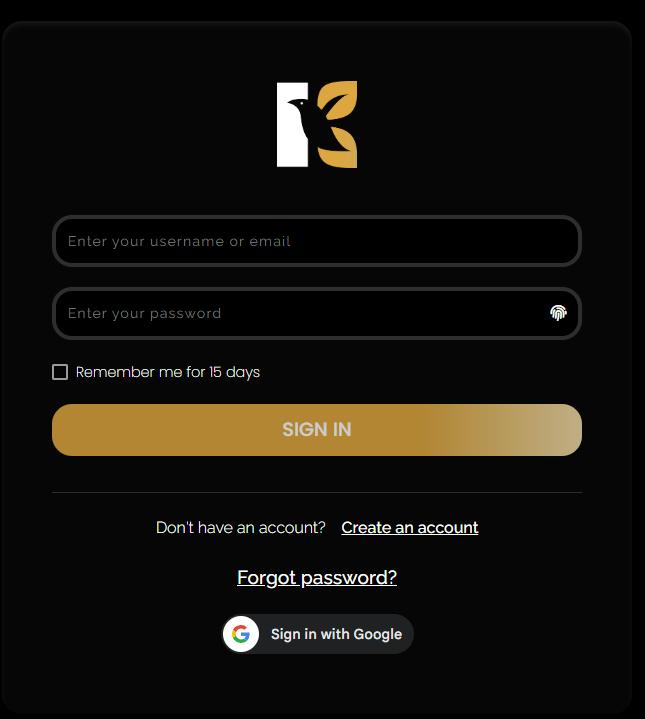
- After successful login, you’ll land on the Main Dashboard, where you can access all your tools and features.
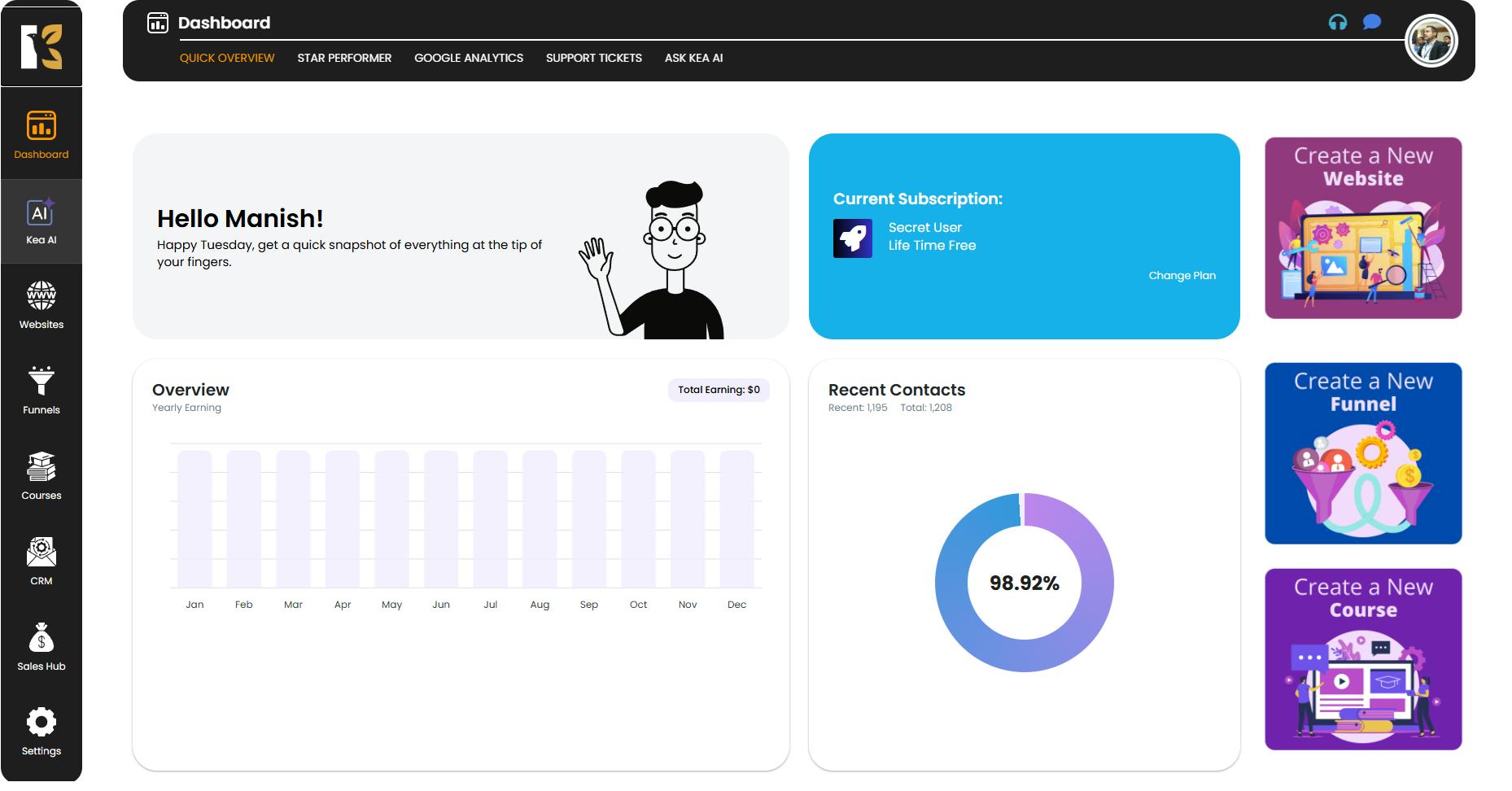
Navigate to the Courses Section
- From the Vertical Menu (left sidebar), scroll down and click on Courses.
- You’ll be redirected to the Memberships Section, which displays all the memberships you’ve created (if any).
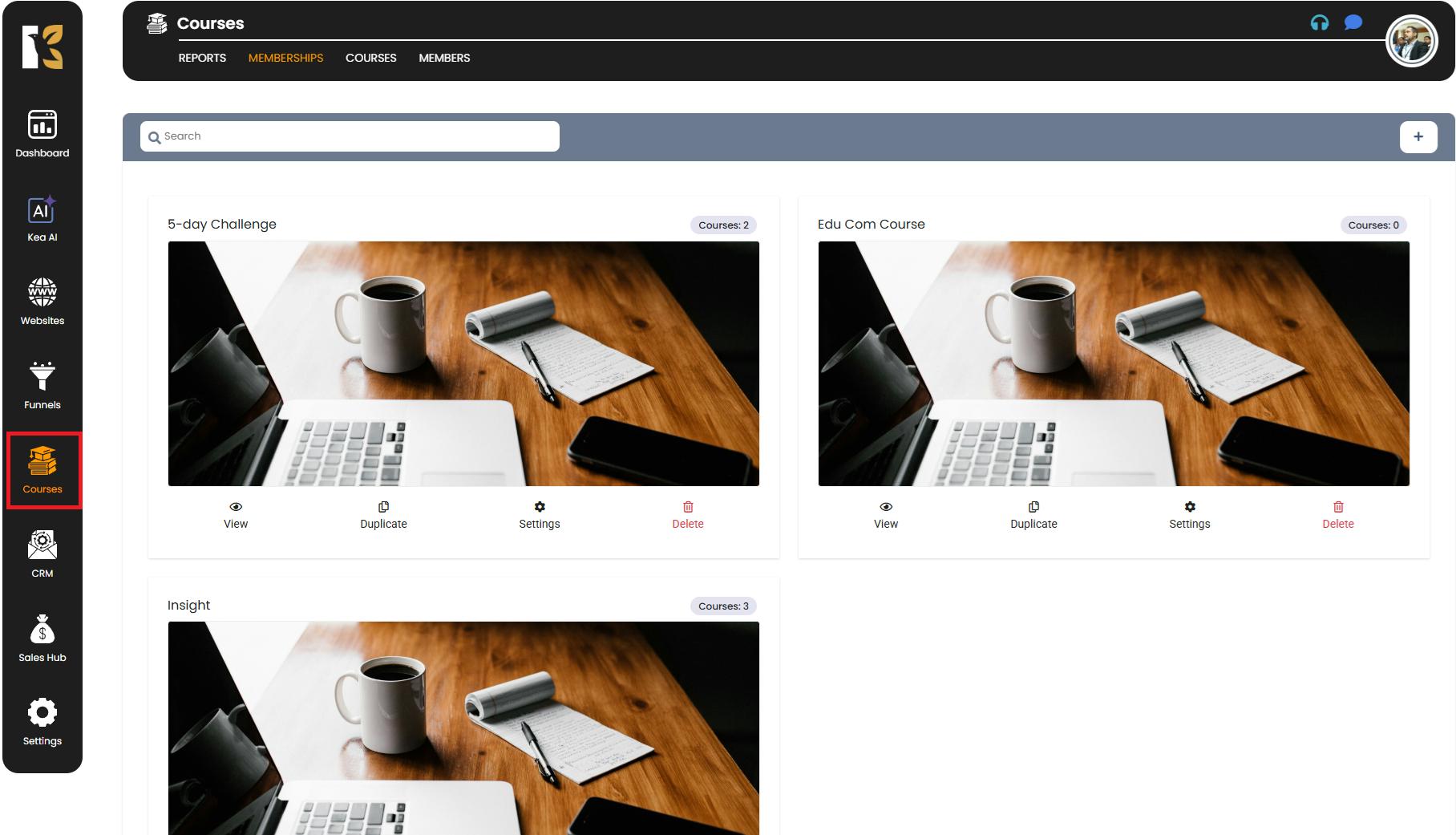
Open the Members Section
- Next to Memberships, click on the Members Tab.
- This will take you to the Members Page, where you can see a list of all the members you’ve added (if any).
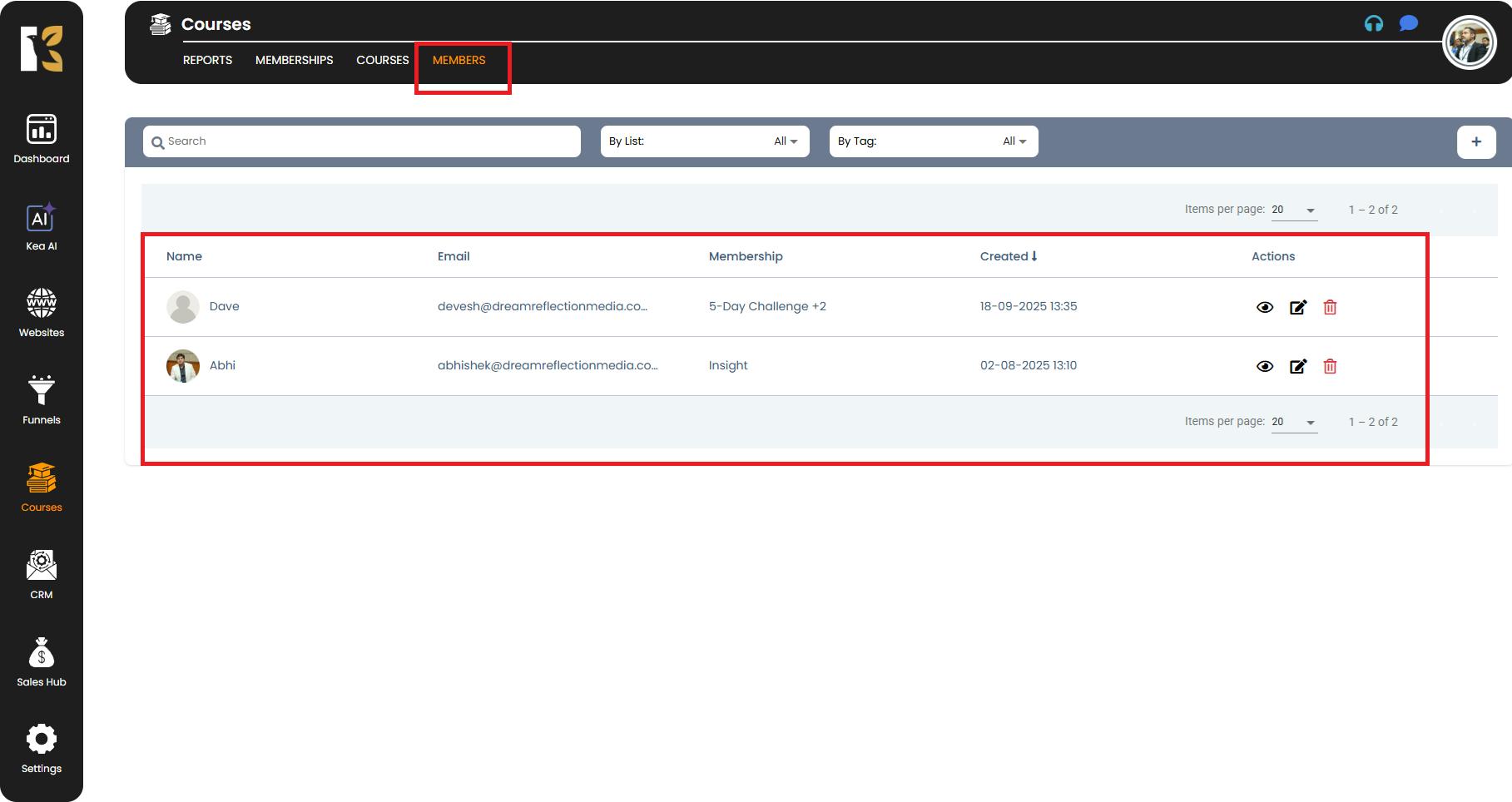
Select the Member to Delete
- On the Members Page, browse or search for the member you wish to remove.
- At the extreme right of that member’s row, you’ll see the Delete Option (Bin Icon).
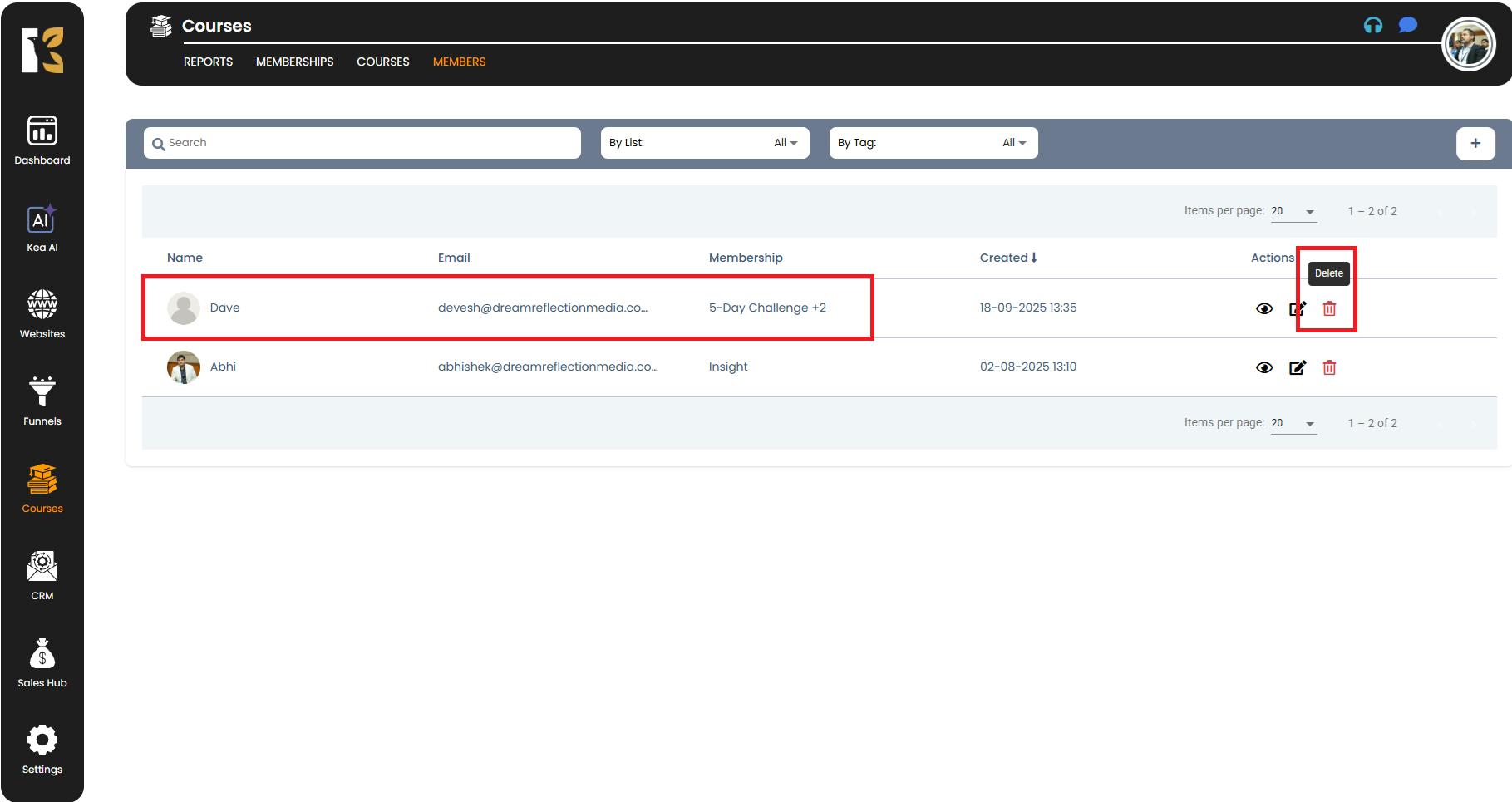
Delete the Member
- Click on the Bin Icon (Delete Option).
- A confirmation pop-up will appear, asking you to confirm if you’re sure about deleting the member.
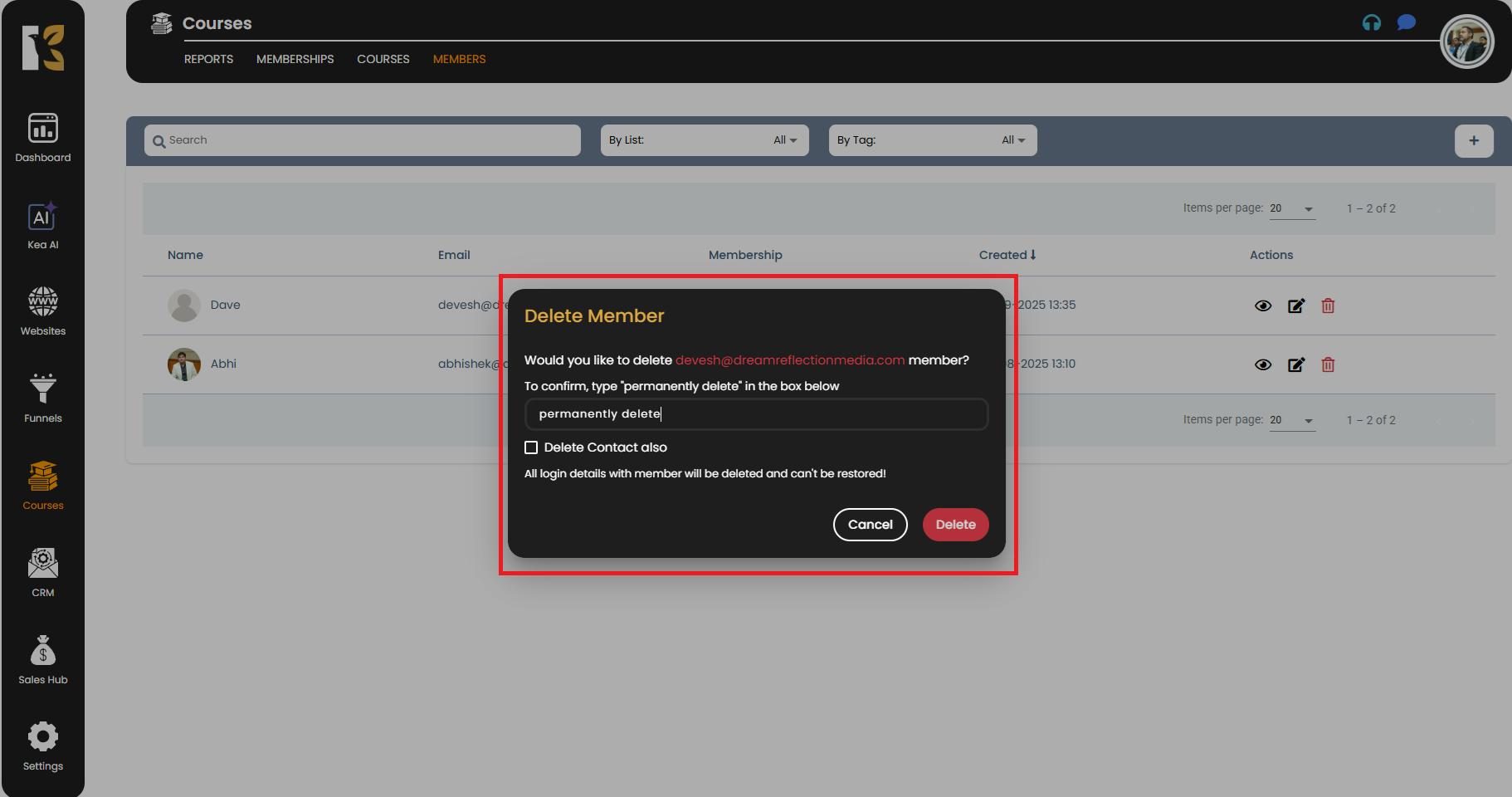
- Once you confirm, the member will be permanently removed from your Members List.
Pro Tips for Deleting Members
- Double-Check Before Deletion – Ensure you’re deleting the correct member, as deletion is often permanent and may remove all associated data.
- Download/Export Data if Needed – If you might need the member’s data in the future, export their details before deletion.
- Use Tags & Lists for Organization – Before deleting, check if the member is linked to any important lists or tags to avoid breaking automations.
- Communicate If Necessary – If applicable, notify the member before deletion (especially in paid memberships) to avoid confusion.
- Regular Clean-Up – Schedule periodic reviews of your Members Page to remove inactive or duplicate members for better system hygiene.