How to Delete a Website in Kea Builder
Deleting a website should be a deliberate action, typically done when the site is no longer needed. This guide walks you through the secure steps to remove a website from your Kea Builder dashboard.
⚙️ Steps to Permanently Delete a Website
- 🟢 Step 1: Access the Website Panel
Go to the “Website” option located in the side menu.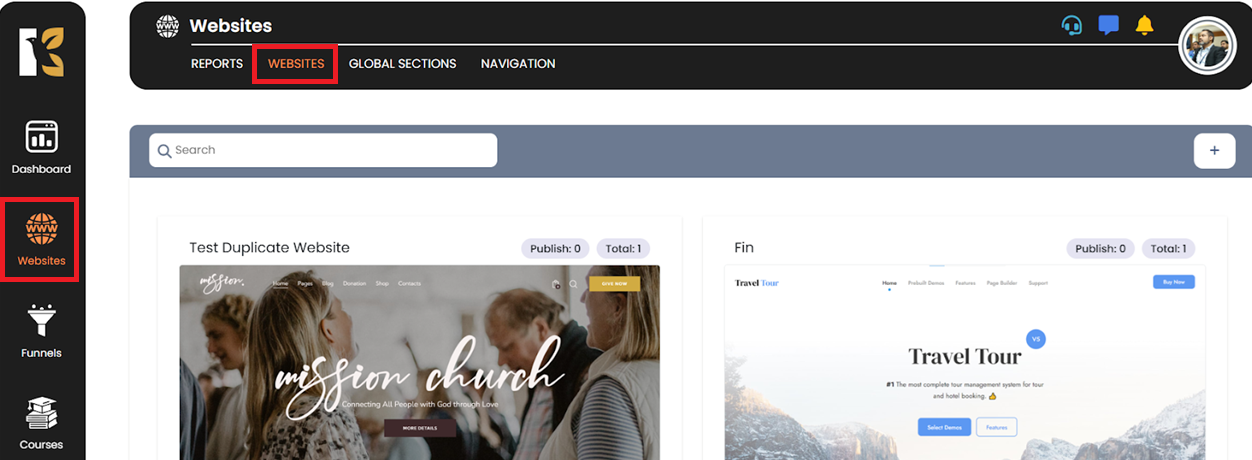
- 🛠️ Step 2: Open the Website Administration Page
You’ll be taken to the Website Administration dashboard, which lists all your existing websites.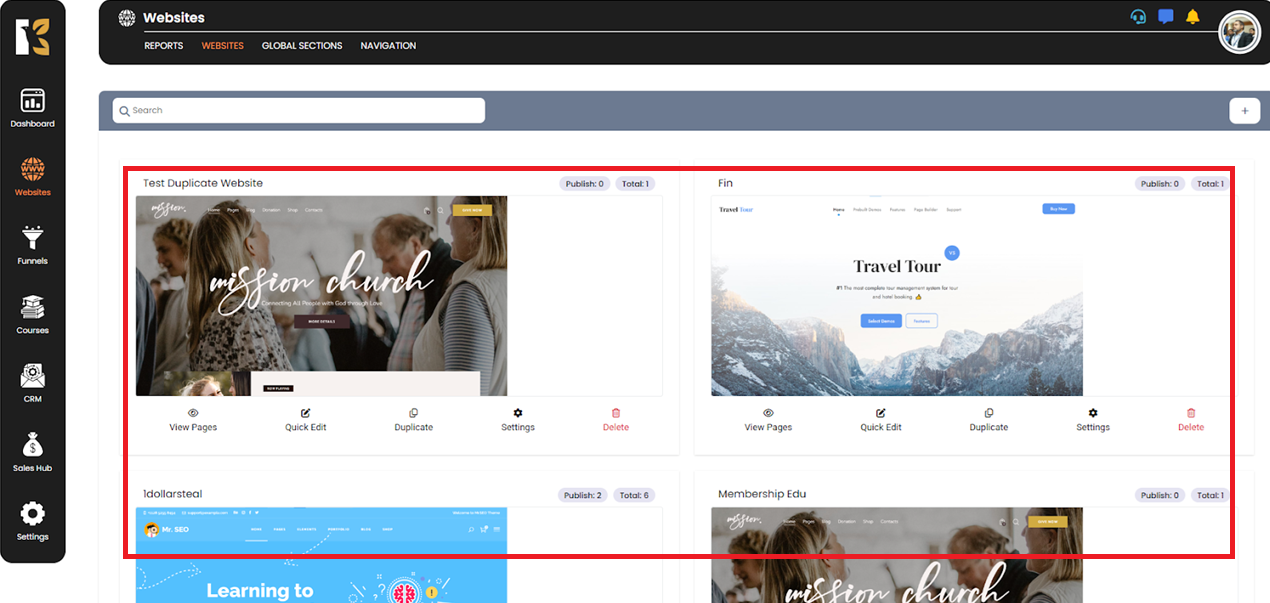
- ❌ Step 3: Click on the Delete Button
Locate the website you wish to remove.
Click the “Delete” button next to it.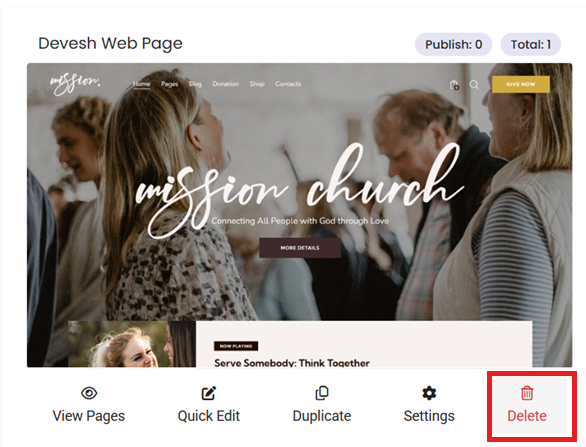
- 🔐 Step 4: Confirm Deletion
A dialog box will appear asking for confirmation.
Type the confirmation message shown in the dialog box.
Click “Delete” to proceed.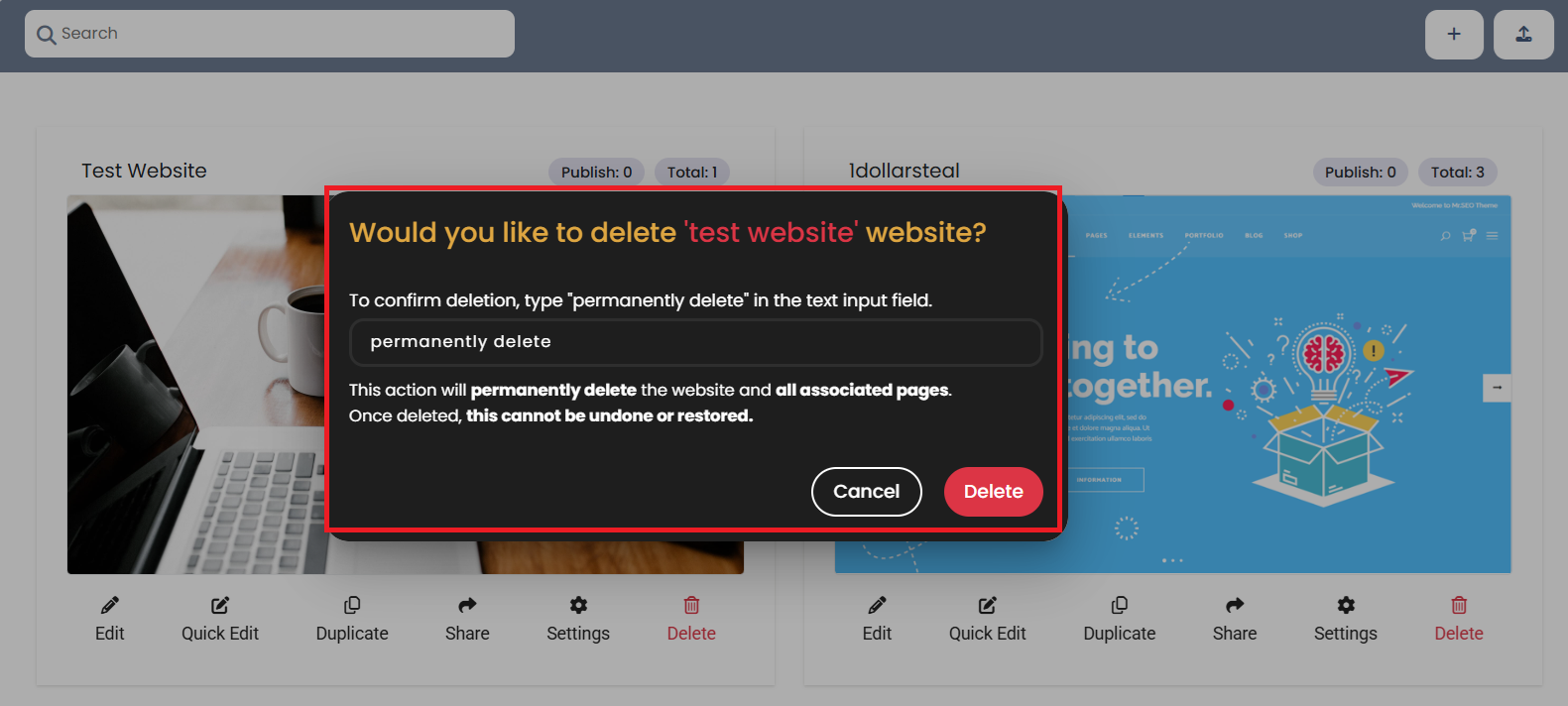
- ✅ Step 5: Website Deleted
Your website will now be permanently deleted.
A confirmation message will appear on your screen to indicate successful deletion.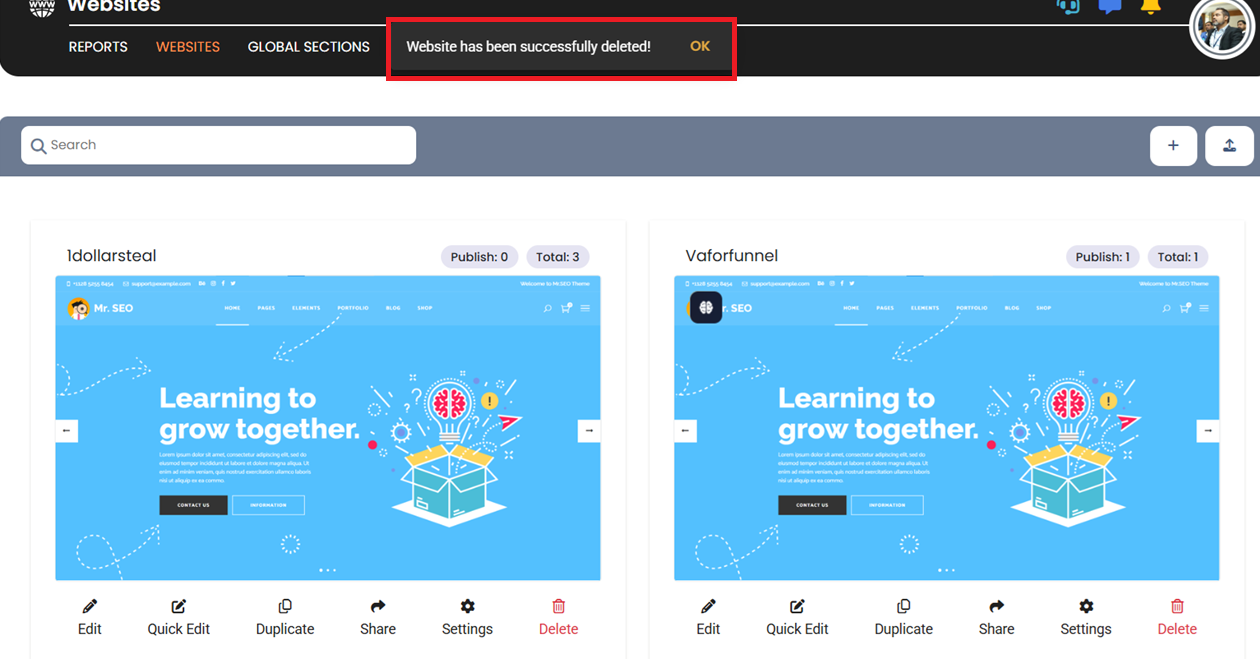
⚠️ Important:
Once deleted, the website cannot be restored. Ensure you’ve backed up any necessary data before proceeding.