How to Publish or Draft a Webpage in KeaBuilder
In KeaBuilder, every new webpage you create is saved in Draft Mode by default. Draft mode ensures that your page remains private while you design and test it. Once the page is ready, you can Publish it to make it live and accessible to your audience.
Follow this step-by-step guide to switch between Draft and Published modes:
Step 1: Log in to KeaBuilder
- Begin by logging into your KeaBuilder account with your username and password.
- After successful login, you will land on the Main Dashboard, which displays quick access to all your projects and tools.
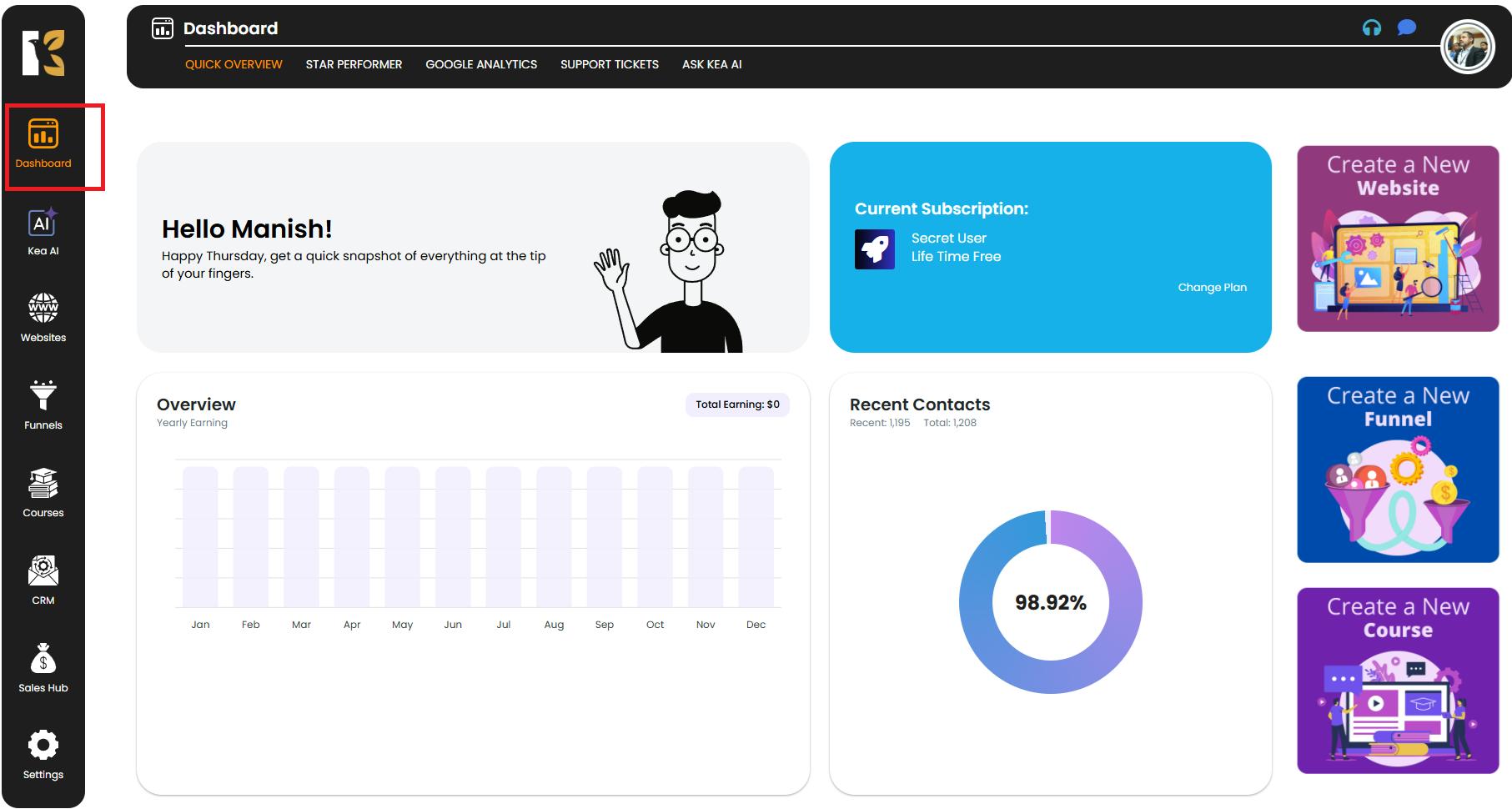
Step 2: Go to the Websites Section
- From the vertical menu bar on the left, scroll down and click on Websites.
- This will take you to the Websites section, where you can see the list of all the websites you have created.
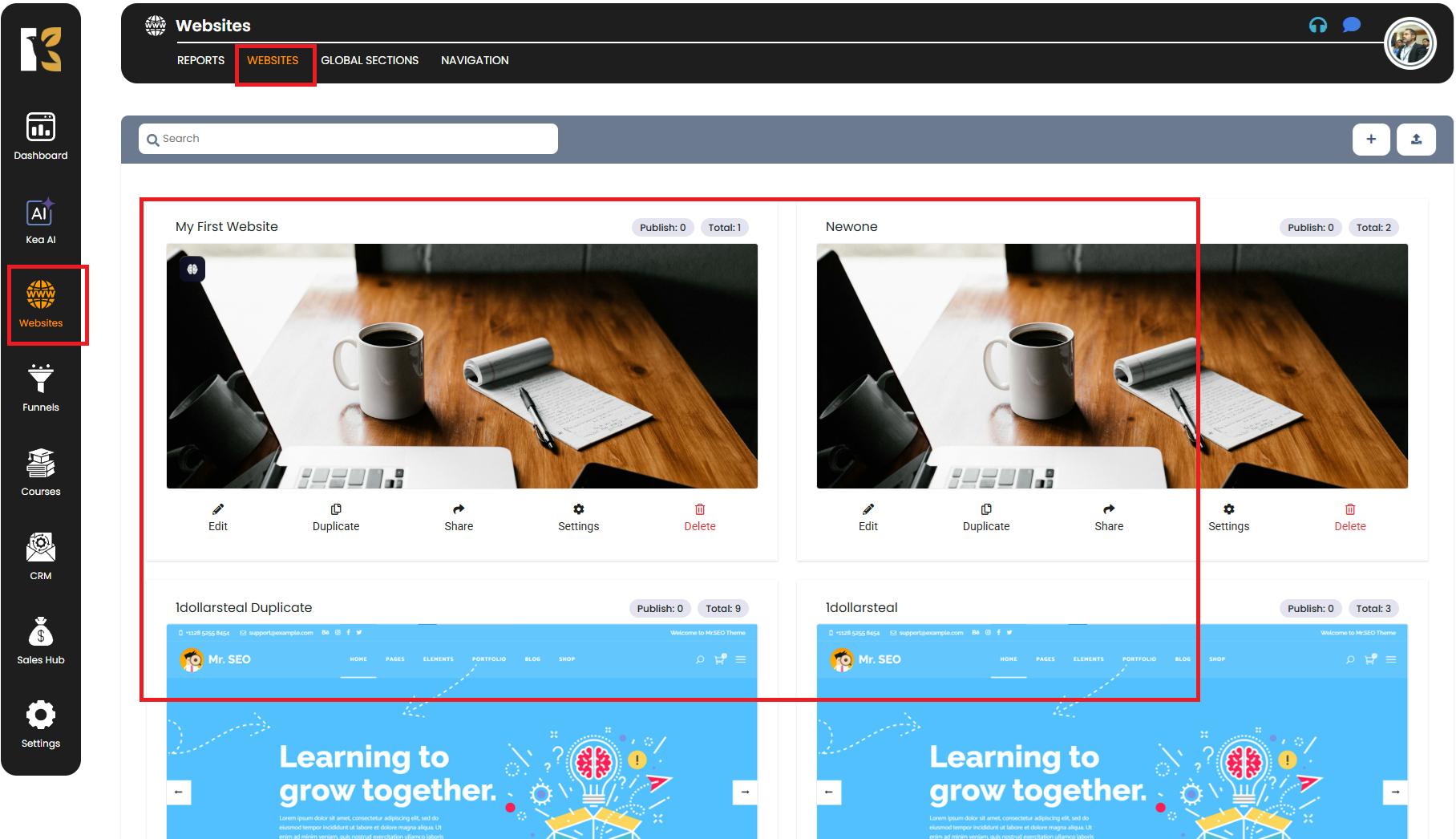
Step 3: Select the Website
- Find the website that contains the webpage you want to publish or keep in draft.
- Below the website card, click on the Edit (Pencil) icon to open the Website Dashboard.
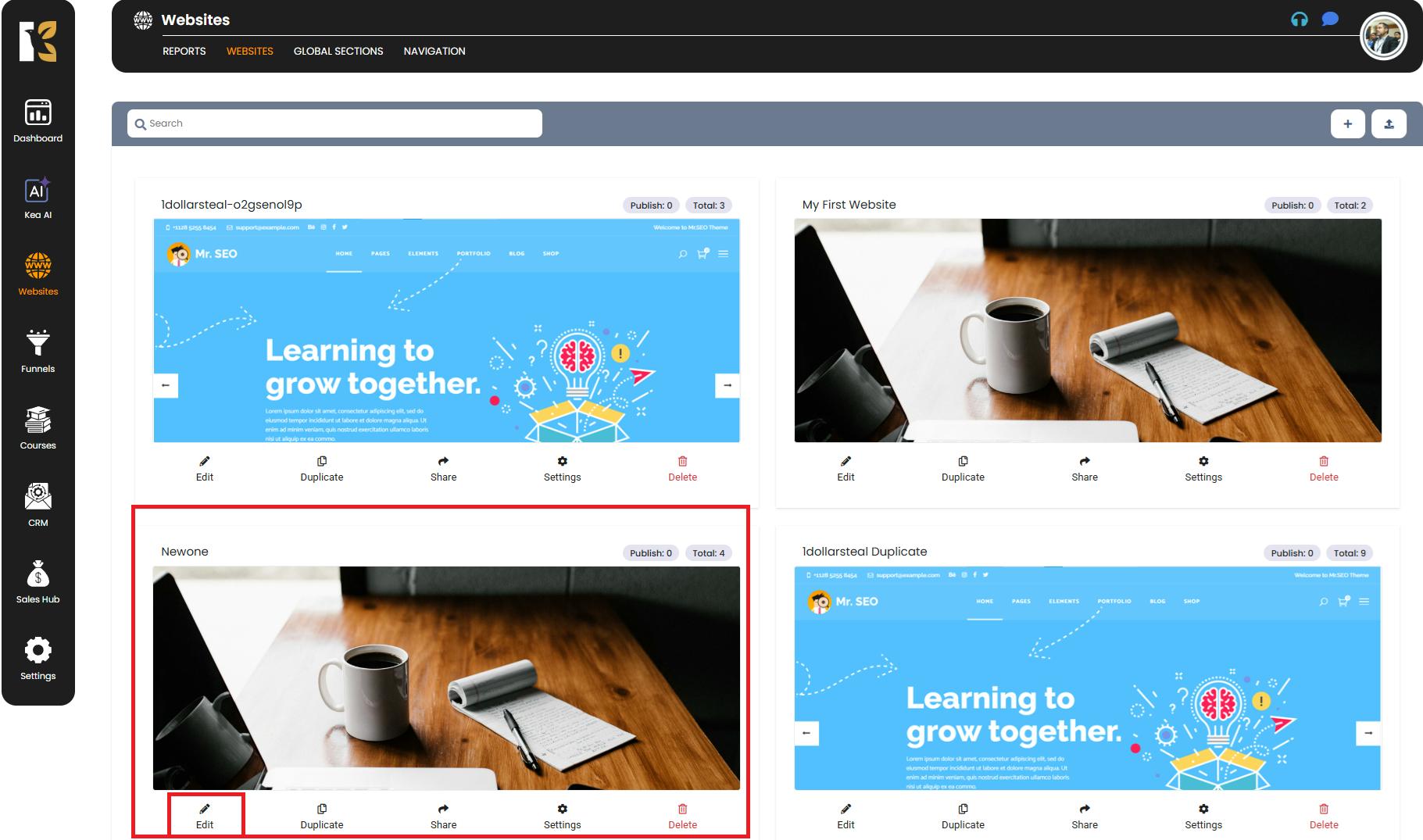
Step 4: Access Your Website Dashboard
- After clicking Edit, you will be redirected to the Website Dashboard of that specific site.
- Here, you can view the list of all the webpages designed within that website.
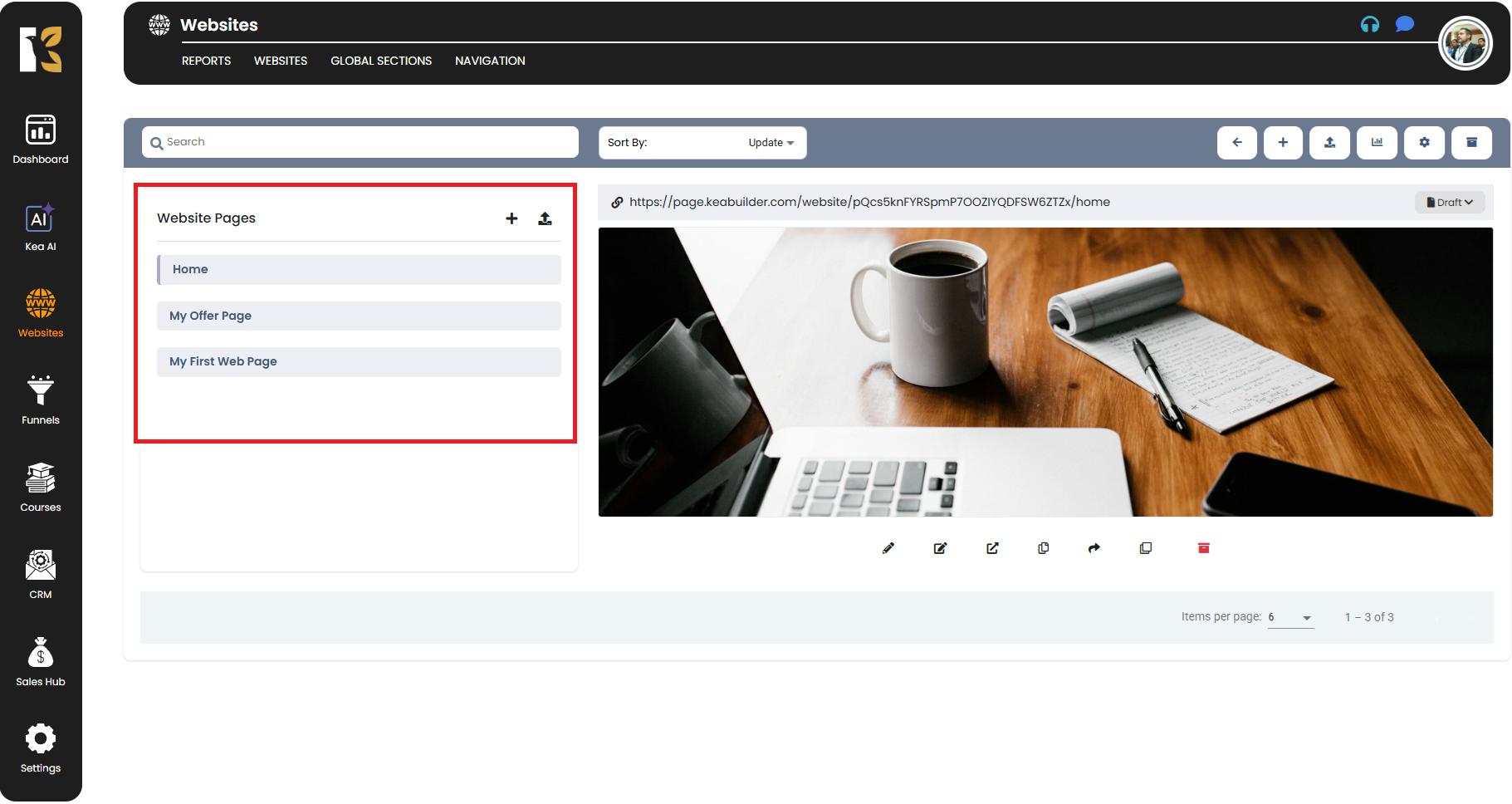
Step 5: Choose the Webpage
- From the list, locate the webpage you want to change the status of (publish or draft).
- Each page is displayed as a thumbnail preview for easy identification.
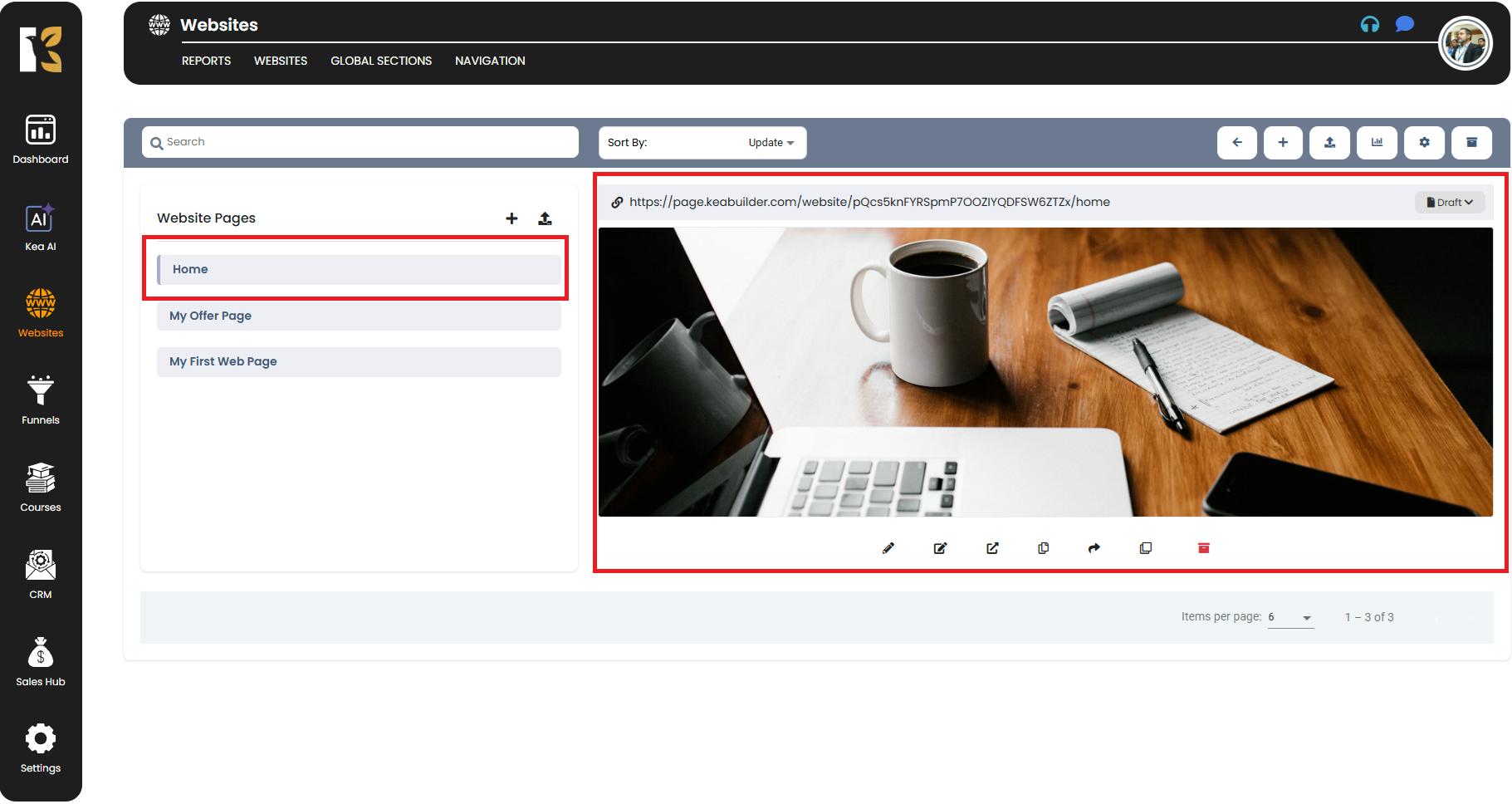
Step 6: Find the Draft/Publish Toggle
- Above the thumbnail of each webpage, you’ll see an option labeled Draft/Publish.
- This toggle allows you to control the visibility of your page.
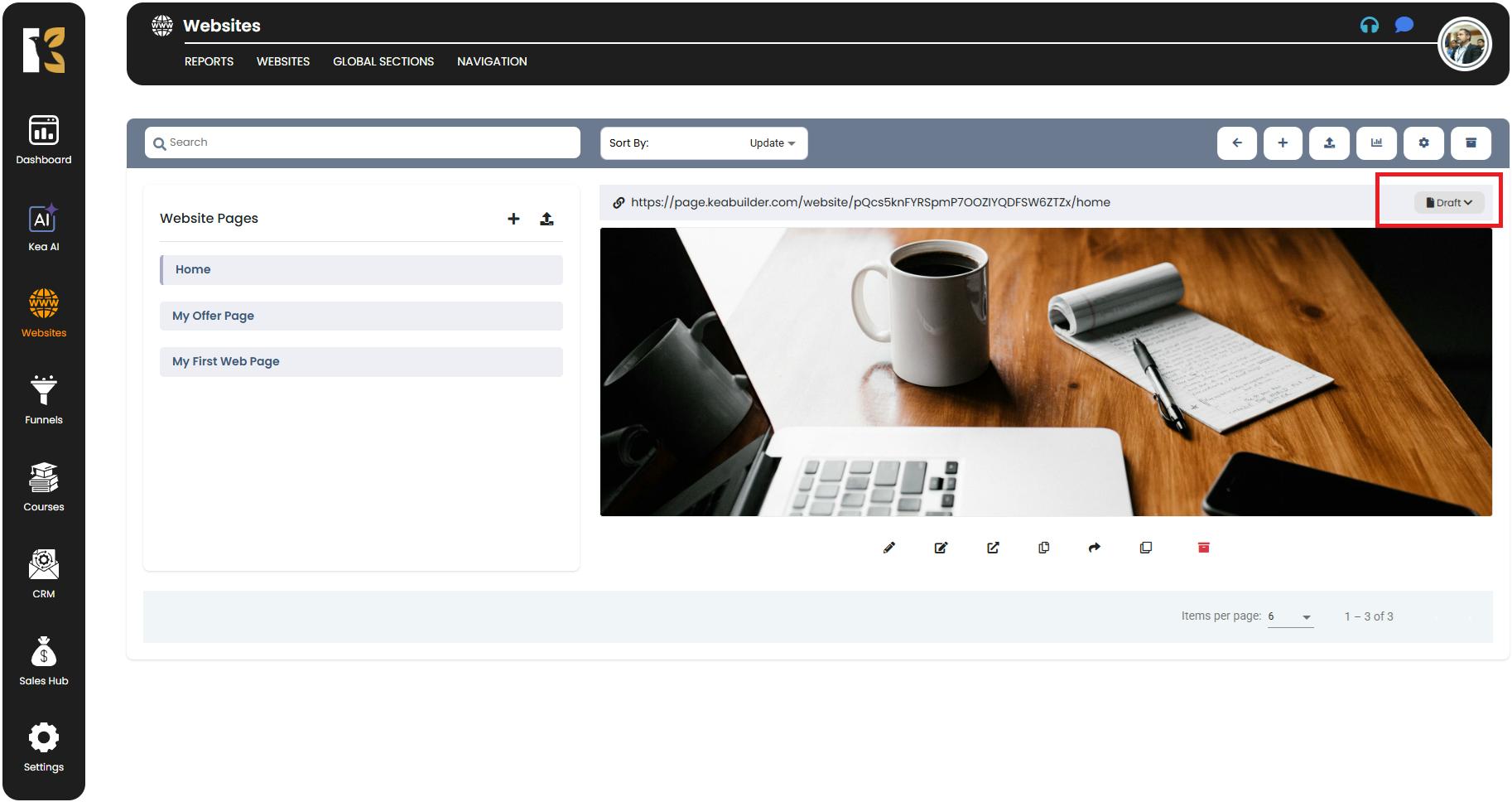
Step 7: Switch Between Draft and Publish
- Click on the Draft/Publish option.
- A dropdown will appear with two choices:
- Draft – Keeps your page hidden and private (default setting).
- Publish – Makes your page live and accessible to visitors.
- Select the option that fits your requirement.
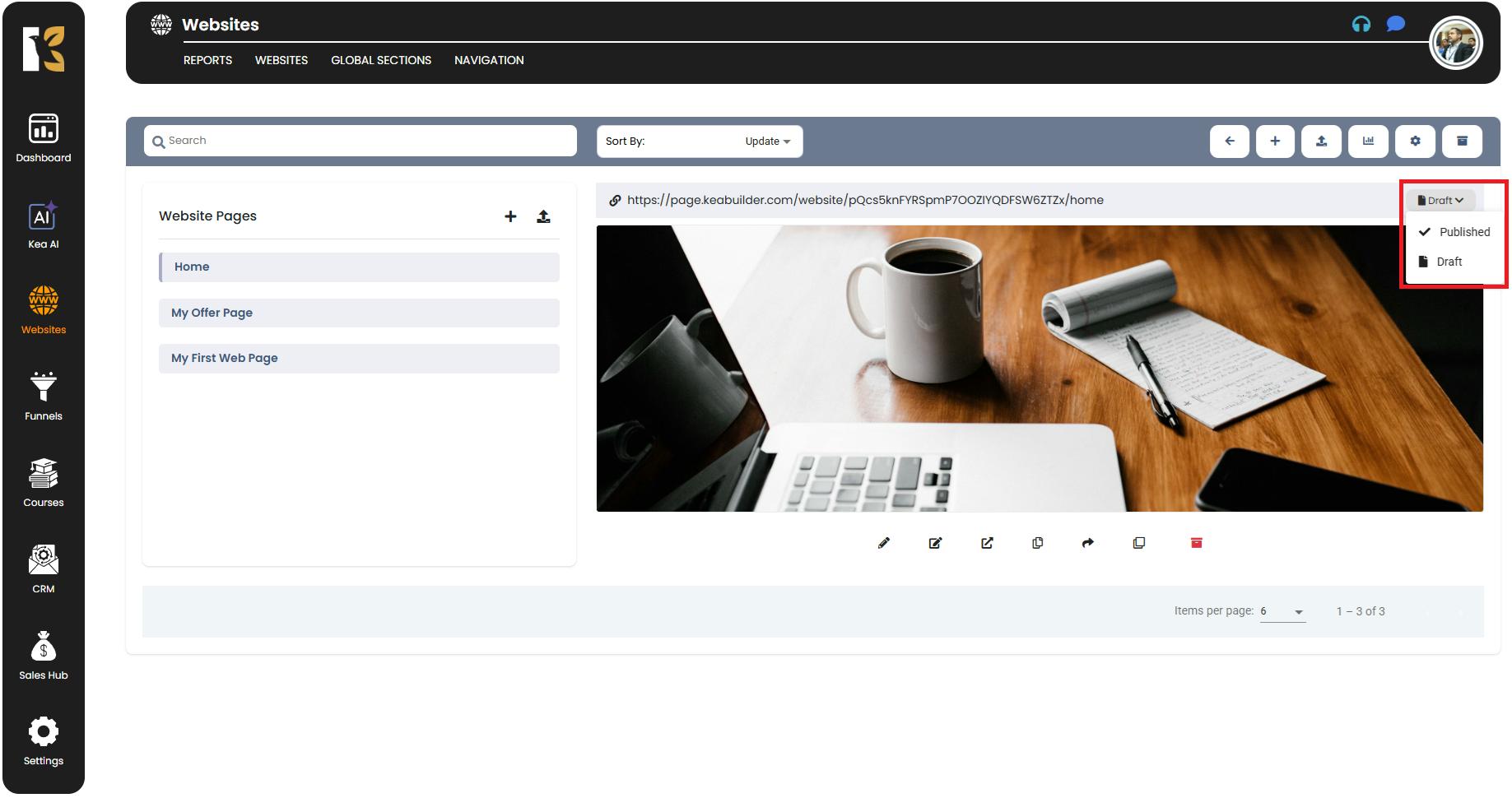
Step 8: Confirm the Status
- Once you switch the setting, the status of your webpage will be updated immediately.
- A published page is live and can be accessed via its URL.
- A draft page is restricted to you and your team until published.
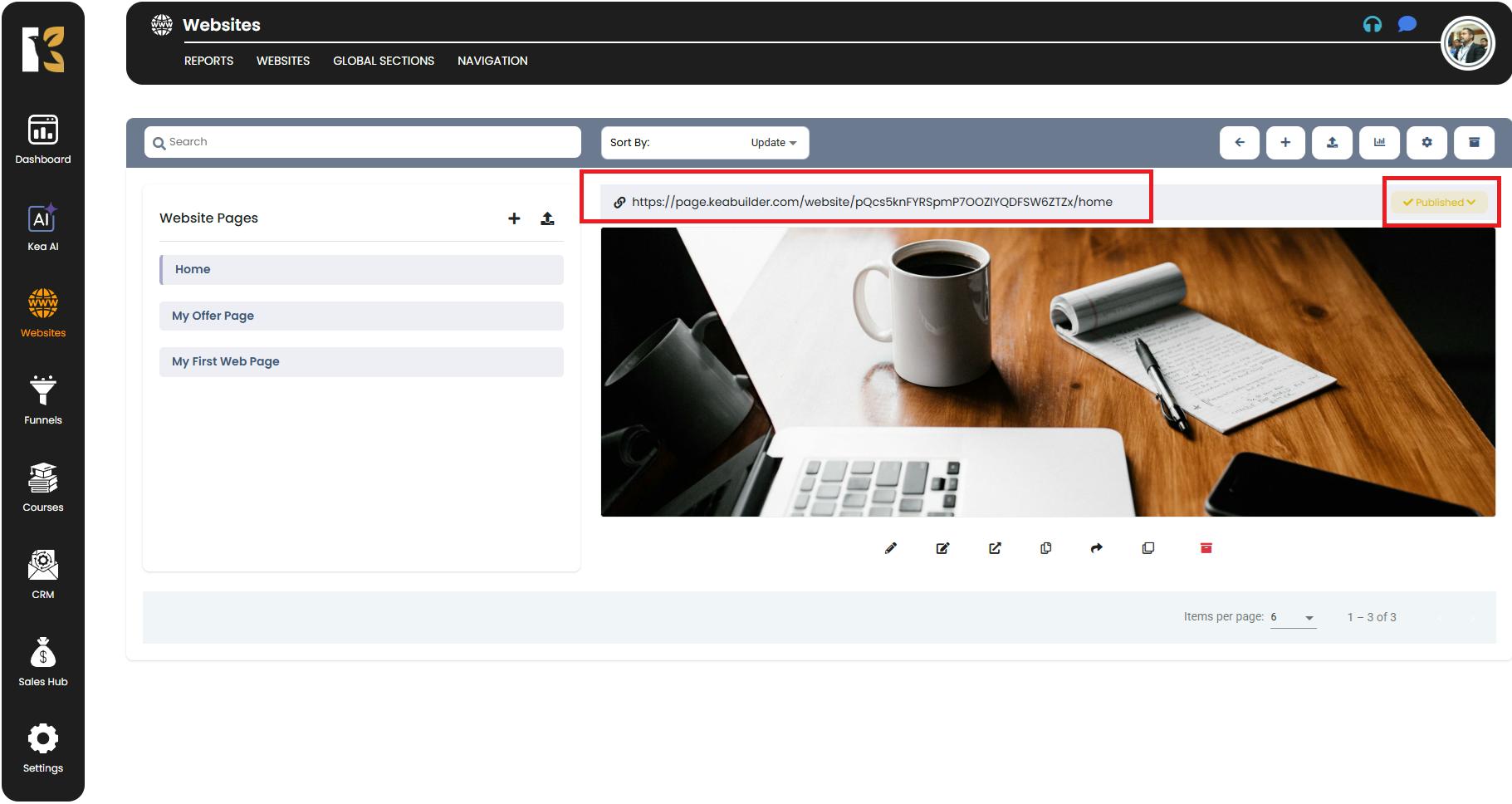
Why This Feature Matters
- Draft Mode: Perfect for working on content, design changes, or testing without going public.
- Publish Mode: Ensures your live visitors can view your completed and approved content.
- Provides flexibility to control what your audience sees and when.
👉 Pro Tip: Always review and preview your page in Draft Mode before publishing to ensure your design, text, and functionality are exactly as you want.