How to Add Images to Your Website in KeaBuilder
Images are a powerful part of any website—they help grab attention, explain concepts visually, and give your brand a polished look. With KeaBuilder, it’s easy to add, place, and manage images directly in your website editor.
This step-by-step guide will walk you through how to add images to any page on your website using the drag-and-drop builder inside KeaBuilder.
🧭 Step-by-Step Guide to Add Images
- ✅ Step 1: Add a New Element
Open the page editor for the website/page where you want to add an image.
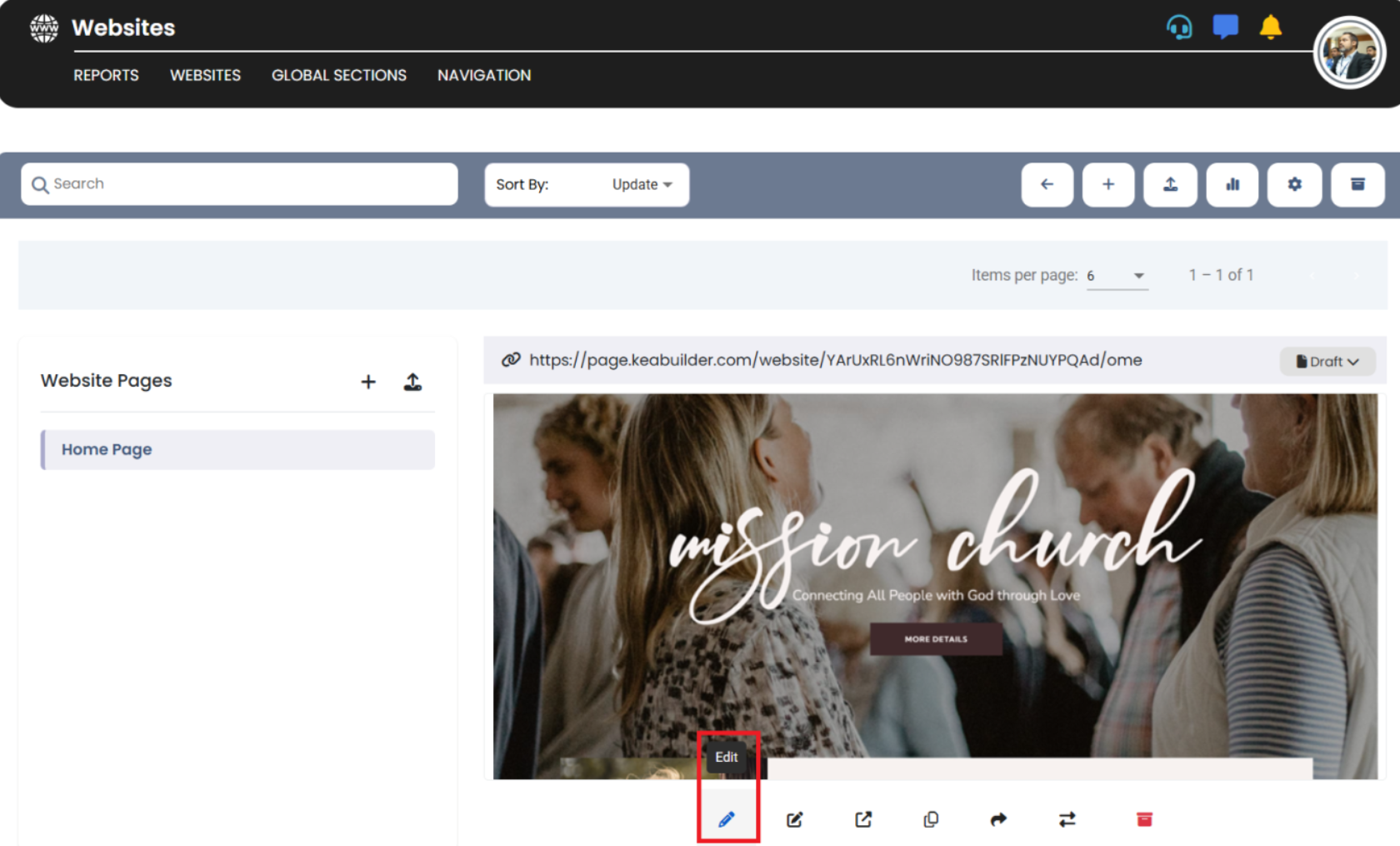 In the builder interface, click on “Add New Element.”
In the builder interface, click on “Add New Element.”
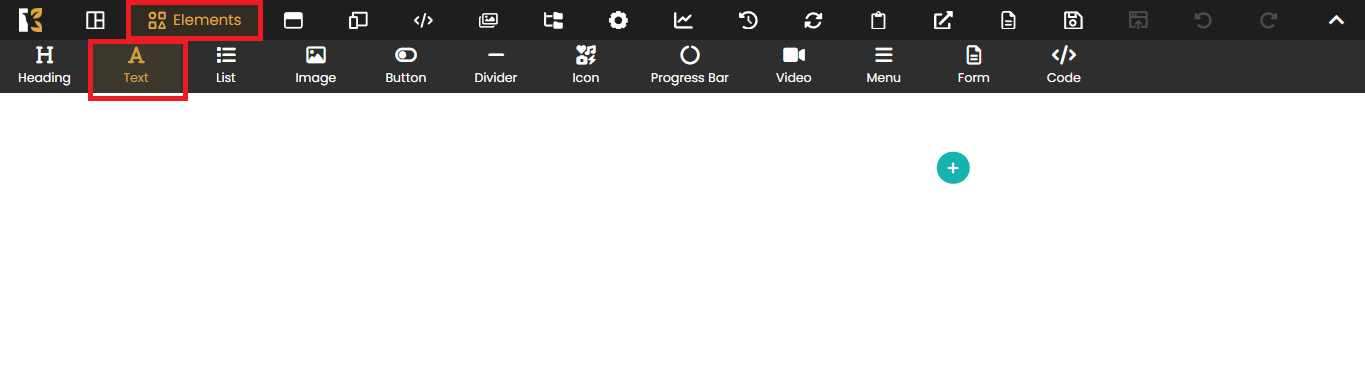 This will reveal a list of available element types that you can place on the page.
This will reveal a list of available element types that you can place on the page. 
- ✅ Step 2: Click the “Image” Element from the Top Menu
From the top menu bar or element list, locate and click on the “Image” button.
 The Image element will now be ready to drag into any section or column of your layout.
The Image element will now be ready to drag into any section or column of your layout. 
- ✅ Step 3: Upload or Choose an Existing Image
Once the Image element is placed, a pop-up or sidebar will appear prompting you to choose your image.
You have two options:- Select an already uploaded image from your media library.
- Upload a new image from your computer/device.

💡 Tip: Make sure your image is optimized (i.e., not too large in file size) for faster page loading.
- ✅ Step 4: Preview & Customize the Image
After you’ve selected your image, it will immediately appear on the builder page.
You can now:- Resize the image
- Adjust alignment (left, center, right)
- Add links, alt text, or image captions
- Access element settings to tweak margins, padding, or visibility
🛠️ Additional Tips:
- Use high-quality images that reflect your brand and messaging.
- Keep your image file sizes below 500KB for faster load times.
- Use
.PNGfor graphics and logos, and.JPGfor photos and backgrounds.
📌 Use Cases:
- Adding banners, product photos, or team member headshots
- Visual storytelling for blogs or service pages
- Creating custom hero sections with background images
By following these simple steps, you can add eye-catching visuals to any page, helping to make your KeaBuilder website more engaging and professional.