How to Search Tags in Your CRM on KeaBuilder
Tags in your CRM help you categorize, organize, and manage your leads or customers effectively. Searching for specific tags allows you to quickly locate relevant contact groups without manually scrolling through the entire list. Follow the detailed steps below to search for tags within your CRM using KeaBuilder:
Step 1: Log in to KeaBuilder and Access the Dashboard
- Visit KeaBuilder.com and log in using your registered email address and password.
- Once logged in, you will be redirected to your Dashboard, where you can access all the tools and features.
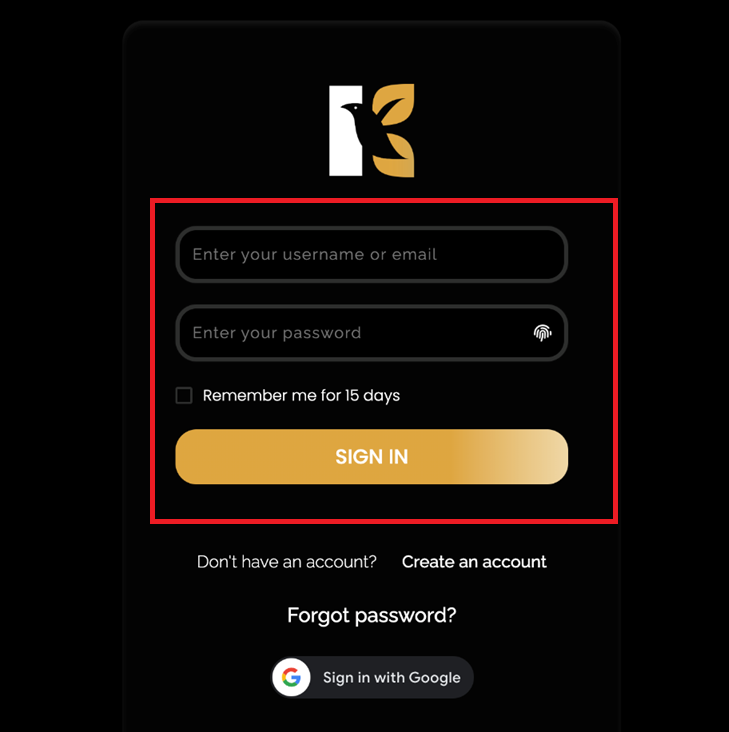
Step 2: Open the CRM Section
- On the left-side menu of your Dashboard, locate and click on “CRM.”
- This will open up your Customer Relationship Management section, where you can manage your leads, contacts, tags, and other CRM-related functionalities.
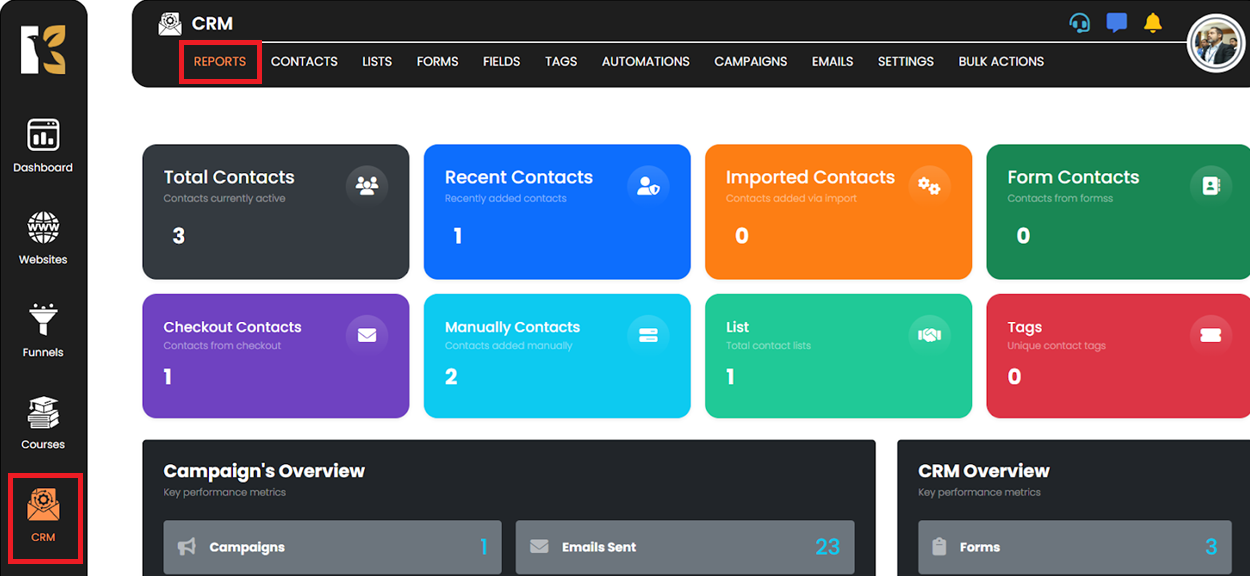
Step 3: Navigate to the Tags Tab
- At the top menu of the CRM page, you’ll find various options like Contacts, Leads, Tags, Pipelines, etc.
- Click on the “Tags” option to view and manage all the tags created in your CRM.
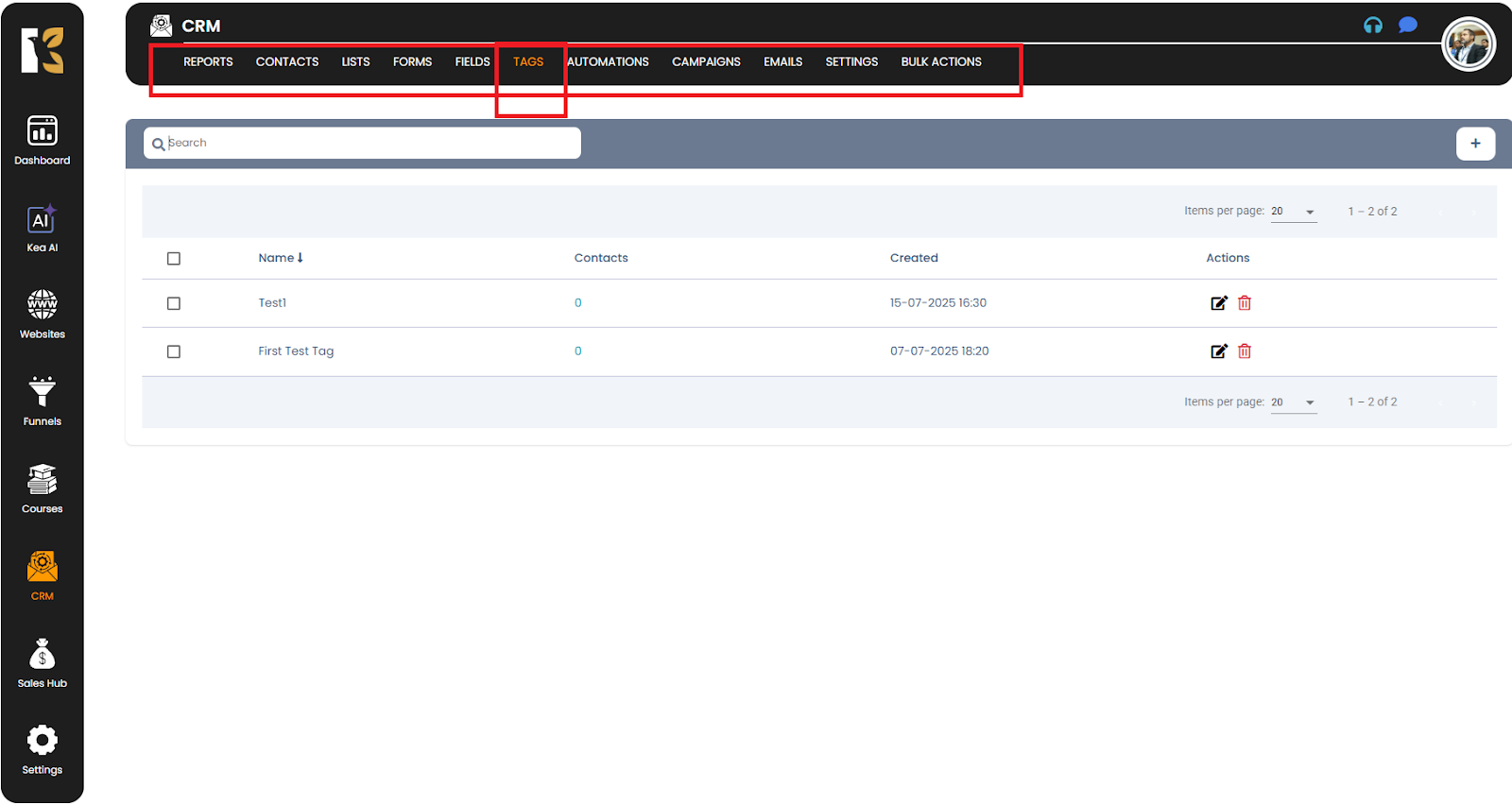
Step 4: Use the Search Function
- Once you're on the Tags page, look for the “Search” bar, which is usually located just below the top menu.
- In the Search field, type the name of the tag you’re looking for.
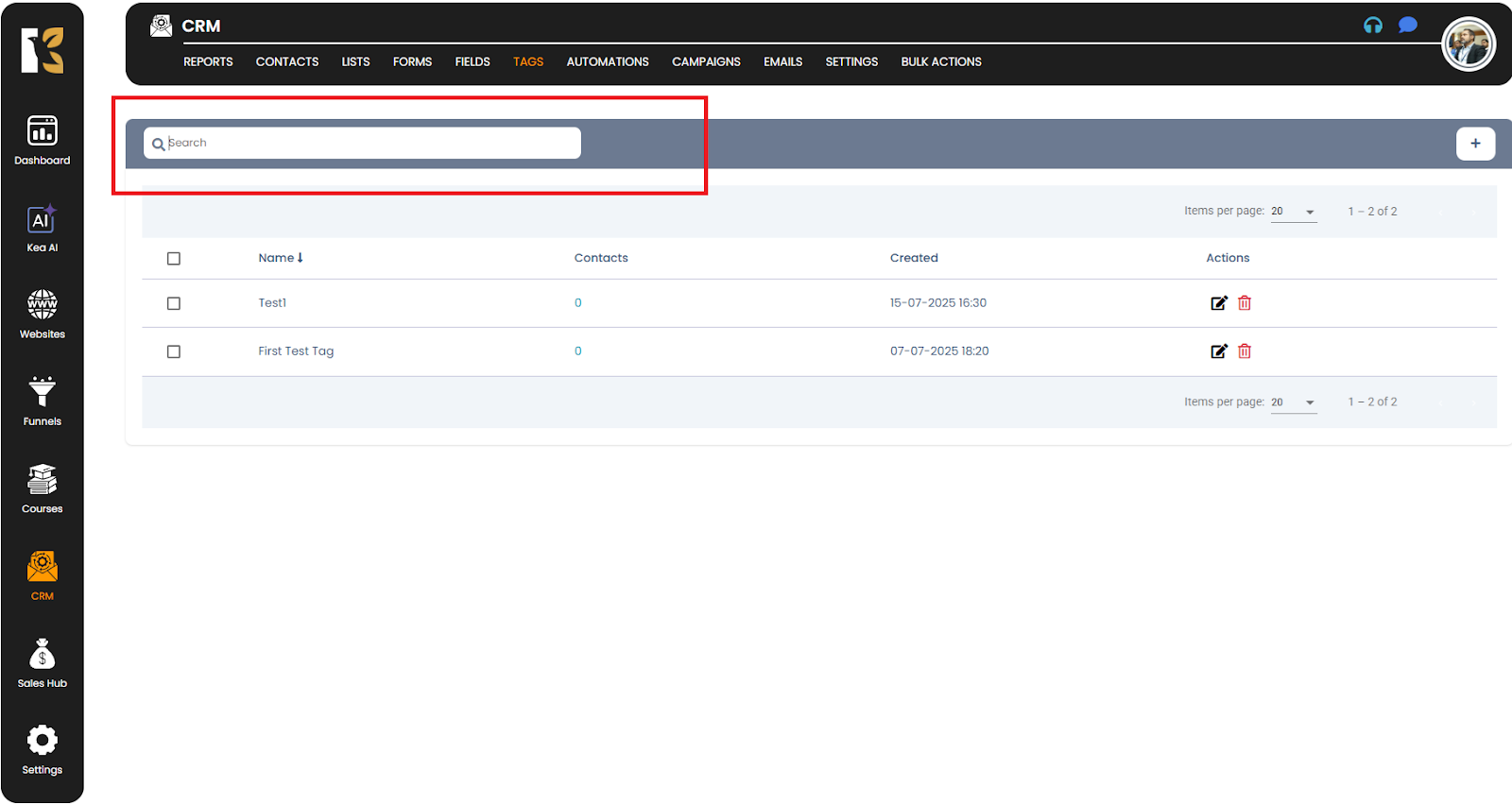
Step 5: Review the Search Results
- As soon as you enter the tag name, the system will instantly filter and display matching tags.
- If the tag exists, it will be highlighted in the results.
- If there’s no match found, the system will display “Nothing Found” or leave the results area empty.
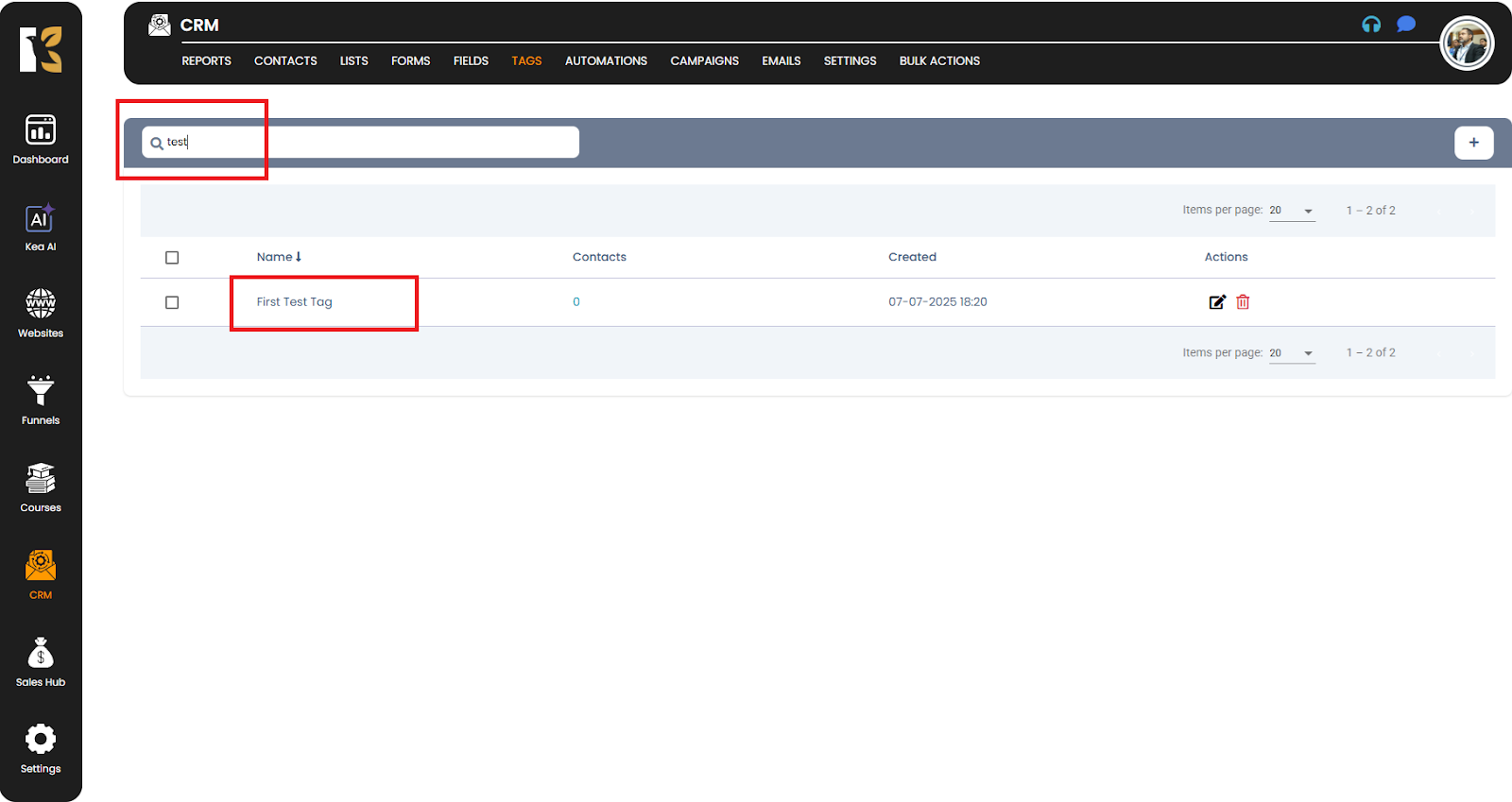
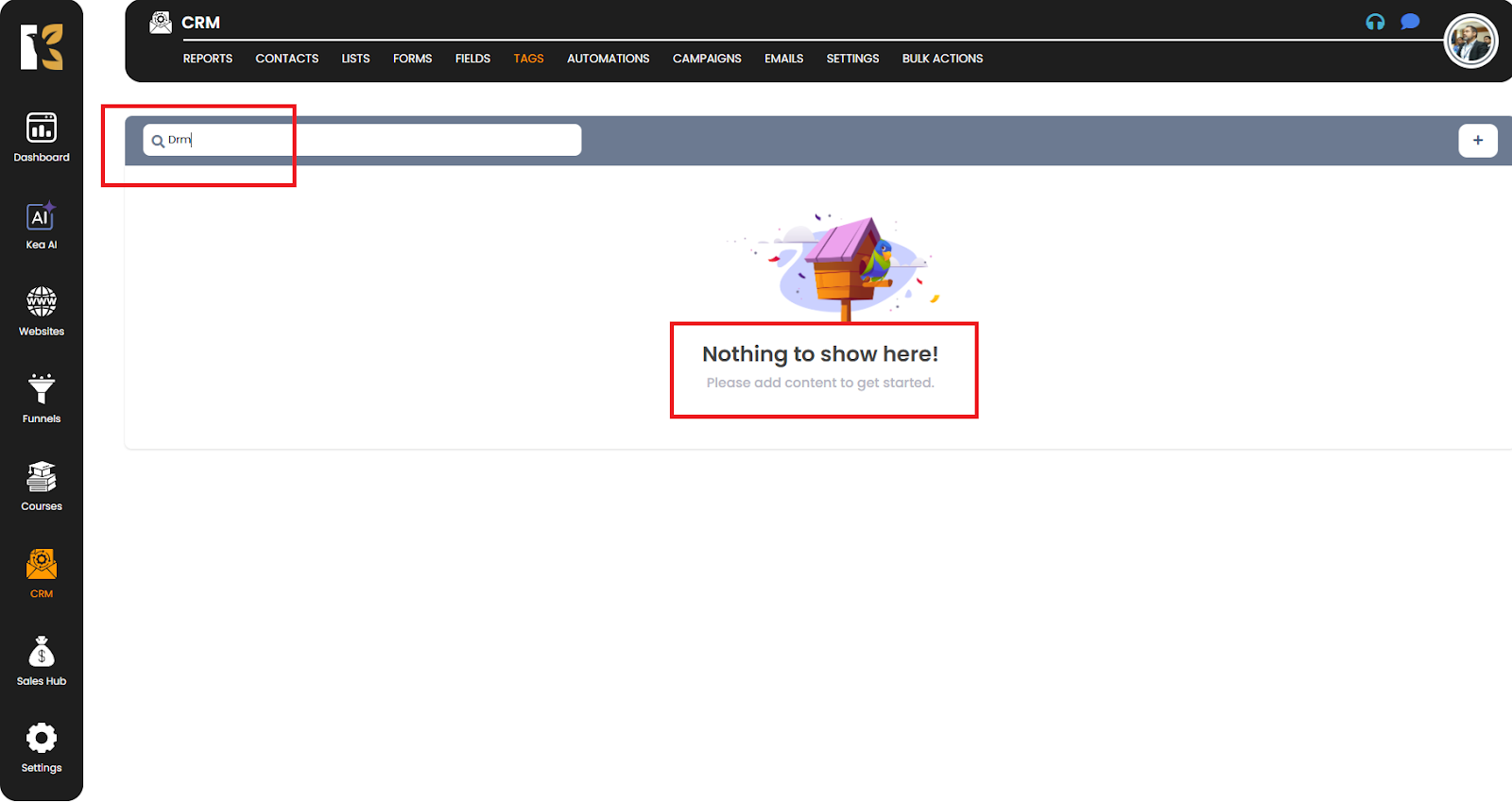
Pro Tip 💡
- Use exact tag names for quicker and more accurate results.
- Regularly organizing and naming your tags consistently will make future searches more efficient.