How to Sort Your Contacts
Managing your contacts efficiently is key to keeping your CRM organized and making your work easier. The Sort feature in the CRM allows you to arrange your contacts based on various parameters such as Name, Email, Phone, and Date Created. Follow the steps below to learn how to sort your contacts effectively:
Steps to Sort Your Contacts
Step 1: Open the CRM Dashboard
- Navigate to the side menu of your dashboard.
- Click on the CRM option to access the CRM module.
- This will open your CRM workspace, where you can manage emails, contacts, and more.
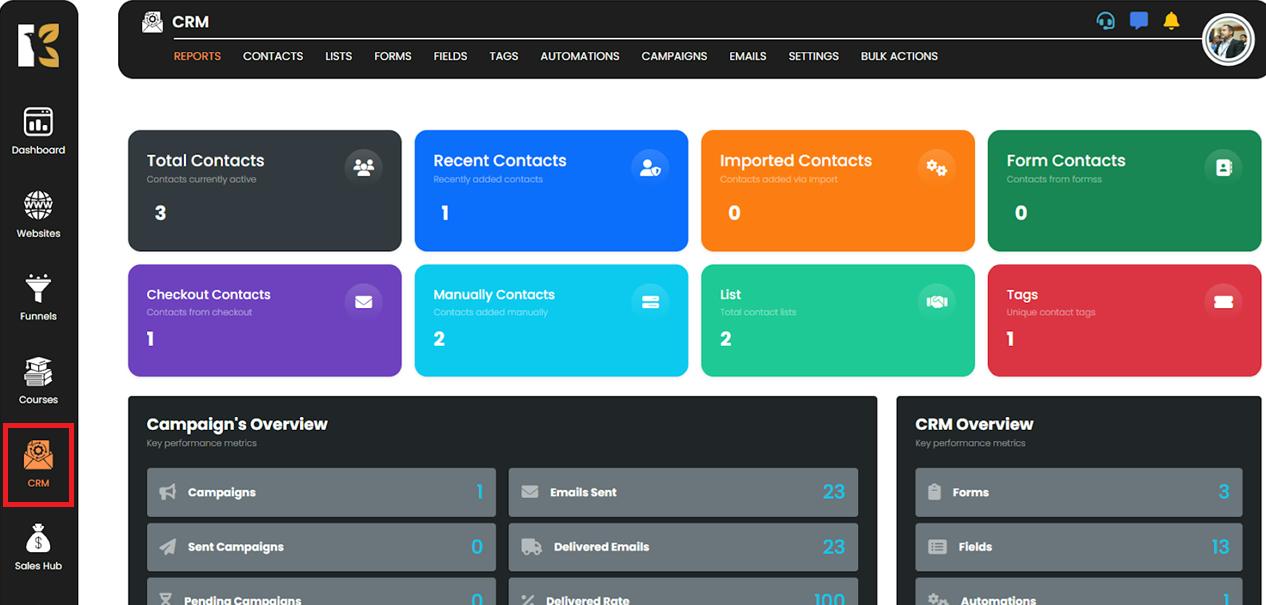
Step 2: Go to the Contacts Section
- At the top navigation bar within CRM, click on the Contacts menu.
- This will take you to the Contacts Dashboard, where all your saved contacts are displayed in a structured list.
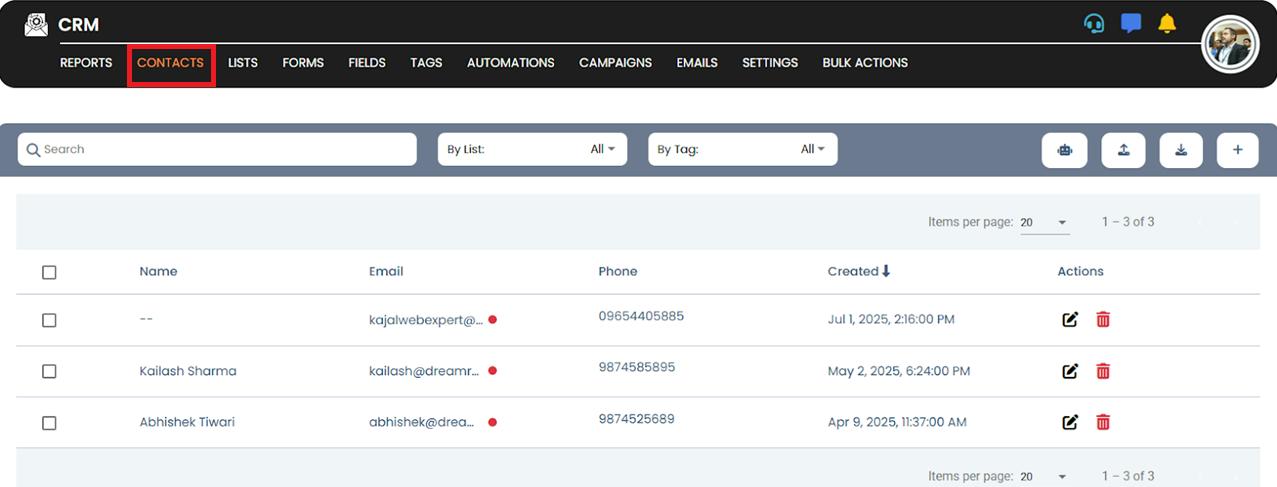
Step 3: Locate the Sorting Options
- Just below the horizontal menu on the contacts dashboard, you’ll find a sub-menu with different column headers such as:
- Name
- Phone
- Created
- Actions
- These headers act as sorting triggers, allowing you to organize your contact list based on the selected parameter.
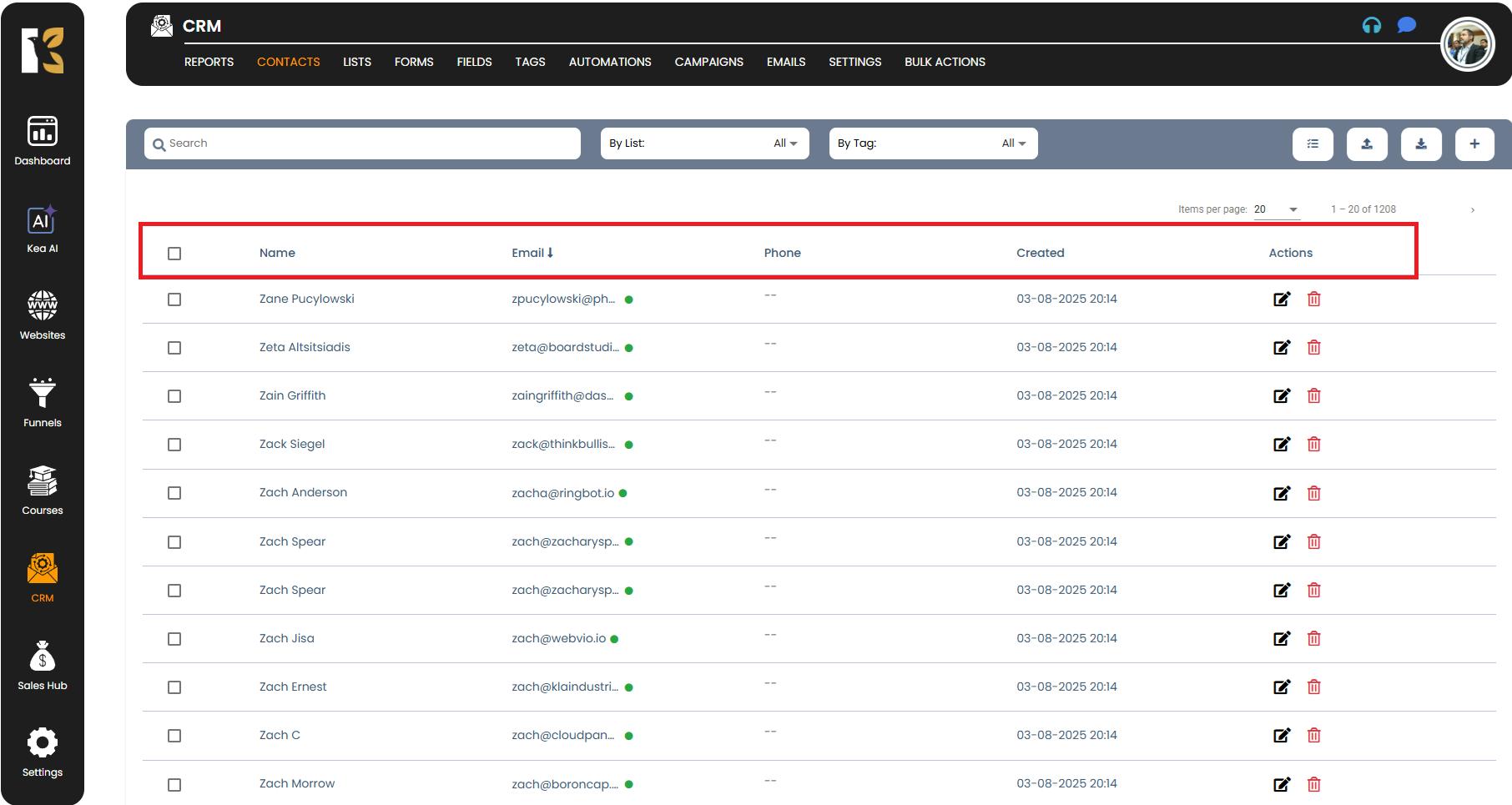
Step 4: Choose a Sorting Preference
- To sort your contacts, simply click on any column header:
- Name: Sort your contacts alphabetically (A-Z or Z-A).
- Email: Arrange contacts in order based on their email IDs.
- Phone: Sort contacts using their phone numbers.
- Created: View contacts in the order they were added — either from newest to oldest or vice versa.
- Each click on a column header toggles between ascending and descending order for your convenience.
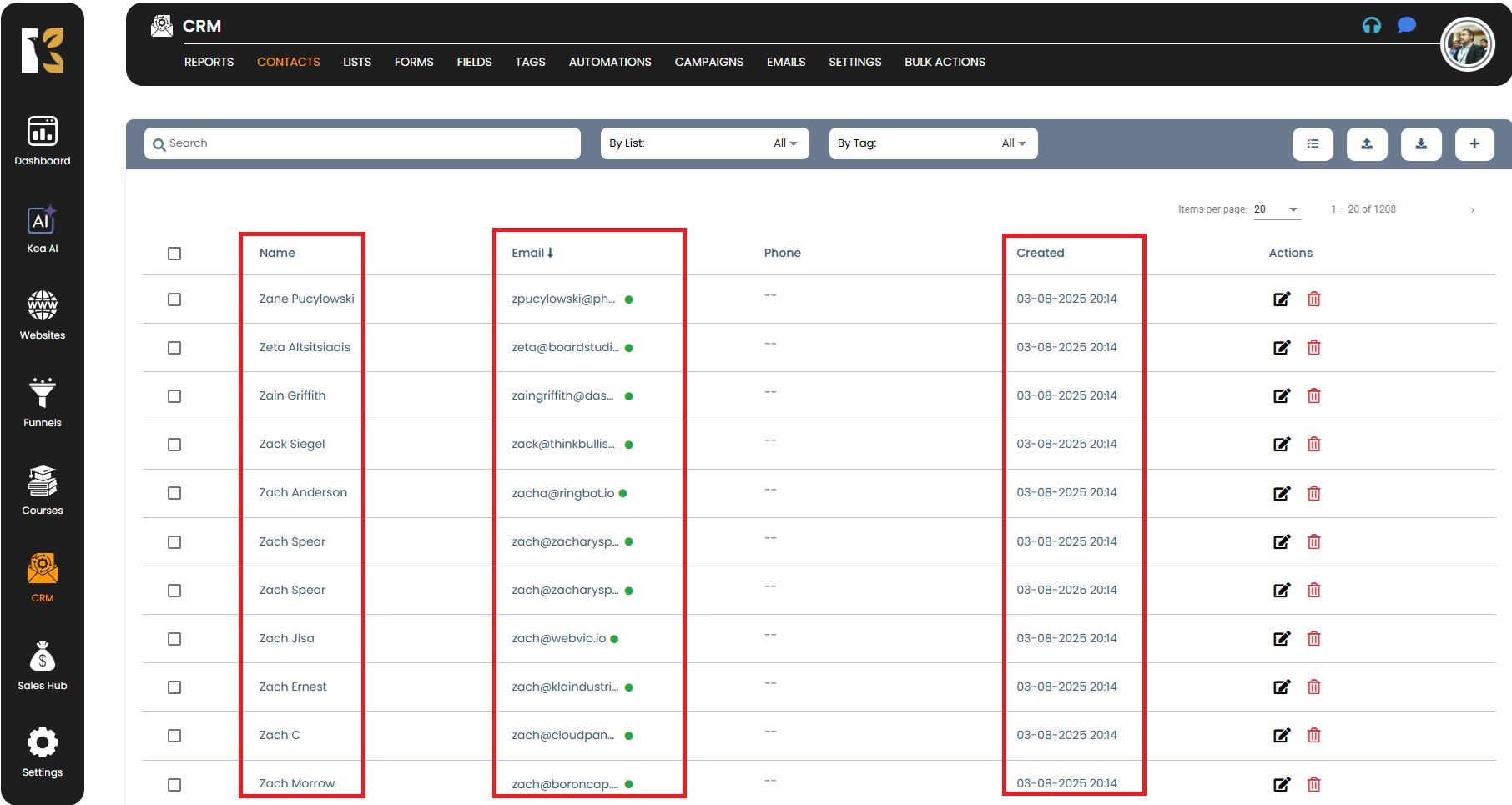
Step 5: Review Your Sorted Contact List
- Once you apply the sorting, your contacts will automatically rearrange based on your chosen criteria.
- If you want to switch sorting parameters, simply click on another column header to instantly reorganize the list.
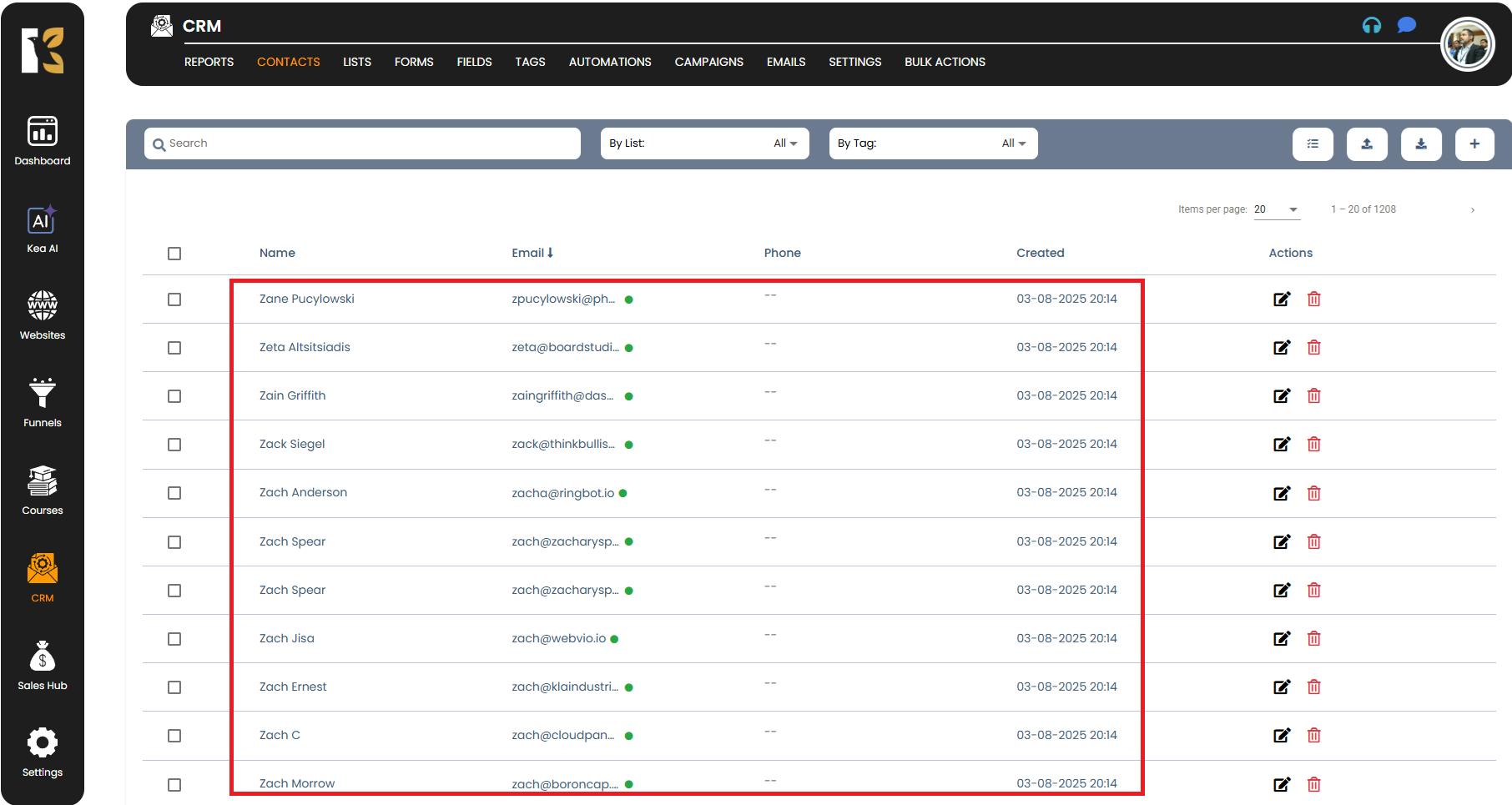
Pro Tips
- Use Name Sorting when you want a quick alphabetical overview.
- Use Created Date Sorting to focus on your most recent leads or revisit older entries.
- Combine sorting with the Search feature for faster and more accurate results.