How to Sort Headers & Footers in KeaBuilder
When you create multiple global headers and footers in KeaBuilder, it can sometimes be difficult to keep track of them all. To help you stay organized, KeaBuilder offers a sorting feature that allows you to arrange headers and footers based on name, last update, or creation date.
This makes it easier to quickly locate, manage, and edit the right design element without scrolling through a long list.
Follow the steps below to sort your Global Headers and Footers:
Step 1: Log in to KeaBuilder
- Begin by logging into your KeaBuilder account.
- Once logged in, you will land on the Main Dashboard.
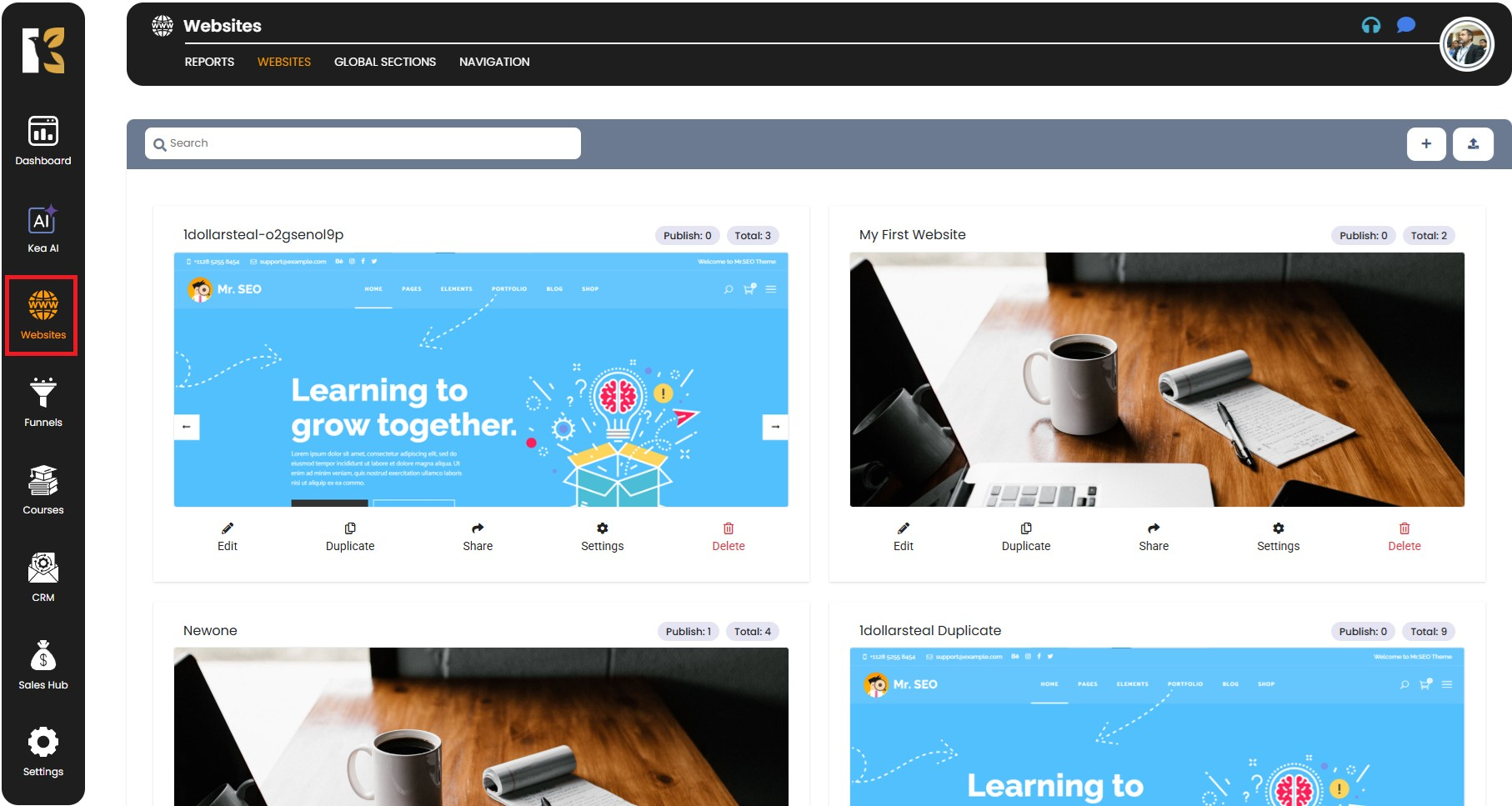
Step 2: Go to Websites
- From the vertical menu on the left-hand side, scroll down and click on Websites.
- This will redirect you to the Websites section, where all your websites are displayed.
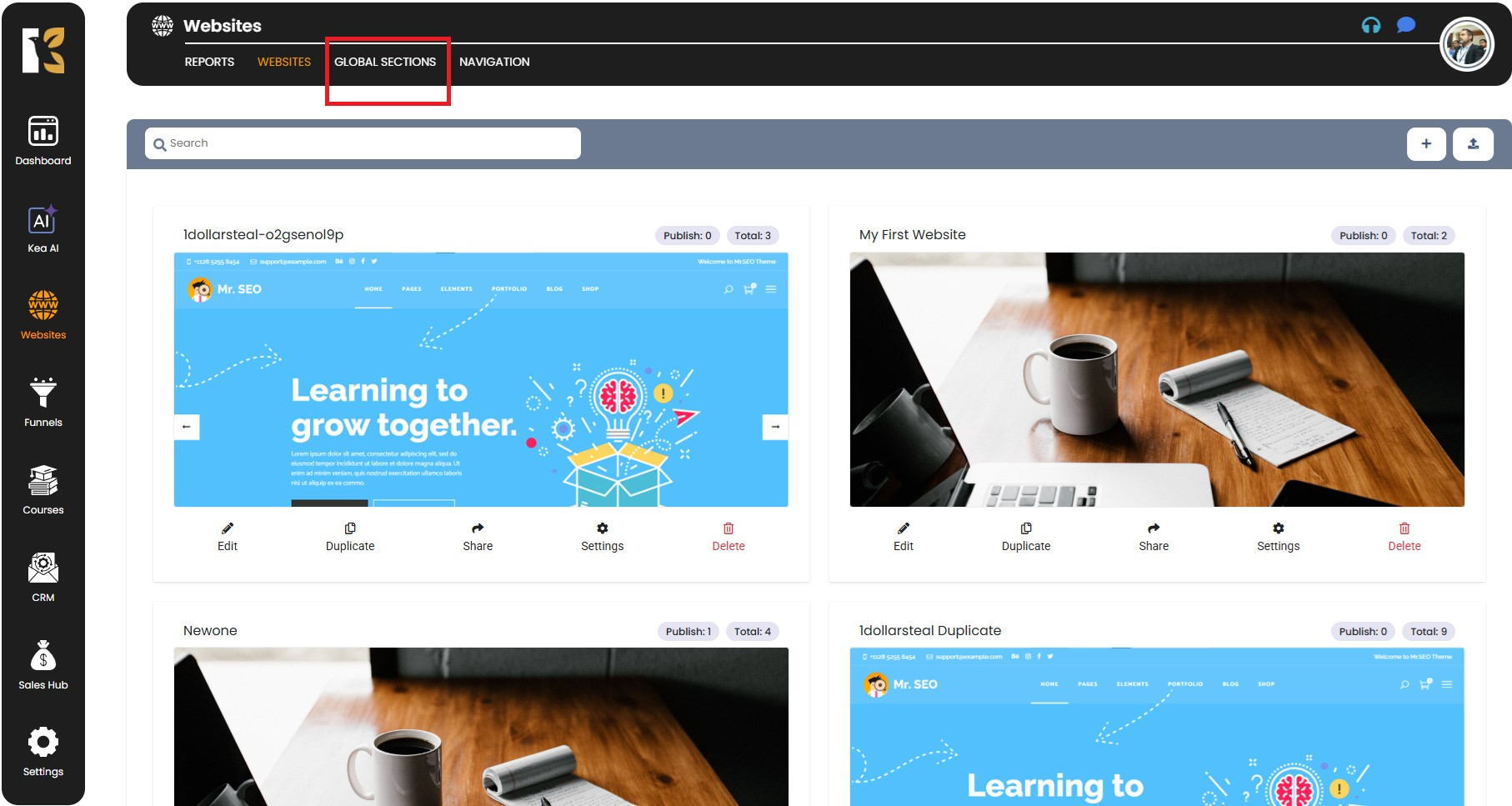
Step 3: Access Global Sections
- At the top (horizontal menu bar), you will see a tab named Global Sections.
- Click on it to enter the section that manages your Site Headers and Site Footers.
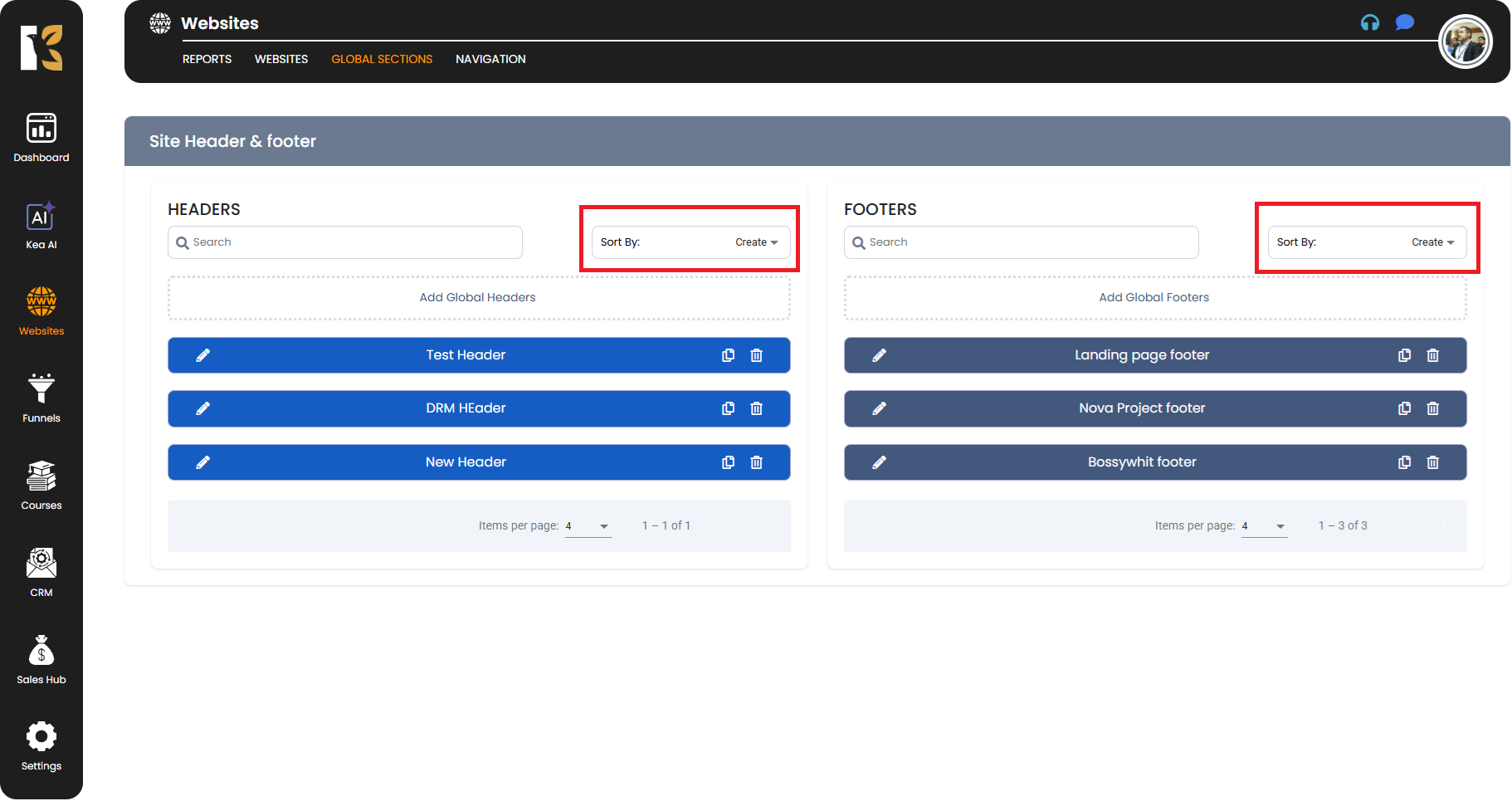
Step 4: Locate Sort Options
- Inside Global Sections, you will find two areas:
- Site Header (left side)
- Site Footer (right side)
- Beneath both sections, you’ll see the option to Sort By.
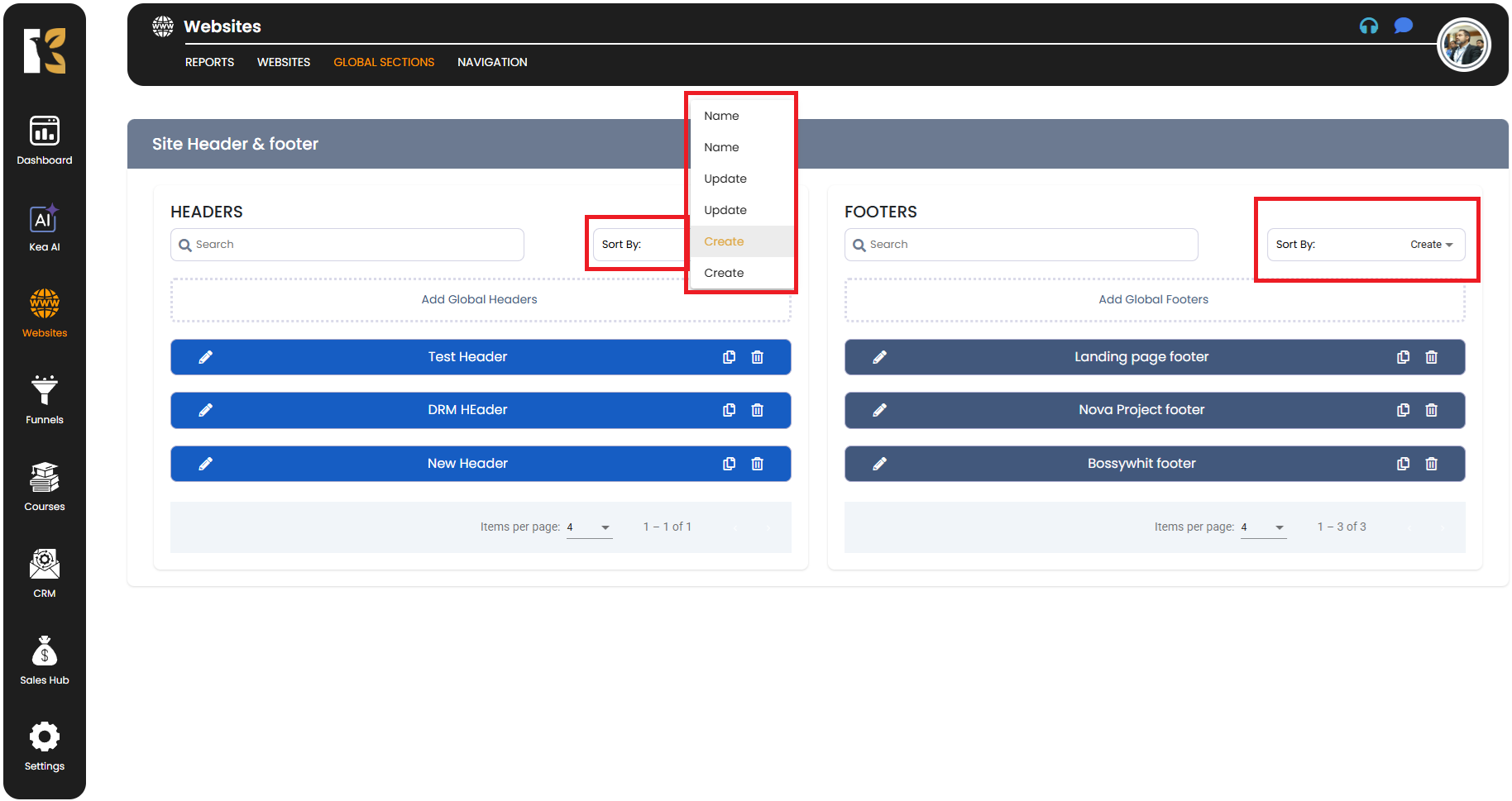
Step 5: Choose Sorting Criteria
- Click on the Sort By dropdown in either the Header or Footer section.
- You will see three sorting options:
- Name – Sorts headers/footers alphabetically by their given names.
- Update – Sorts based on the last modified date, showing the most recently updated first.
- Create – Sorts based on the creation date, so you can see the oldest or newest entries easily.
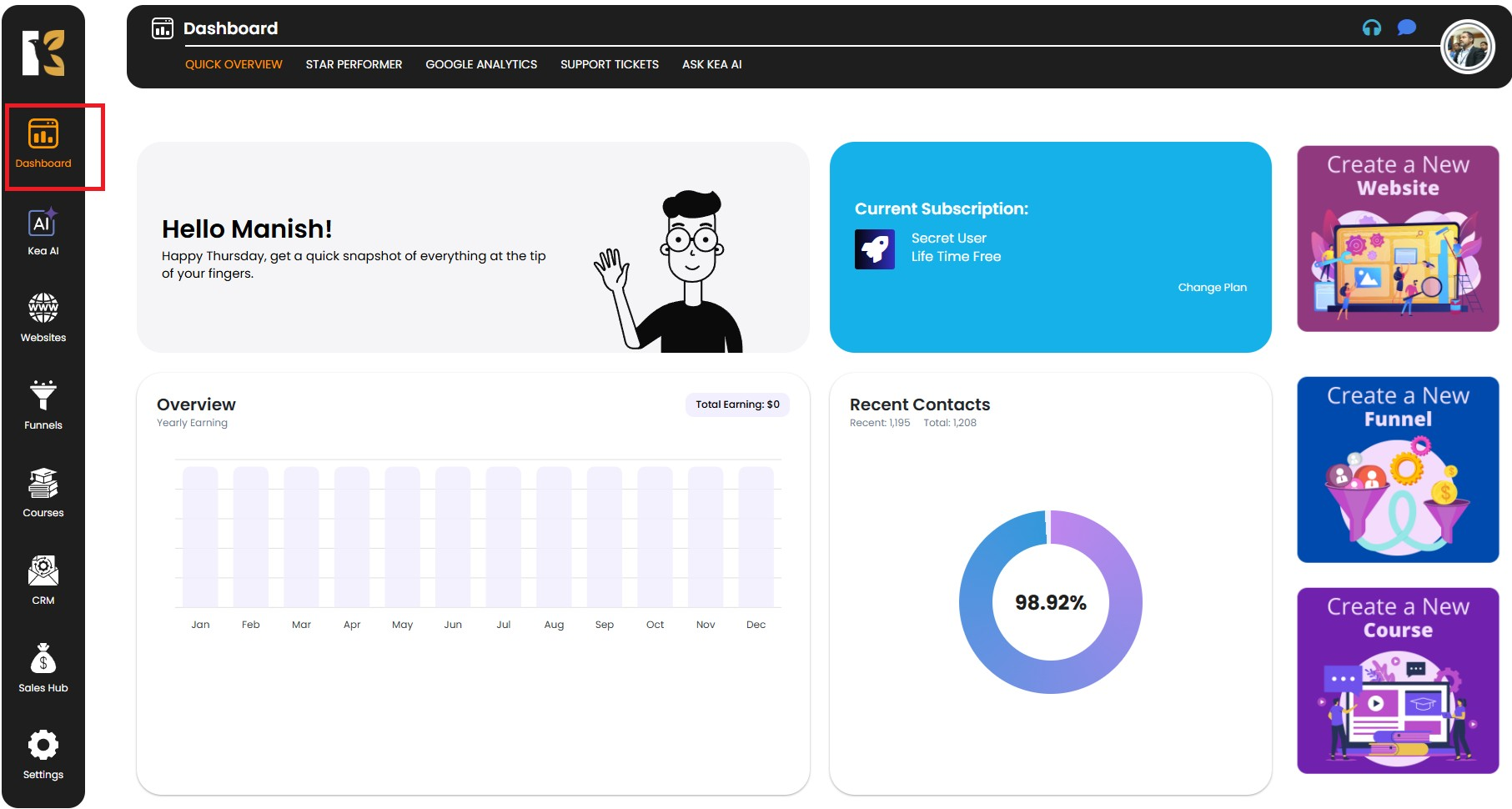
Step 6: View the Organized List
- Once you select a sorting method, the list of headers or footers will automatically rearrange.
- For example:
- If you select Name, all headers/footers will appear in alphabetical order.
- If you select Update, the most recently edited header/footer will appear first.
- If you select Create, you’ll see them listed in the order they were originally created.
Why Sorting is Useful?
- Saves Time – Quickly locate specific headers or footers without scrolling endlessly.
- Better Organization – Helps you manage designs more effectively, especially when working on multiple campaigns.
- Easy Tracking – Instantly see which header/footer was most recently updated.
👉 Pro Tip: Use a combination of descriptive names (like Homepage Header or Product Page Footer) along with the sorting options to keep your workspace clutter-free and easy to manage.