How to Search Announcements of a Course
📝 Overview
The Search Announcements feature in KeaBuilder helps you quickly locate specific announcements tied to your courses. This is especially useful if you have multiple announcements or updates and want to filter them instantly by name instead of scrolling through the entire list. By using the built-in search bar, you can save time and directly jump to the announcement you’re looking for.
🔹 Step-by-Step Guide
Login to KeaBuilder
- Open www.keabuilder.com in your browser.
- Enter your credentials (Login ID & Password).
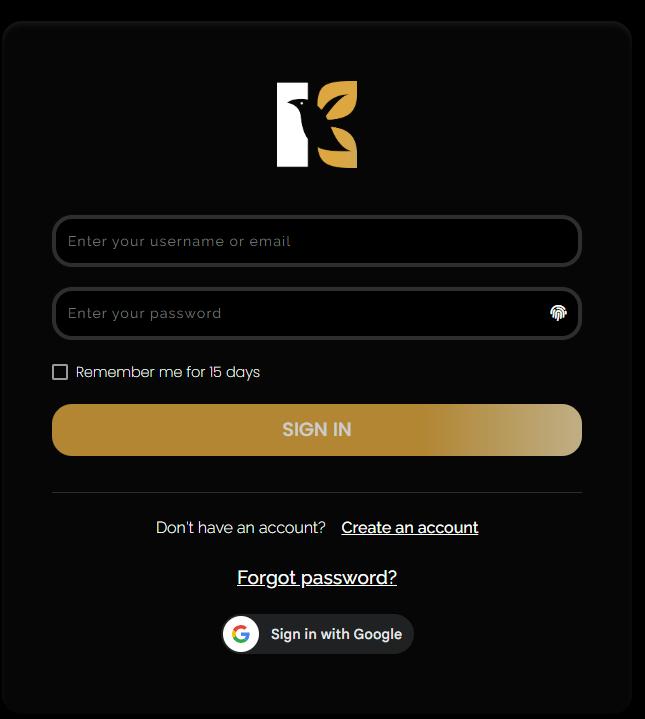
- Once logged in, you will land on the Main Dashboard.
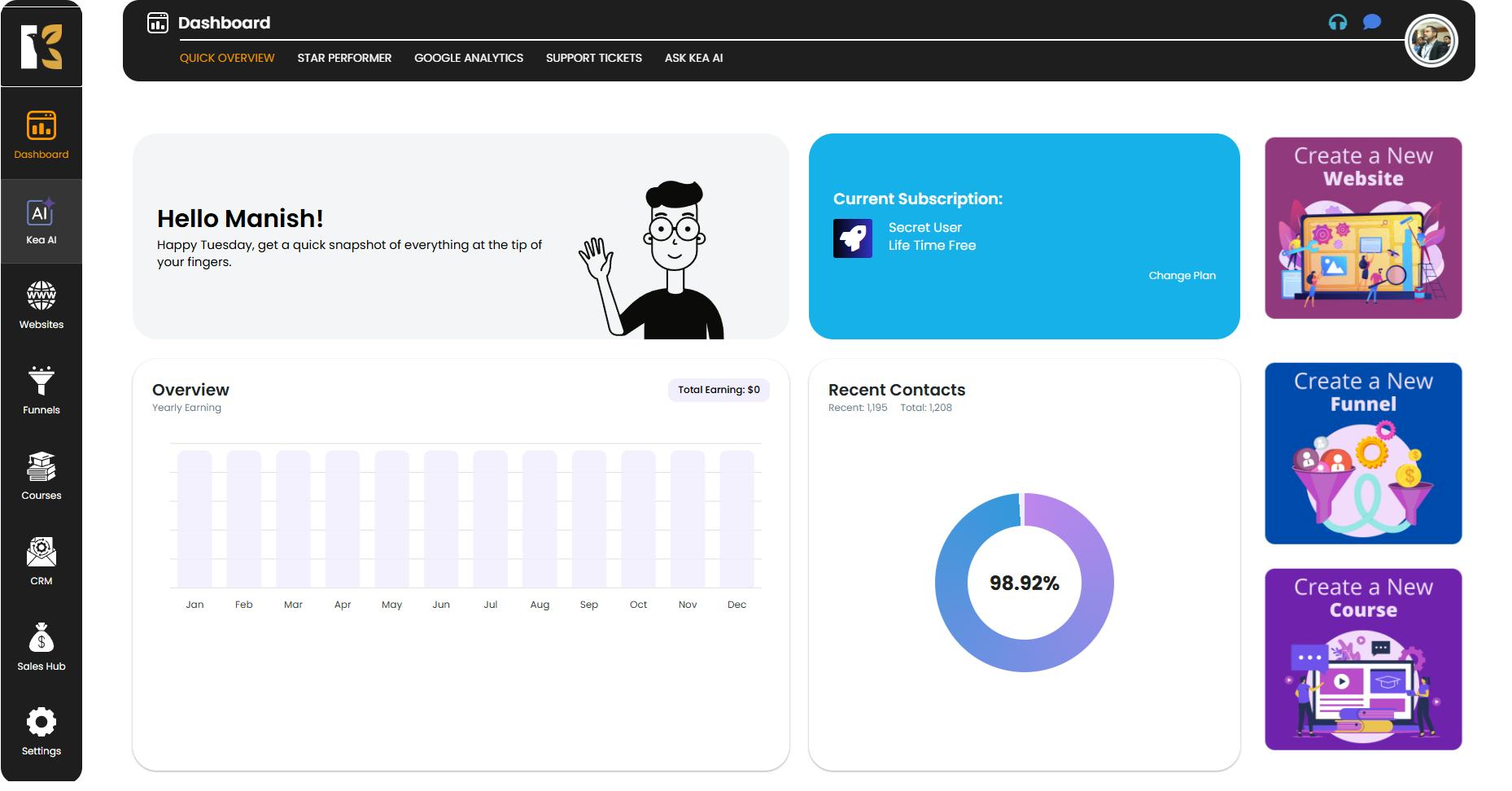
Navigate to the Courses Section
- From the Vertical Menu on the left-hand side, scroll down and click on “Courses”.
- By default, you’ll be taken to the Memberships Section.
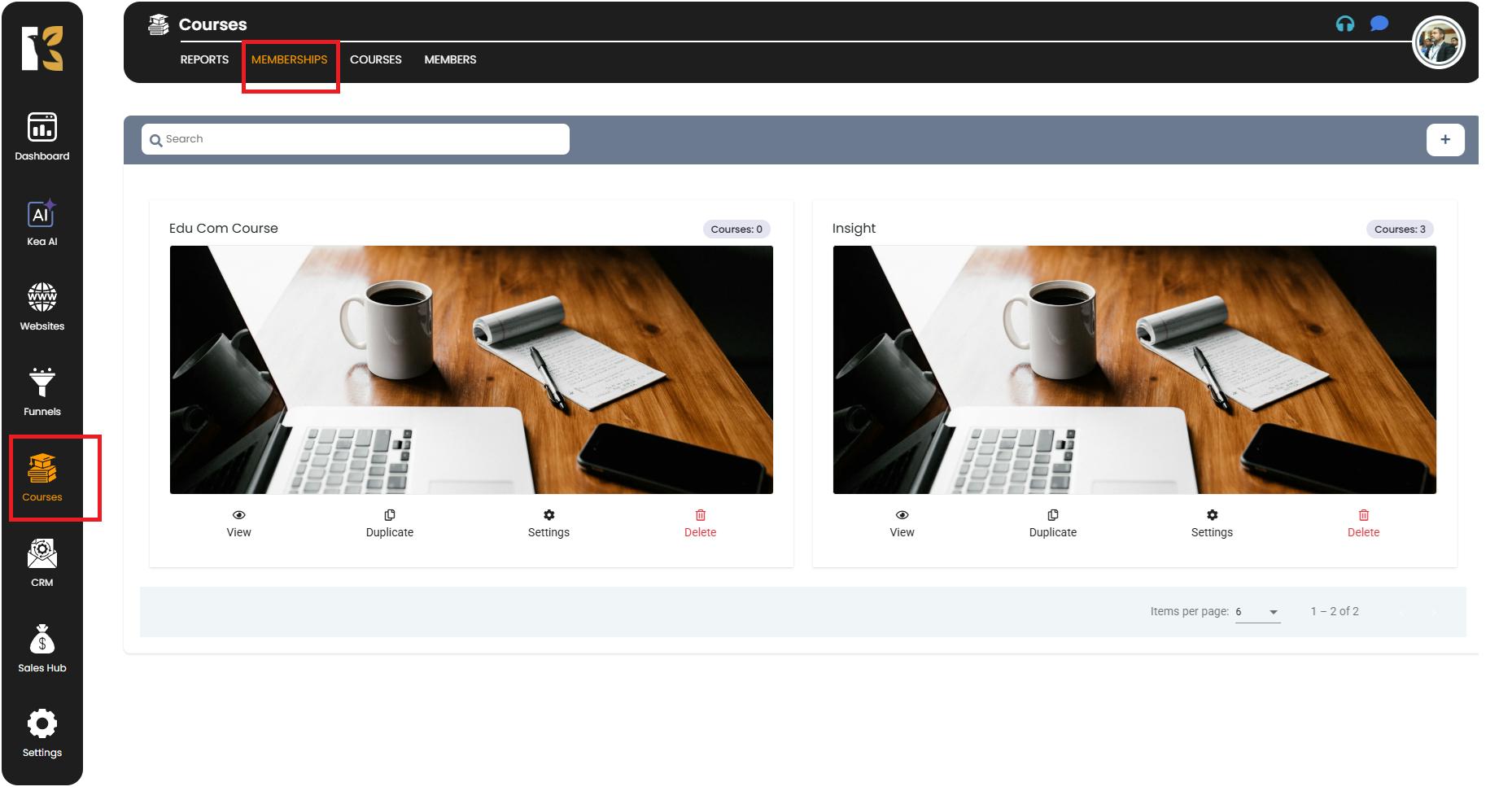
Go to the Courses Page
- Next to Memberships, click on “Courses”.
- This opens the Courses Page where you can see a list of all courses you’ve created (if any).
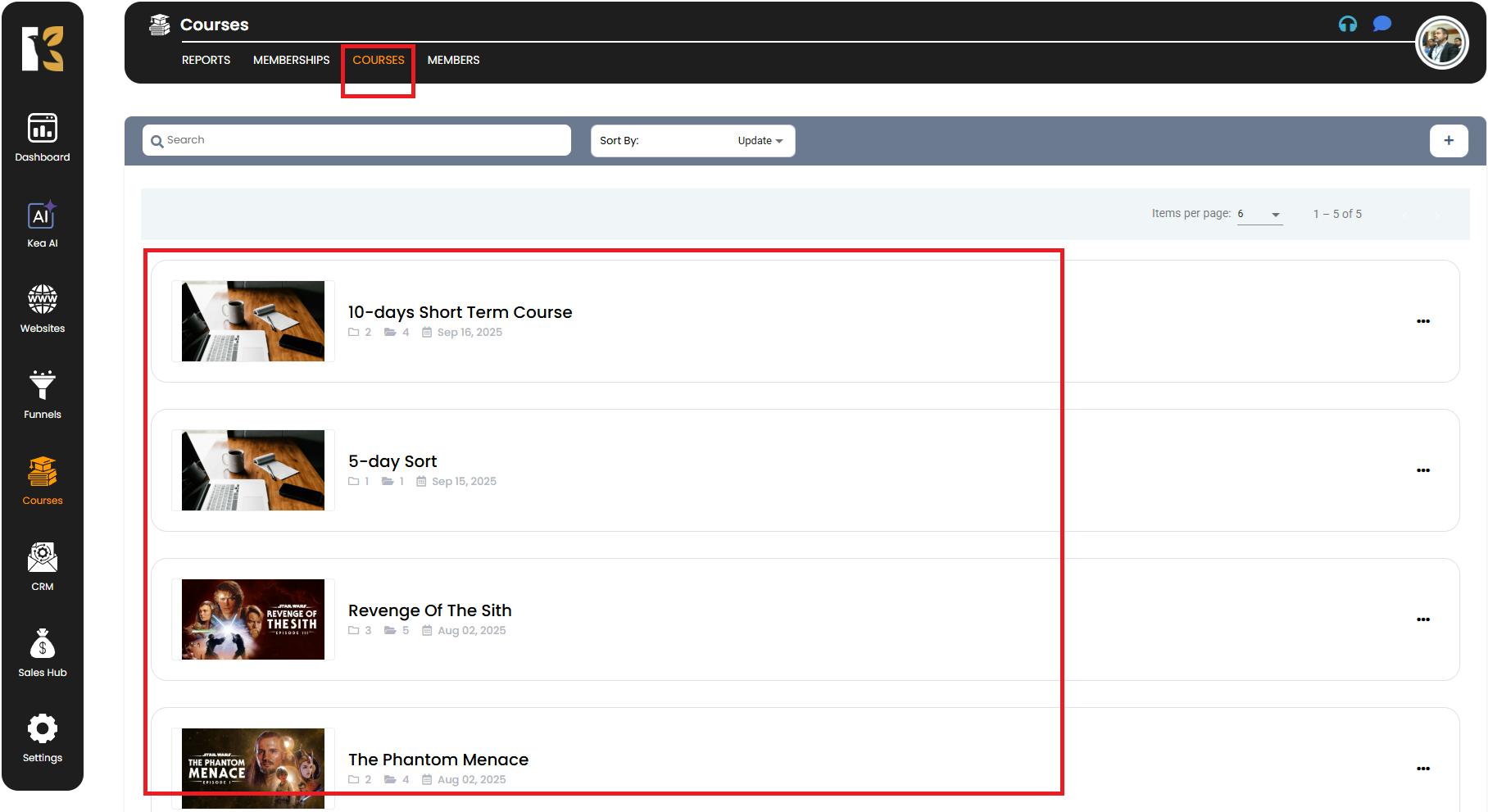
Select Your Course
- Click on the course for which you want to search announcements.
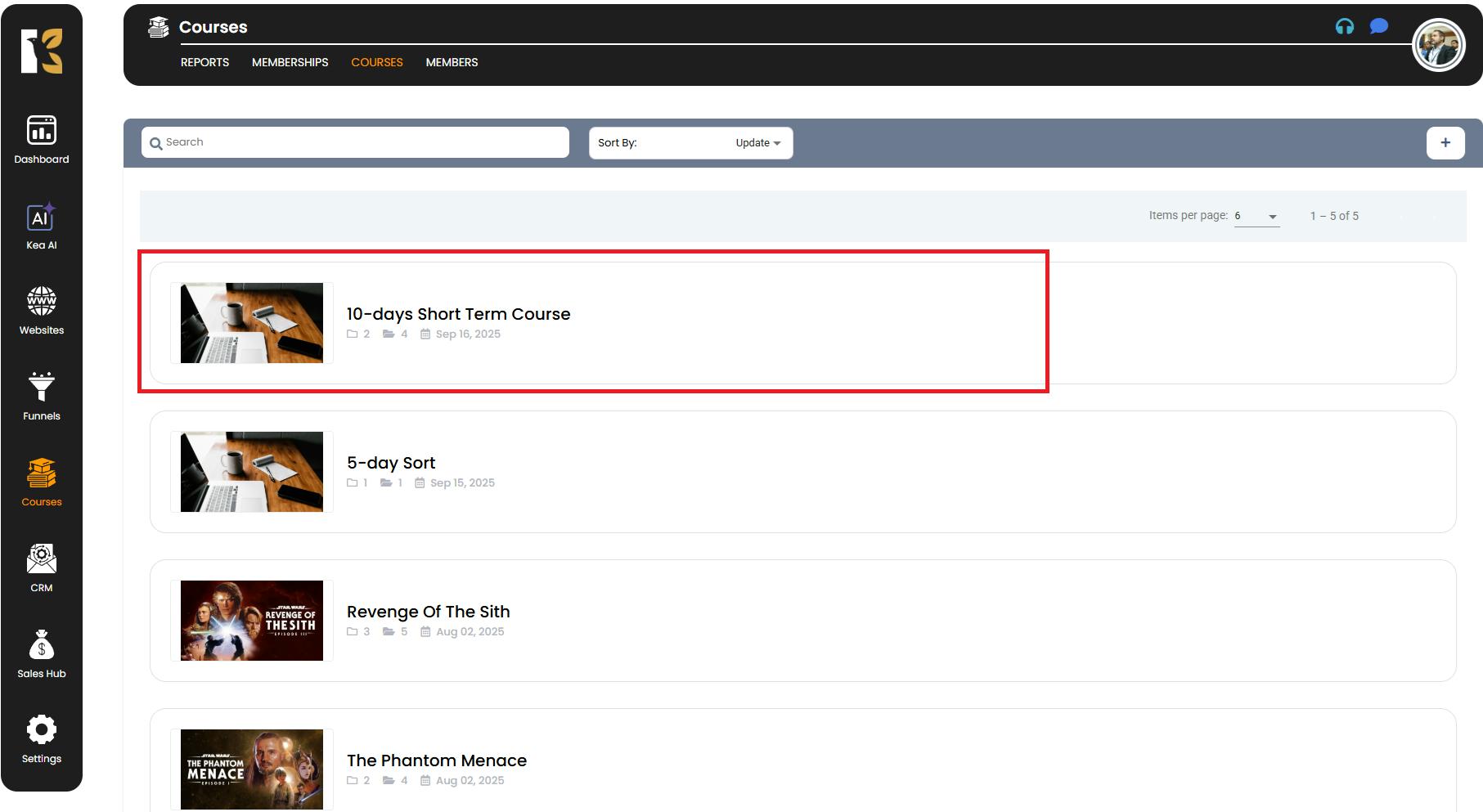
- By default, the Layout Tab of that course will open.
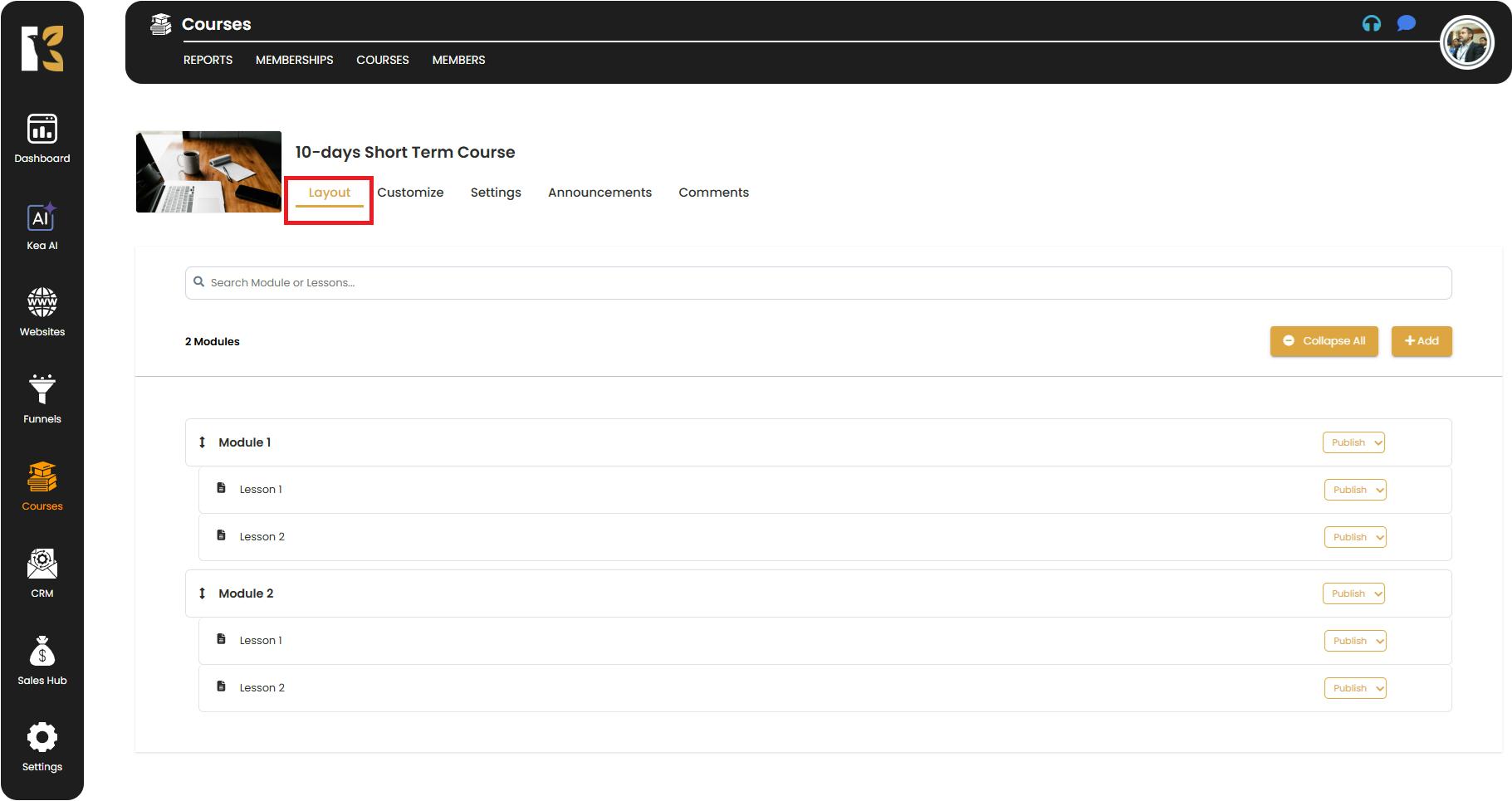
- Click on the “Announcements” Tab next to Layout to access the announcements area.
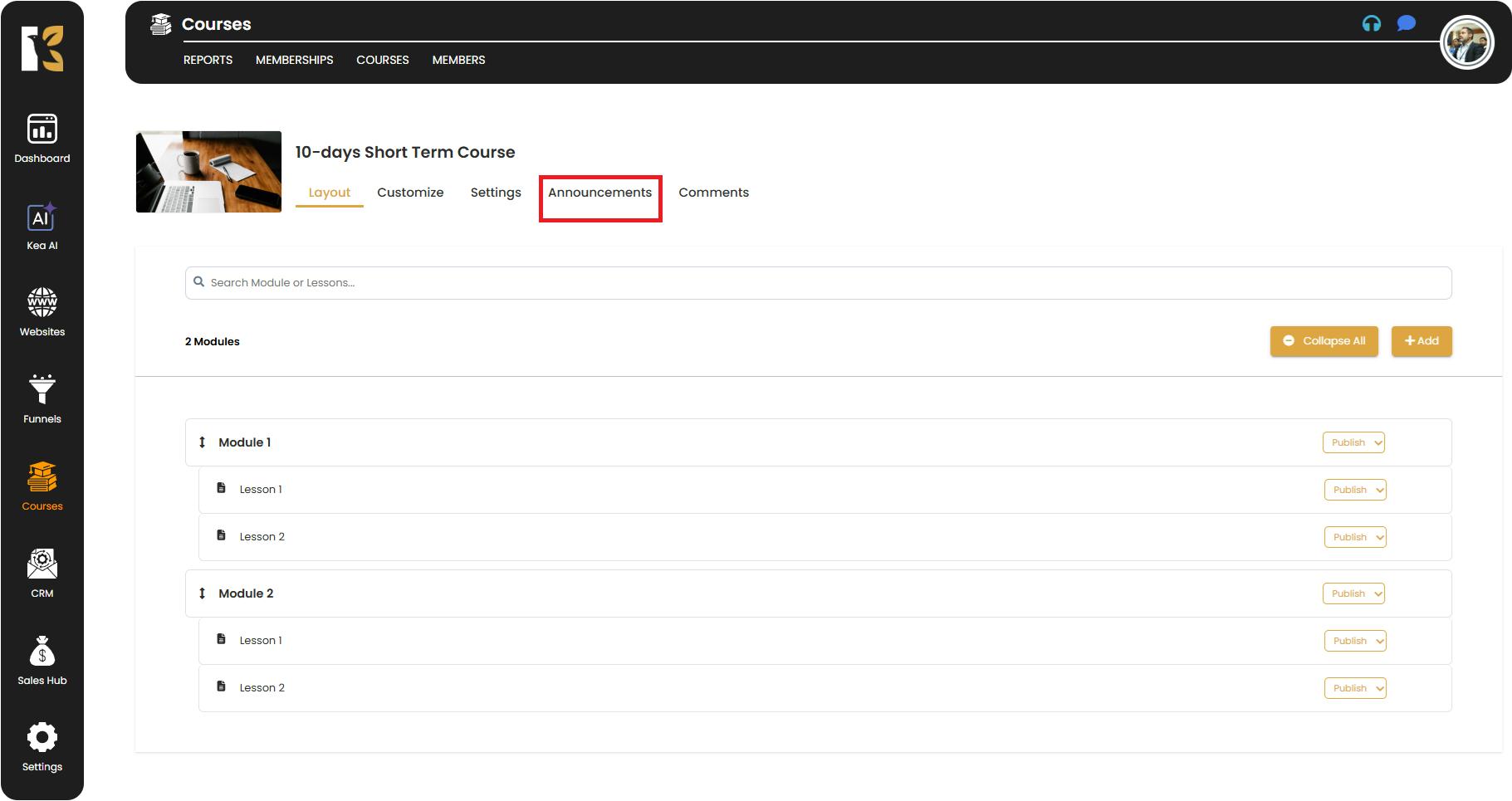
Open the Announcements Dashboard
- You’ll now see the Announcements Dashboard listing all announcements you’ve created for that course.
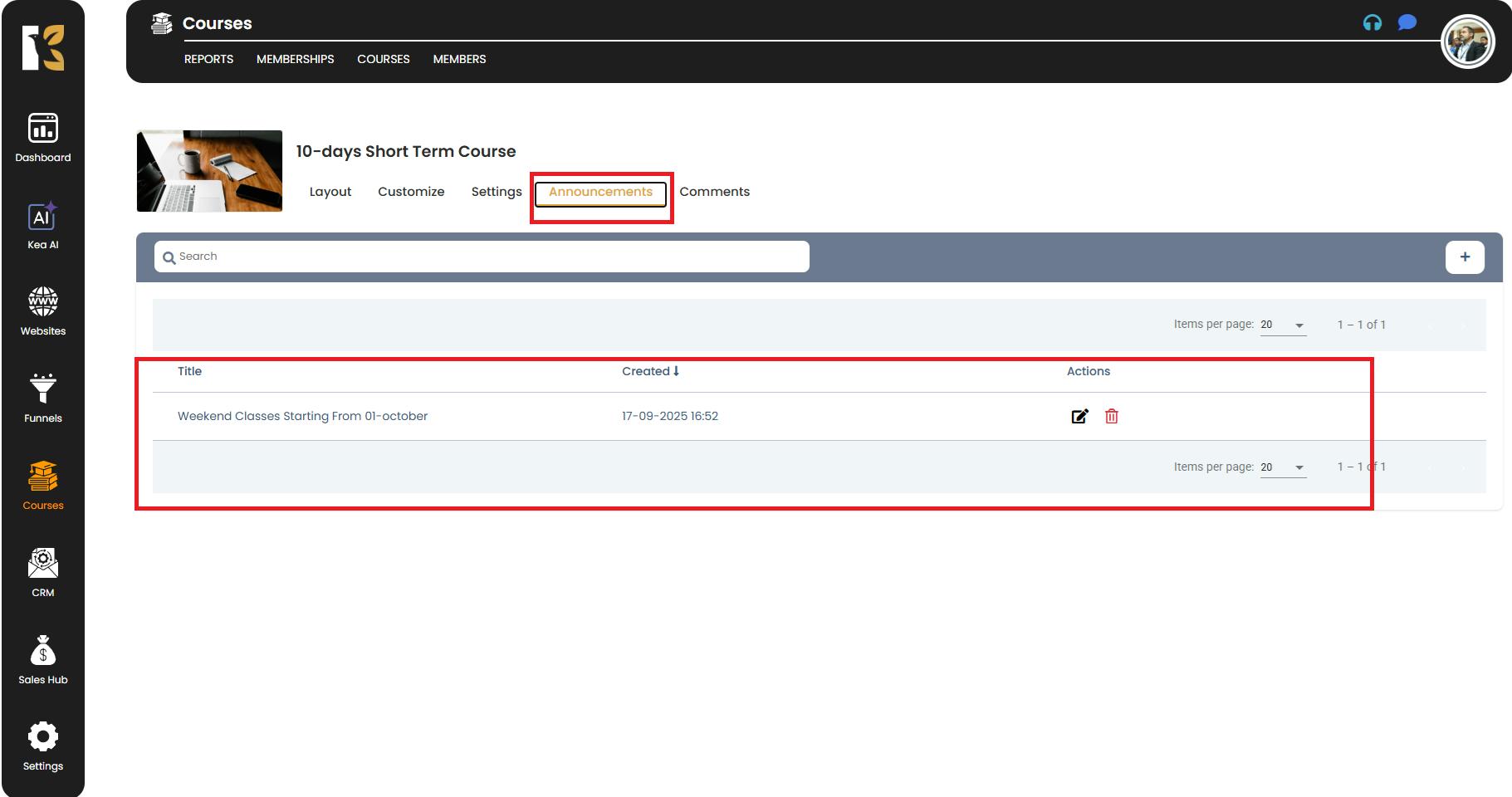
- If there are no announcements, this page will show blank.
Search for an Announcement
- Under the Horizontal Menu, locate the Search Bar.
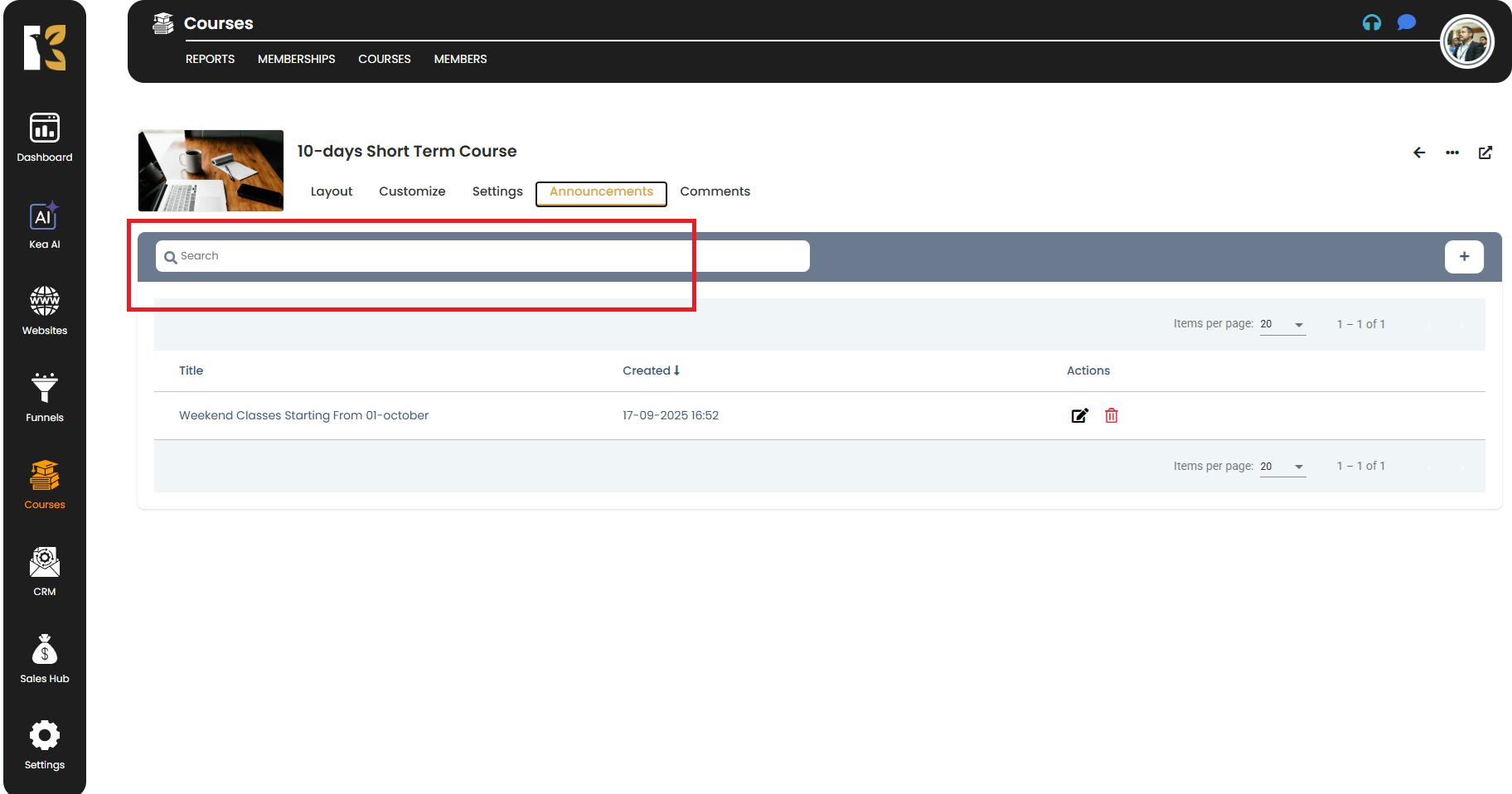
- Type the name (or keyword) of the announcement you’re looking for.
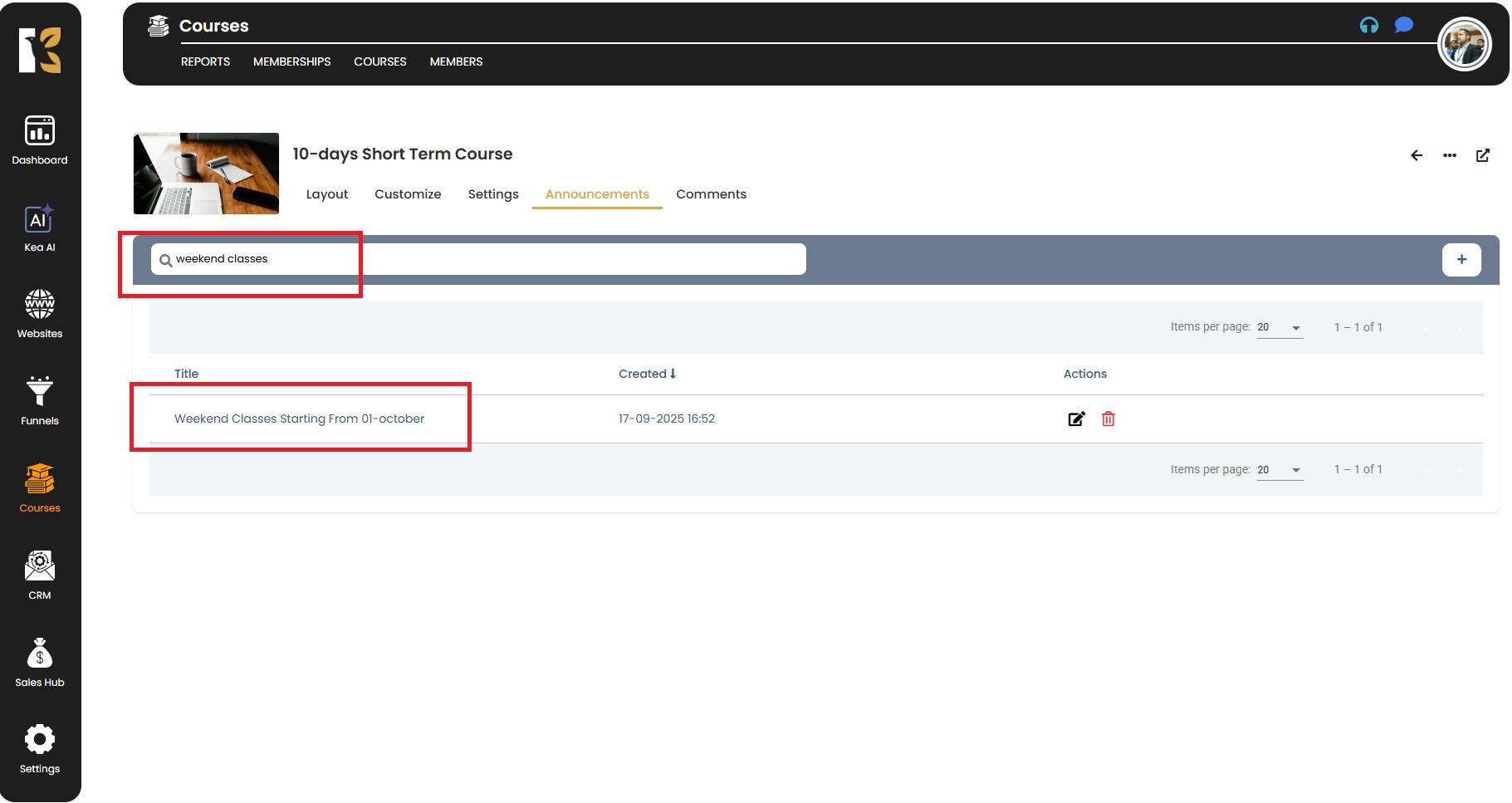
- If the announcement exists, it will immediately appear filtered in the dashboard for you.
💡 Tips for Best Results
- Use Keywords: If you don’t remember the full name, type a relevant keyword.
- Check Spelling: Ensure the name/keyword is spelled correctly for accurate results.
- Organize Announcements: Use clear and consistent titles for your announcements so they’re easier to search later.
- Filter Regularly: After adding new announcements, test the search feature to ensure everything is indexed properly.