How to Edit Your Contacts in the CRM
Managing your contacts effectively is crucial for maintaining accurate customer records and ensuring smooth communication. With the CRM in KeaBuilder, you can easily edit or update contact details whenever necessary. Follow the detailed steps below to learn how to edit your contacts:
Step 1: Open the CRM
- Navigate to the side menu on your dashboard.
- Click on the CRM option to access the Customer Relationship Management system.
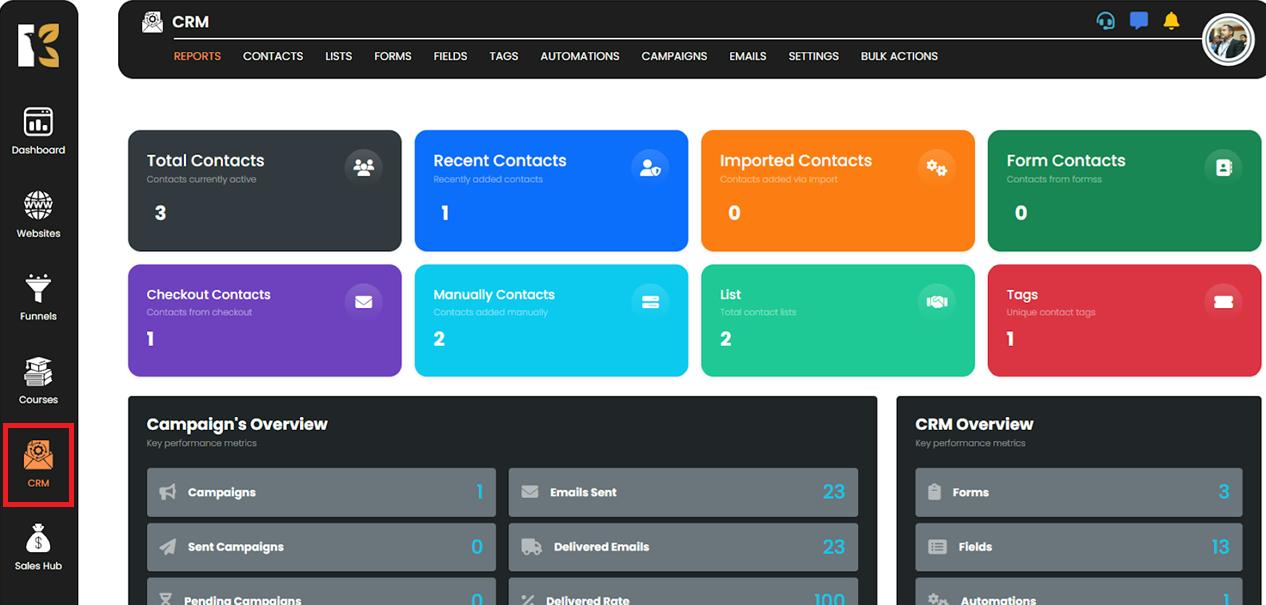
Step 2: Go to the Contacts Section
- Once inside the CRM, click on the Contacts menu located at the top.
- This will open your contacts dashboard, where all your saved contacts are displayed.
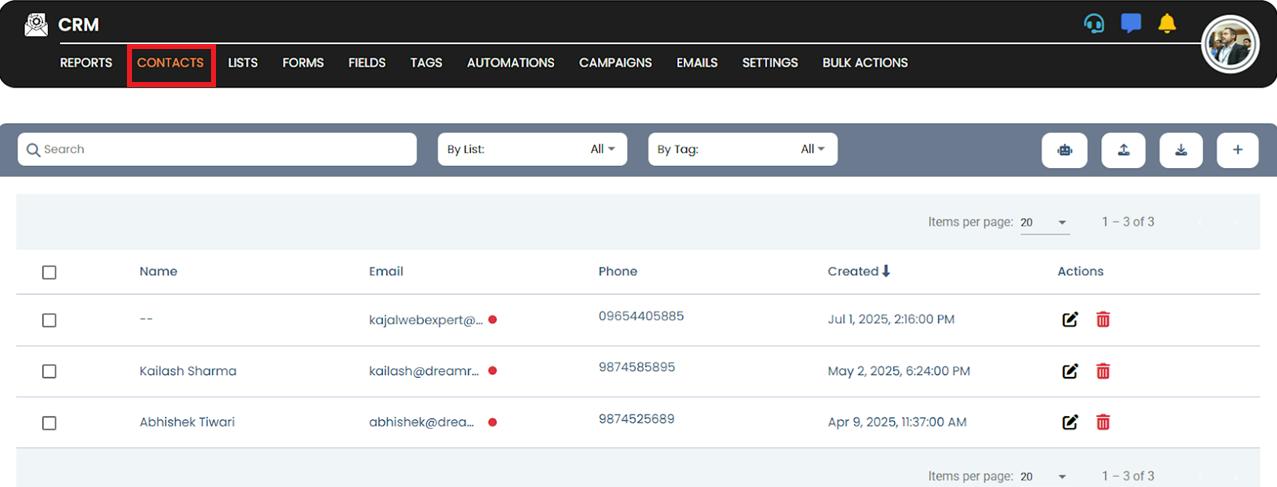
Step 3: Locate the Contact You Want to Edit
- Browse through the list of contacts or use the search bar to quickly find the specific contact.
- Once located, move to the extreme right-hand side of the contact’s row.
- Click on the Edit icon (pencil icon) to open the contact details panel.
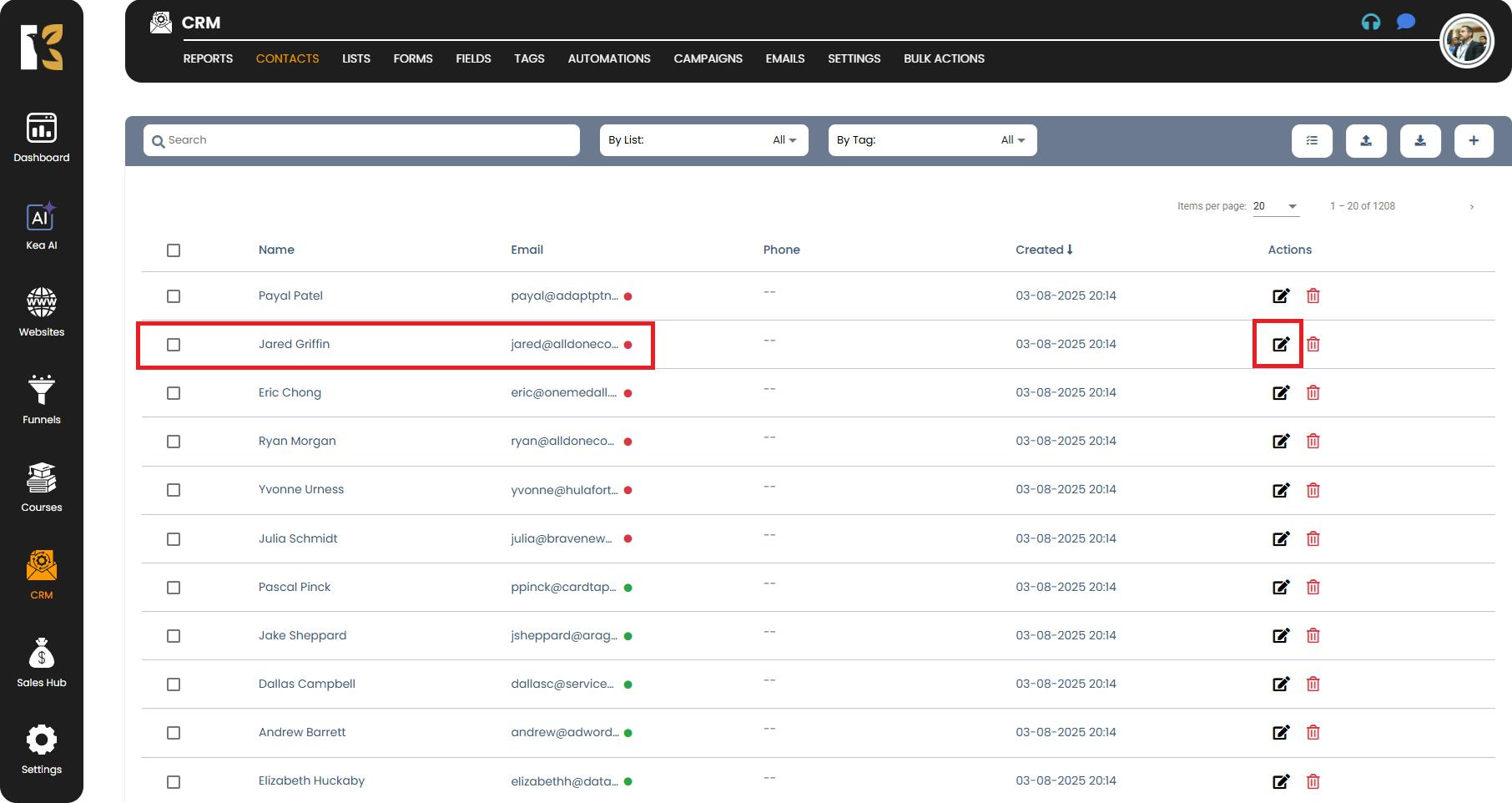
Step 4: Edit the Contact Details
- A detailed contact information panel will open up, displaying all the available fields.
- You can edit various details, including:
- Name: First Name & Last Name
- Email Address
- Phone Number
- Company Name
- Country
- Address & Pincode
- Date Added
- Any other custom fields associated with the contact.
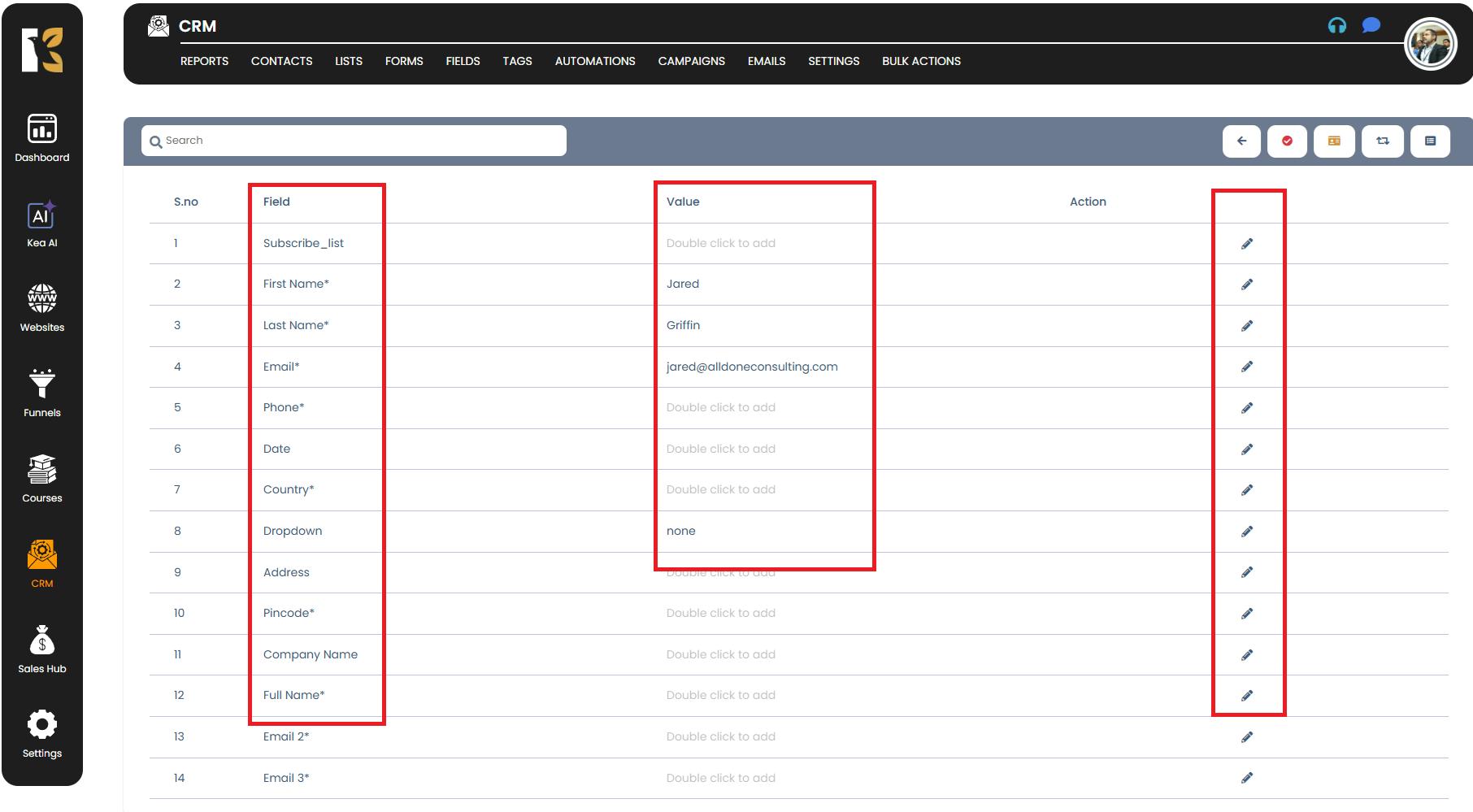
Step 5: Use the Edit Options
- Each field will have an edit option (pencil icon) next to it.
- Click on the pencil icon for the field you want to modify.
- Enter the updated or corrected information in the input box.
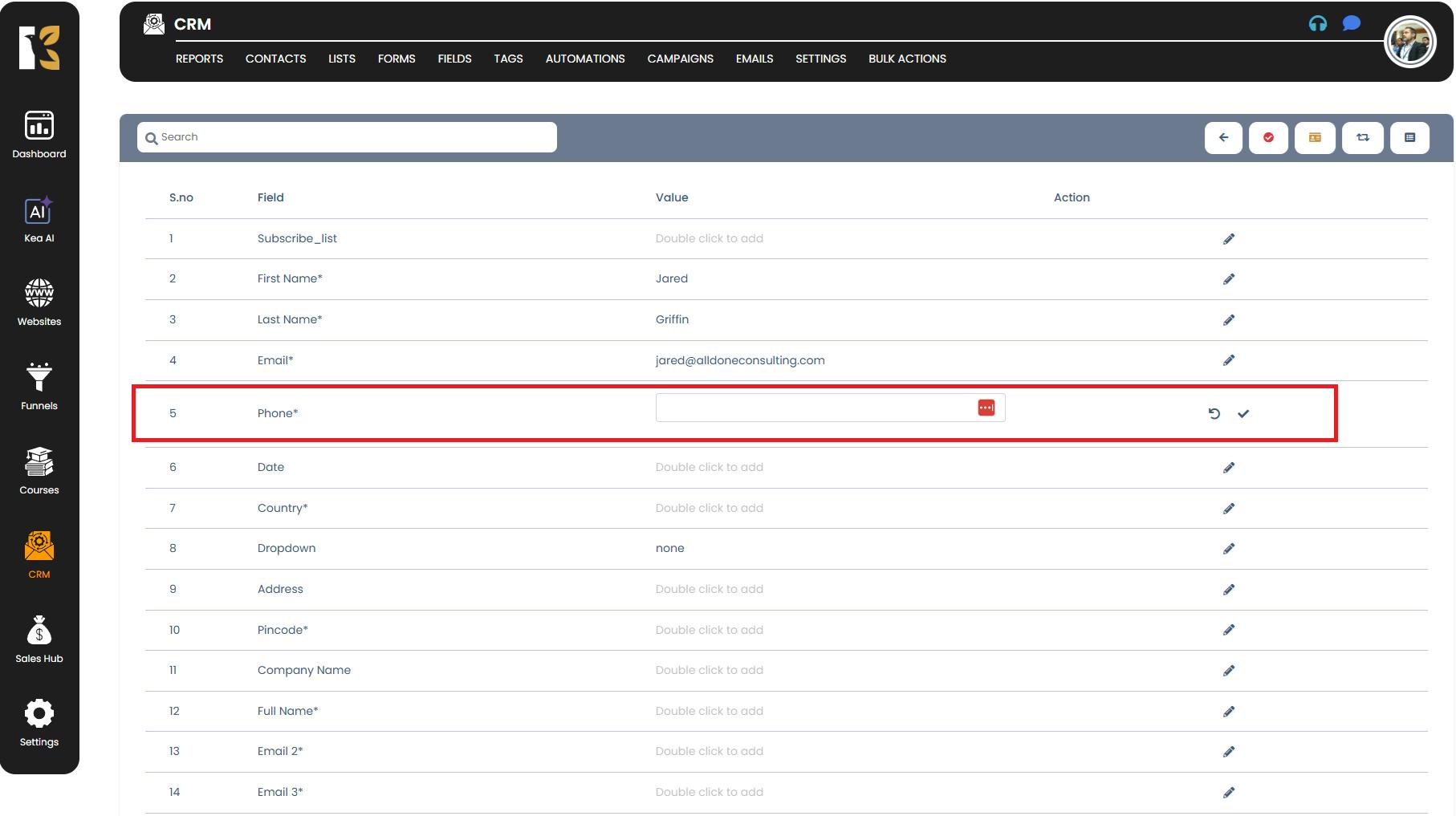
Step 6: Save the Changes
- After updating the necessary fields, click on the Save button.
- This ensures that your contact information is refreshed and stored correctly in the CRM.
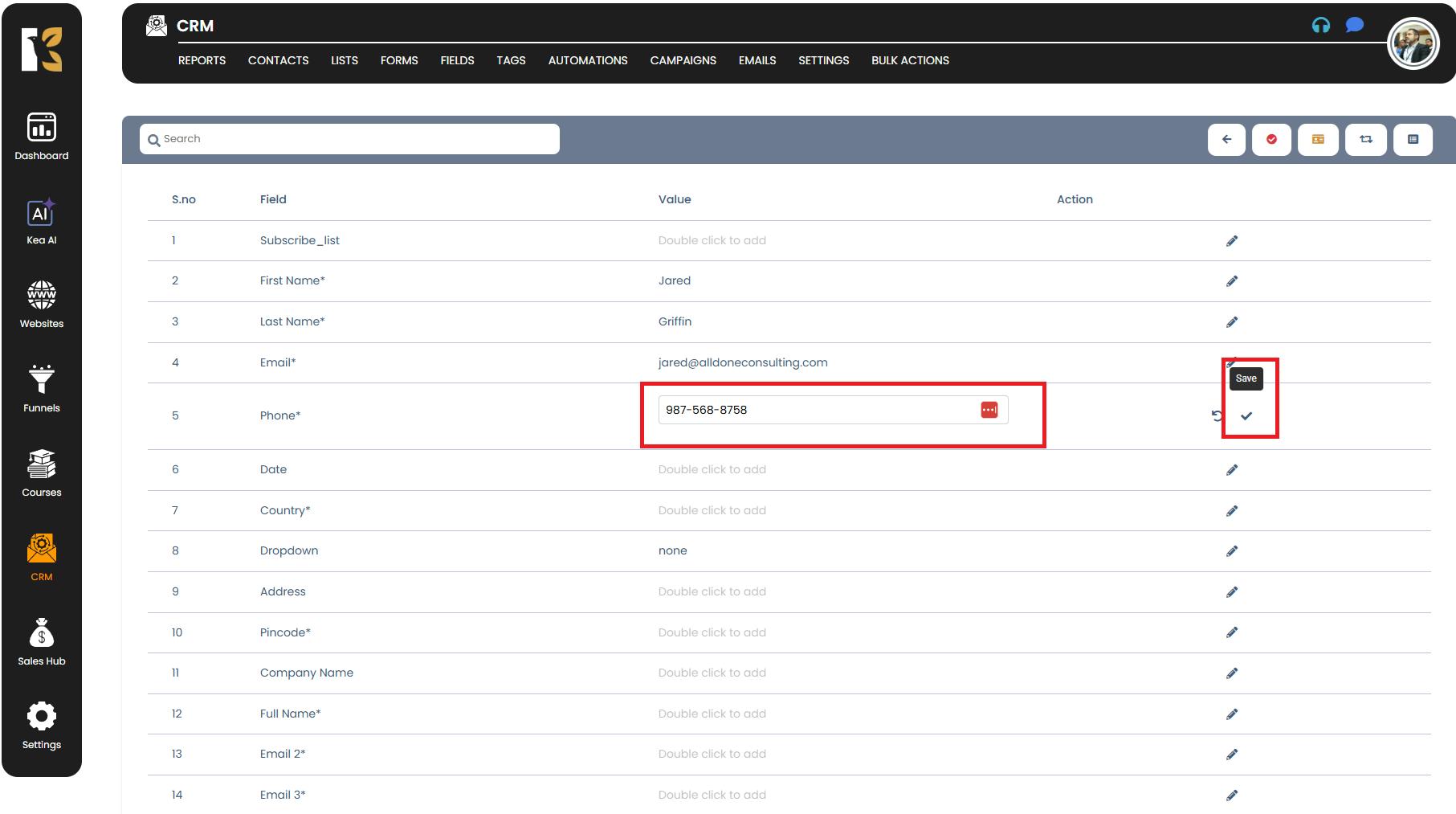
Step 7: Repeat for Other Fields if Necessary
- If there are multiple fields to update, repeat the same process for each.
- Once all changes are done, save them to finalize the updates.
Pro Tips:
- Always double-check the details before saving to avoid errors.
- Use the search feature to quickly locate contacts that require updates.
- Regularly review your contact list to ensure data accuracy.