How to Change Your Account Password
Keeping your account secure starts with a strong, updated password. Follow these simple steps to change your password safely through your Kea account settings.
🔧 Steps to Change Your Password
✅ Step 1: Access Account Settings
Click on Settings in the side menu.
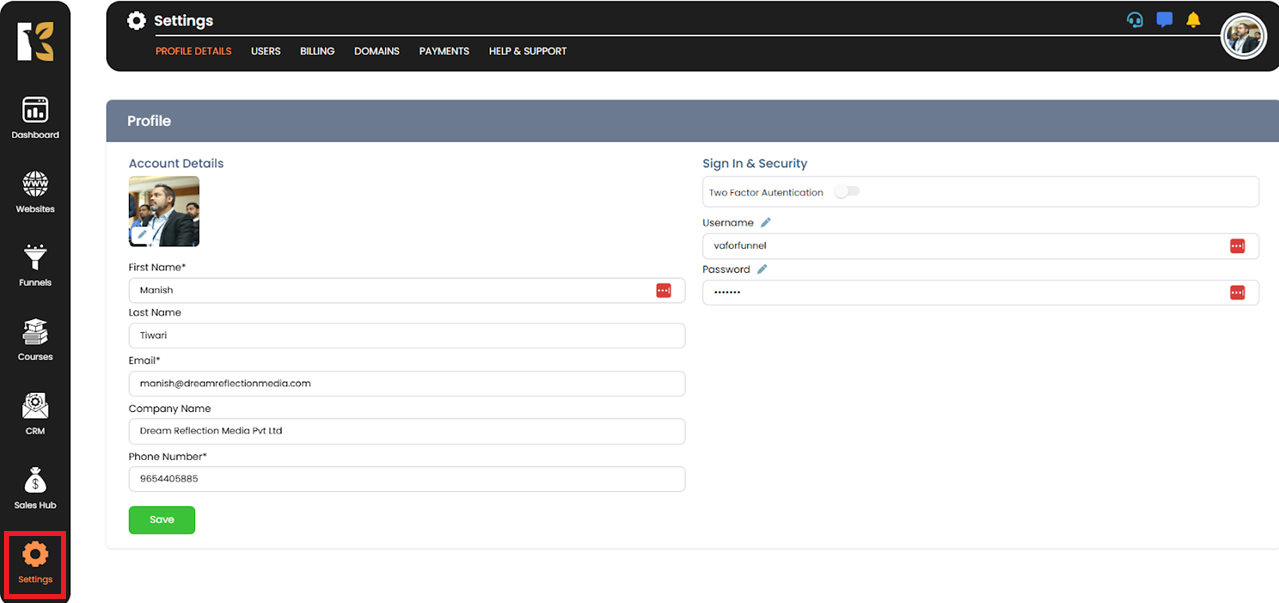
✅ Step 2: Open Security Settings
You’ll be redirected to the Settings Panel.
Click on the Sign In & Security option on the right-hand menu.
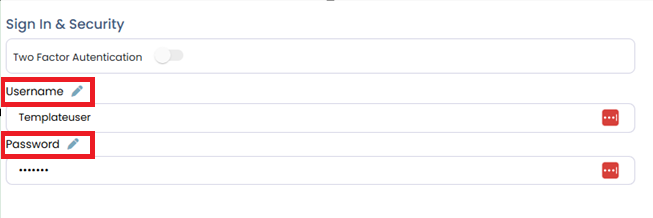
✅ Step 3: Locate Password Section
You’ll see your Username and Password details displayed.
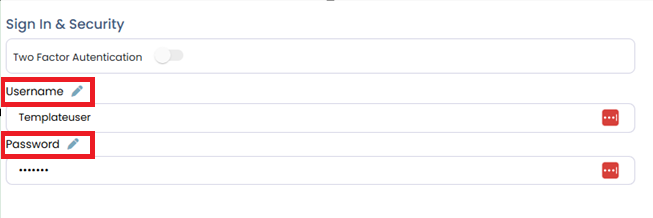
✅ Step 4: Click the Edit Icon
Click the pencil icon next to the password field. A verification code will be sent to your registered email address.
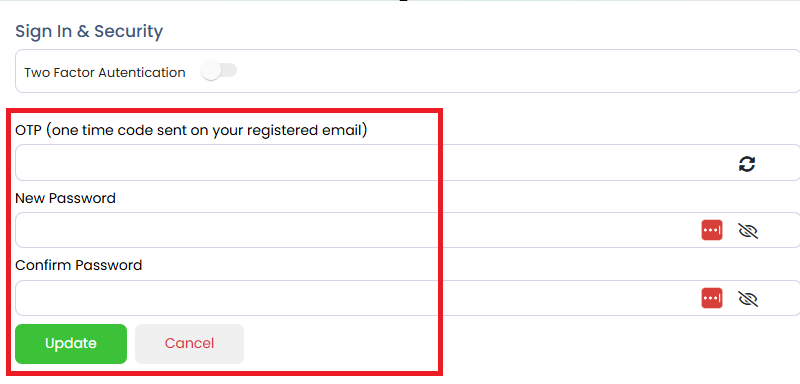
✅ Step 5: Enter Verification Code
Check your inbox and enter the code you received.
Then click Update to proceed.
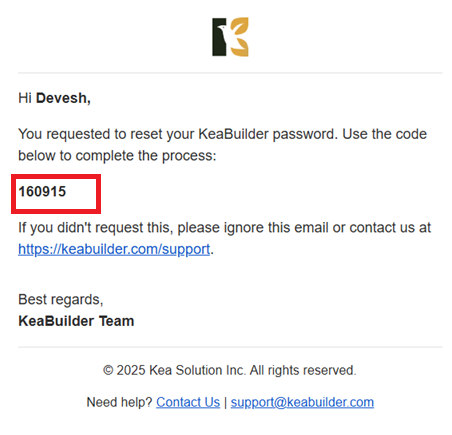
✅ Step 6: Set Your New Password
Enter your new password and confirm it.
Click Update to save the changes.

🔒 Success!
Your password is now updated and your account is more secure.
💡 Tip:
Use a combination of uppercase letters, numbers, and special characters for a strong password.