How to Search Your Transactions in the Sales Hub
The Sales Hub in KeaBuilder makes it simple to locate specific transactions using the search panel in the Orders Dashboard. Whether you’re searching by customer name, order date, payment status, or amount, this feature allows you to quickly filter and access the exact transaction you need.
Follow the step-by-step guide below:
Step 1: Access the Sales Hub
- Log in to your KeaBuilder account and go to the Dashboard.
- From the left-side navigation menu, click on Sales Hub.

Step 2: Open the Orders Section
- Within the Sales Hub, select Orders from the top horizontal menu.
- You’ll be redirected to the Orders Dashboard, where all your transactions are displayed.
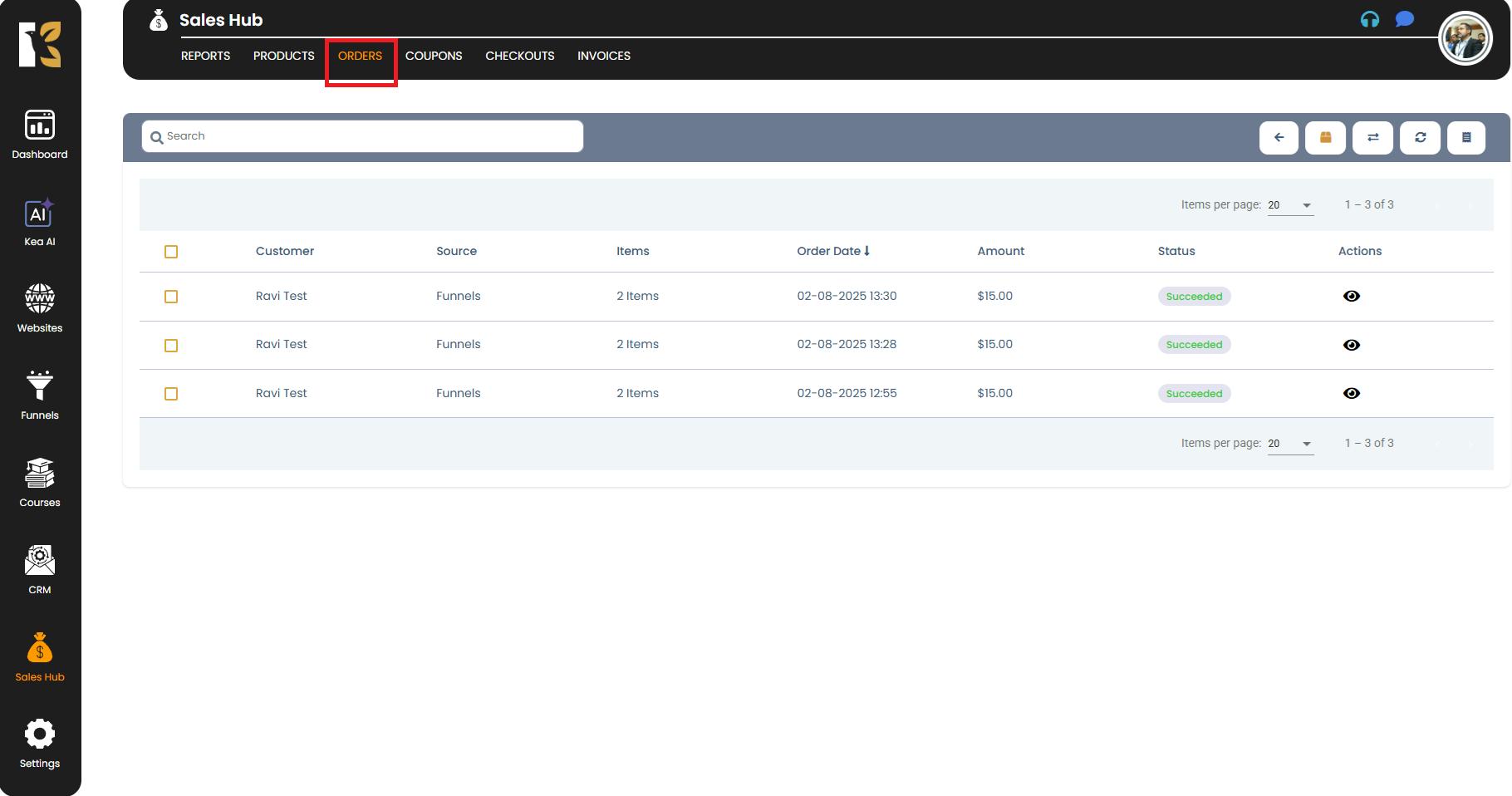
Step 3: Use the Search Panel
- Just below the horizontal menu on the Orders Dashboard, locate the Search Panel.
- Enter any relevant detail to find your transaction. You can search using:
- Customer Name
- Payment Source (e.g., Stripe, PayPal, Manual, etc.)
- Order Date
- Order Status (e.g., Completed, Pending, Failed)
- Transaction Amount
- Invoice ID or Transaction ID
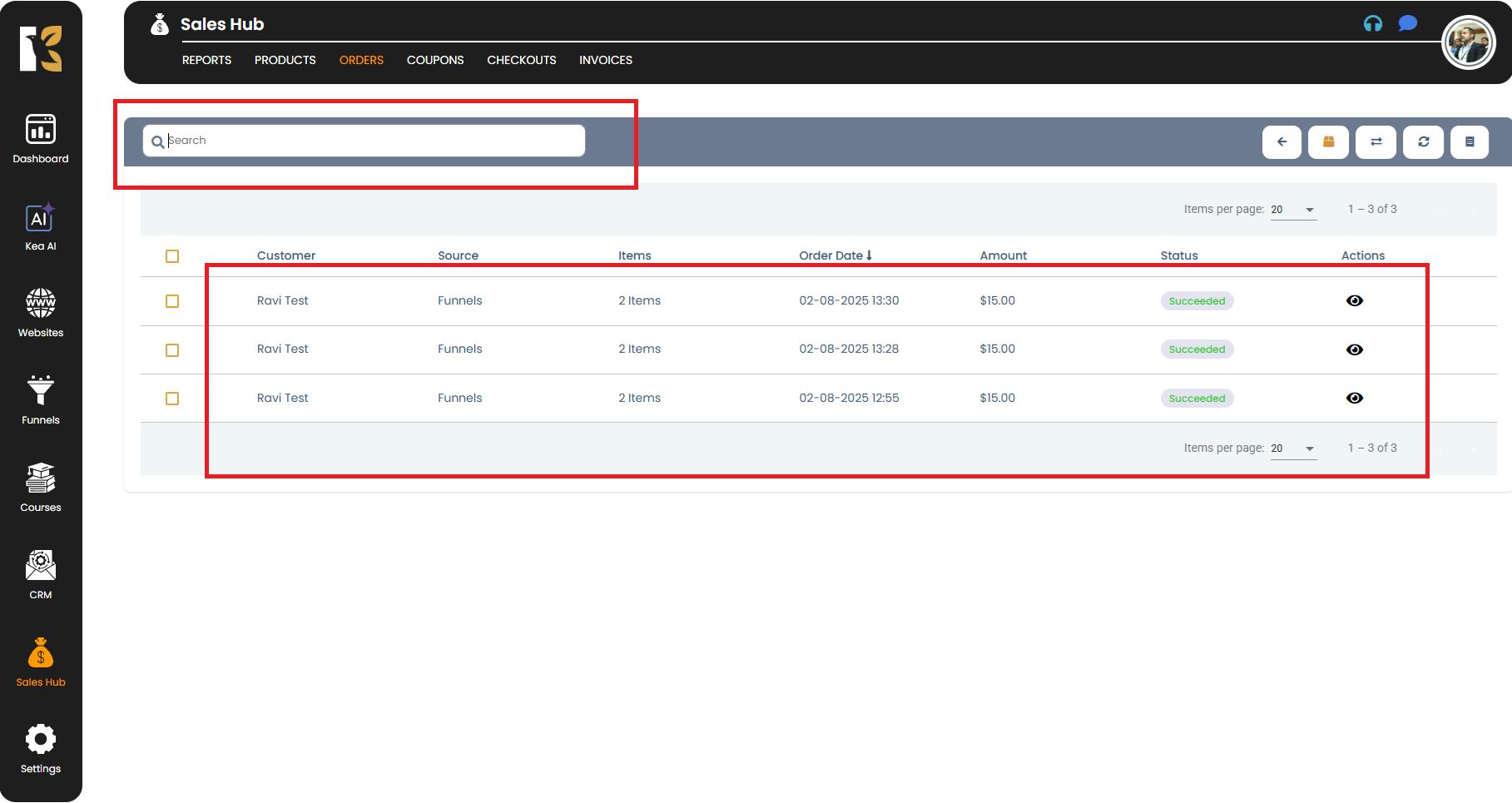
Step 4: View the Search Results
- Once you enter your search details, the system will filter the list and highlight the matching transactions
- If no transaction matches your criteria, you’ll see a “Nothing to show here” message.
Pro Tips for Efficient Searching
- Use exact names or IDs for faster, more accurate results.
- Combine filters like Customer Name + Order Date to narrow down results.
- Double-check your spelling and date format if no results appear.
Summary
The Search Panel in the Orders Dashboard helps you:
- Quickly locate specific transactions without manually scrolling through the entire list.
- Search using multiple fields like name, source, date, status, and amount.
- Save time and improve transaction tracking efficiency.
With this feature, managing and reviewing your transactions becomes fast, simple, and effortless.