How to Edit Headers & Footers in KeaBuilder
Your website’s header and footer are the most consistent parts of your site — they appear across all or most pages. Editing them ensures your brand looks polished, professional, and up-to-date. Whether you need to adjust the navigation menu, add a logo, update contact details, or refresh the design, KeaBuilder makes it simple to manage and customize headers and footers globally.
Follow the steps below to edit your existing Global Headers or Global Footers:
Step 1: Log in to KeaBuilder
- Start by logging into your KeaBuilder account.
- After a successful login, you will land on the Main Dashboard.
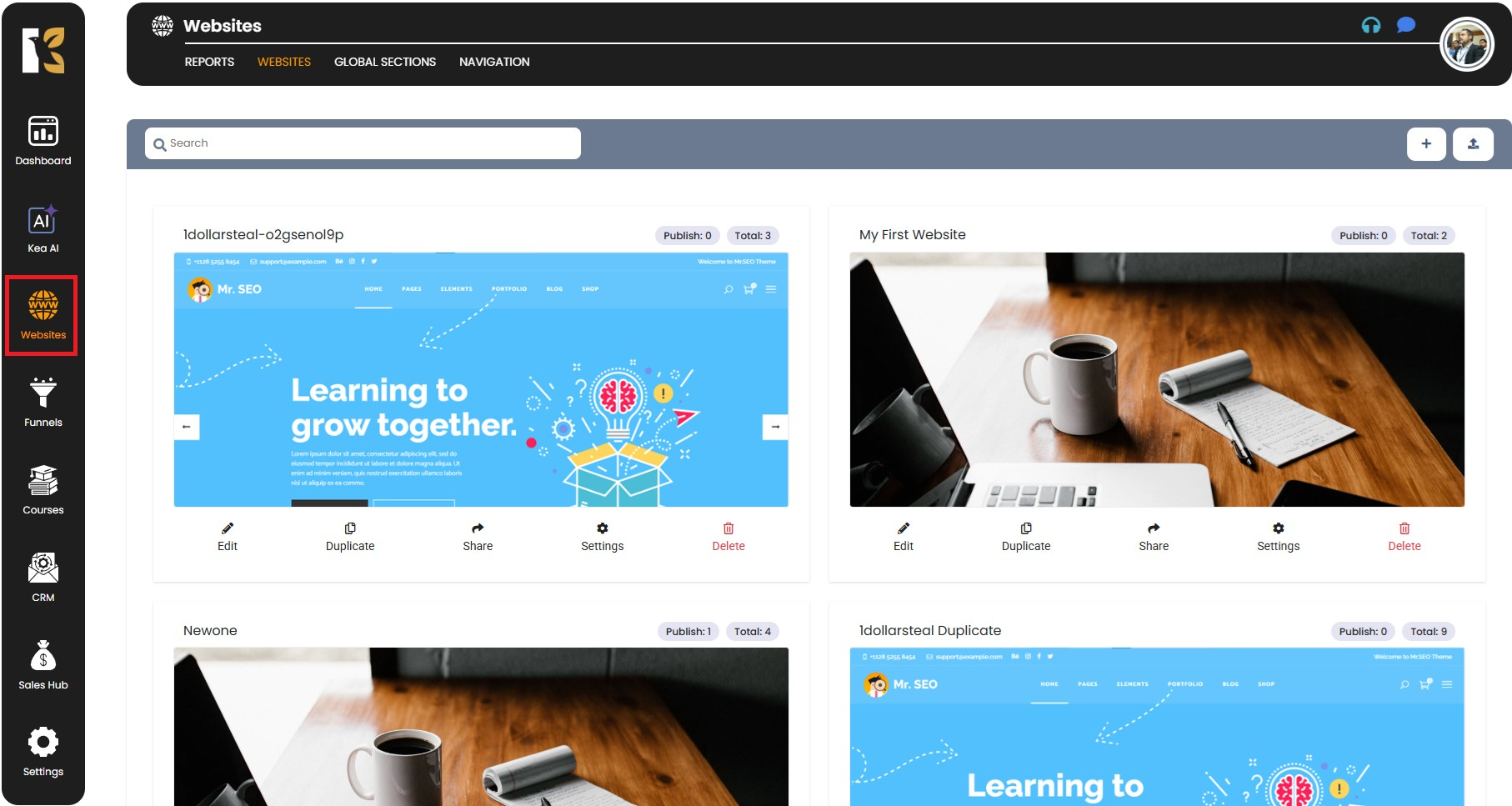
Step 2: Navigate to Websites
- From the vertical menu on the left-hand side, scroll down and click on Websites.
- You will be redirected to the Websites section, where you’ll see the list of all the websites you’ve created or are managing.
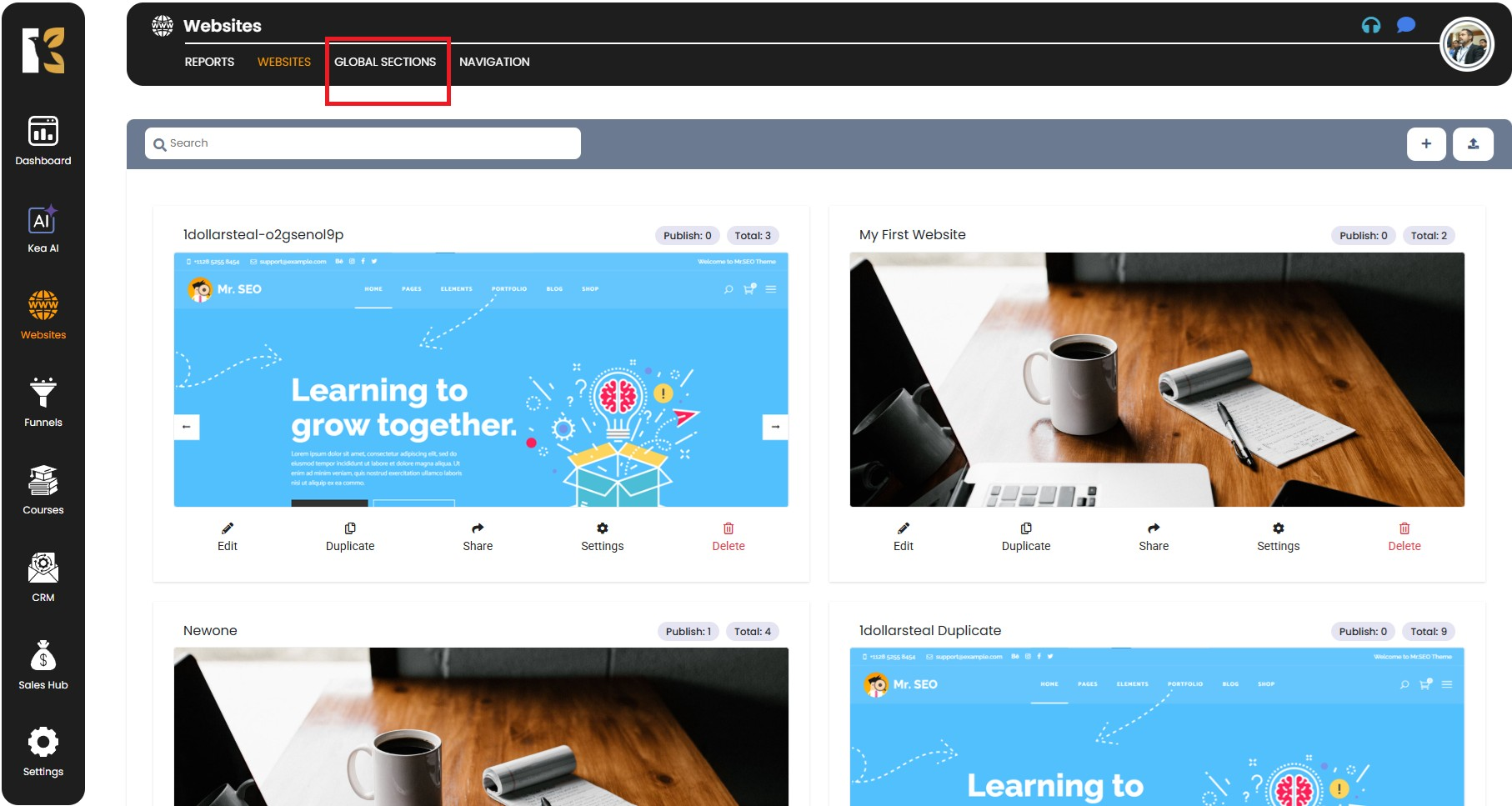
Step 3: Access Global Sections
- At the top of the Websites section (in the horizontal menu bar), you will see a tab labeled Global Sections.
- Click on it to access the centralized area where you can manage both Site Headers and Site Footers.

Step 4: View Your Headers & Footers
- On the Global Sections page, you will find two main areas:
- Site Header (left side)
- Site Footer (right side)
- Below these sections, you’ll see a list of all the Global Headers and Global Footers you have created.
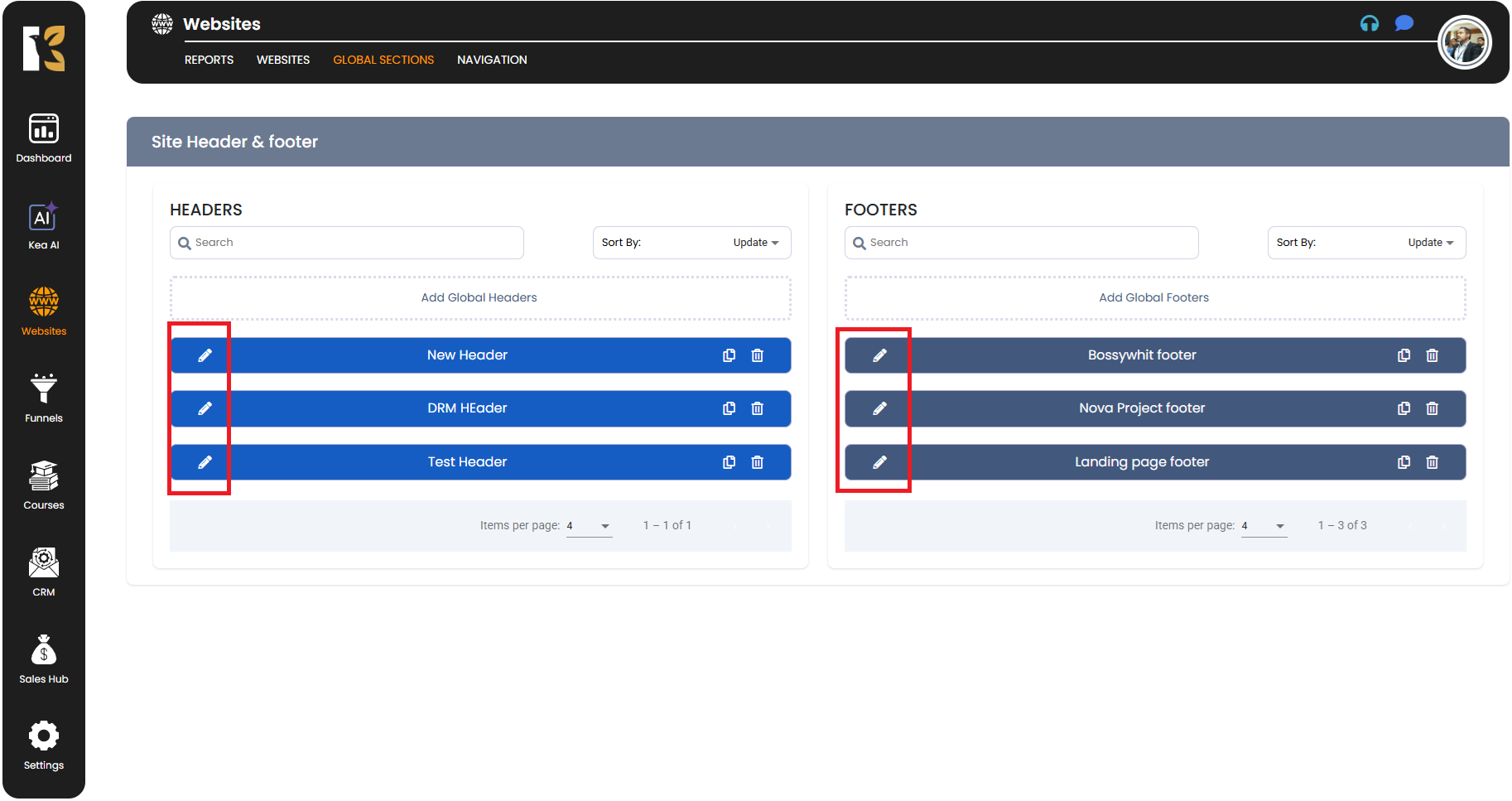
Step 5: Select the Header or Footer to Edit
- Browse through the list and locate the header or footer you want to update.
- Each item will have an Edit button (pencil icon) next to it.
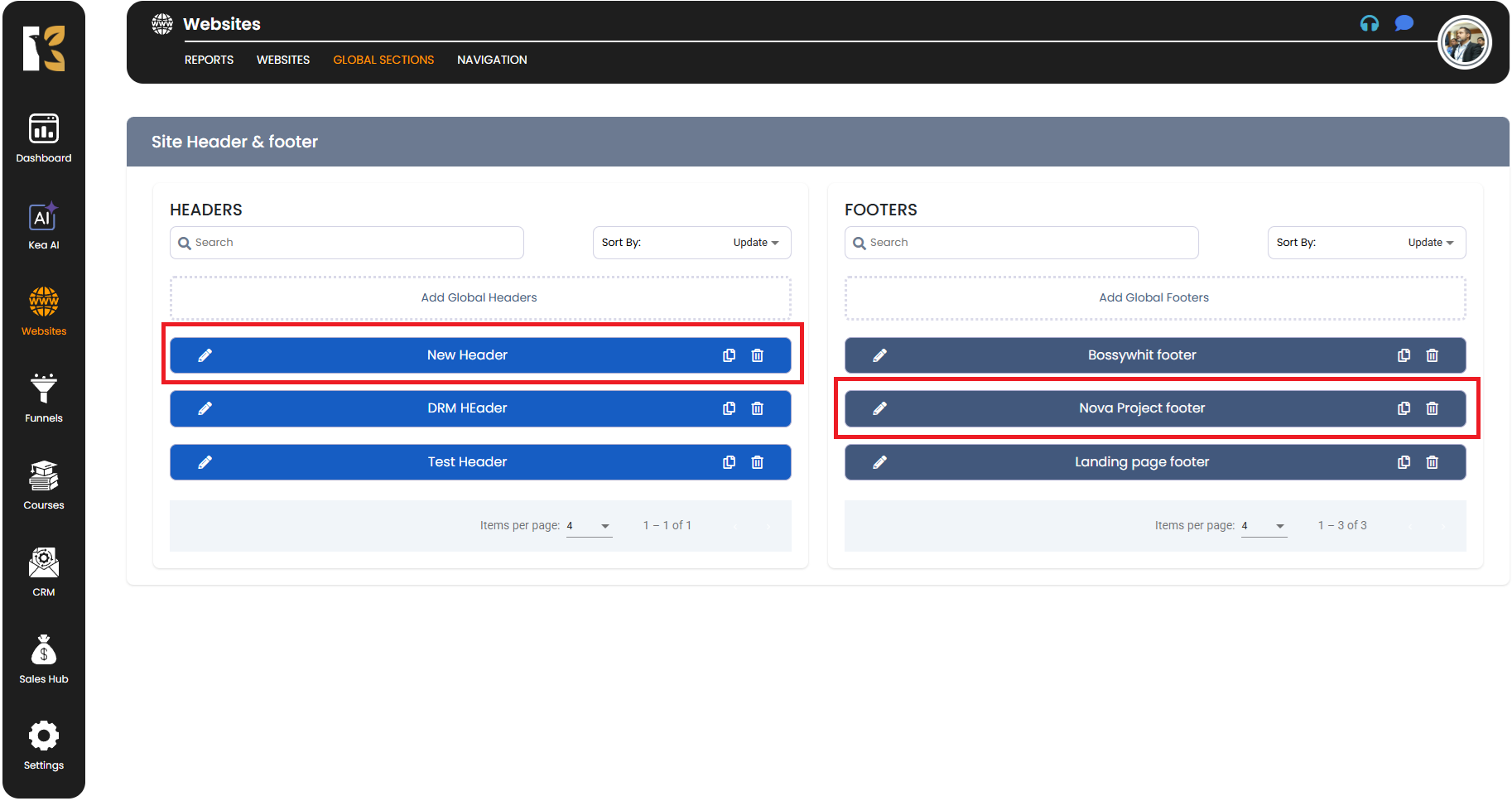
Step 6: Open in Website Builder
- Click the Edit button (pencil icon) next to your chosen header or footer.
- You will be redirected to the Website Builder interface, where you can make the necessary changes.
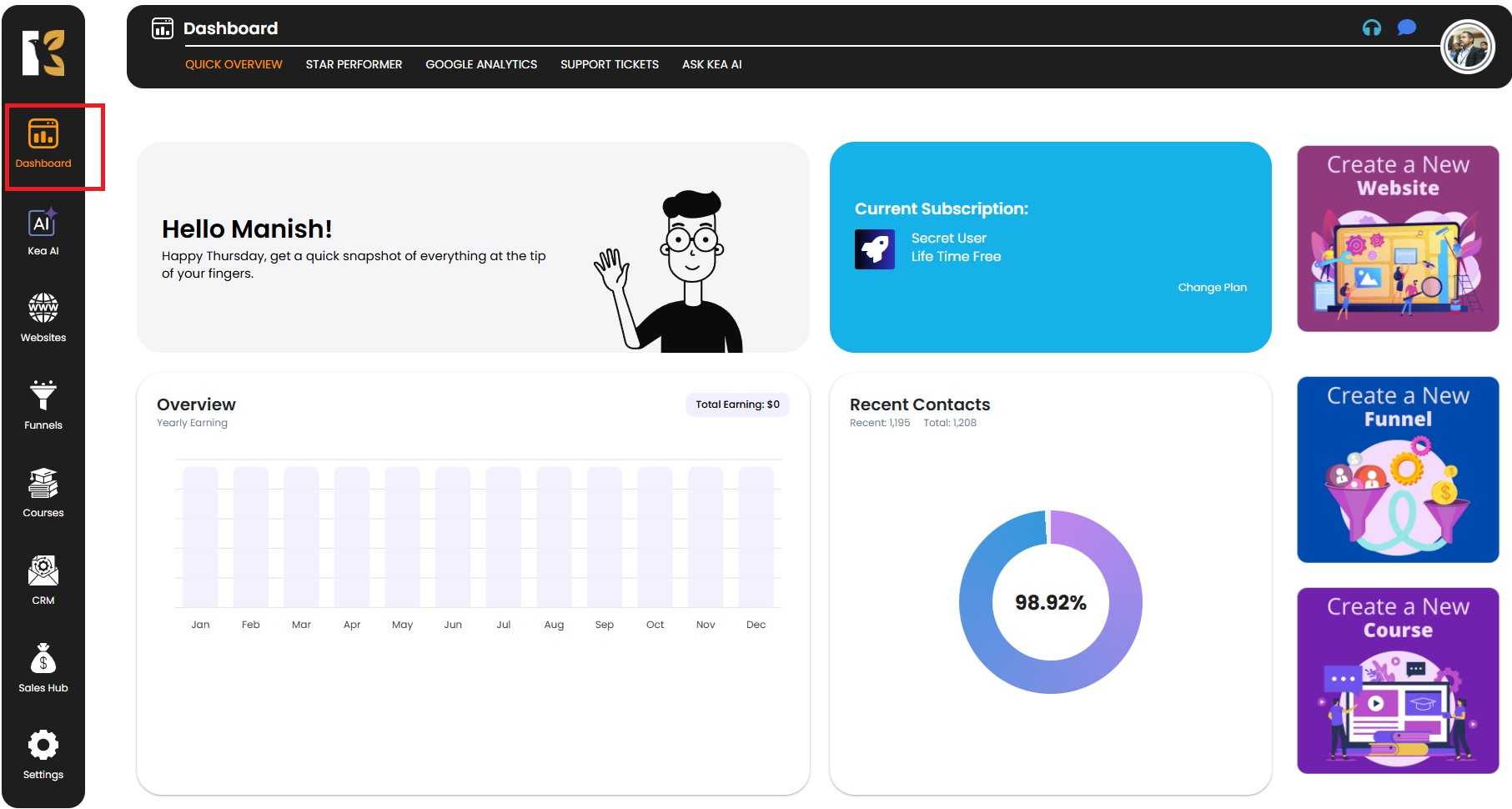
Step 7: Customize the Design
Inside the Website Builder, you can:
- Update the navigation menu (add/remove links).
- Change the logo or branding elements.
- Edit the contact details, social links, or copyright text.
- Add new elements like buttons, banners, or call-to-actions.
- Adjust layout, colors, and styling to match your brand identity.
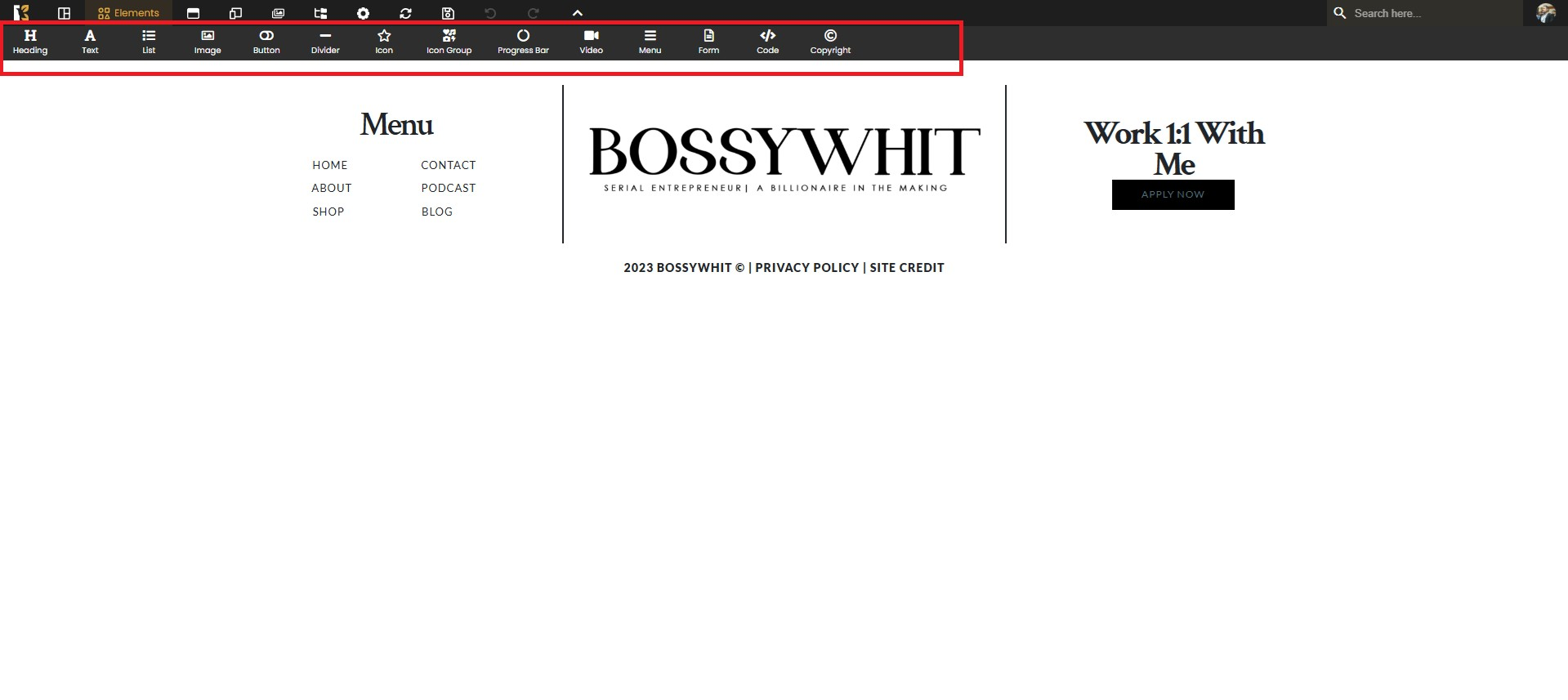
Step 8: Save Your Changes
- After making all required edits, click on the Save button.
- Your updated header or footer will be applied globally, ensuring consistency across all pages where it has been assigned.
✅ Why Edit Headers & Footers in KeaBuilder?
- Maintain a professional and unified look across your website.
- Keep your brand information updated (logo, links, and details).
- Quickly make site-wide changes from a single location without editing each page individually.