How to Delete a Form
Deleting a form helps you keep your CRM organized by removing outdated or unnecessary entries. Follow these simple steps to permanently delete a form from your Kea Builder CRM.
👣 Step-by-Step: Delete a Form
🔹 Step 1: Access CRM
From the side menu, click on the “CRM” option.
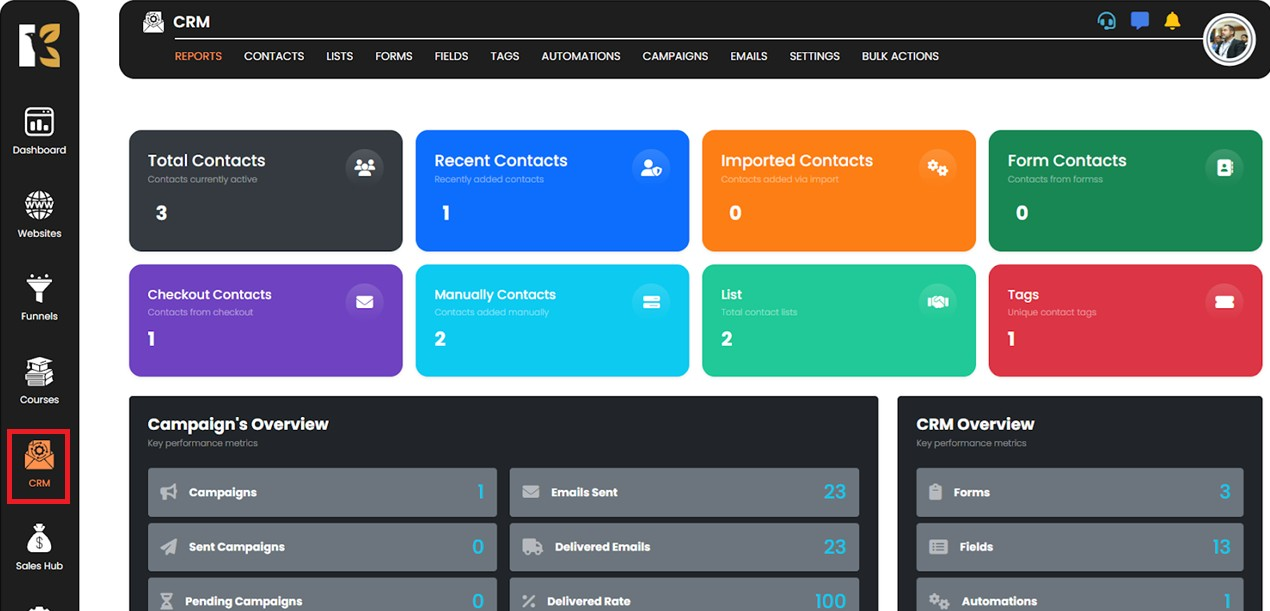
🔹 Step 2: Open the Forms Section
Under the CRM panel, click on the “Forms” button.
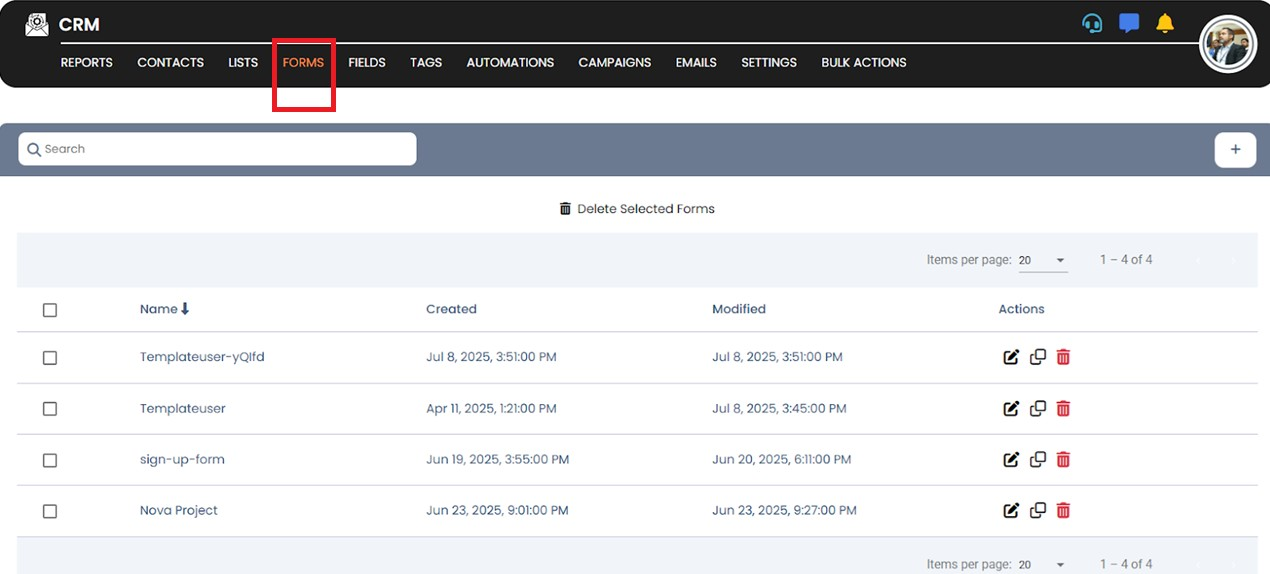
🔹 Step 3: Click the Delete (Bin) Icon
Locate the form you wish to remove and click on the Bin icon associated with that form.
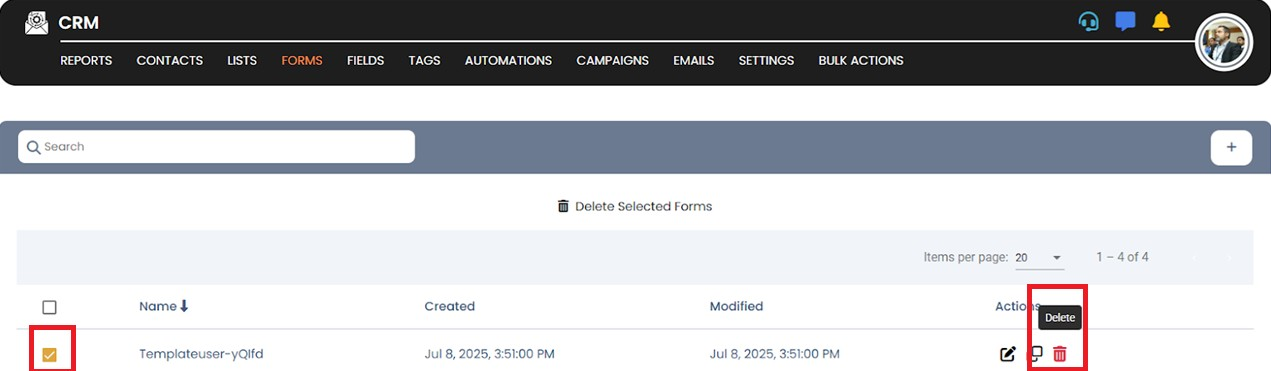
🔹 Step 4: Confirm Deletion
A confirmation popup will appear. Click on “Delete” to proceed.
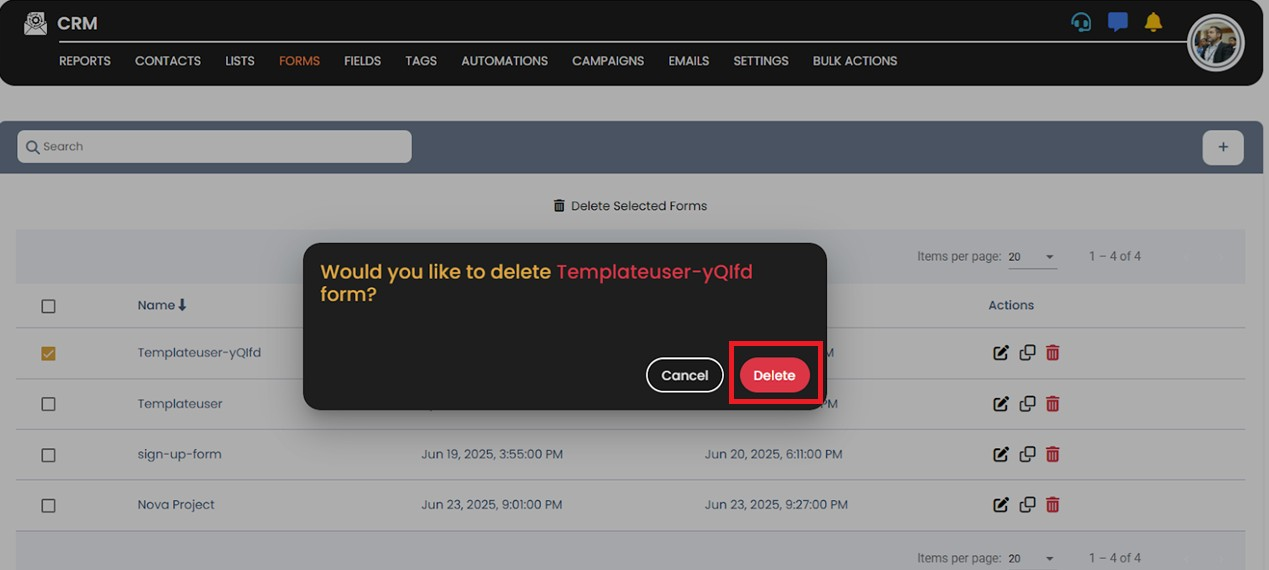
🔹 Step 5: Deletion Complete
Your selected form will now be successfully deleted from the system.

⚠️ Note:
Deleted forms cannot be recovered. Make sure to back up or duplicate any form before deletion if needed.