How to View All Transactions in the Sales Hub
Managing your transactions effectively is crucial for keeping track of your business’s financial activities. The Sales Hub in KeaBuilder provides a comprehensive Orders Dashboard where you can view, filter, and manage all your transactions in one place — whether they are one-time payments, recurring subscriptions, or receipts.
Follow the step-by-step guide below to learn how to access and view all your transactions seamlessly.
Step 1: Access the Sales Hub
- Log in to your KeaBuilder account and navigate to the Dashboard.
- From the left-side navigation menu, click on Sales Hub to open your sales-related tools.
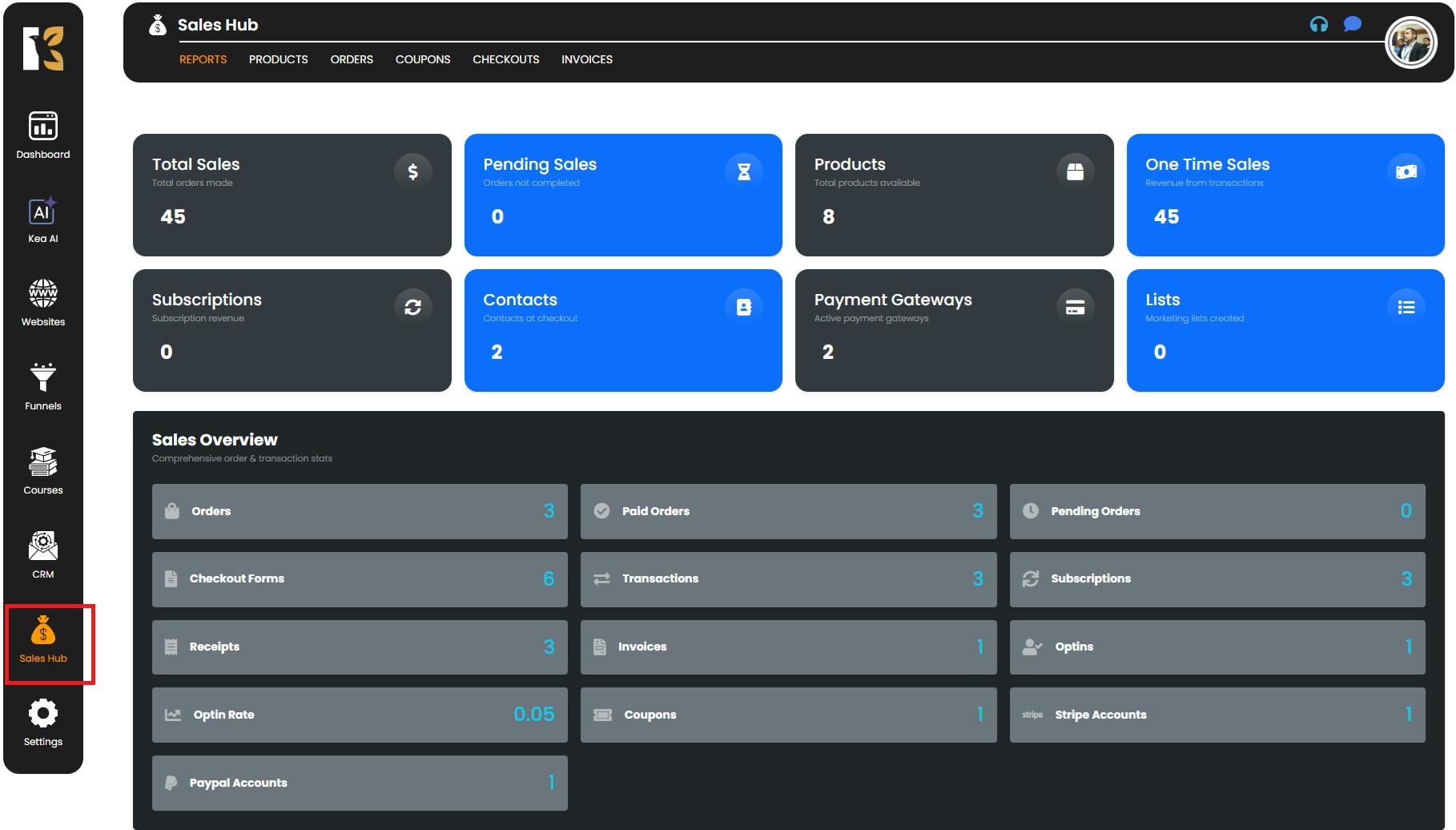
Step 2: Open the Orders Section
- Inside the Sales Hub, click on Orders from the top horizontal menu.
- You will now be redirected to the Orders Dashboard, where all your order-related data is managed.
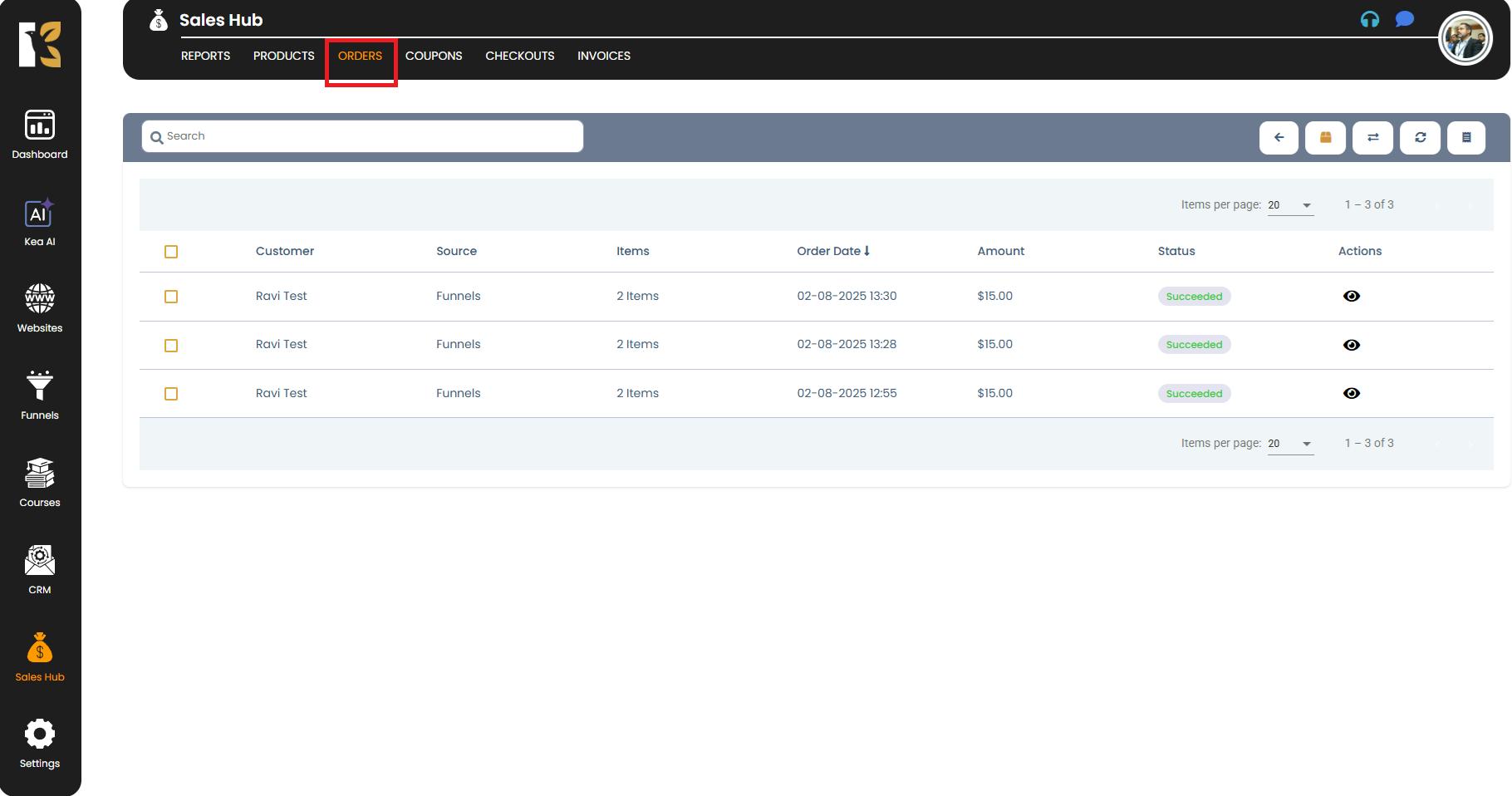
Step 3: View the List of All Orders
- On the Orders Dashboard, you’ll find a list of all the orders you’ve processed to date.
- Each order entry displays important details, such as:
- Customer Name
- Source
- Items
- Transaction Amount
- Order Date
- Status
- Action
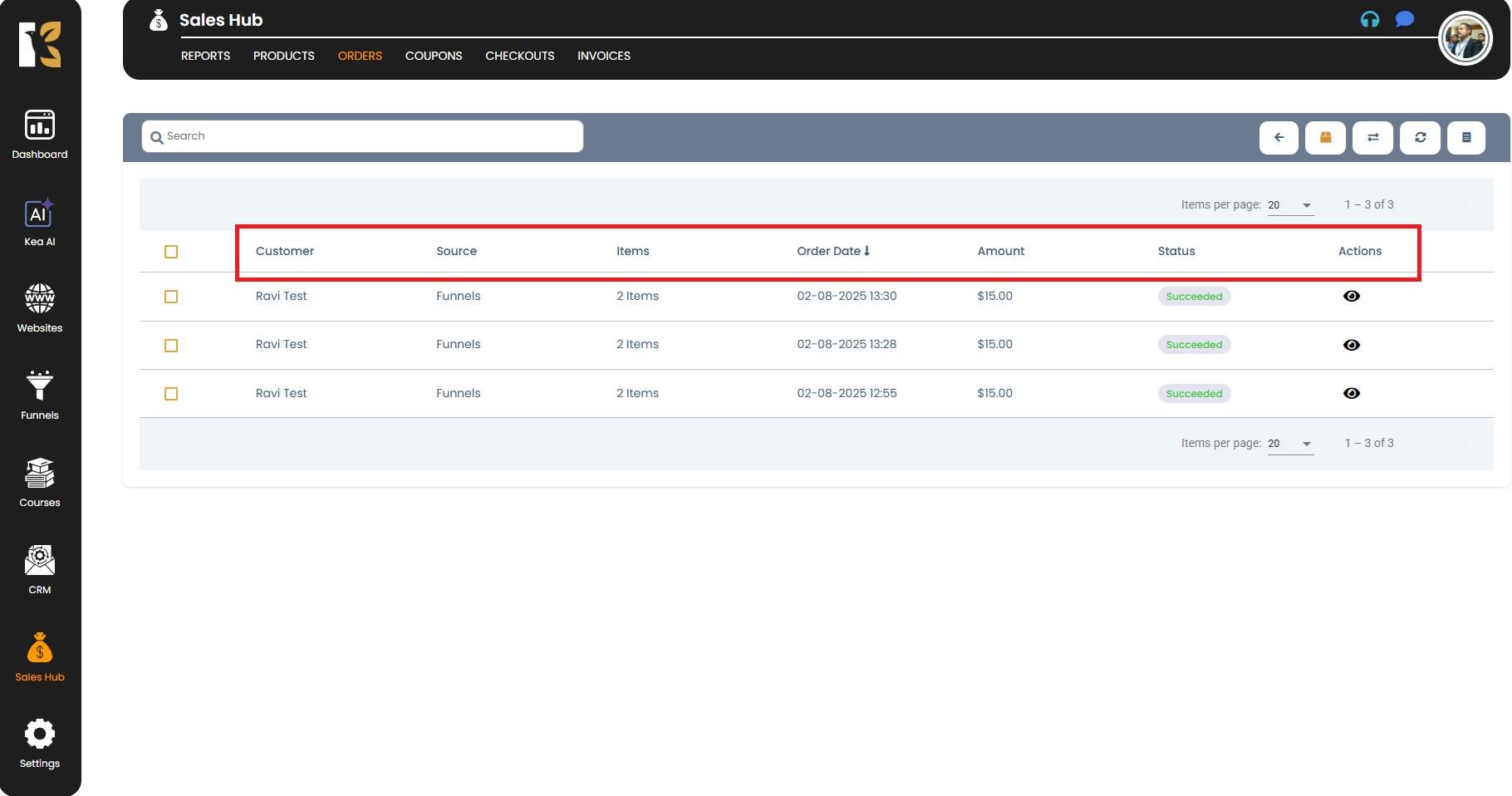
Step 4: Use the Transaction Filters
- Just below the horizontal menu, you’ll see options to filter your orders based on different transaction types:
- All Transactions
- One-Time Payments
- Recurring Payments
- Receipts
Simply click on any of these options to customize your view.
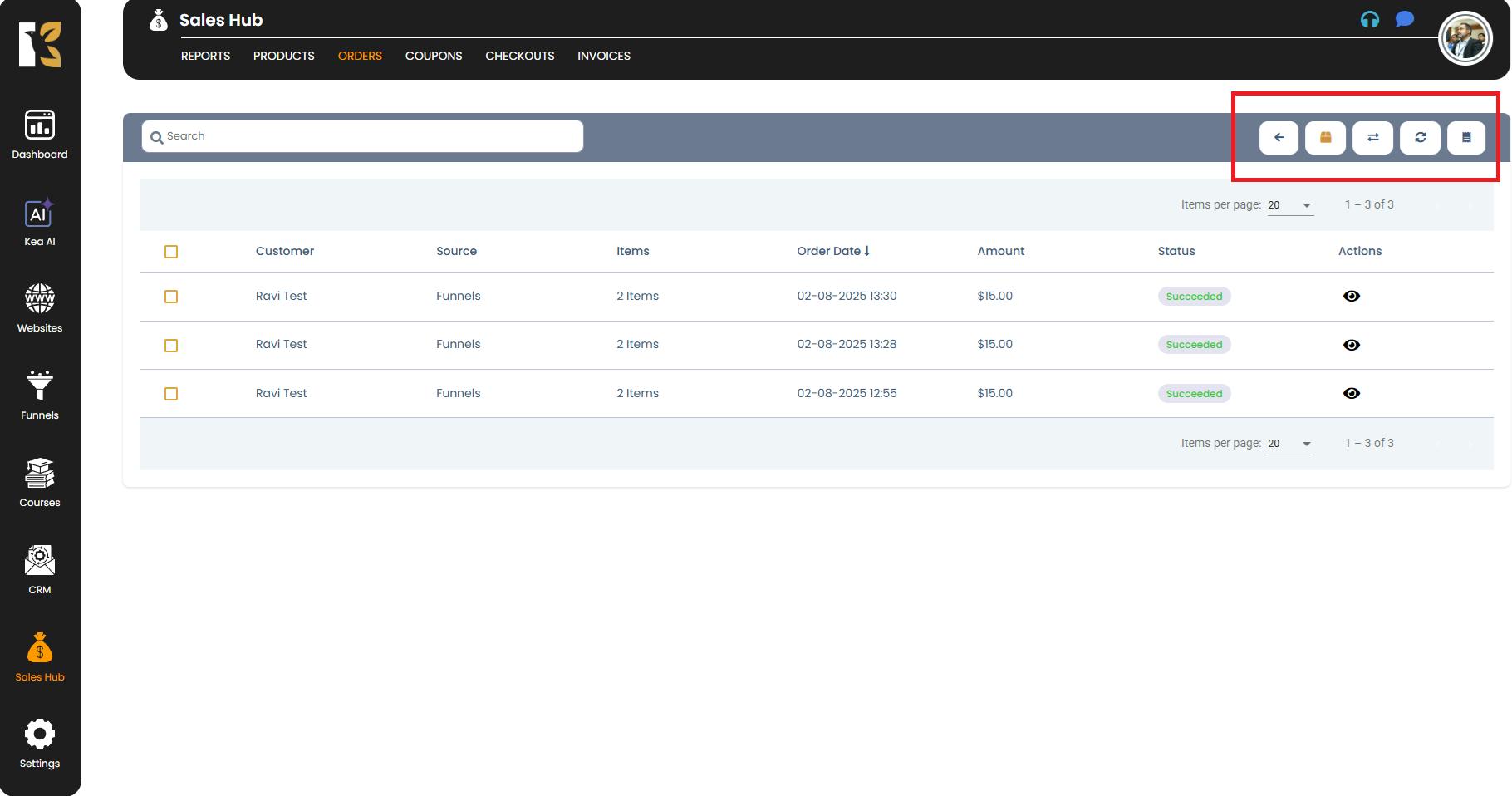
Step 5: Understand the Transaction Categories
- All Transactions
- Displays a complete list of every transaction, including both one-time and recurring payments.
- Ideal when you want an overview of all financial activities.
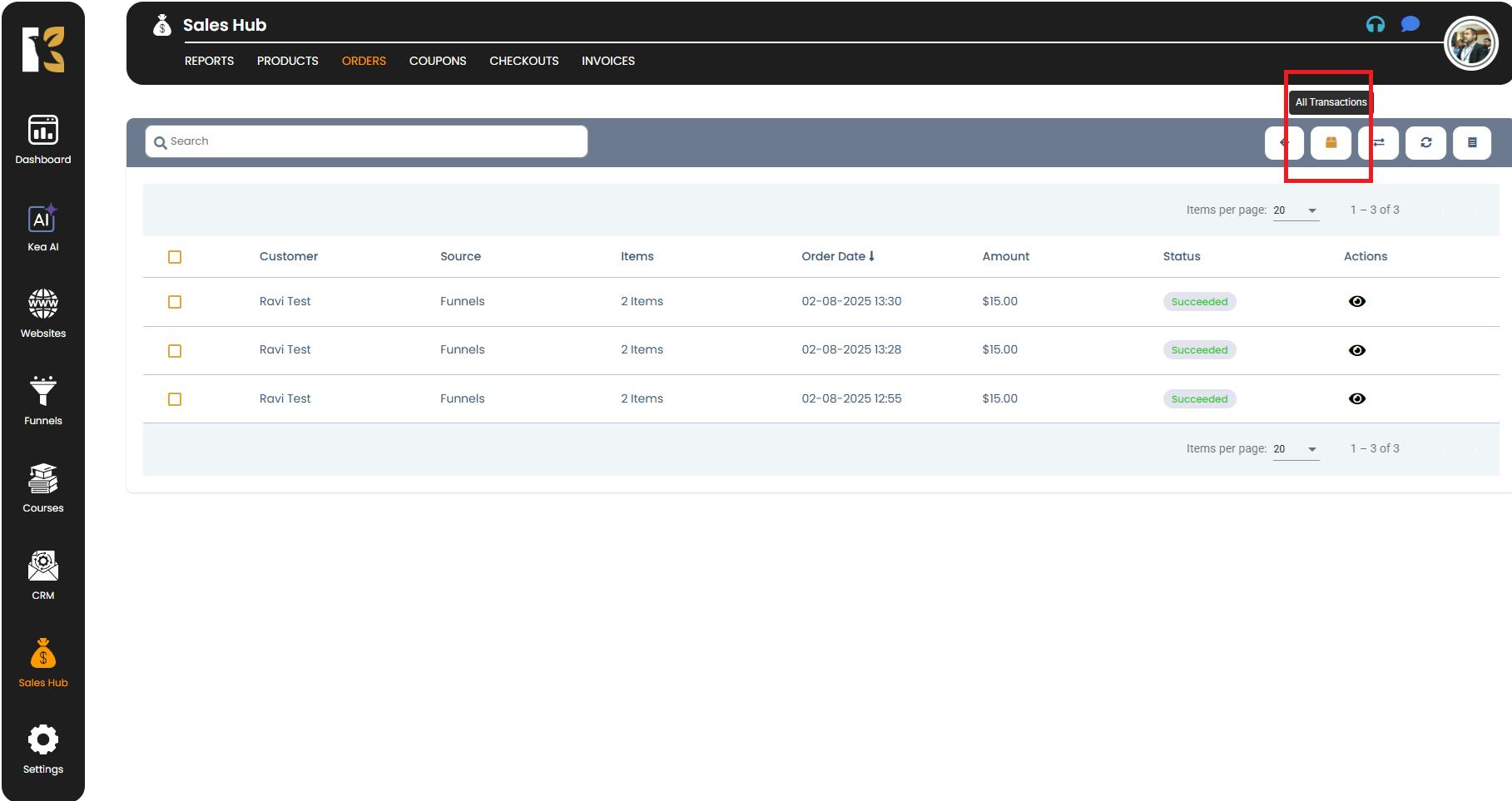
- 2. One-Time Transactions
- Shows only the single-payment transactions you’ve received.
- Useful for tracking one-off purchases or standalone payments.
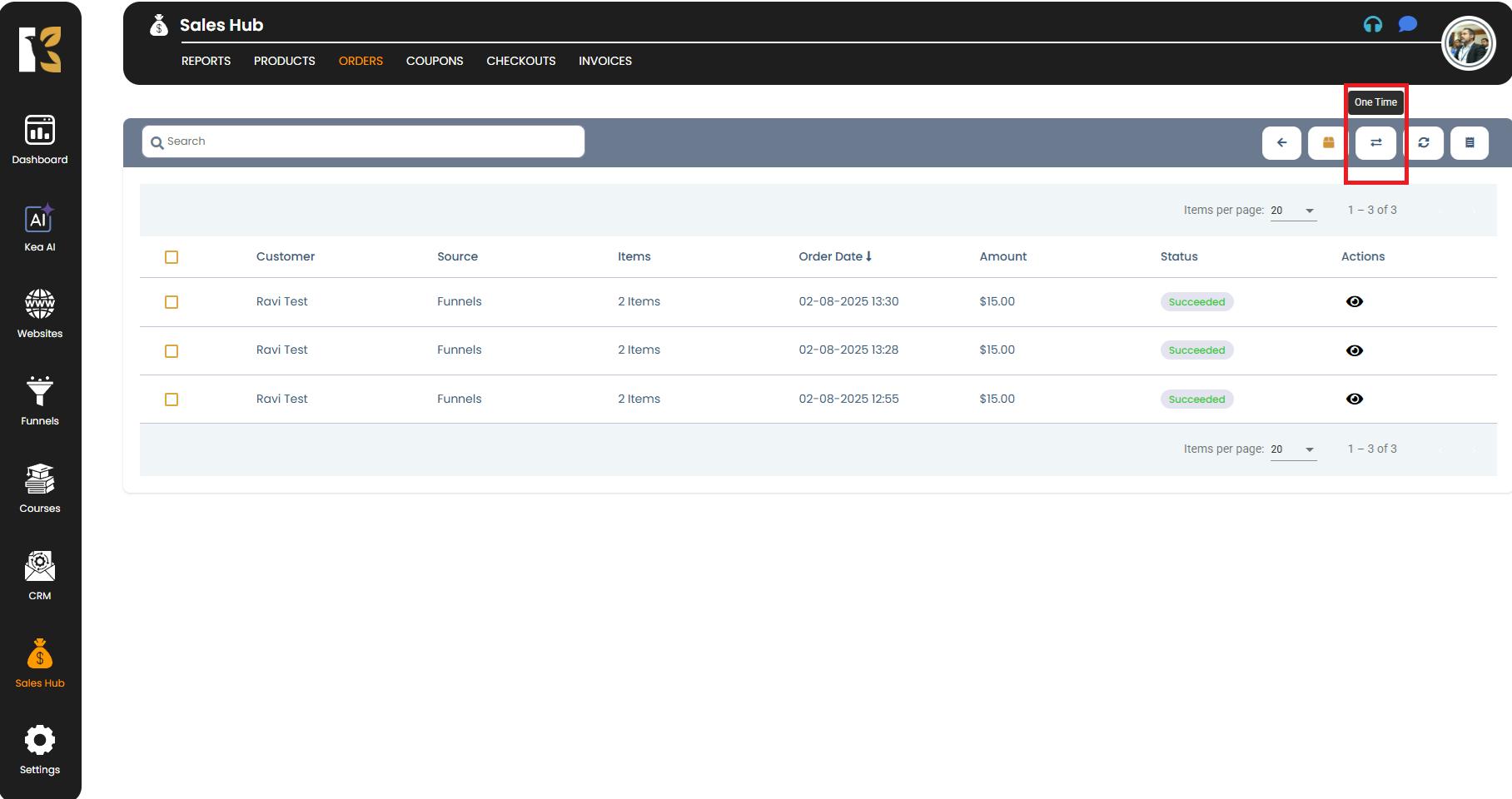
- 3. Recurring Payments
- Displays all your recurring subscription payments that have been successfully processed.
- Helps you monitor ongoing memberships, subscriptions, or installment plans.
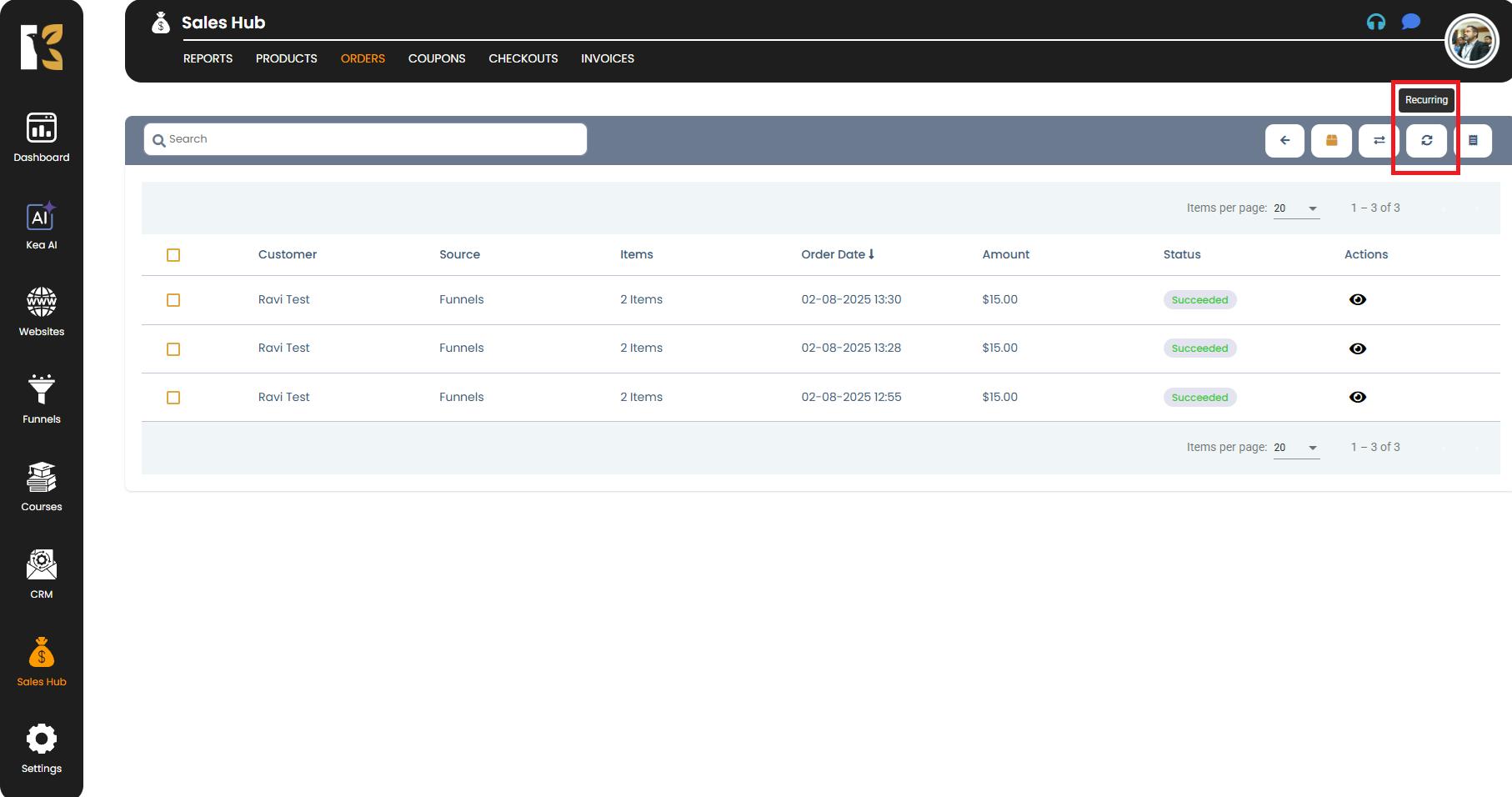
- 4. Receipts
- Offers a detailed breakdown of every receipt generated for your transactions, including:
- Customer Name
- Invoice ID
- Transaction ID
- Receipt Date
- This section is especially useful for bookkeeping, accounting, and record-keeping purposes.
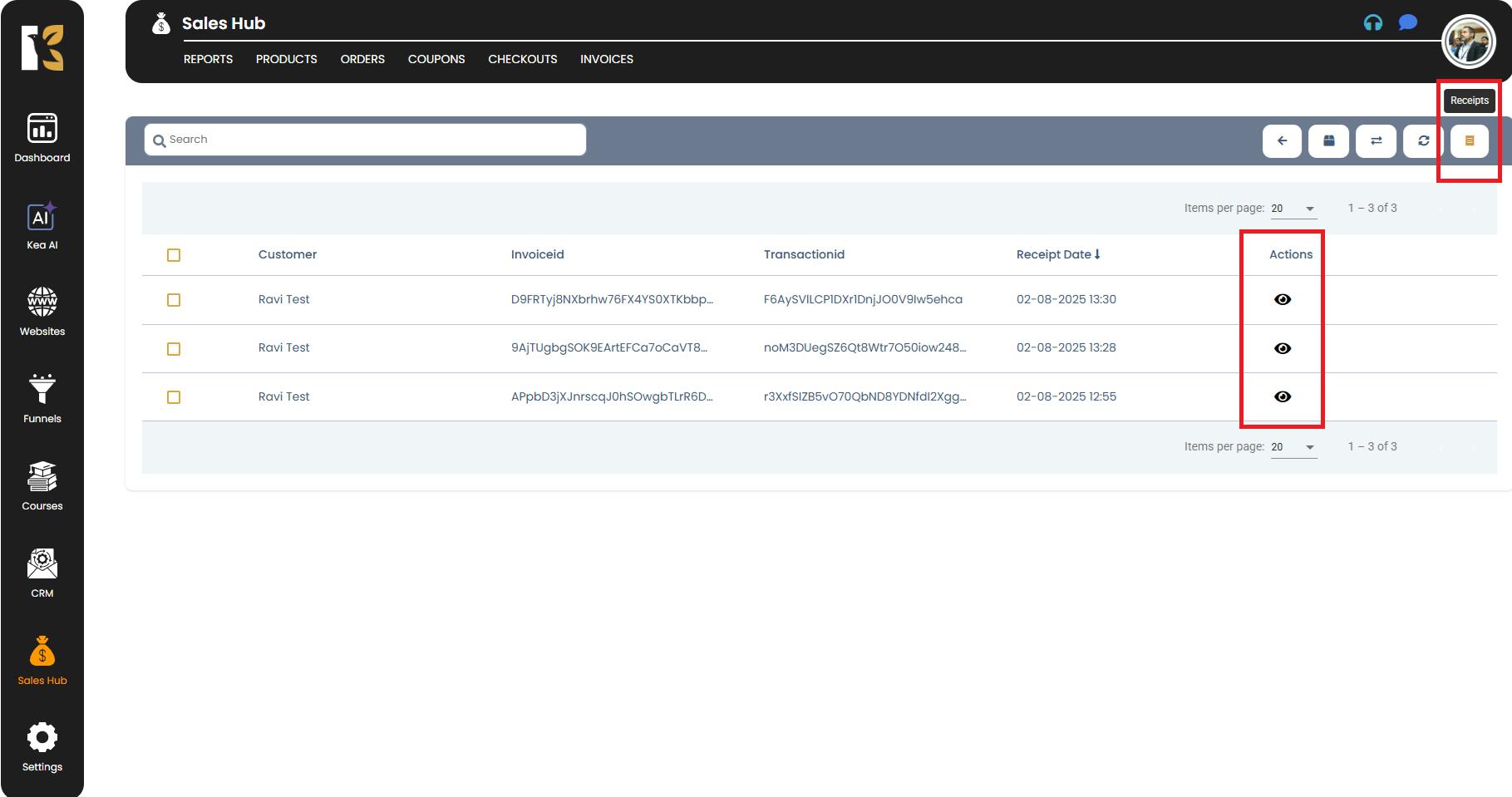
- Offers a detailed breakdown of every receipt generated for your transactions, including:
Step 6: Review and Manage Transaction Details
- Once you select any of the filters, the dashboard instantly updates the transaction list accordingly.
- You can click on specific transactions to view more detailed insights or download receipts for your records.
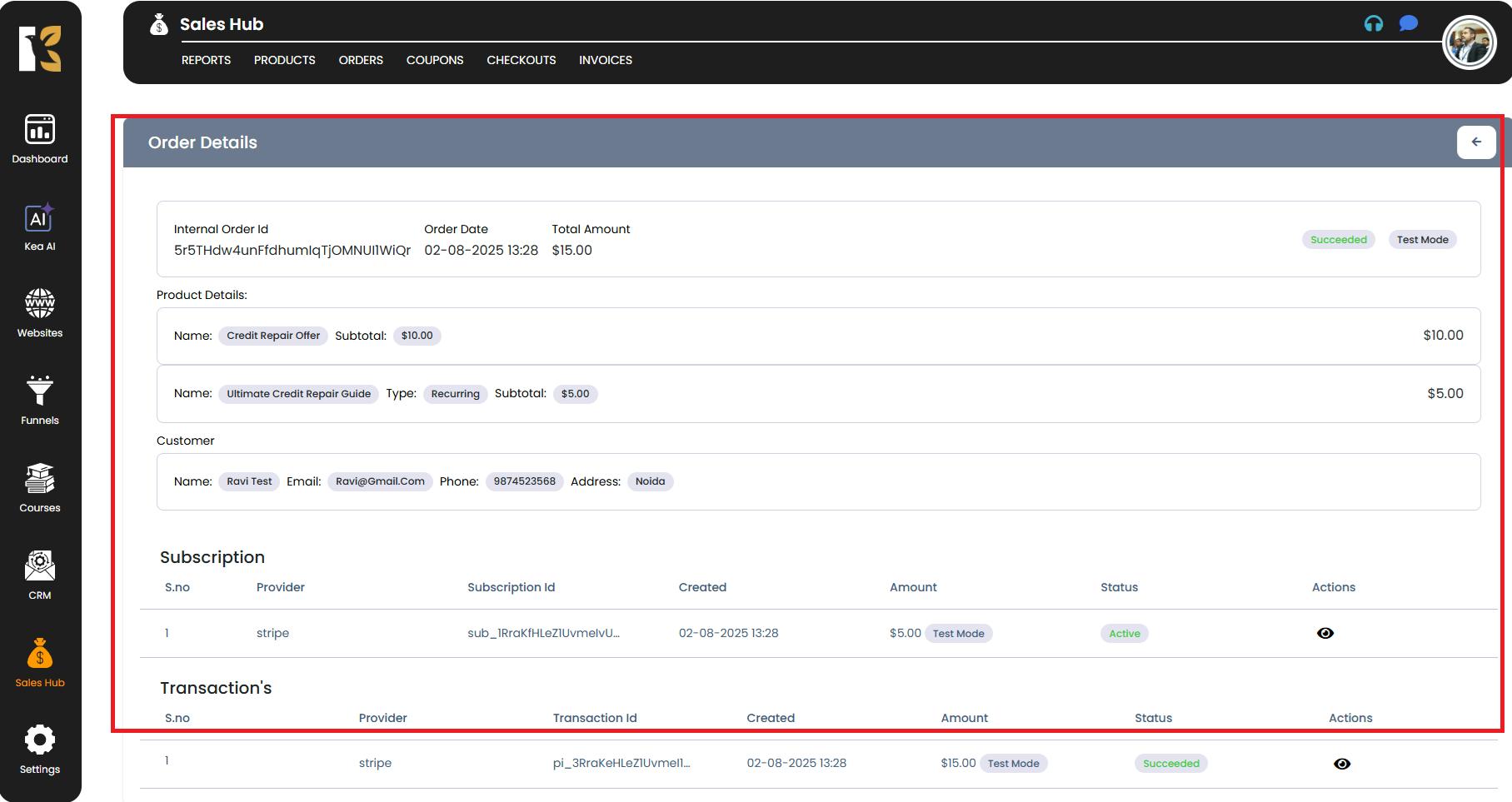
Summary
The Orders Dashboard in Sales Hub gives you complete control over your financial records by allowing you to:
- View all transactions in one place.
- Filter payments by one-time, recurring, or receipt-based views.
- Access detailed customer and transaction information for better tracking and reporting.
With this feature, monitoring your revenue and managing transactions becomes simple, organized, and efficient.