Complete Step-by-Step Guide to Designing a Funnel in KeaBuilder
Funnels are powerful tools that help businesses automate their marketing, lead generation, and sales processes. By guiding users through a strategic series of steps, funnels enhance user experience, increase conversions, and provide valuable insights into customer behavior. With KeaBuilder, creating effective funnels is simple—even if you’re just getting started.
🚀 Why Use Funnels?
- Streamline marketing & sales workflows
- Track customer interactions
- Increase conversions with goal-driven design
- Measure performance for smarter campaigns
- Deliver targeted experiences that convert
🔑 Step-by-Step Guide to Creating Funnels with KeaBuilder
🟢 Step 1: Log In to Your Kea Account
Go to Kea login page, enter your username and password, then click Login to access your dashboard.
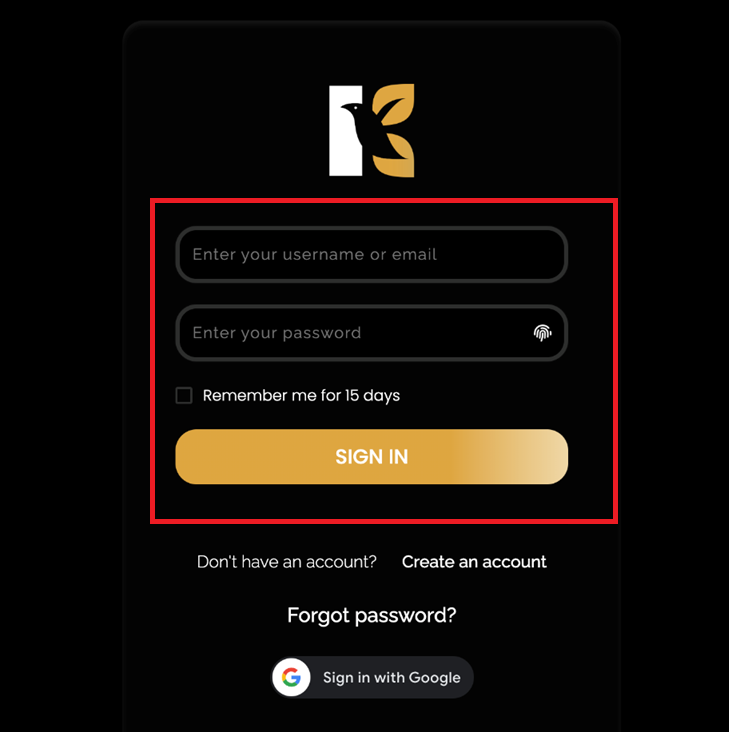
🧭 Step 2: Navigate to the Funnel Section
- After logging in, you’ll land on your Dashboard.
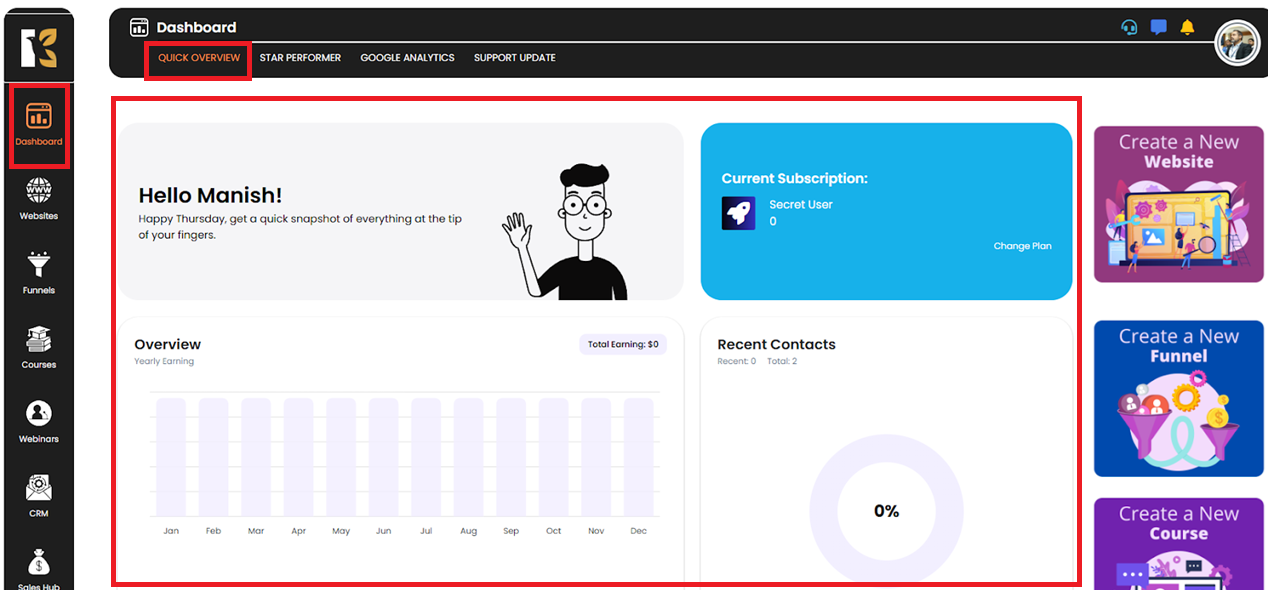
- From the side menu, click on Funnels.
- You’ll be redirected to the Funnel Dashboard, where you can view or manage existing funnels.
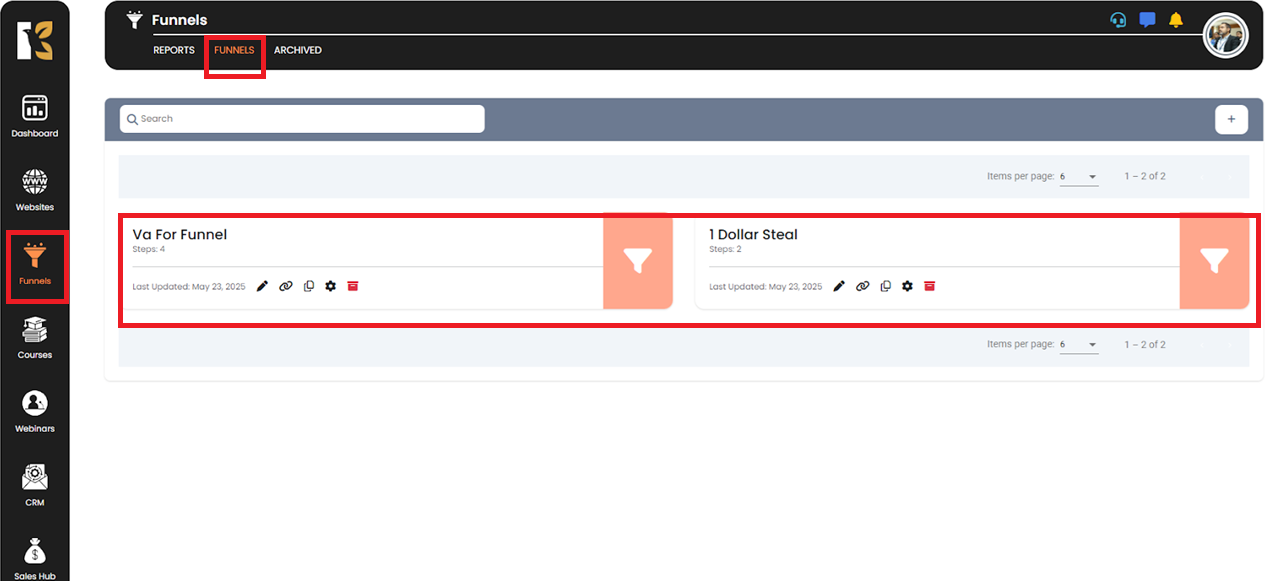
🛠️ Step 3: Create a New Funnel
- Click Create Funnel in the top-right corner.
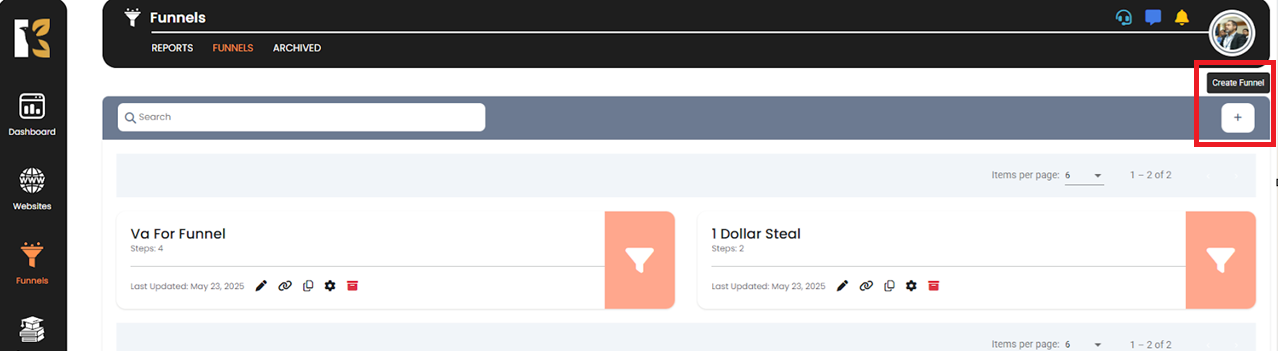
- Fill out the funnel name and necessary details under Create a Funnel.
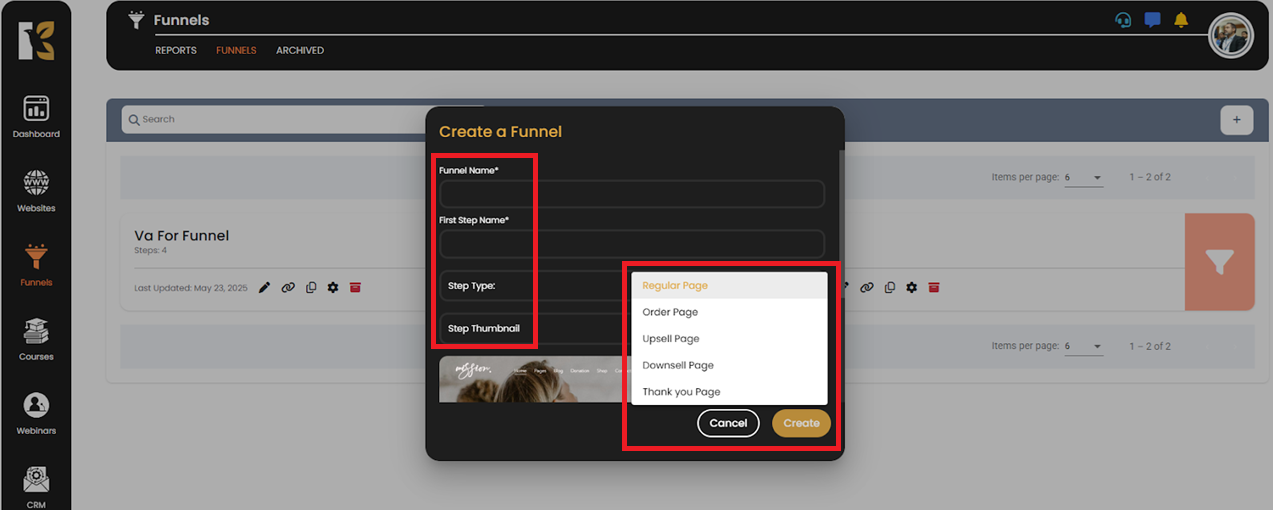
- Choose a Step Type (Regular Page, Order Page, Upsell Page, Downsell Page, Thank You Page, etc.) from the dropdown menu as shown above.
- Click Create.
- You’ll now be taken to your Funnel’s workspace, where various funnel tabs will be available.
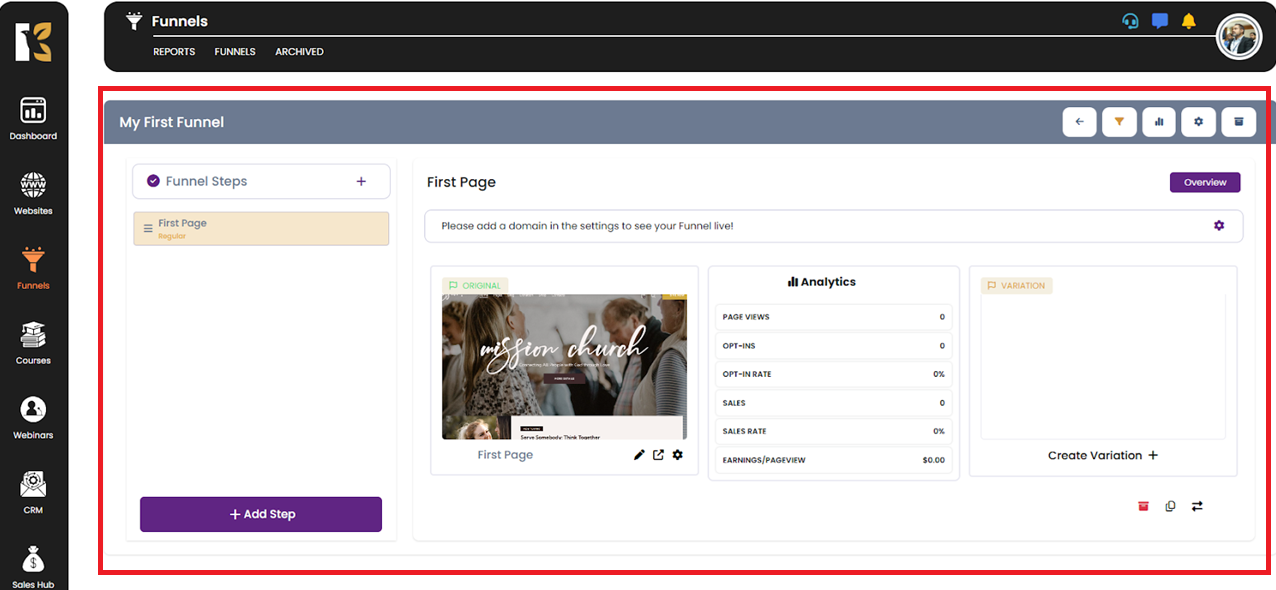
💡 You can easily add, remove, duplicate, or edit steps at any time.
✍️ Step 4: Start Building Your Funnel
- Click on Builder Edit for any funnel step to open the page builder in the same tab.
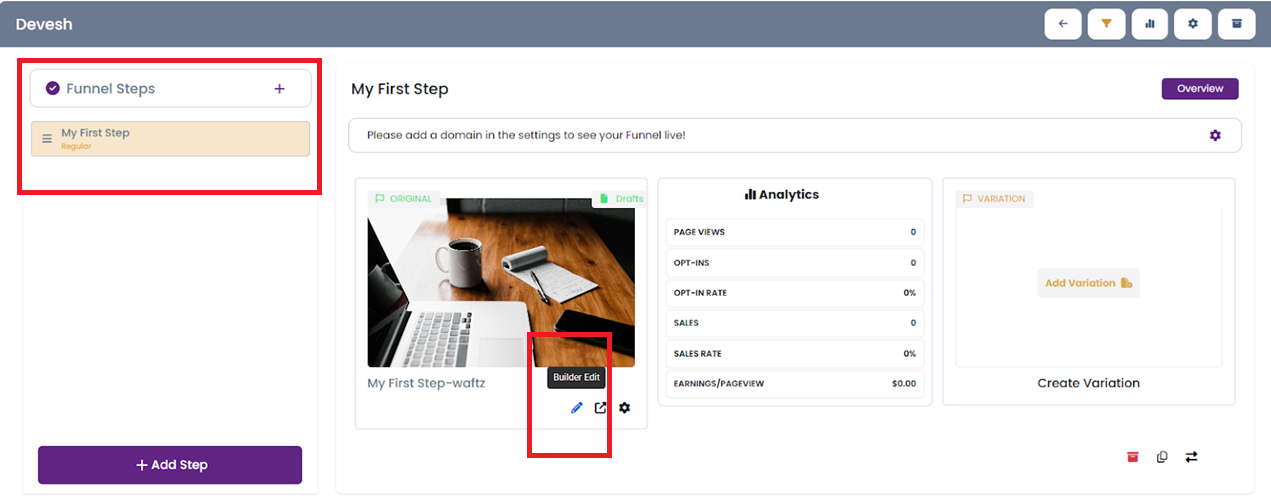
- Use KeaBuilder’s drag-and-drop interface to begin customizing your funnel.

🎨 Step 5: Customize the Look & Feel
Use the top menu bar to personalize your funnel’s design:
- Layout Area: Add sections, rows, headers, and footers.

- Elements Area: Insert visual components such as images, videos, buttons, and forms.

- Responsive Settings: Auto-optimize the layout for desktop, tablet, and mobile views.

Create stunning, high-converting funnels without writing a single line of code.
➕ Step 6: Add More Funnel Steps
- Click Add Step to open a pop-up window.
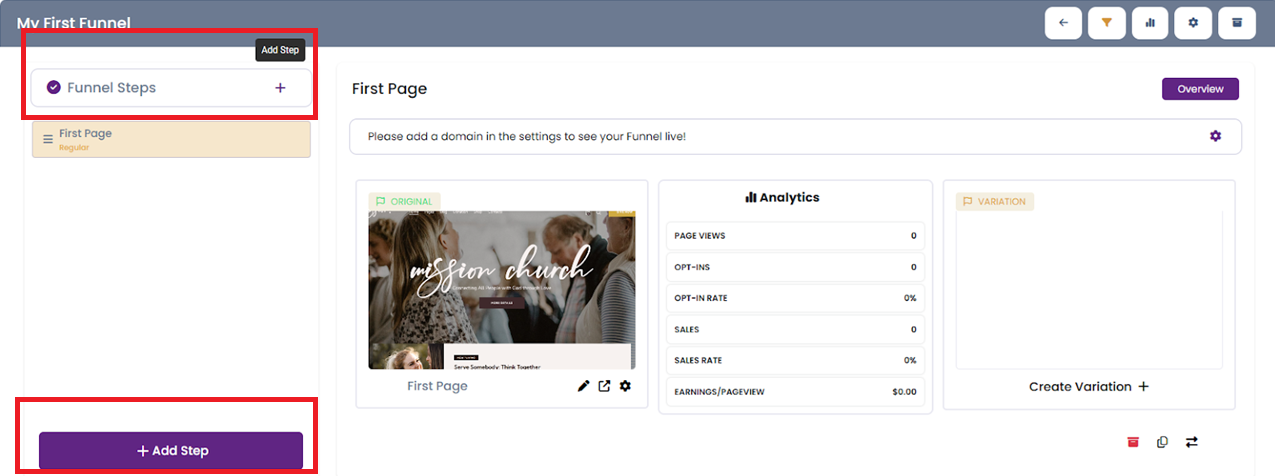
- Choose from pre-built templates, or select a blank step.
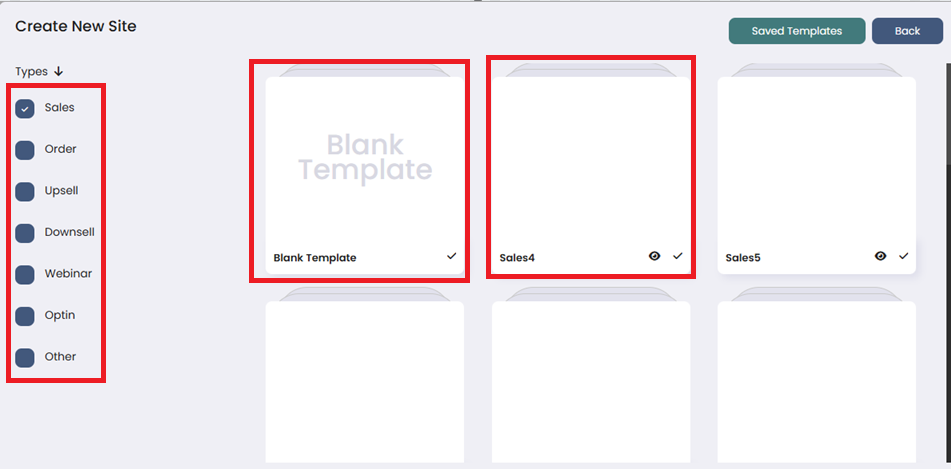
- Fill in the details and click Create.
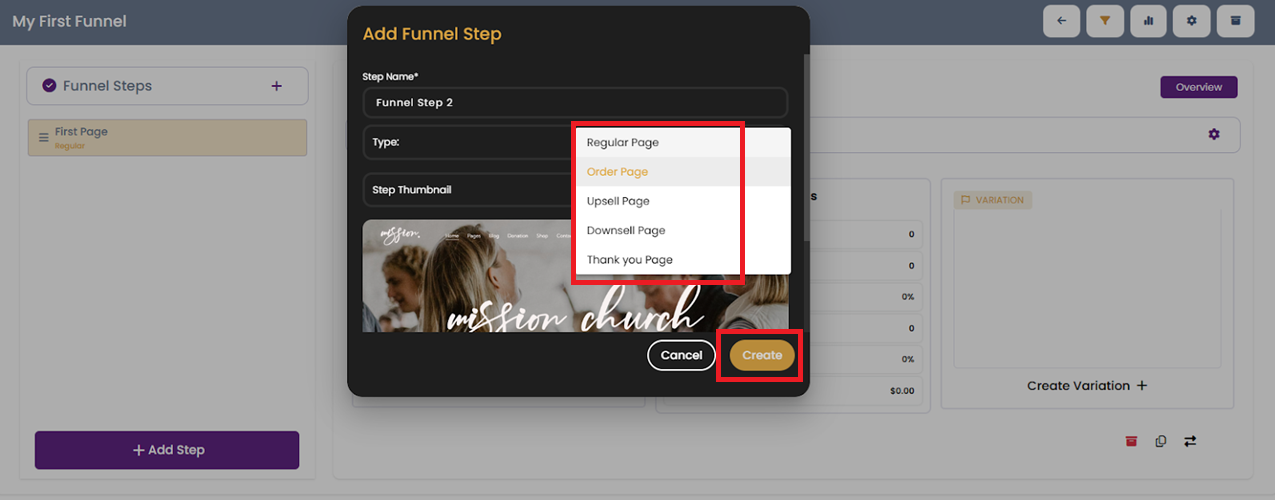
- Once added, click on Builder Edit and follow Step 3 again.
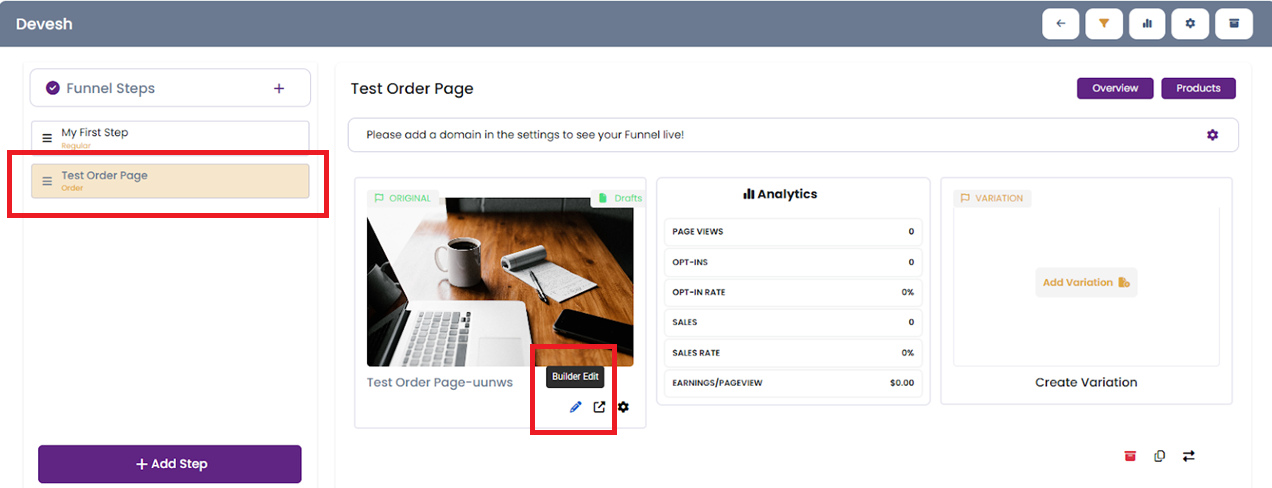
🗂️ Step 7: Manage Funnel Steps
- Archive or clone any step easily.


- When archiving a funnel step, click on Archive Step.

- View all archived steps via the Archived tab on the top menu.
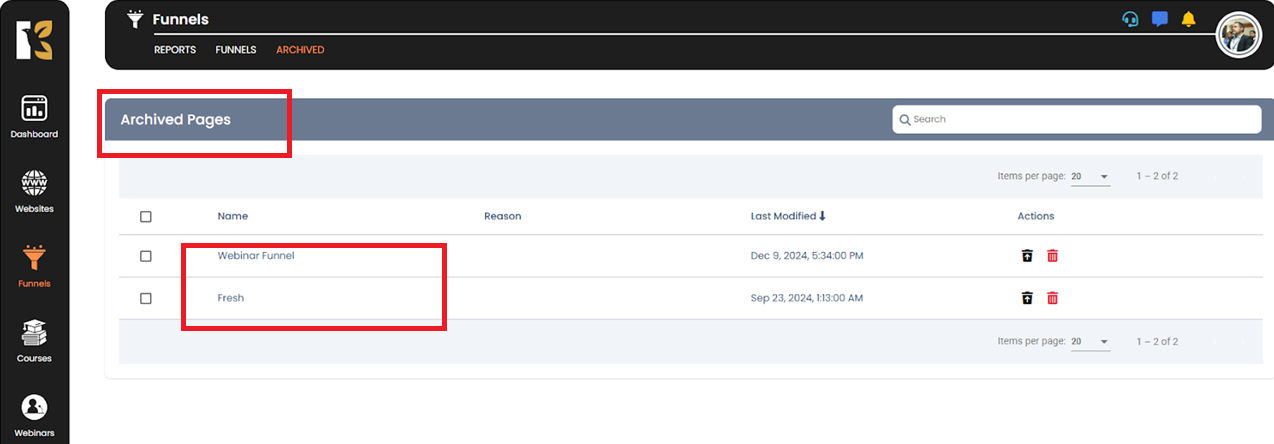
- To update the Step Name, Path, or Tags, click the settings icon and edit in the pop-up.
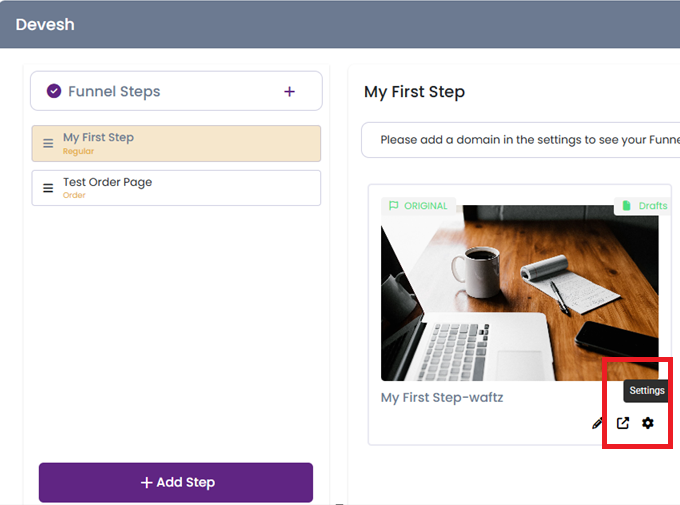
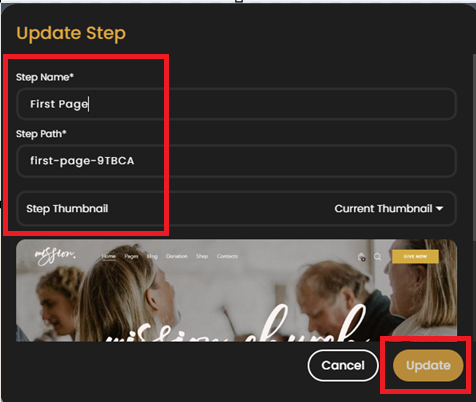
🧩 Funnel Strategy Tips
- Keep steps simple and action-focused.
- Use strong CTAs and clear navigation.
- Test often to optimize conversion rates.
- Customize designs to align with your brand.
At KeaBuilder, setting up a funnel is straightforward yet powerful. Whether you're driving leads, selling products, or building email lists, a well-structured funnel is key to growth. Create intuitive, high-converting funnels and watch your business thrive.
Need more help? Contact KeaBuilder Support.