How to Add Global Headers & Footers in KeaBuilder
Global headers and footers in KeaBuilder allow you to maintain consistent design and navigation across all your website pages. By creating them once, you can apply them universally, ensuring brand consistency and saving time.
Follow this guide to set up your Global Headers and Global Footers:
Step 1: Log in to KeaBuilder
- Start by logging into your KeaBuilder account.
- Once logged in, you will land on the Main Dashboard.
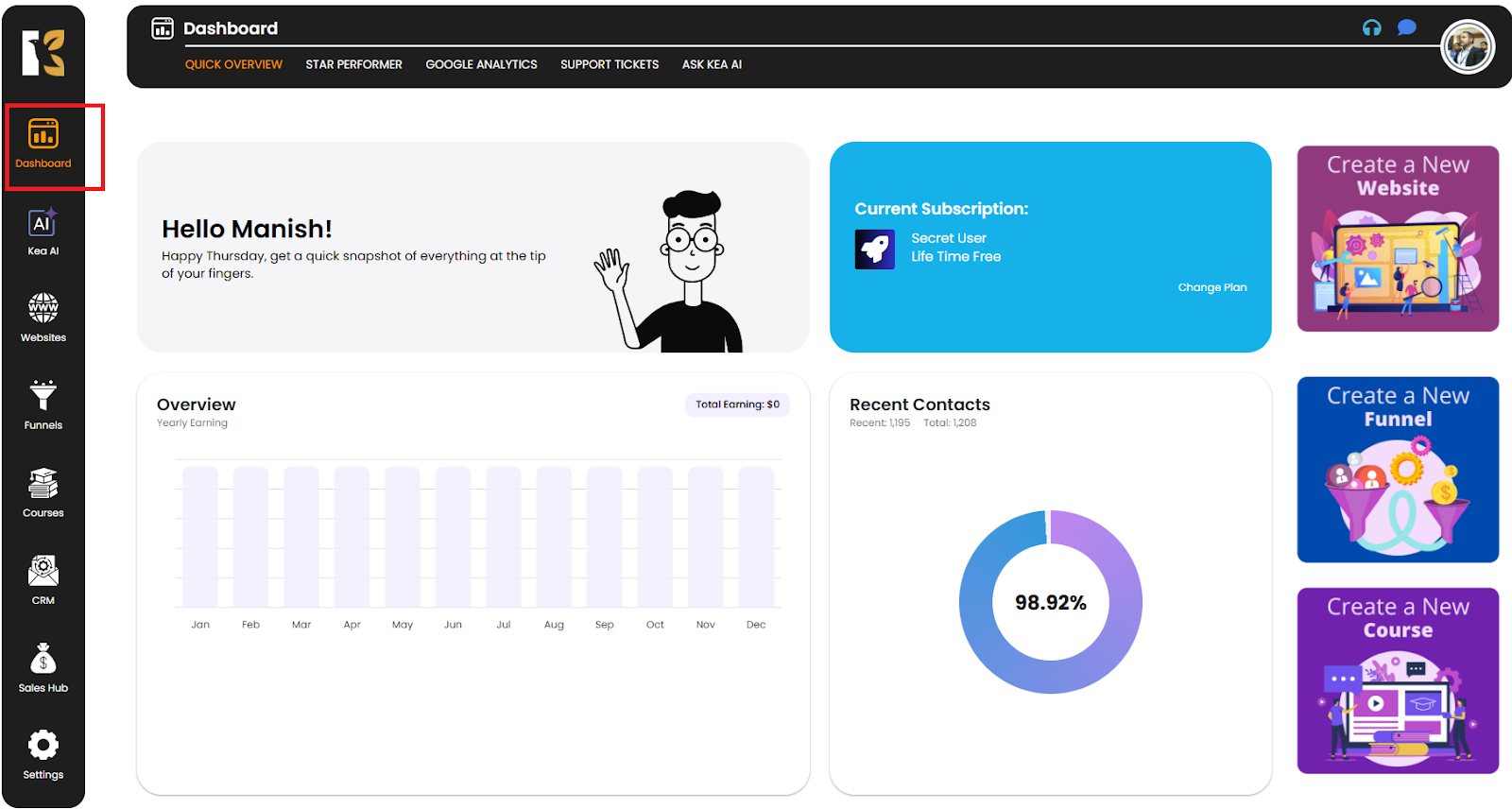
Step 2: Navigate to Websites
- From the vertical menu bar on the left, scroll down and click on Websites.
- This will redirect you to the Websites section, where you can see all the websites you’ve created.
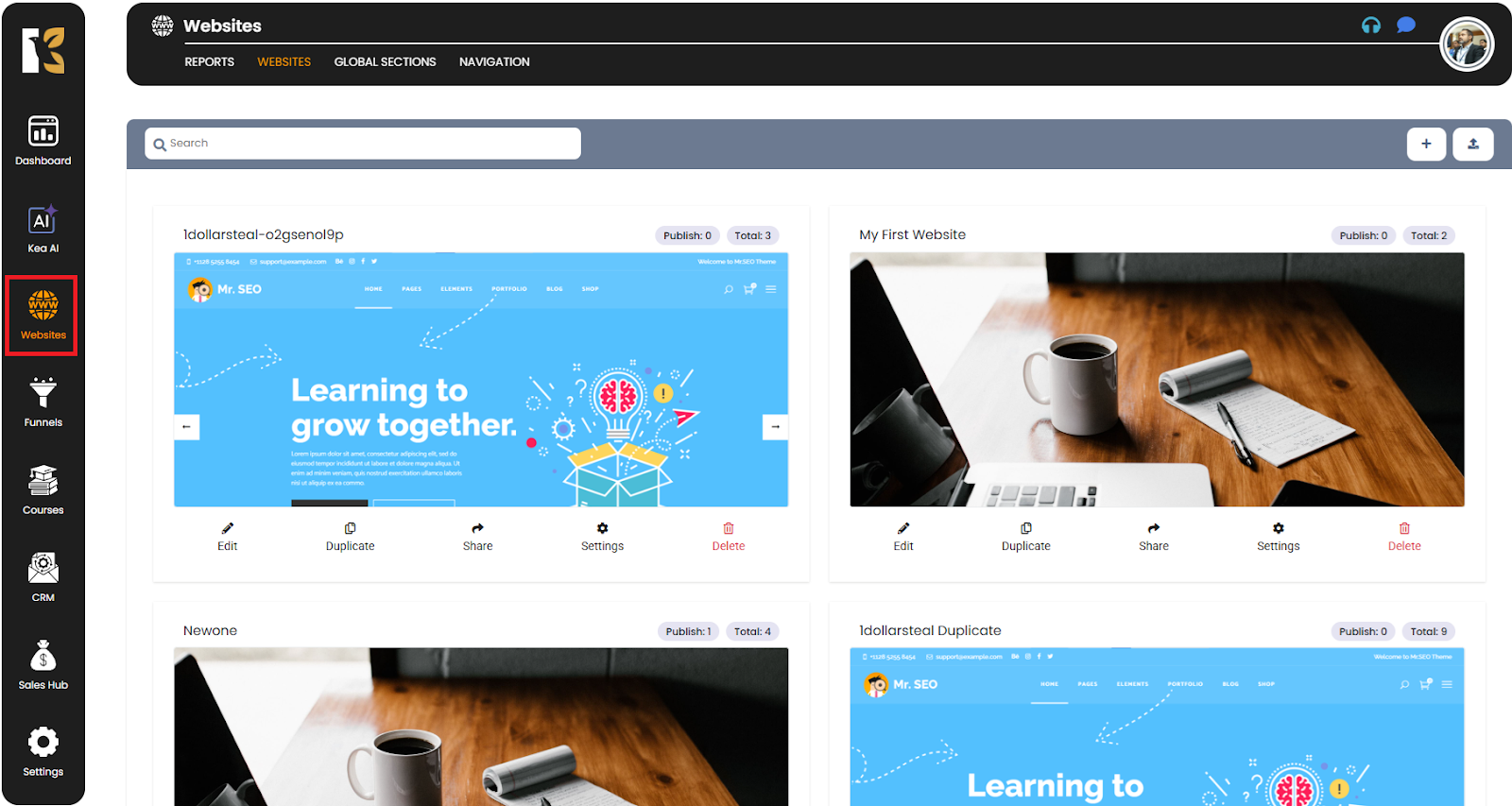
Step 3: Access Global Sections
- At the top of the Websites section (horizontal menu bar), you will notice an option called Global Sections.
- Click on Global Sections to open a dedicated area for site-wide elements.
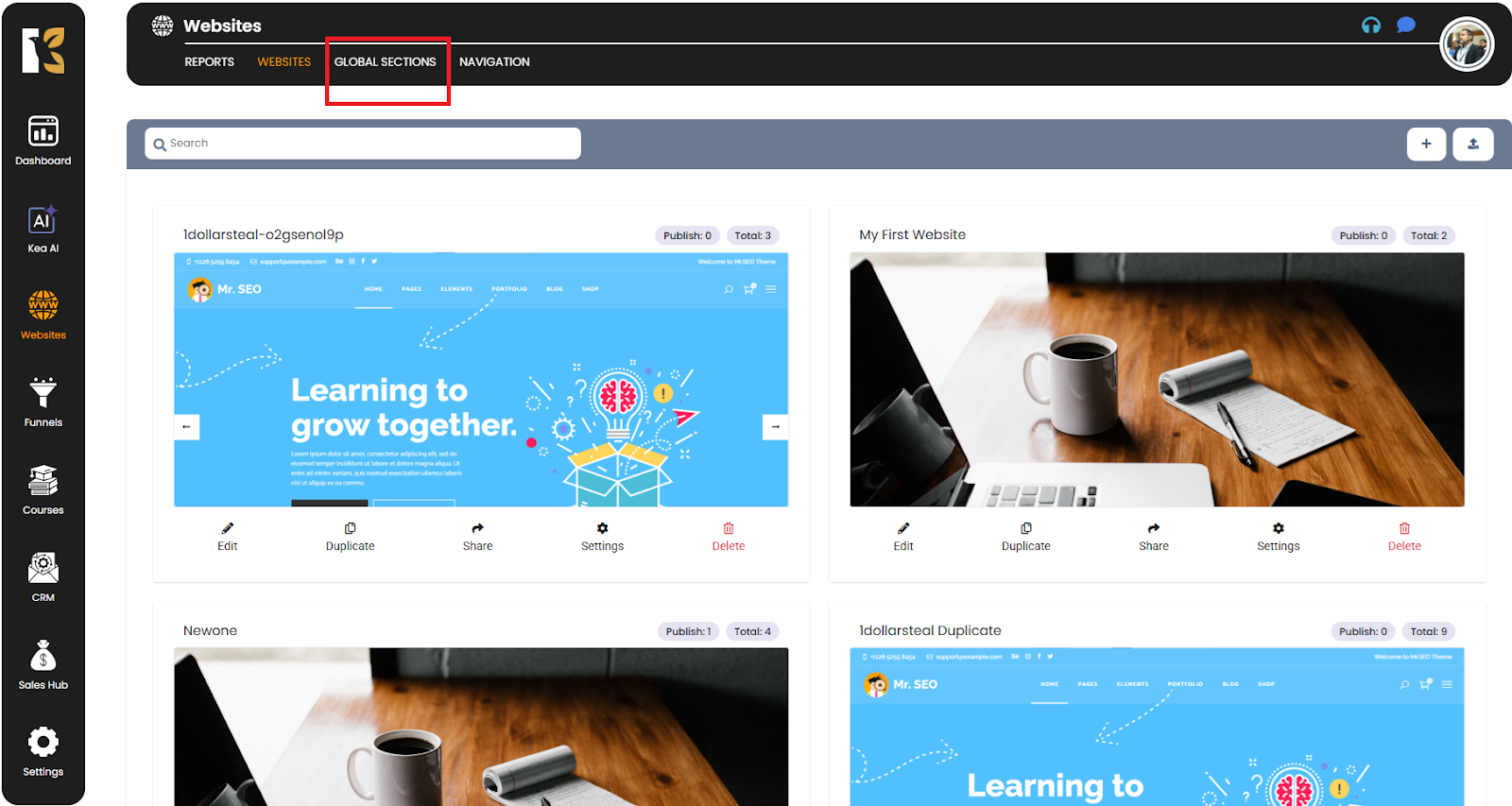
Step 4: Choose Between Header & Footer
- Once inside the Global Sections, you will see two options:
- Site Header
- Site Footer
- These sections represent the reusable layouts for the top and bottom areas of your website.
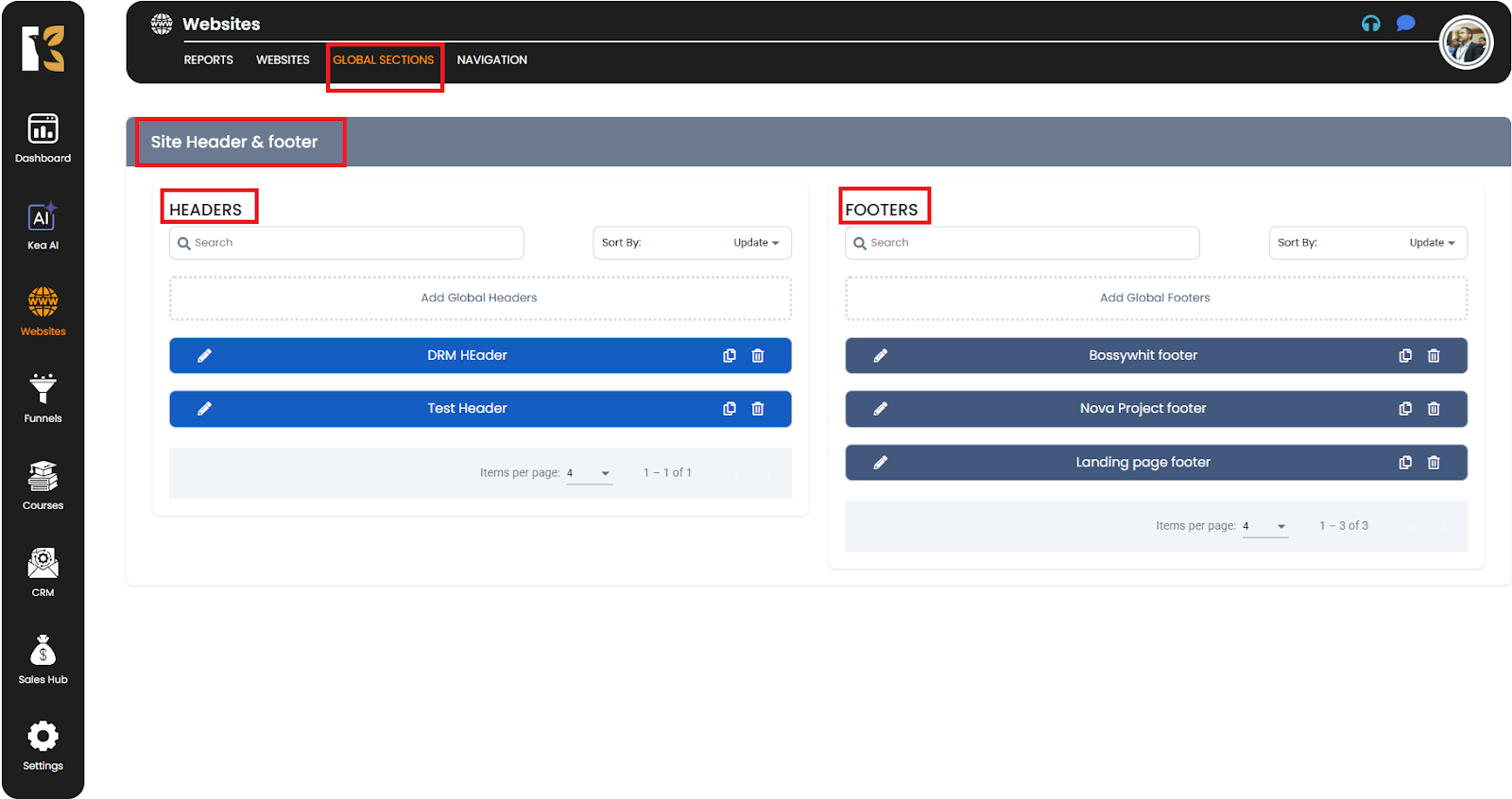
Step 5: Add a Global Header
- Under the Header section, click on Add Global Header.
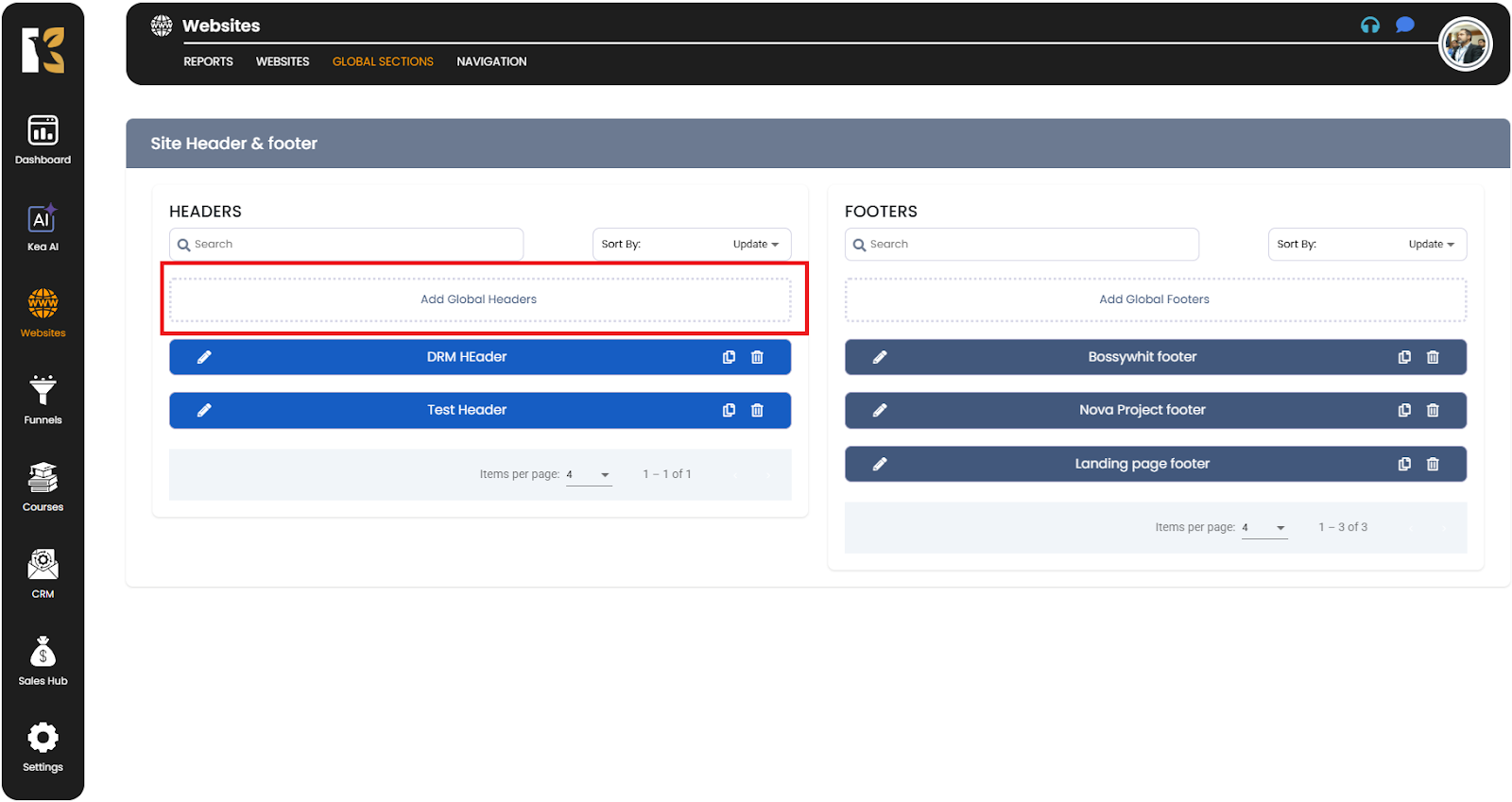
- A popup will appear asking you to Enter a Header Name.
- Type in a name (for example, Main Header or Navigation Header) and click Create.
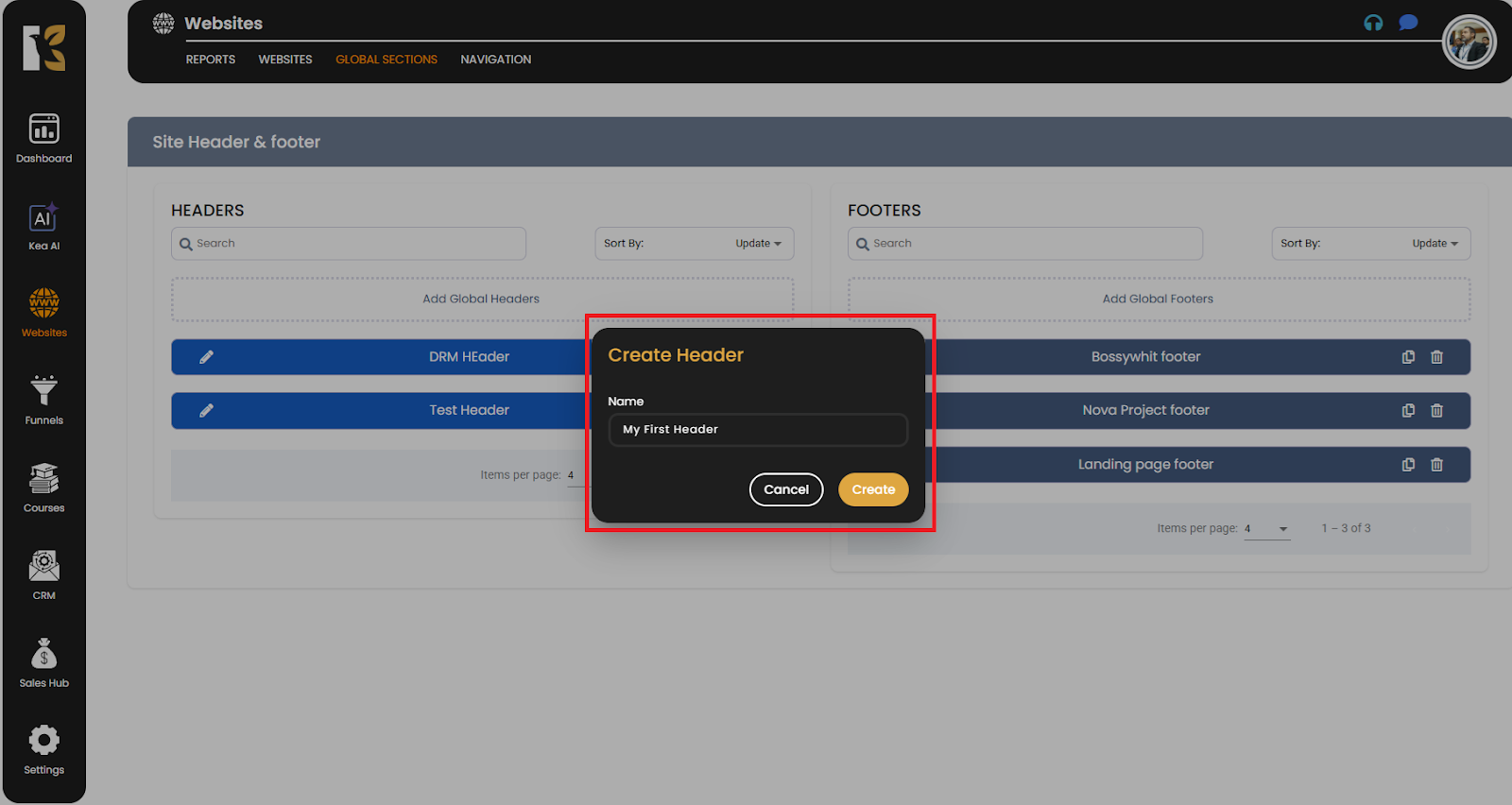
- Once created, you will be redirected to the Page Builder/Editor, where you can design your header using layouts, menus, logos, navigation links, buttons, and more.
Step 6: Add a Global Footer
- Under the Footer section, click on Add Global Footer.
- A popup will appear asking you to Enter a Footer Name.
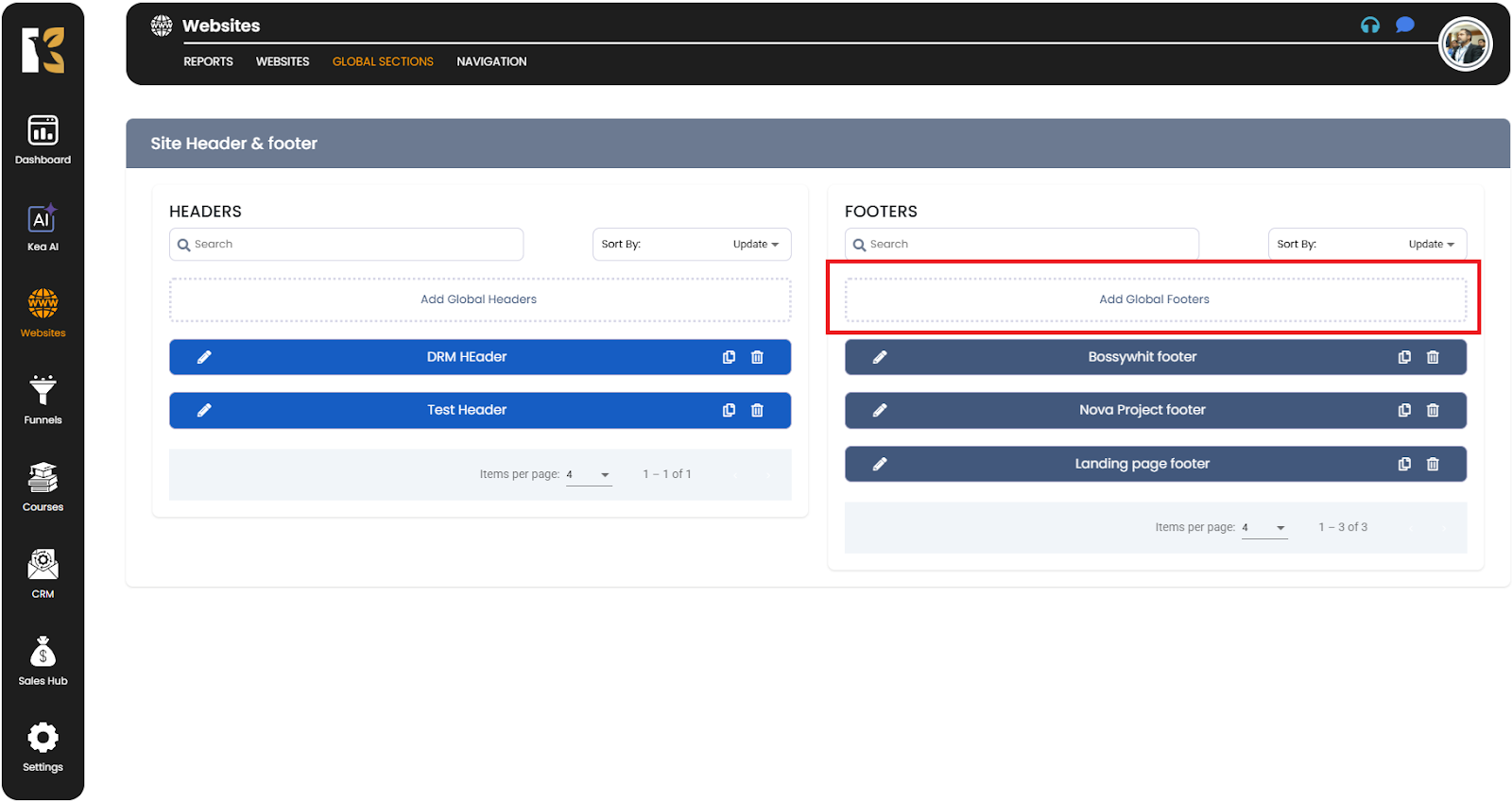
- Type in a name (for example, Main Footer or Website Footer) and click Create.
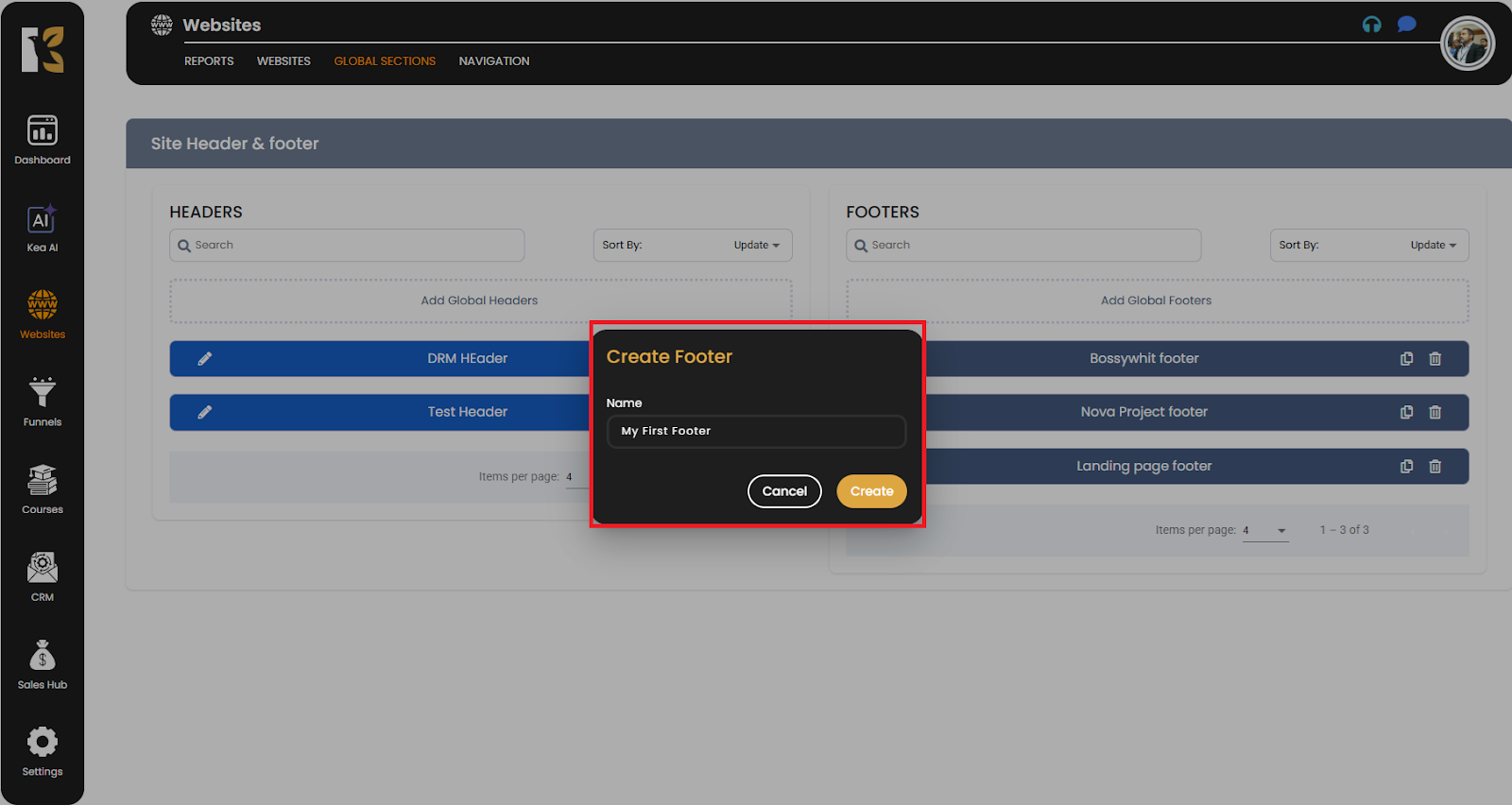
- You will then be redirected to the Page Builder/Editor, where you can design your footer by adding elements like contact details, links, social media icons, or copyright text.
Step 7: Save and Apply
- After designing your Global Header and Global Footer, make sure to Save your changes.
- Once saved, these elements will automatically apply across your website pages, keeping your design uniform and professional.
Why Use Global Headers & Footers?
- Consistency – Keep your brand identity aligned across all pages.
- Time-Saving – Design once, apply everywhere.
- Easy Updates – Any change made to a global header or footer instantly reflects on all associated pages.
👉 Pro Tip: Use Global Headers for navigation menus and branding, and Global Footers for quick links, policies, and social media icons. This ensures your website always looks professional and user-friendly.