How to Manage Page Settings on Your Website
Managing your page settings is essential for controlling layout, spacing, background styles, and overall design consistency. With Kea Builder, you have powerful yet easy-to-use tools to customize how each page looks and behaves.
✅ Steps to Manage Page Settings in Kea Builder
- 🟢 Step 1: Open Page Settings
Navigate to the top menu bar and click on the “Page Setting” icon.
This will open the full page settings panel.
- ✏️ Step 2: Edit Page-Level Settings
From this panel, you can make adjustments to your page layout, style, and structure like spacing, background, border.
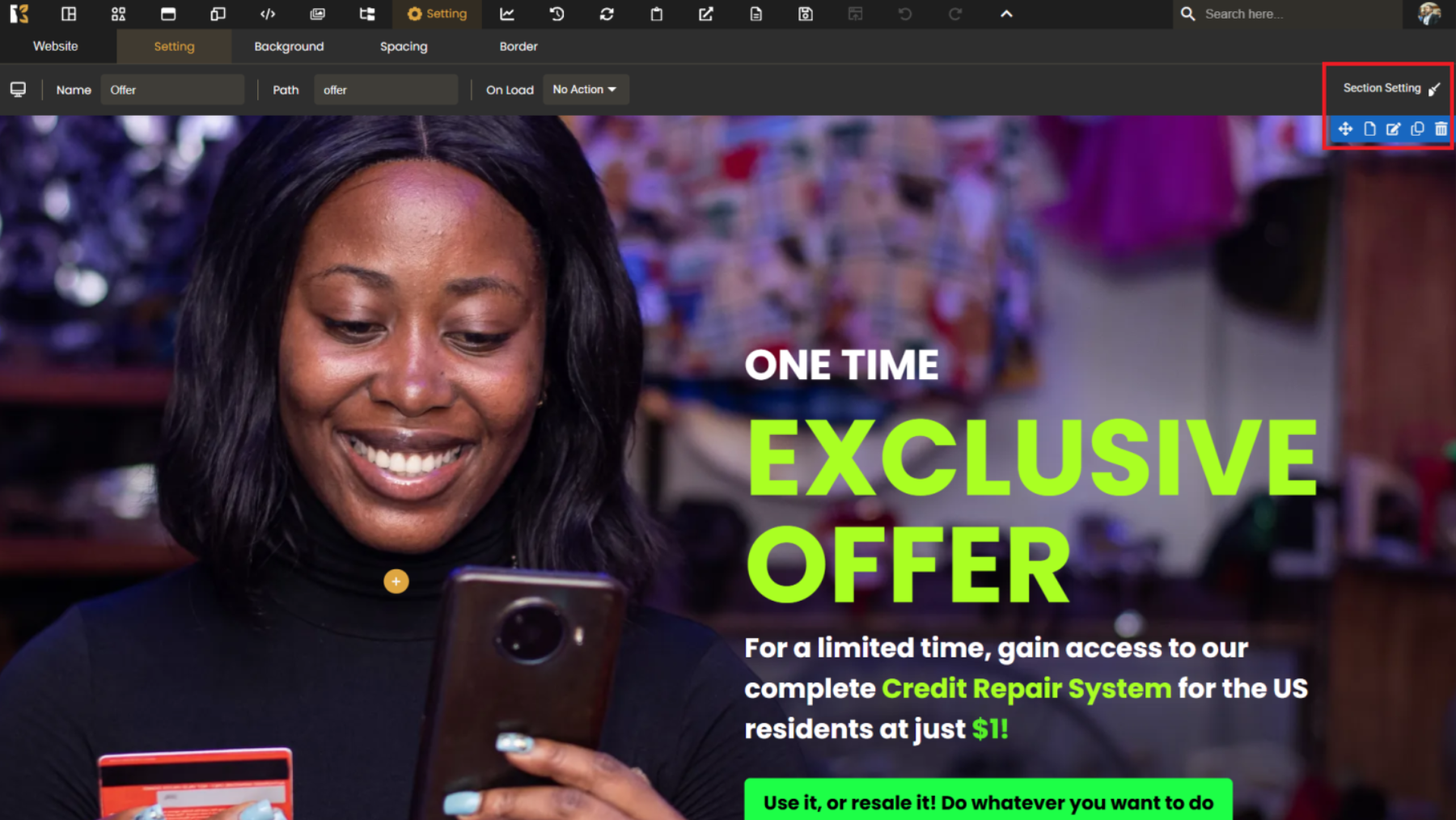
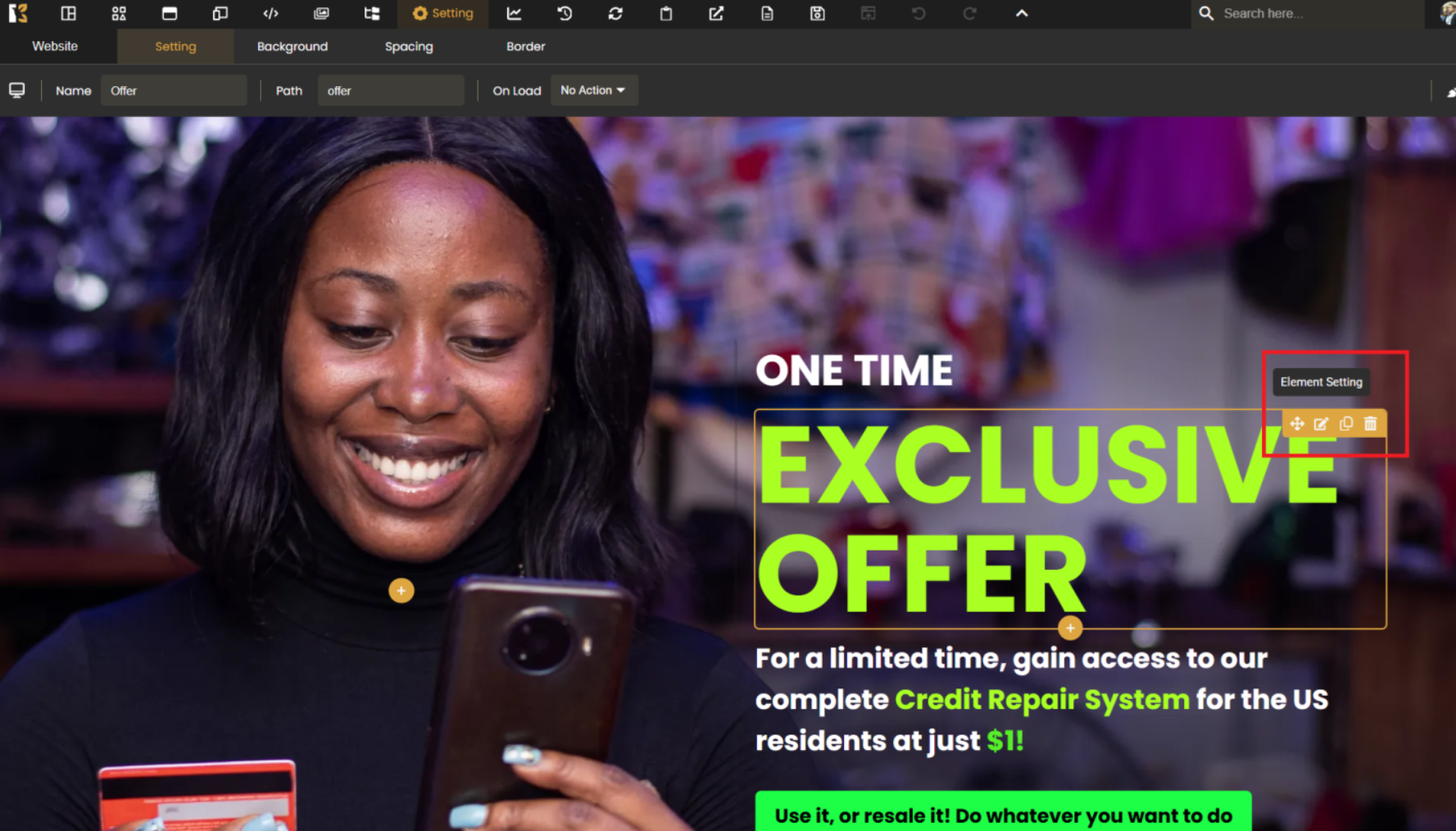
- 📐 Step 3: Adjust Margin & Padding
You’ll find controls to set page margins and paddings—these define the spacing inside and around your content.
Use values inpxor%for precise control.
Adjust individual sides (top, bottom, left, right) as needed.
- 📏 Step 4: Set Page Sizing
Control the overall page width, height, and block alignment.
This is useful for fixed-width layouts or optimizing responsiveness.
- 🎨 Step 5: Customize Background
Choose how you want your page background to appear:
- None

- Color

- Image

- Gradient Fill

- None
- 🔲 Step 6: Configure Border Settings
Define border styles for your page:- Width: Control thickness
- Style: Solid, dashed, dotted, etc.
- Color: Match your brand palette
- Radius: Round the corners
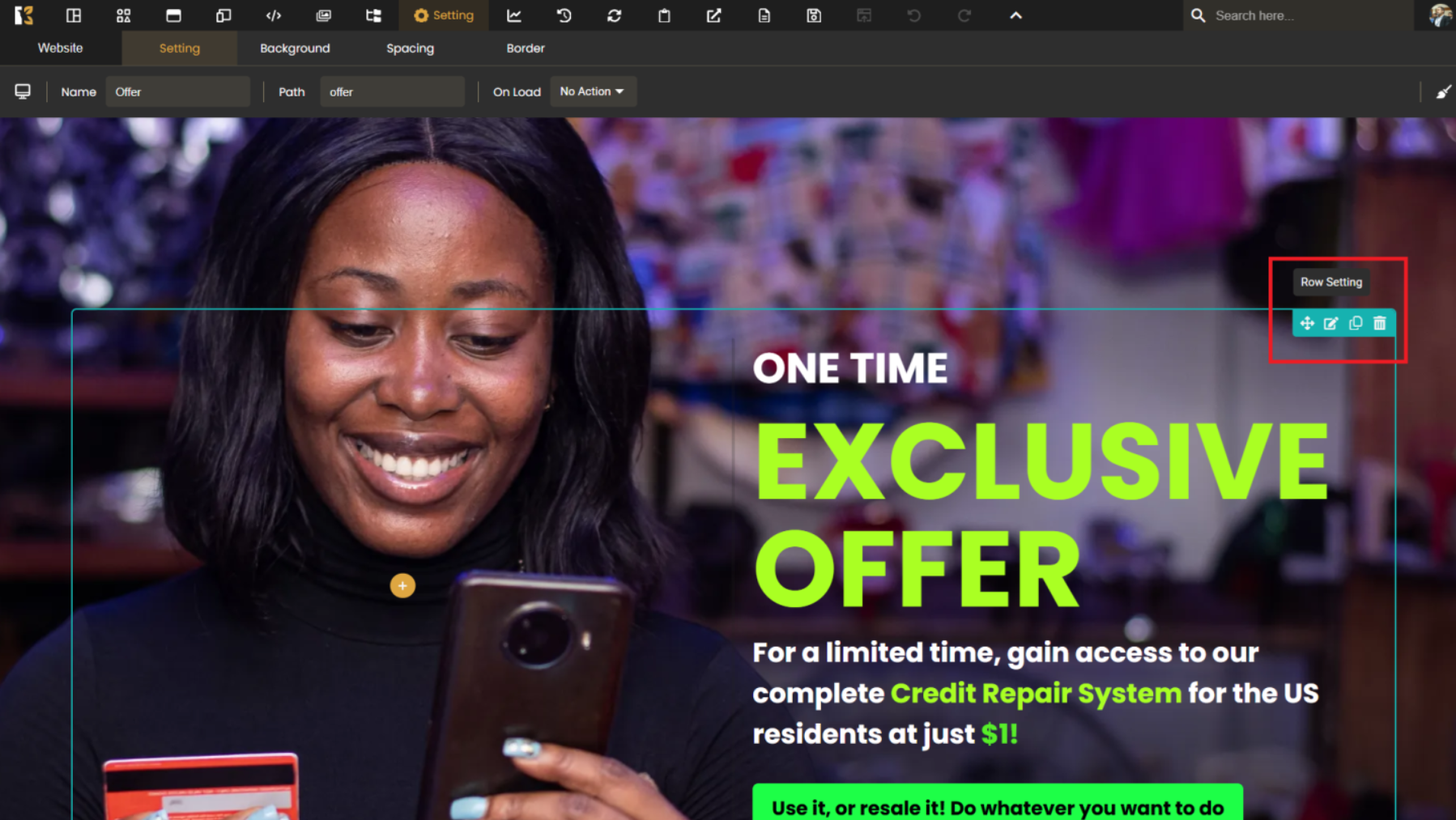
- 🌫️ Step 7: Add Shadow Effects
Add shadow for visual depth:- Shadow Position
- Horizontal & Vertical Offset
- Blur & Spread Strength
- Shadow Color
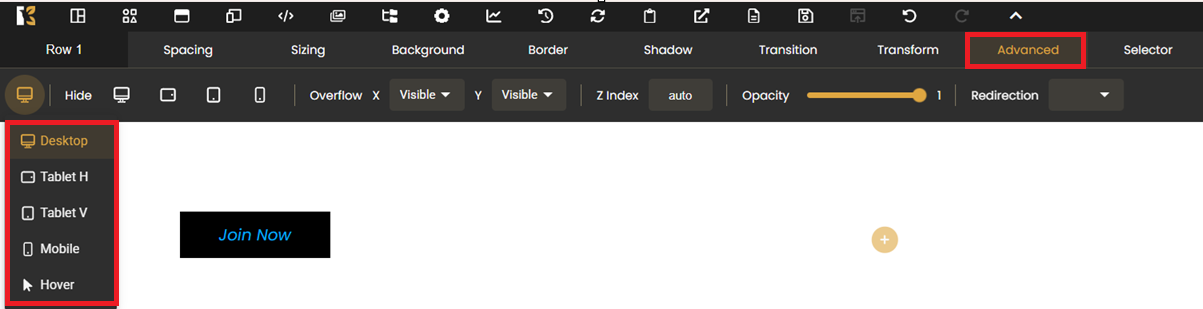
- 🎞️ Step 8: Add Transition Effects
Choose animation easing for smoother design flow:- None
- Linear
- Ease
- Ease In
- Ease Out
- Ease In Out
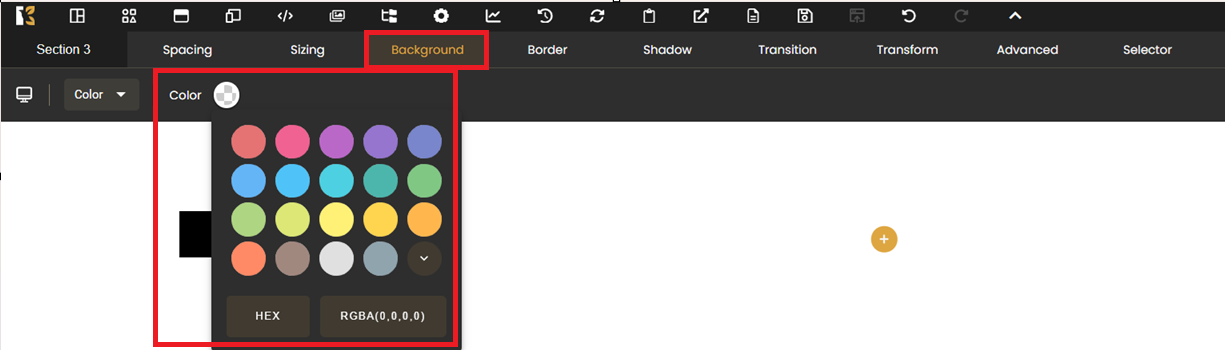
- 🌀 Step 9: Add Transform Effects
Transform your design layout dynamically:- None
- Translate (X, Y, Z, 3D)
- Scale (X, Y, Z, 3D)
- Rotate (X, Y, Z, 3D)
- Skew (X, Y)

- ⚙️ Step 10: Advanced
Access deeper controls:- Responsive view: Desktop, Tablet, Mobile, Hover

- Overflow (X & Y): Visible, Hidden, Auto, Scroll, Clip
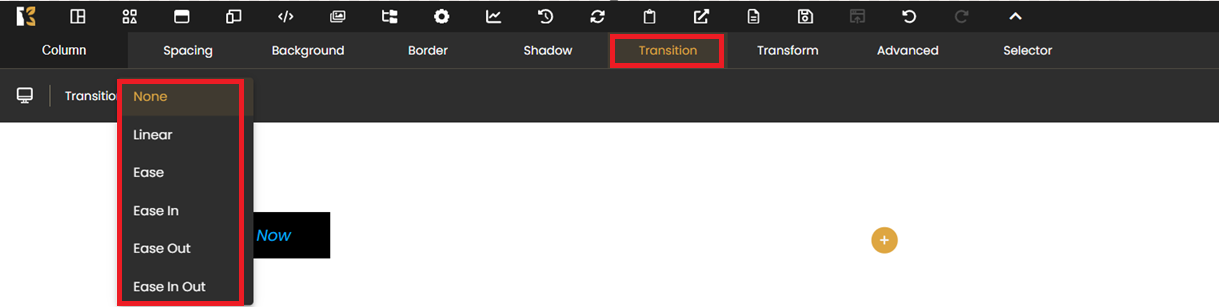
- Z-index (Auto or custom)

- Opacity (0.0 to 1.0)

- Redirection toggle
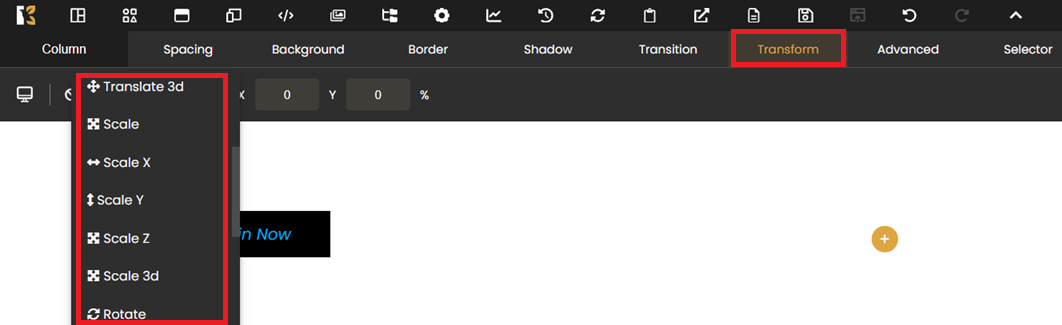
- Responsive view: Desktop, Tablet, Mobile, Hover
- 🧾 Step 11: Selector
Use custom ID and Class selectors to apply specific styles or behaviors.
💡 Pro Tips:
- Use consistent padding and margin across pages for uniformity.
- Preview on all devices to ensure responsive behavior.
- Keep shadow and transform effects subtle for a professional look.
Kea Builder’s Page Settings give you the control to create stunning, well-structured, and fully responsive web pages with ease.