How to Delete a List
Deleting a list from your CRM helps keep your workspace organized and relevant. Follow these simple steps to remove any list you no longer need.
👣 Step-by-Step: Delete a List
🔹 Step 1: Access the Lists Panel
Go to the CRM area and click on the “Lists” button at the top.
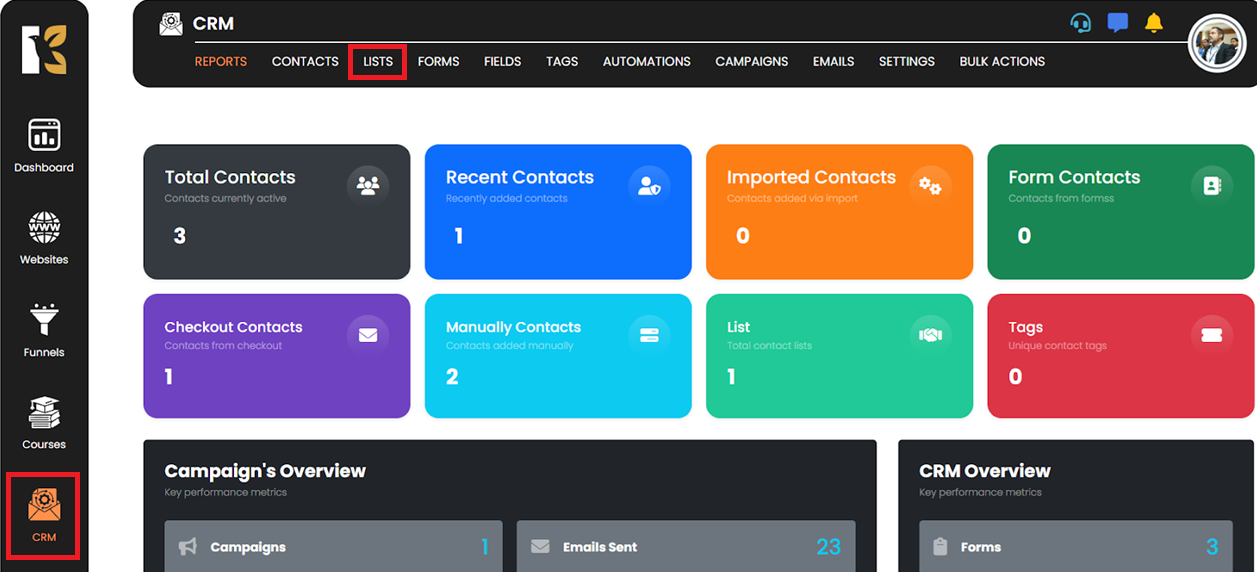
🔹 Step 2: View Your Lists
The Lists area will open, displaying all existing lists.
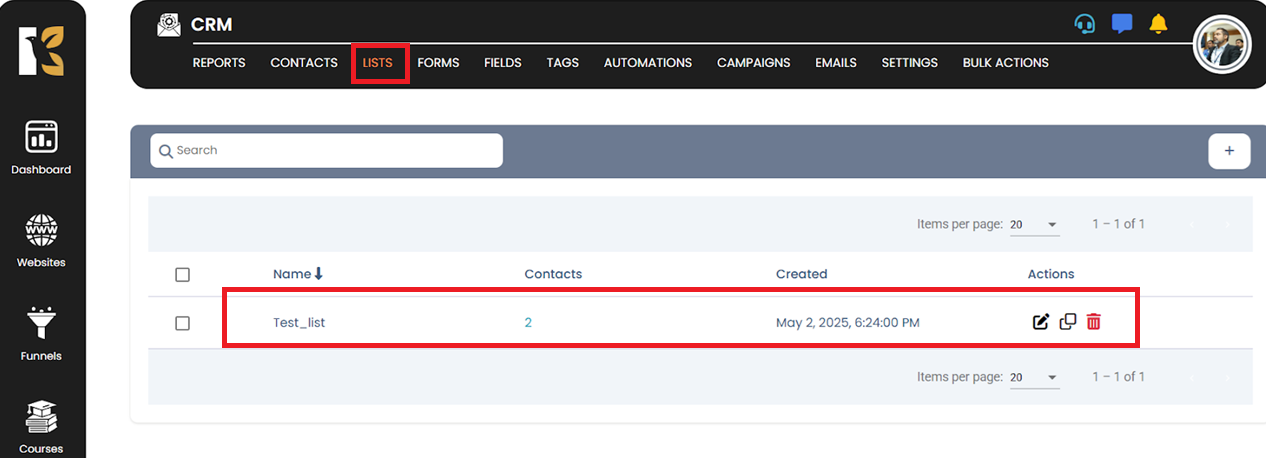
🔹 Step 3: Click the Trash Icon
Locate the list you wish to delete and click the Trash icon next to it.
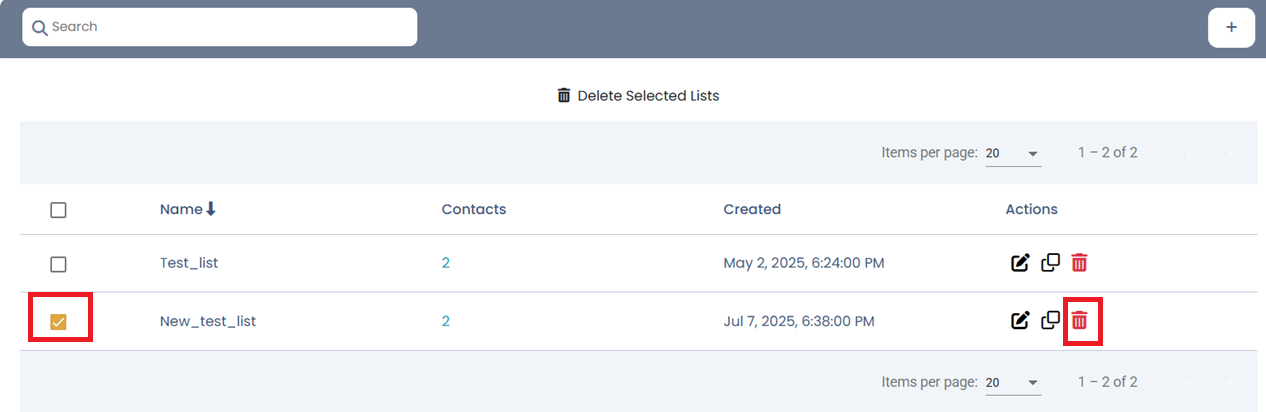
🔹 Step 4: Confirm Deletion
A confirmation dialog will appear. Click “Delete” to proceed.
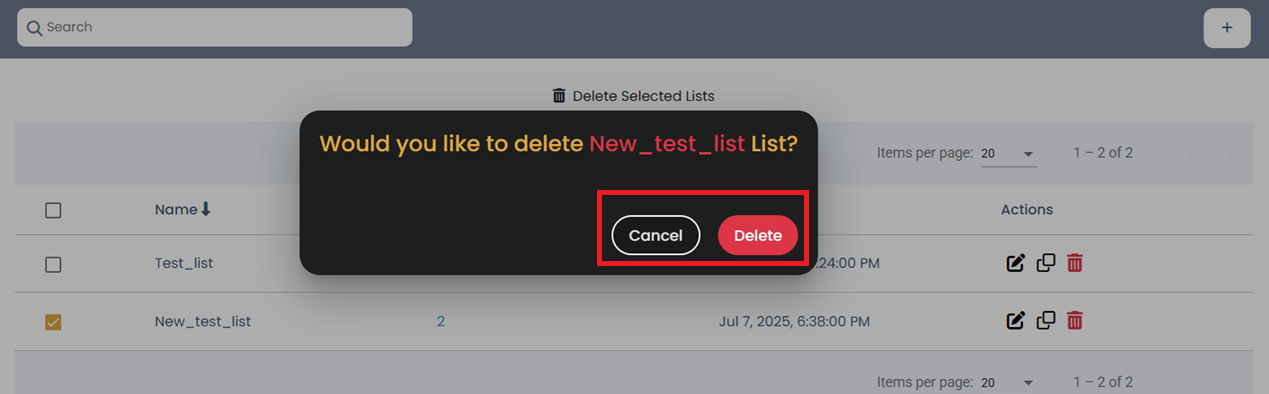
✅ Step 5: List Deleted
The selected list will be permanently deleted from your CRM.
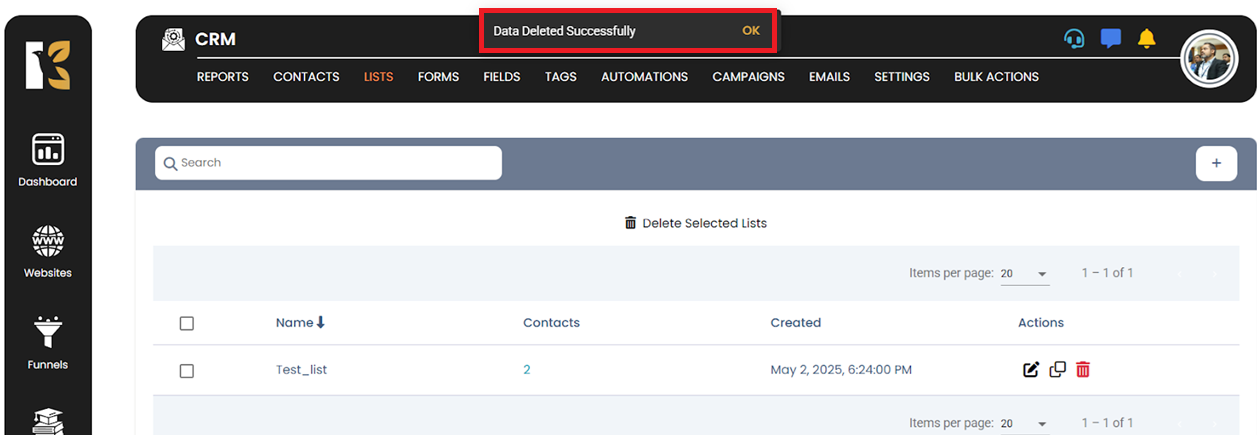
⚠️ Note:
Deleting a list is irreversible. Make sure it’s no longer in use before confirming the deletion.