How to Add Custom CSS to Your Website
Adding Custom CSS to your website in KeaBuilder allows you to completely personalize the look and feel of your site beyond the default design options. With CSS (Cascading Style Sheets), you can tweak colors, fonts, layouts, spacing, and other style elements to match your branding or design vision. This feature gives you complete creative control, enabling you to build a website that stands out and feels unique.
✅ Steps By Step Guide
- 🟢 Step 1: Login to KeaBuilder
- Sign in to your KeaBuilder account with your credentials.
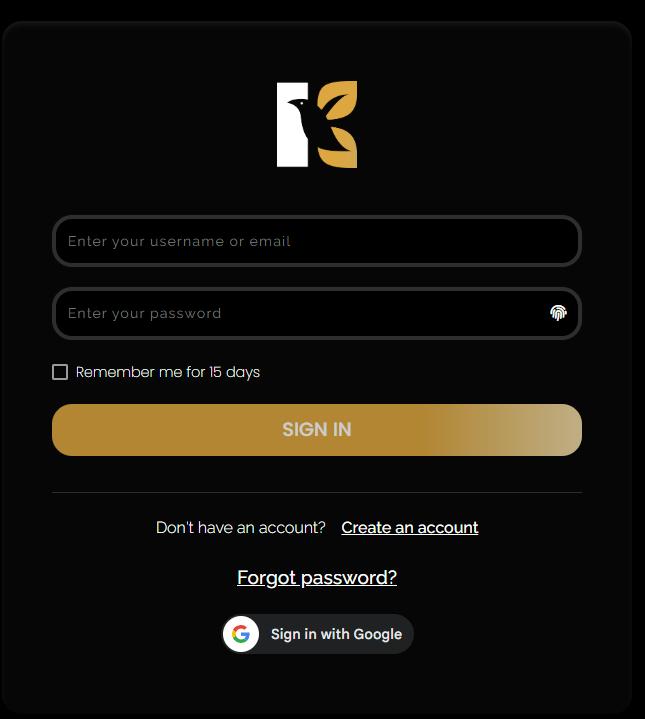
- Once logged in, you’ll land on the Main Dashboard, where all your website projects are managed.
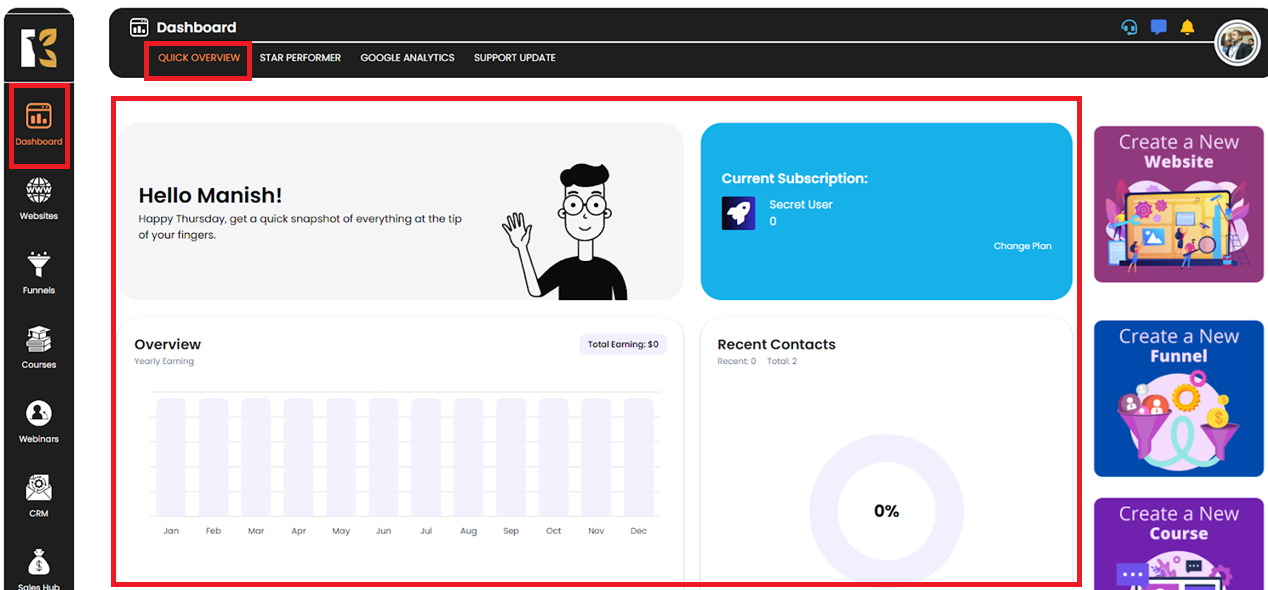
- 🧩 Step 2: Access the Websites Section
- From the Vertical Menu on the left-hand side, scroll down to Websites.
- Click on it to be redirected to the Websites Section of KeaBuilder.
- Here, you can see the list of all the websites you’ve created (if any).
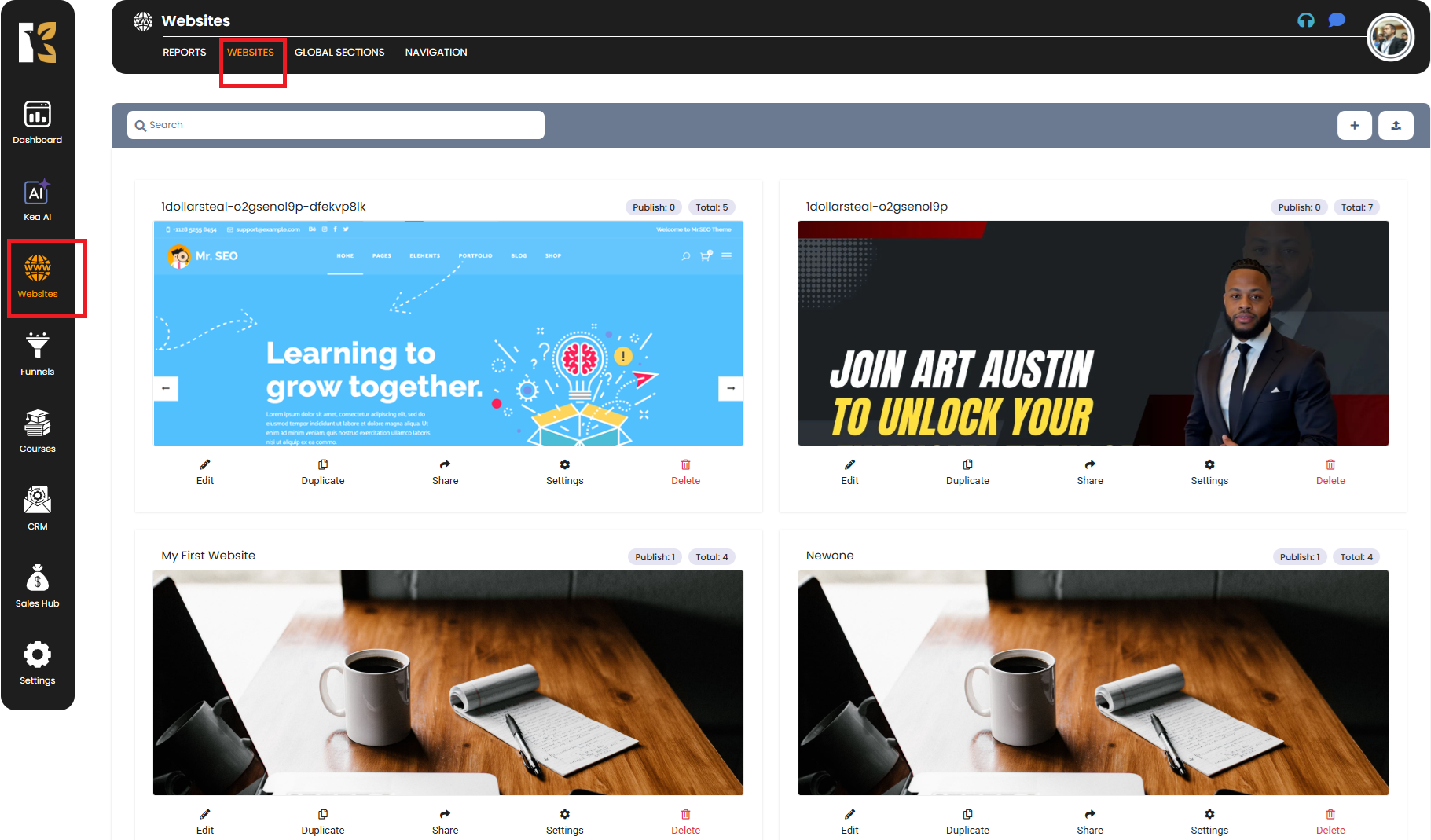
- 🖱️ Step 3: Select the Website to Edit
- Choose the website on which you’d like to add the custom CSS.
- Click on the Edit button next to that website.
- You’ll be redirected to the Website Pages, where you’ll see the list of pages you’ve designed under that website.
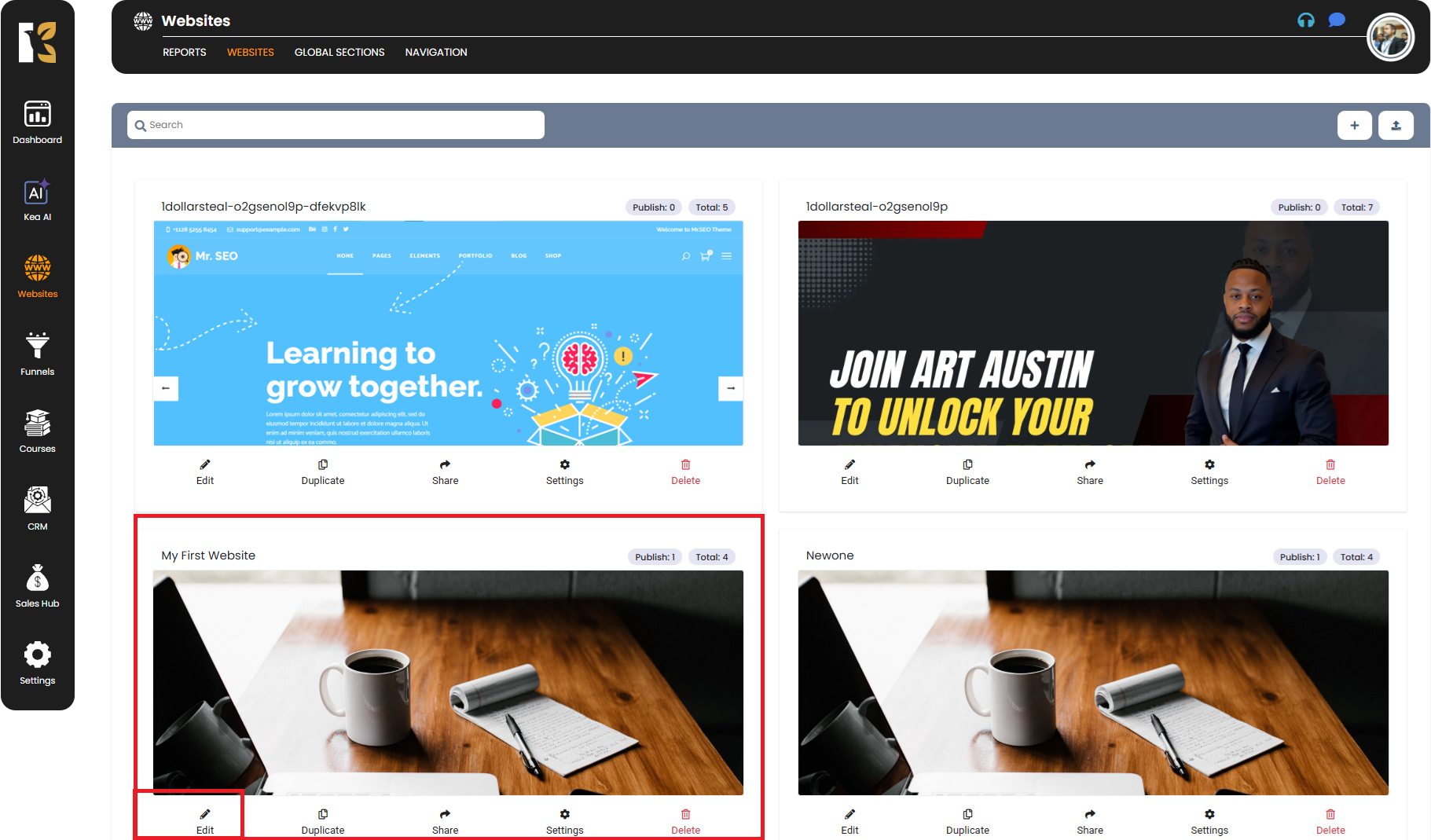
- ⚙️ Step 4: Open the Page Builder
- Select the specific website page you want to add the custom CSS to.
- Click on the Edit button for that page.
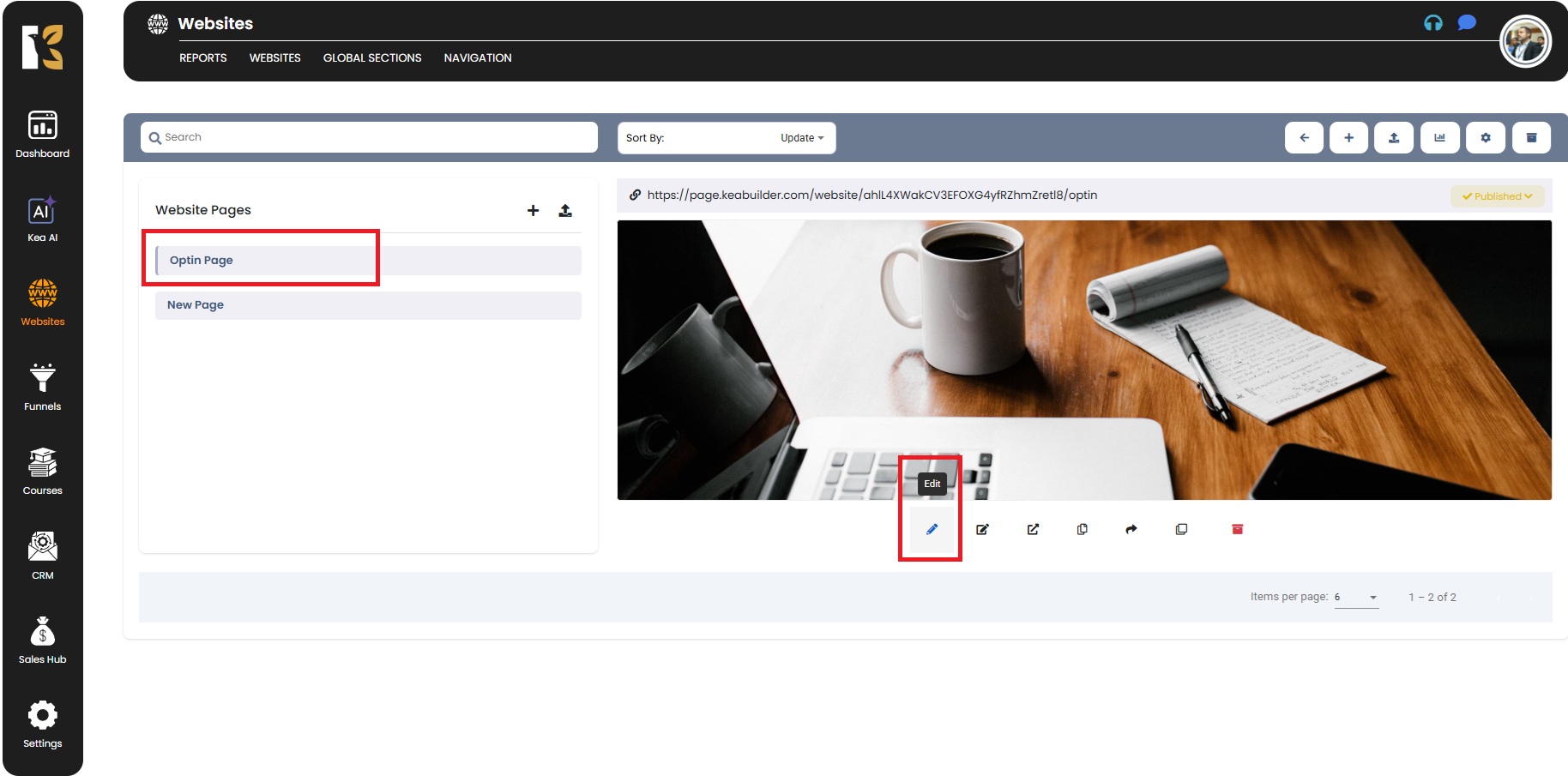
- You’ll be redirected to the Page Builder interface, where you can customize your page.
- 💻 Step 5: Add Custom CSS
- From the Top Menu in the Page Builder, click on Tracking Code.
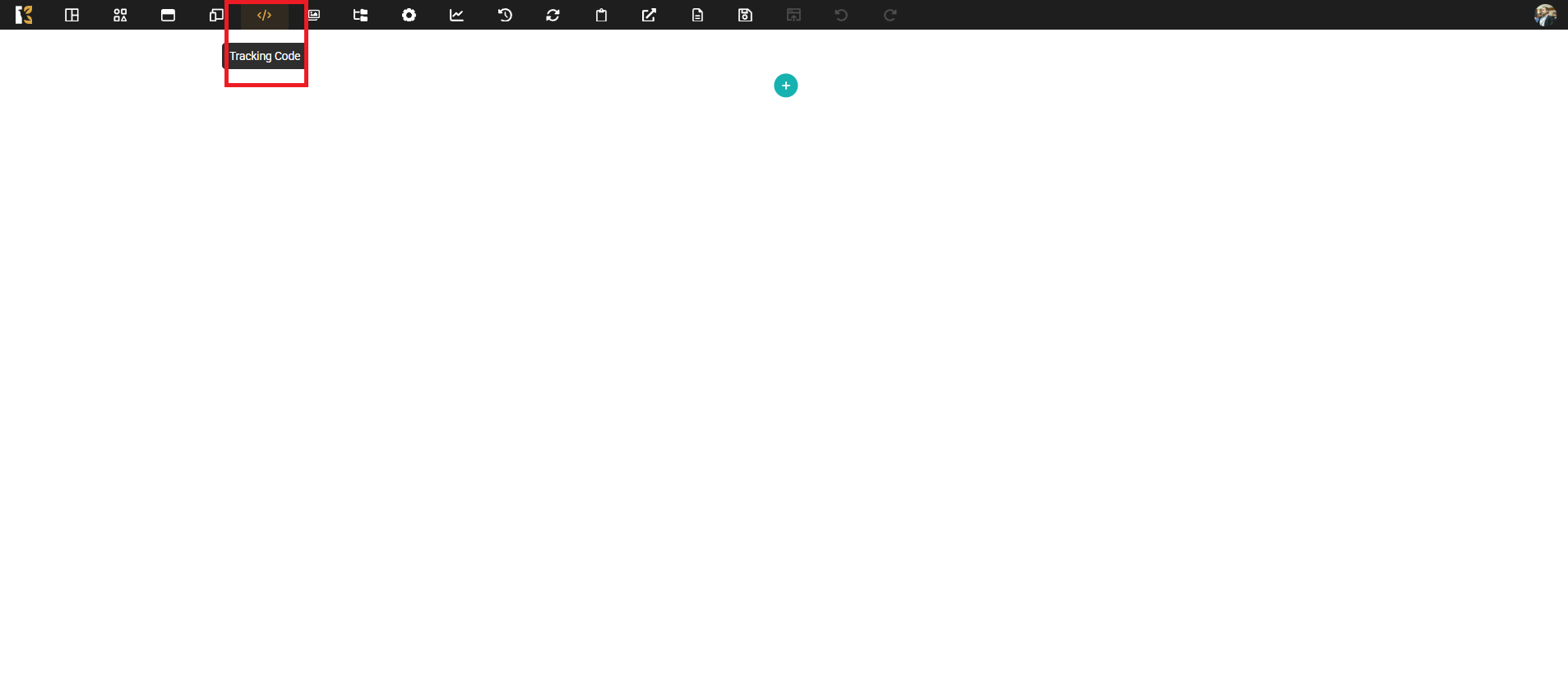
- A pop-up window will appear, giving you options to insert code.
- Add your Custom CSS either in the Header or Footer section depending on your needs.
- Once you’ve added your CSS code, click on the Save button at the top to apply the changes.
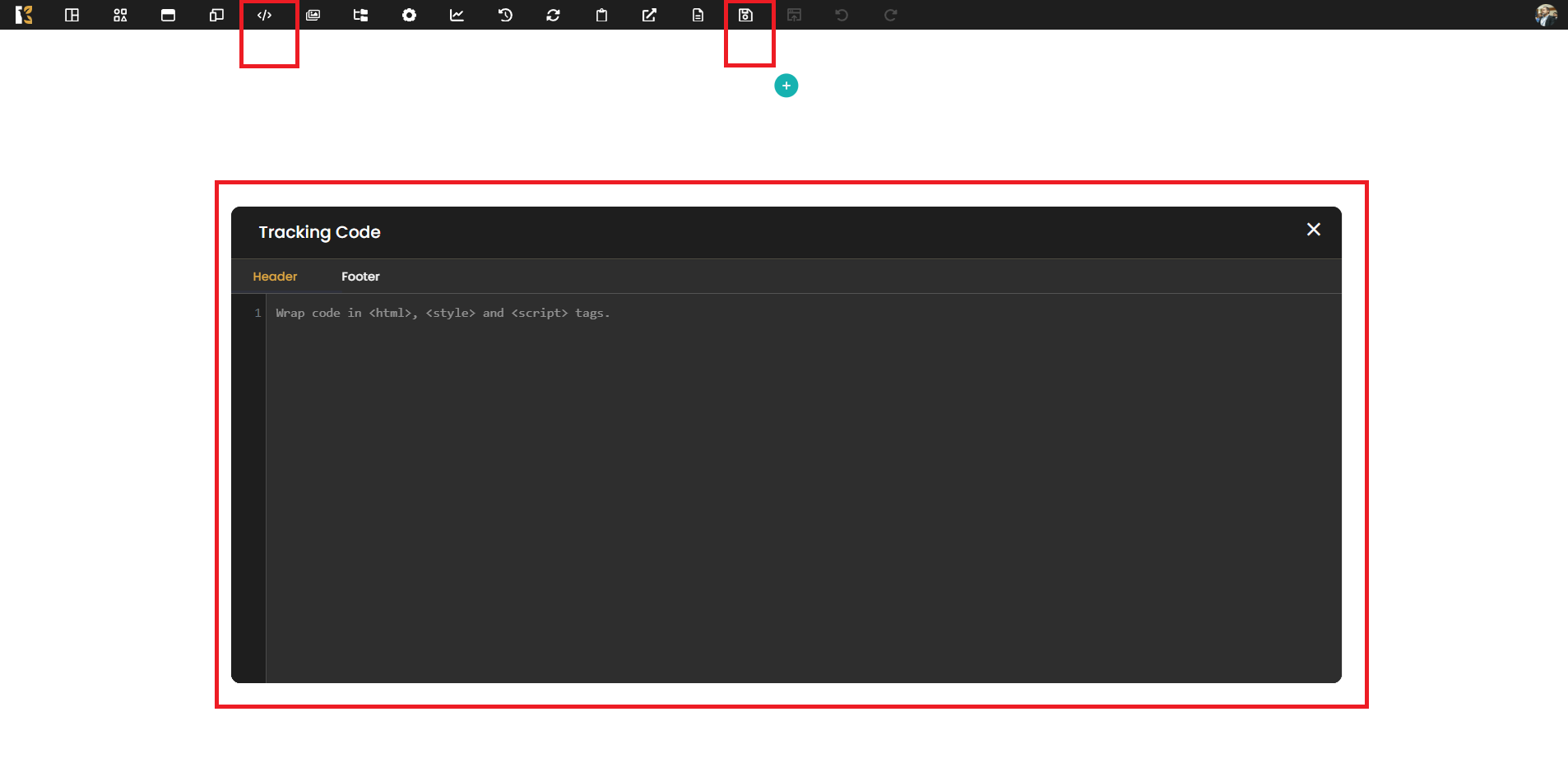
💡 Pro Tips for Adding Custom CSS:
- Use Header for Global Styles – Add CSS in the Header section to apply styles site-wide across all pages.
- Use Footer for Page-Specific Styles – If you want styles to apply only to a particular page or after all content loads, place the CSS in the Footer section.
- Test Incrementally – Add CSS code in small chunks and preview changes to avoid breaking layouts.
- Keep a Backup – Save your CSS code separately (like in a notepad file) so you can restore it if needed.
- Use Specific Selectors – To avoid overwriting default styles unintentionally, use precise CSS selectors targeting only the elements you want to modify.
With Kea Builder, adding custom CSS is quick and powerful—helping you bring unique branding and design flair to every part of your site.