How to Add Modules to a Course in KeaBuilder
Modules allow you to structure your course content into organized sections, making it easier for learners to navigate and progress through lessons. By adding modules in KeaBuilder, you can separate your course into distinct parts such as topics, chapters, or themes. This not only enhances the learning experience but also gives you flexibility in managing and updating your content.
Step-by-Step Guide
Login to KeaBuilder
- Start by entering your credentials and logging in.
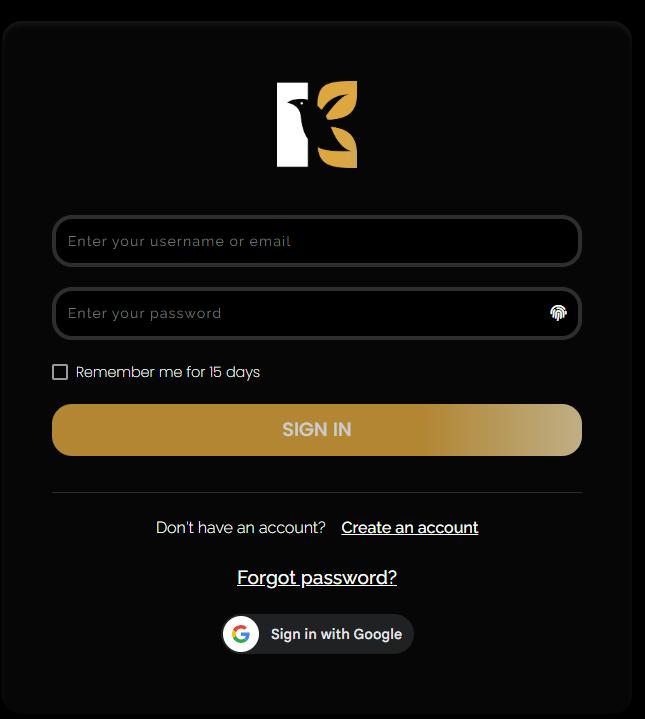
- After successful login, you’ll land on the Main Dashboard, which displays all the essential tools and features.
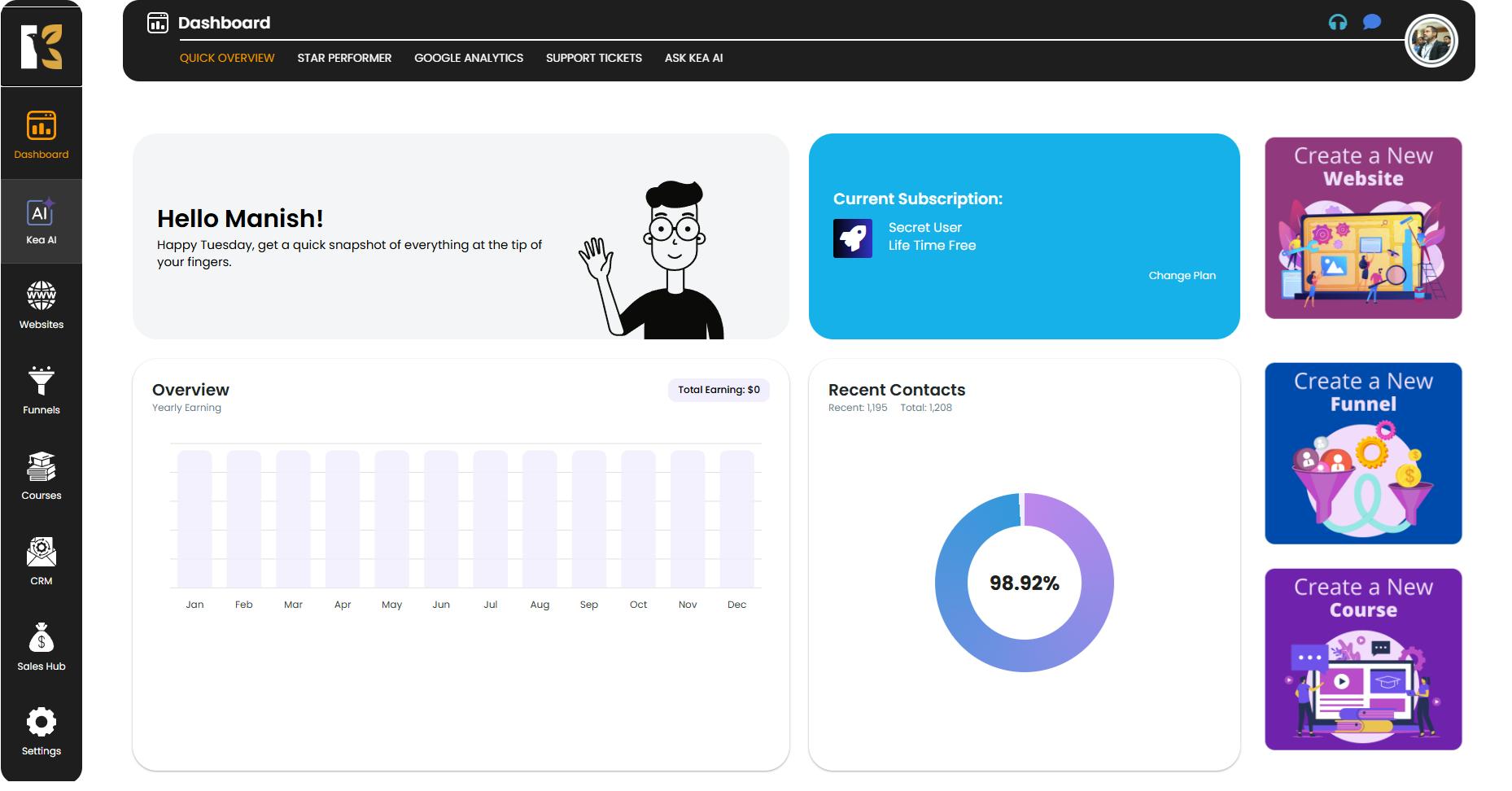
Access the Courses Section
- From the Vertical Menu on the left-hand side, scroll down and click on Courses.
- This action redirects you to the Memberships Section, where all the memberships you’ve created are listed (if any).
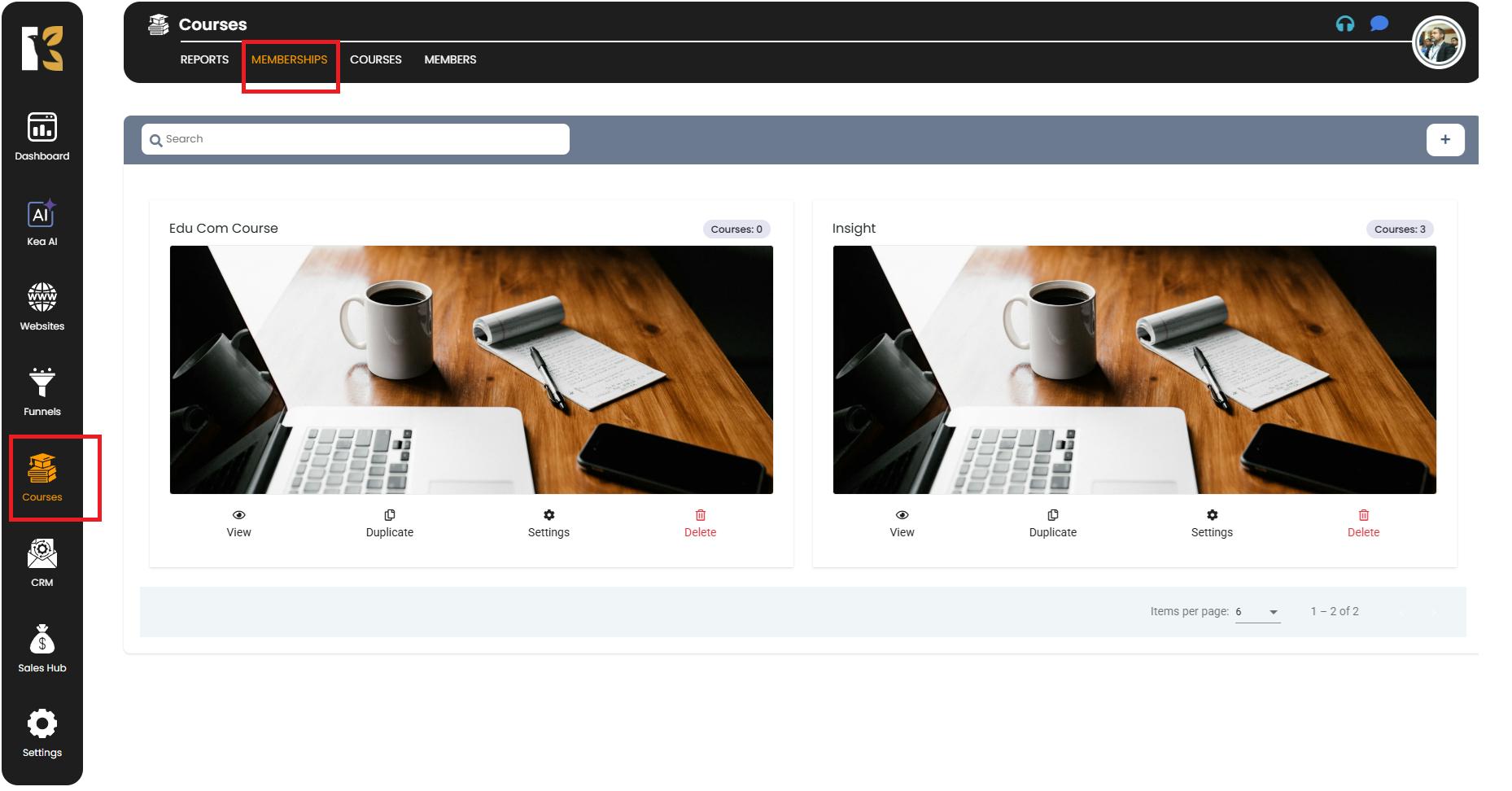
Navigate to the Courses Page
- Next to the Memberships Tab, click on Courses.
- You’ll be redirected to the Courses Page, where you can see a list of all the courses you’ve created.
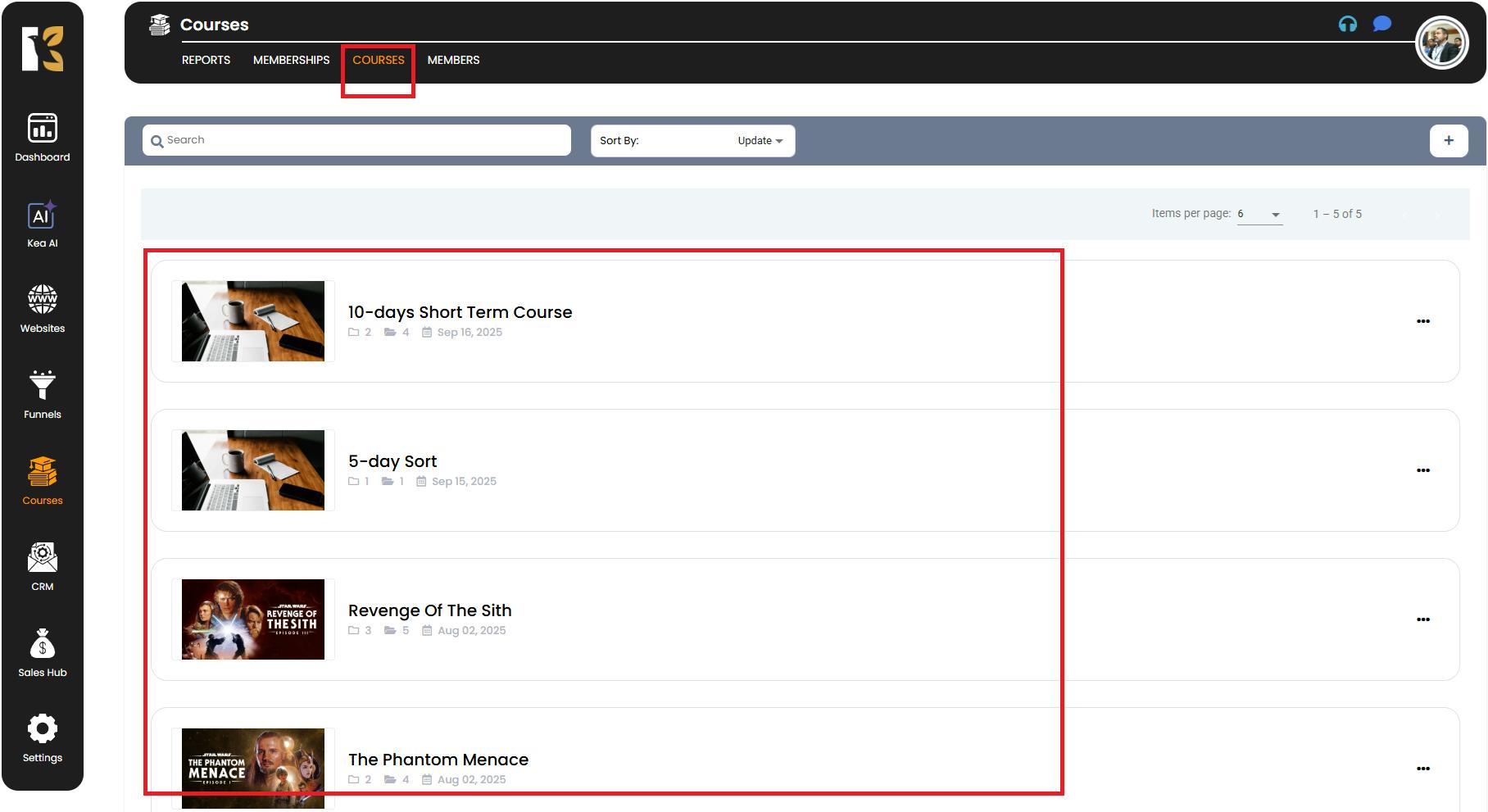
Select the Course to Add Modules
- Choose the course where you want to add modules.
- On the extreme right of the course listing, click on the three-dot menu (⋮) to open options like View Course, Duplicate, Settings, and Delete.
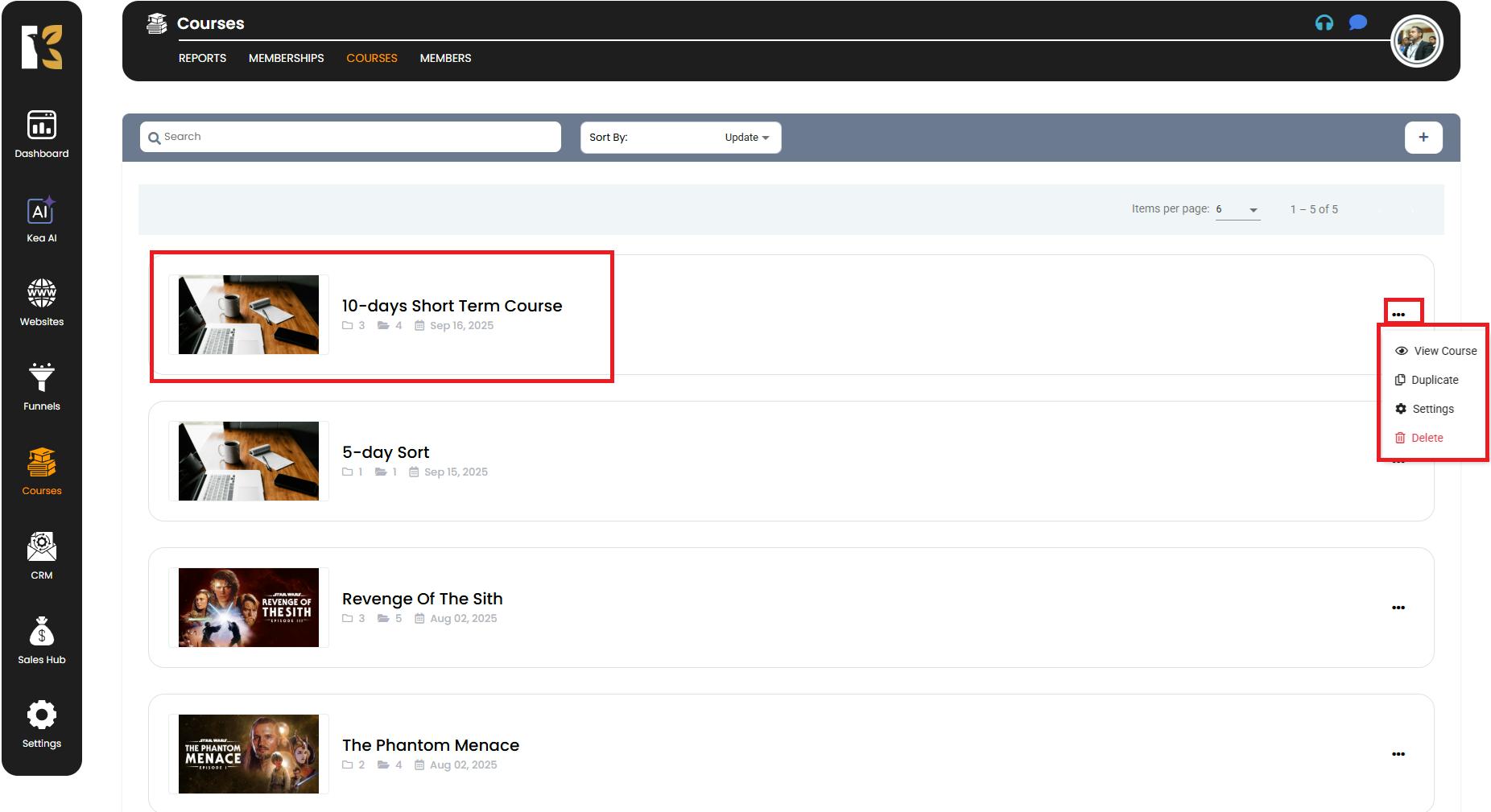
Open the Course Details
- Click on View Course from the menu, or directly click on the course name itself.
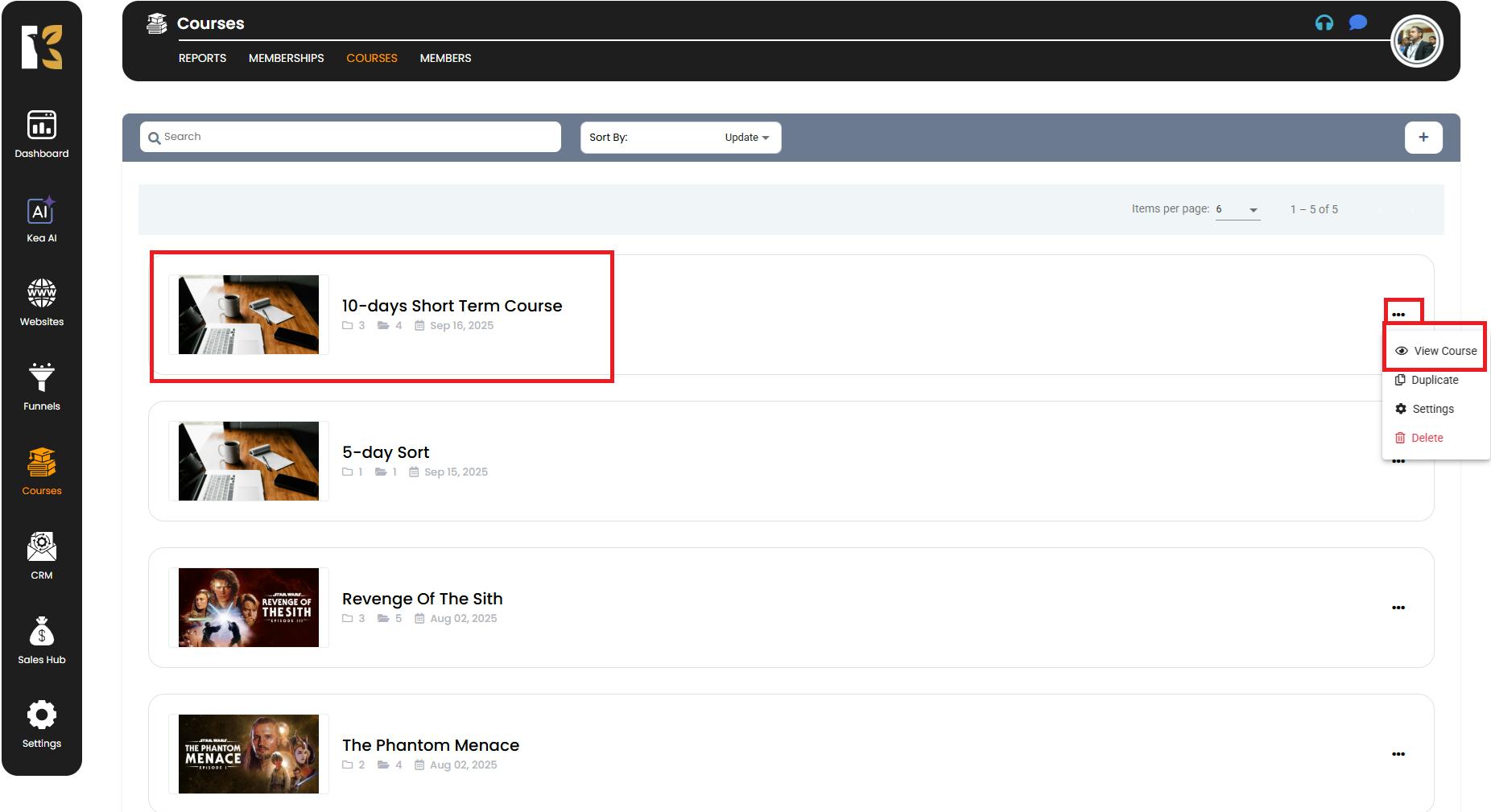
- This will redirect you to the Course Details Page where you can manage your modules and lessons.
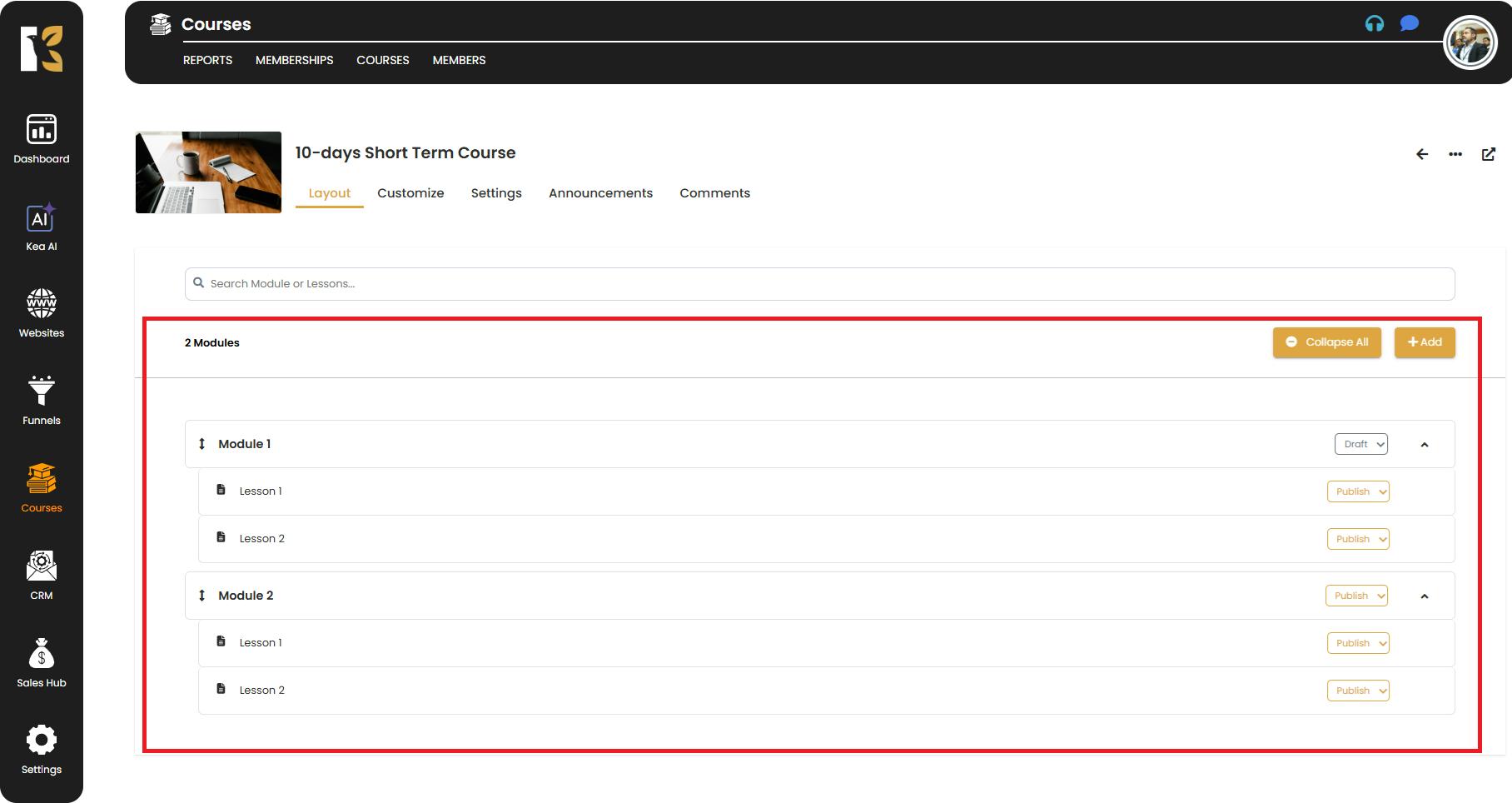
Locate the Add Module Button
- If this is your first time creating a module, a central button will appear labeled Add Course (this acts as your entry point for adding modules).
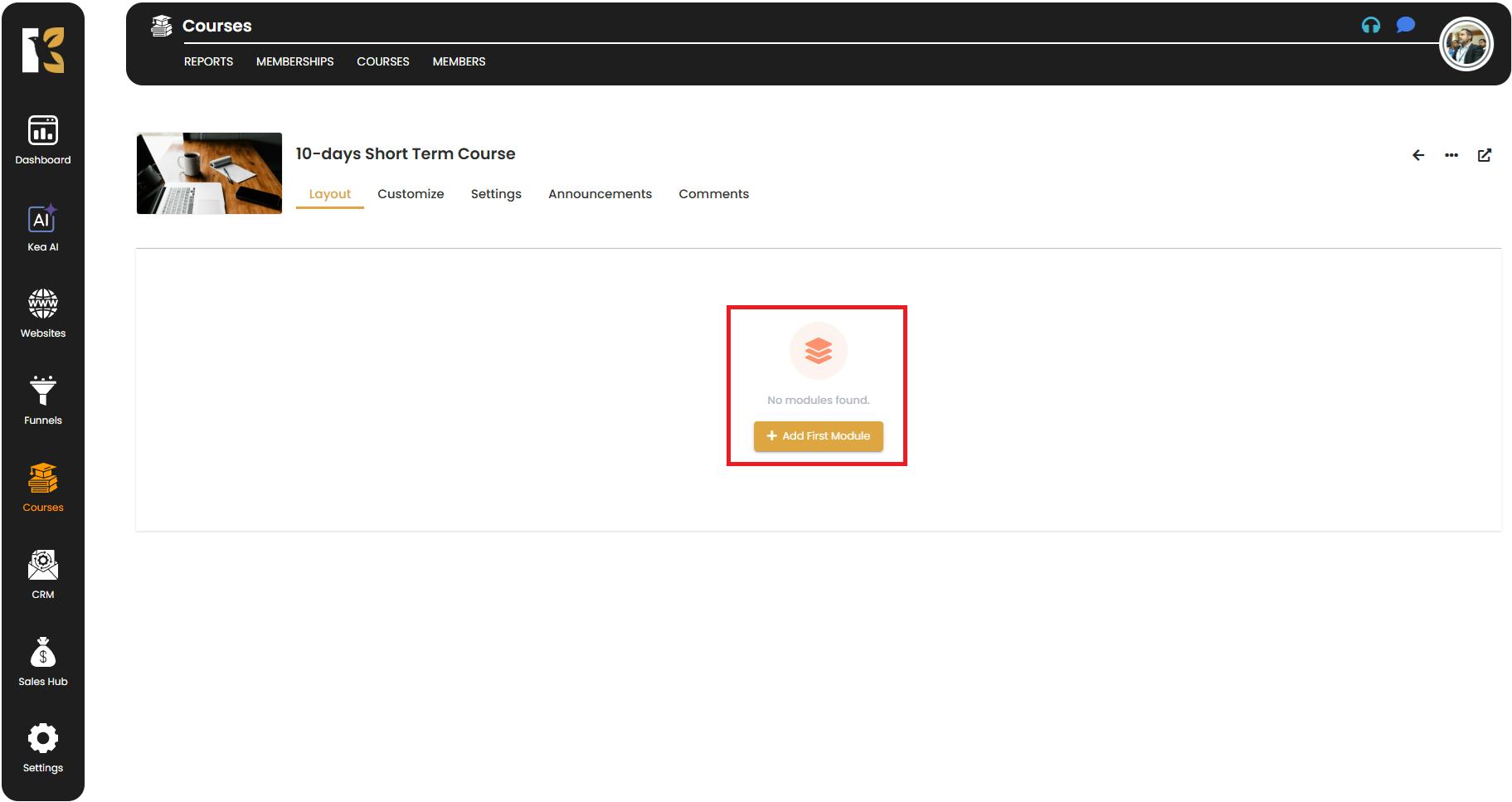
- If you already have modules, you’ll find an Add Button (+) on the page.
- Click on this button and a dropdown will appear with two options:
- Module
- Lesson
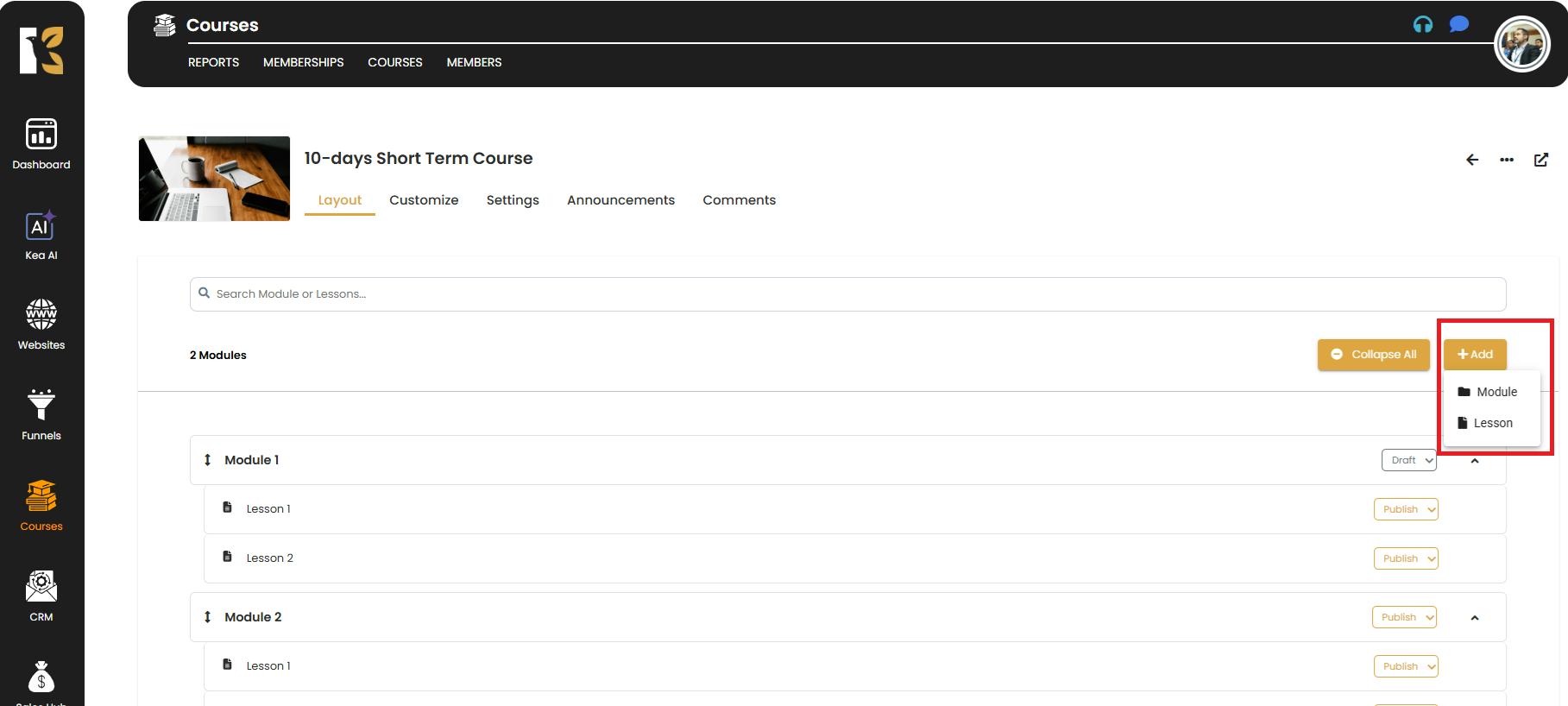
Create a New Module
- Select Module from the dropdown.
- A pop-up window will open prompting you to enter the following details:
- Title – The name of the module.
- Description – A brief overview of what the module covers.
- Thumbnail – An optional image to visually represent the module.
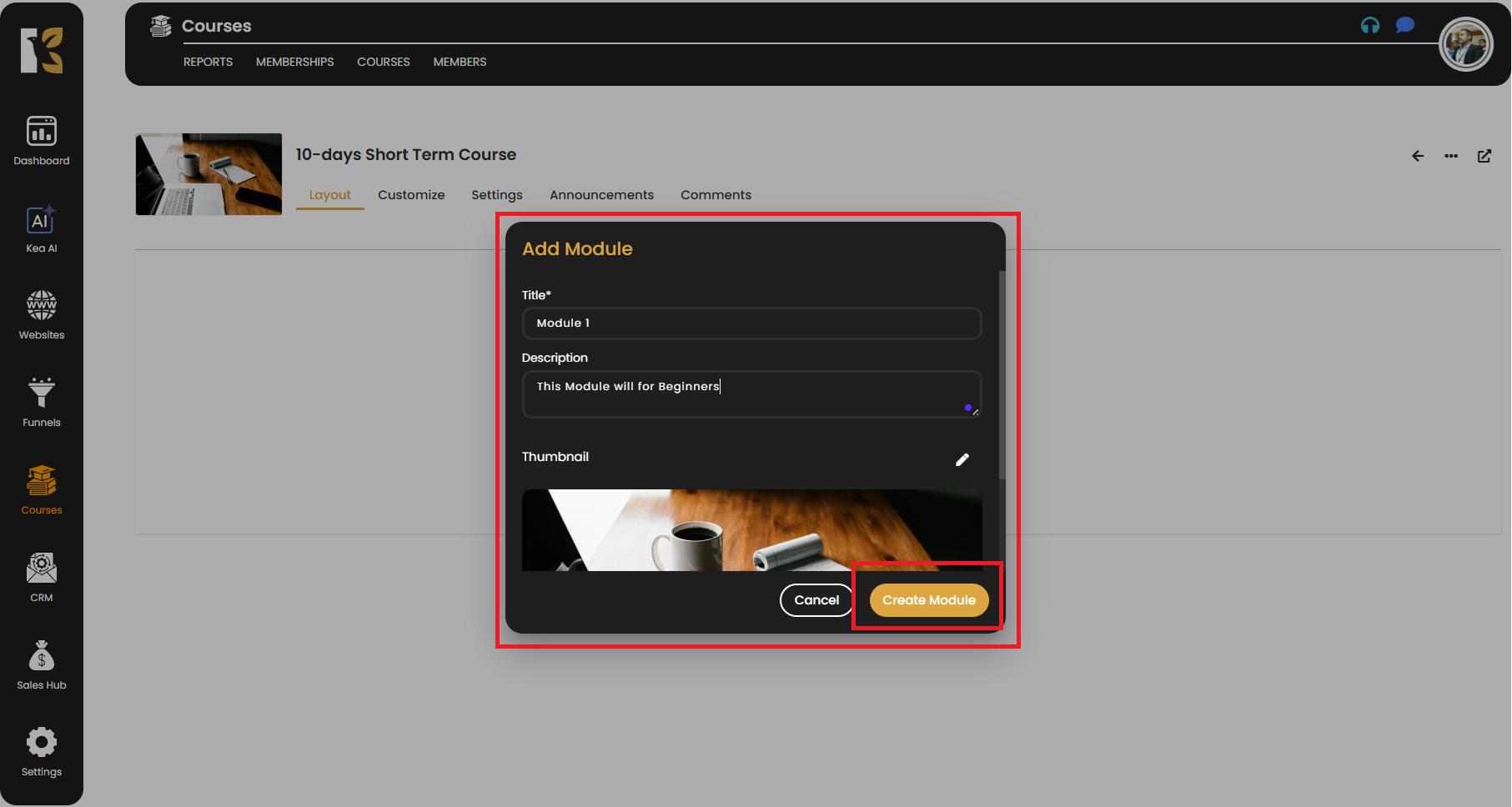
- Once you’ve entered all the required details, click on the Create Button.
- Your new module will now be added to the course.
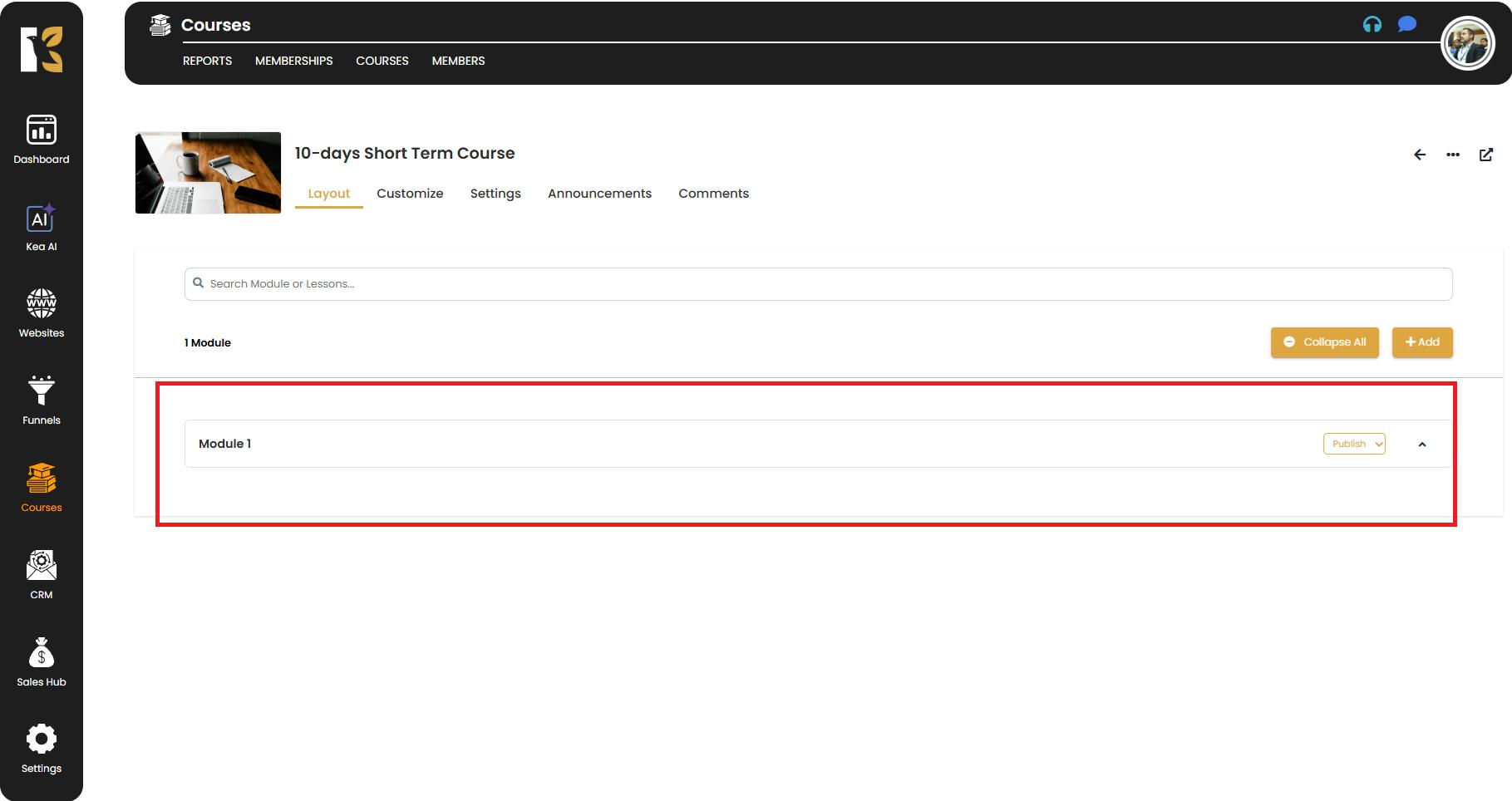
✅ Pro Tips for Adding Modules
- Plan Ahead – Structure your course outline before adding modules to ensure a smooth learning flow.
- Use Clear Titles – Titles should be descriptive enough so learners instantly know what the module covers.
- Add Thumbnails – Visuals make your modules more engaging and easier to identify.
- Keep Descriptions Short – Provide enough detail to explain the module’s purpose but avoid overwhelming text.
- Update Anytime – You can edit module details later if changes are required.